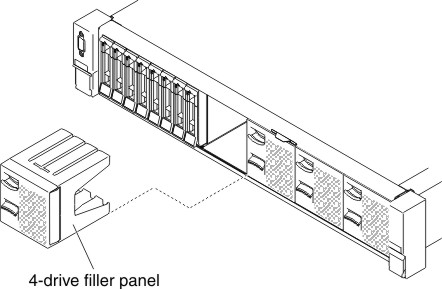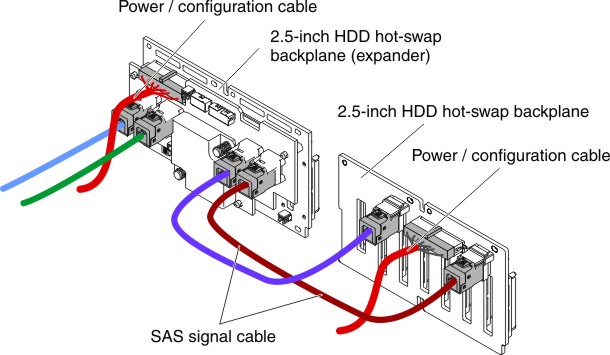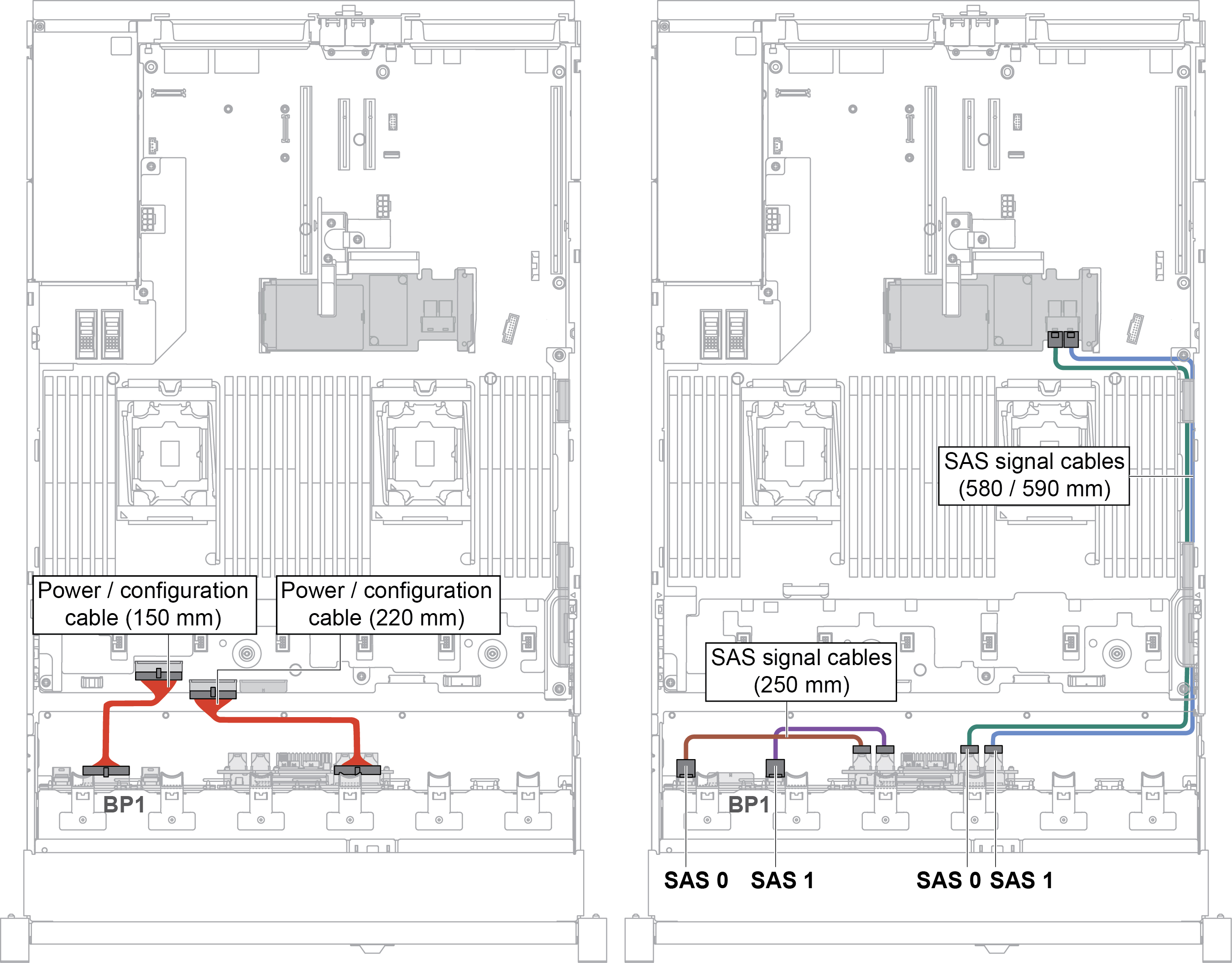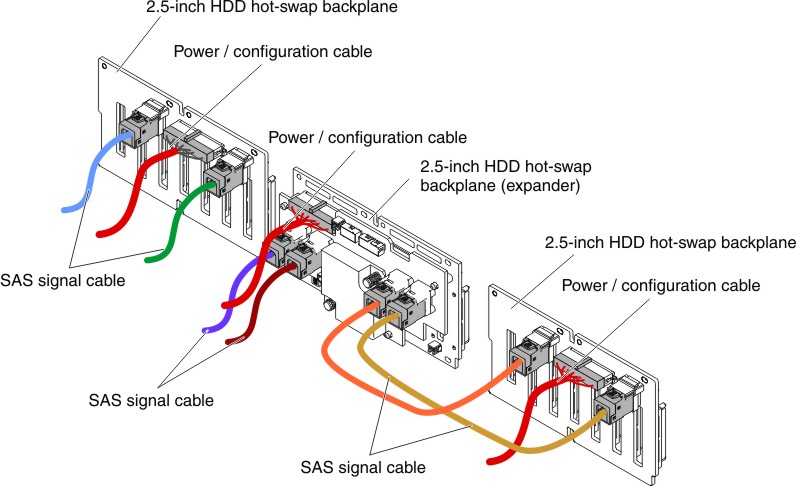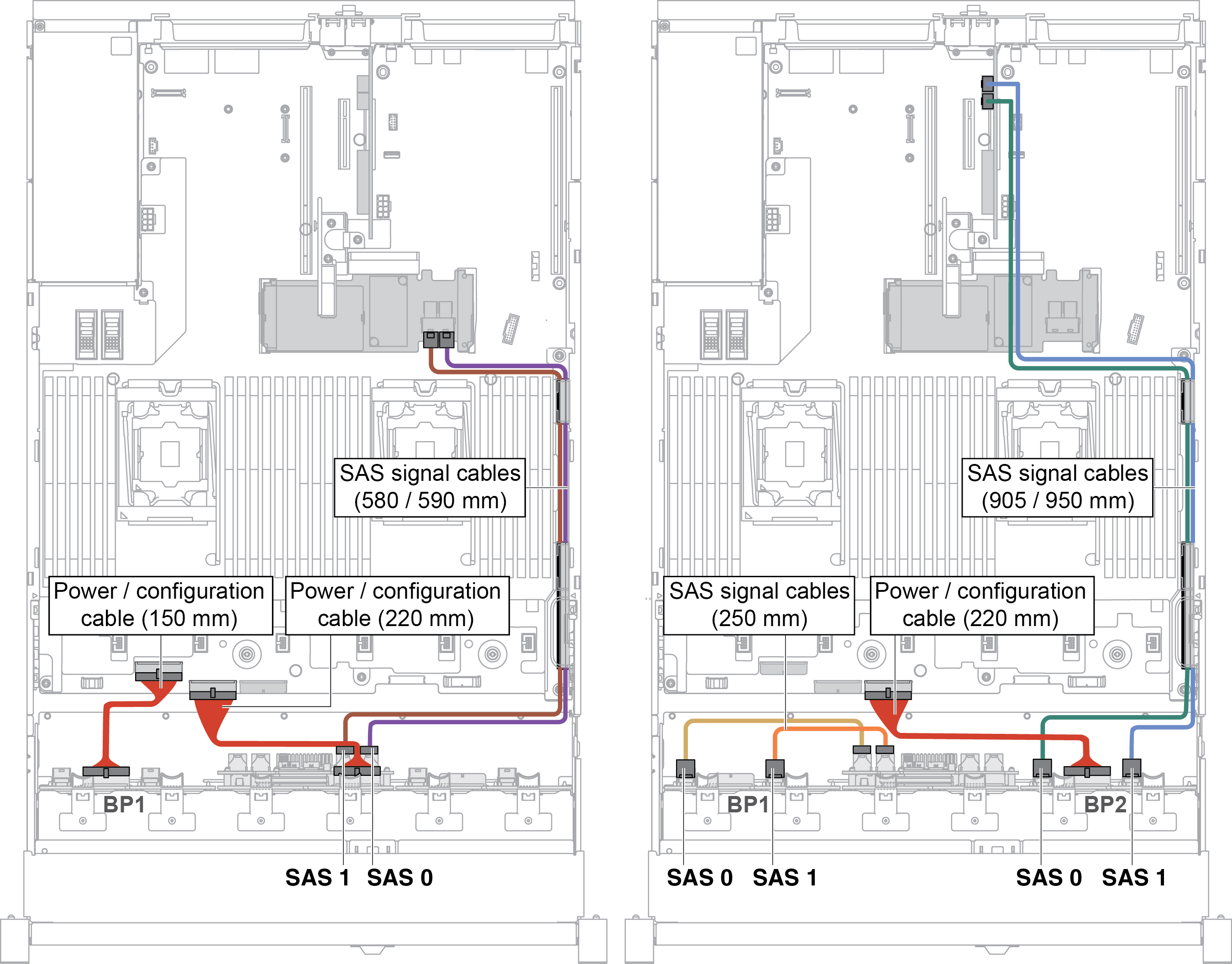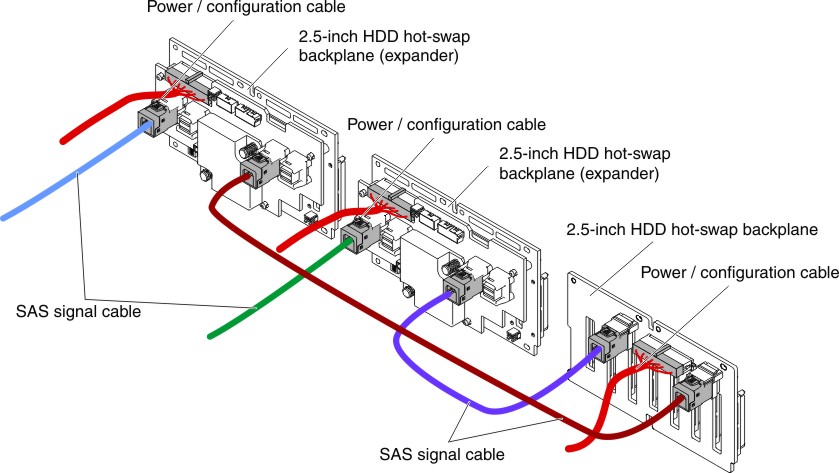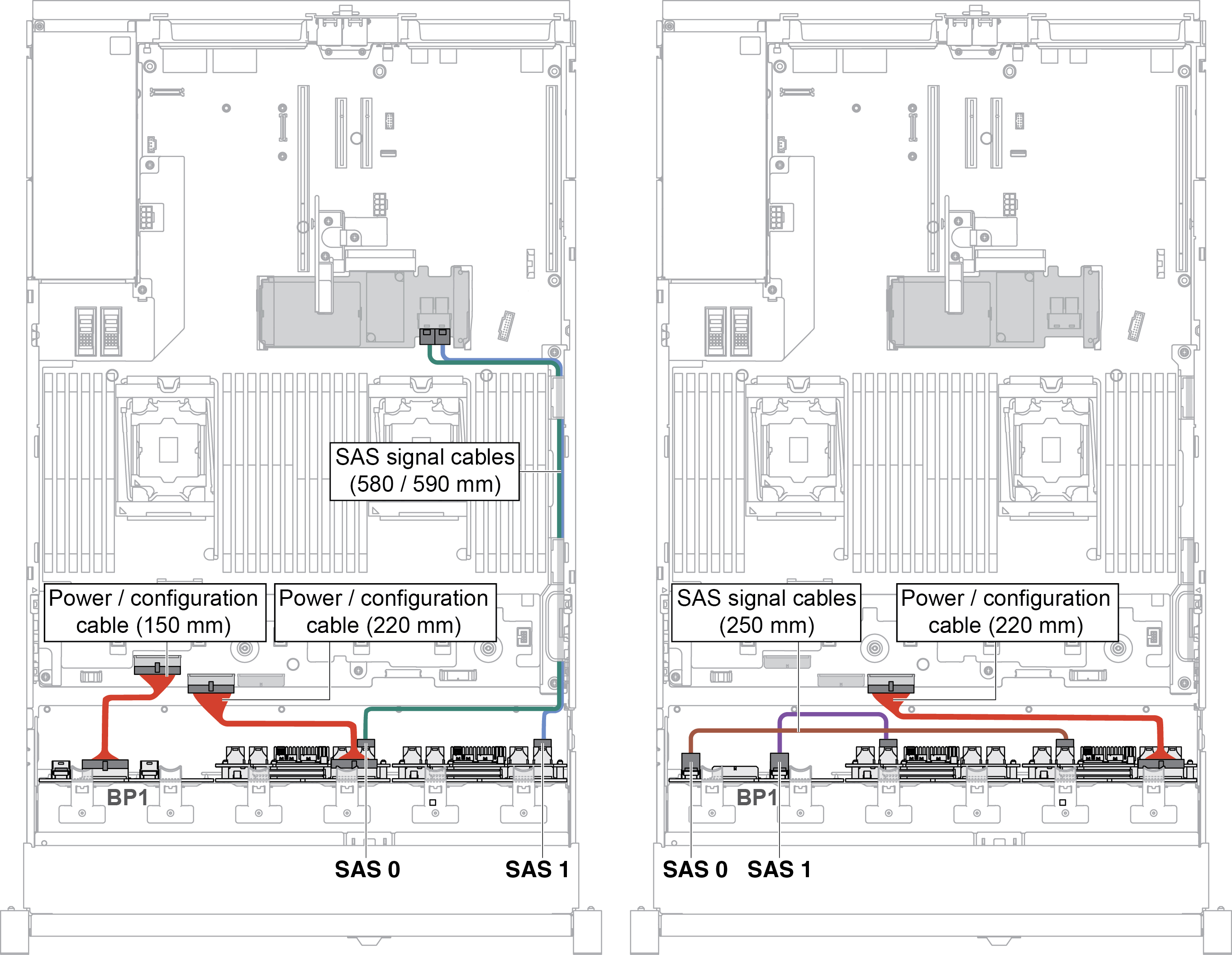Installing a 8x 2.5-inch hot-swap HDD assembly with expander kit
Use this information to install a 8x 2.5-inch hot-swap HDD assembly kit with expander.
You can install a Lenovo System x3650 M5 8x 2.5-inch hot-swap HDD assembly with expander kit to add eight additional 2.5-inch hot-swap hard disk drives in the server. See the Lenovo ServerProven website for a list of supported optional devices. To order a 8x 2.5-inch hot-swap HDD assembly kit with expander, contact your sales representative or reseller.
The 8x 2.5-inch hot-swap HDD assembly with expander kit contains the following components:
- Eight 2.5-inch HDD fillers
- One expander
- Two power/configuration cables (230 mm)
- One power/configuration cable (260 mm)
- One Mini-SAS HD Y-cable (580/590 mm)
- One Mini-SAS HD cable (350 mm)
- One Mini-SAS HD cable (150 mm)
- Two Mini-SAS HD cables (250 mm)
Note
The 8x 2.5-inch hot-swap HDD assembly with expander kit including structural parts and Tier 1 parts.
To install a 8x 2.5-inch hot-swap HDD assembly with expander kit, complete the following steps:
Give documentation feedback