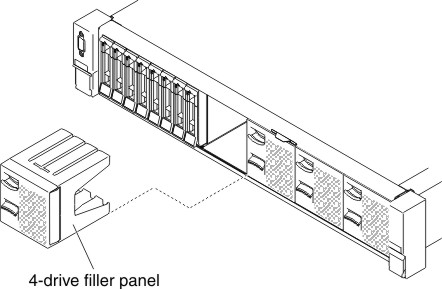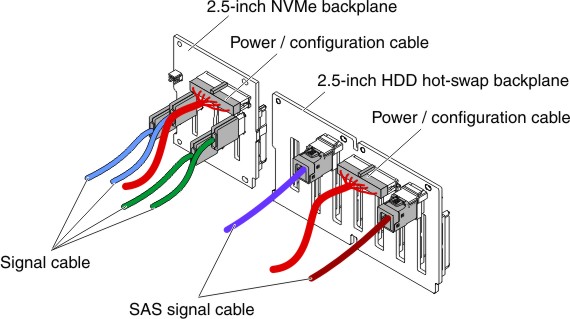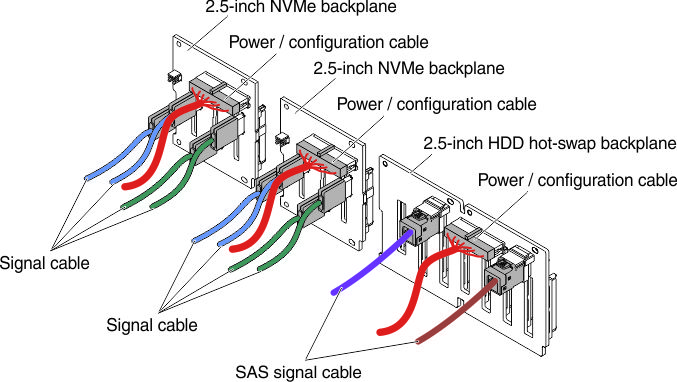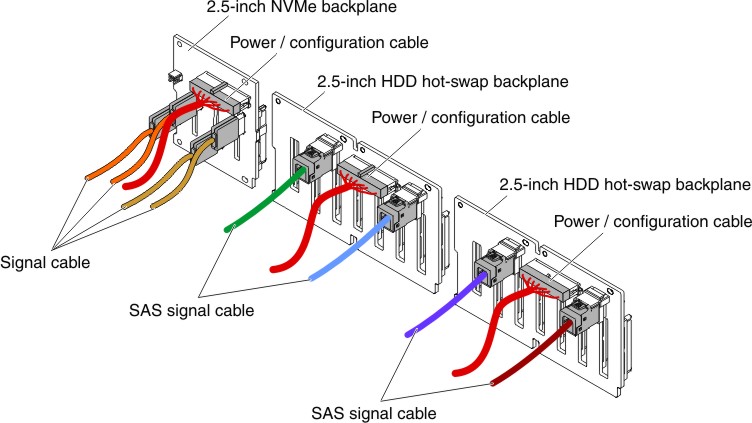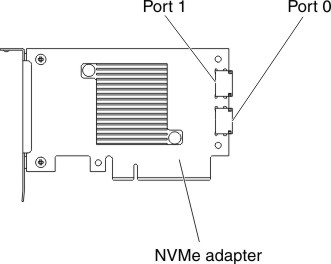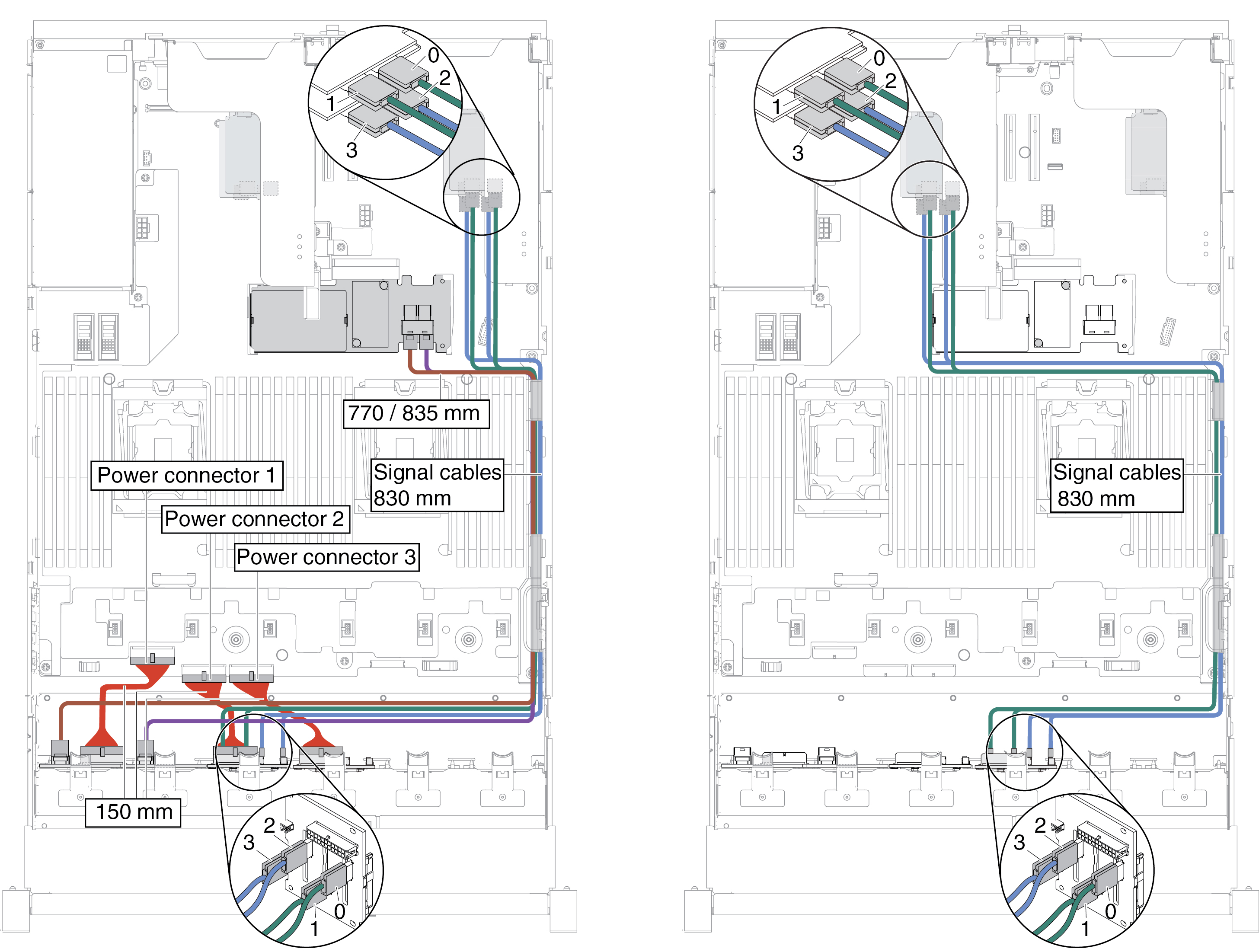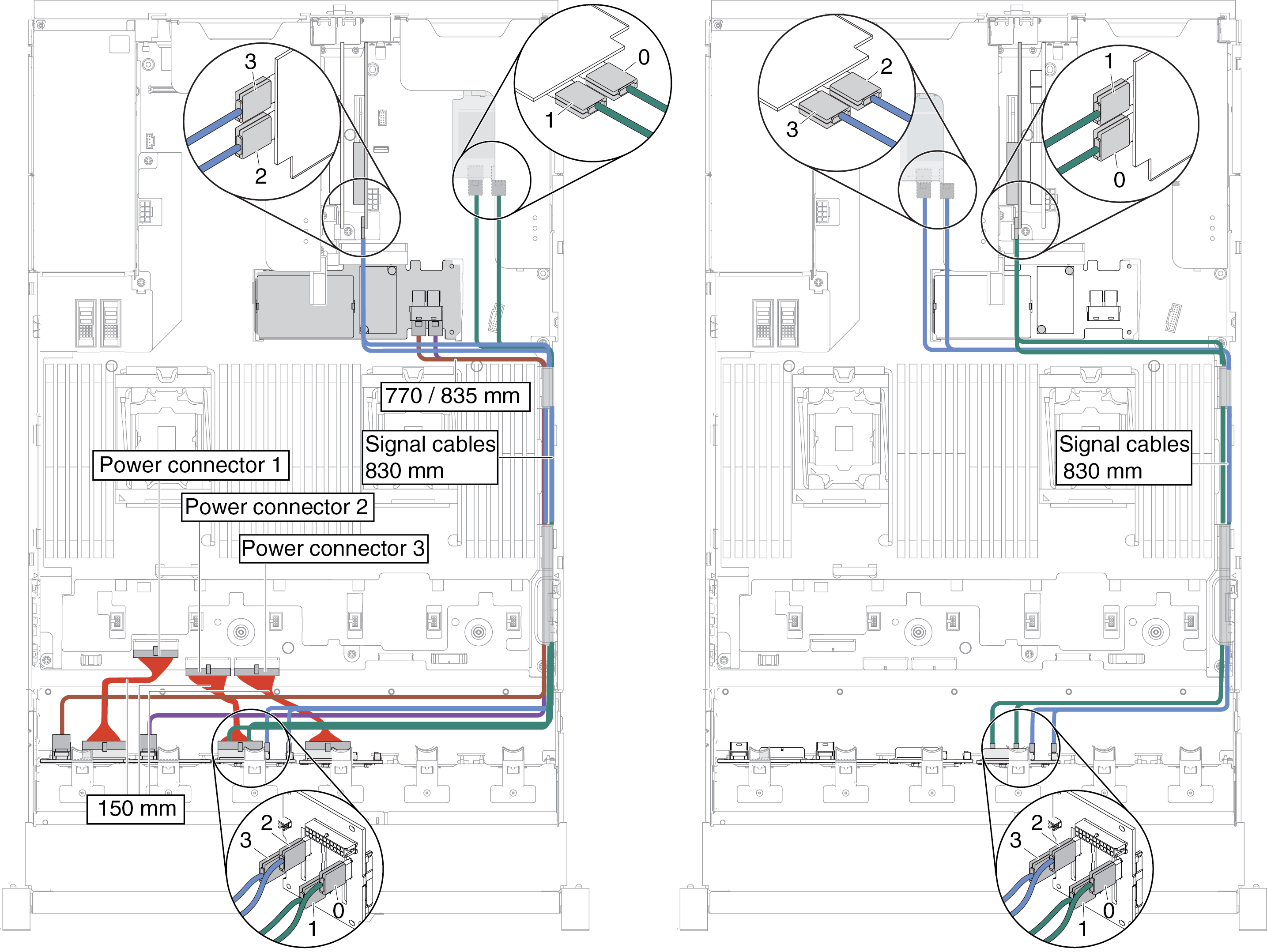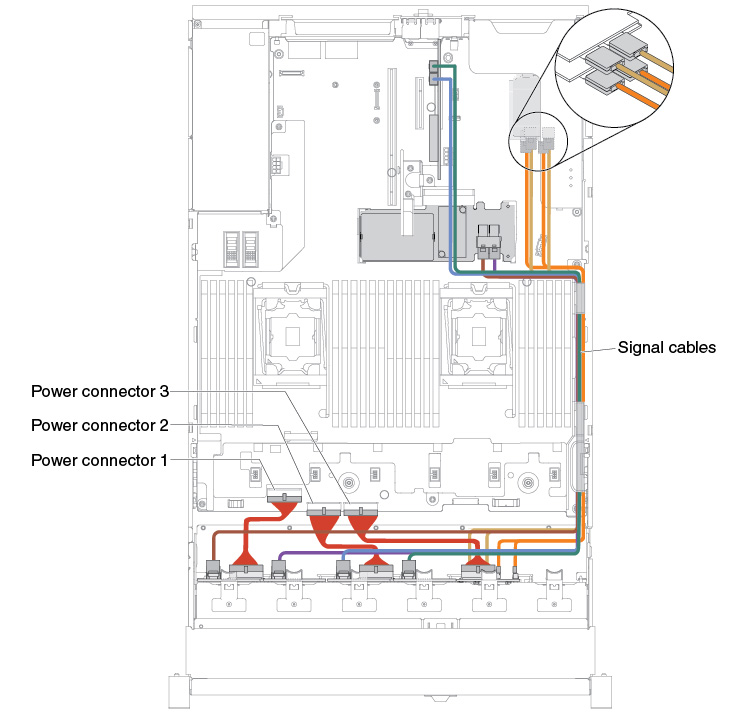Installing a 4x 2.5-inch NVMe PCIe SSD upgrade kit
Use this information to install a 4x 2.5-inch NVMe PCIe SSD upgrade kit.
To order a 4x 2.5-inch NVMe PCIe SSD upgrade kit, contact your sales representative or reseller.
The 4x 2.5-inch NVMe PCIe SSD upgrade kit contains the following components:
- Four signal cables
- One power/configuration cable
- One backplane assembly
To support the NVMe PCIe SSD upgrade kit, your server must meet the following requirements:
For eight 2.5-inch-drive or sixteen 2.5-inch-drive models with one microprocessor installed, one upgrade kit is supported.
PCI riser card type in riser-card assembly 1 PCI riser card type in riser-card assembly 2 NVMe adapter installation sequence Type 1 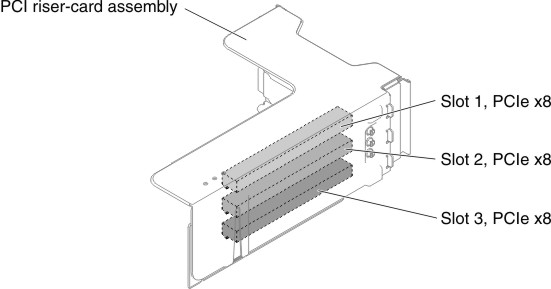
Not supported PCI slot 1, 2 Type 2 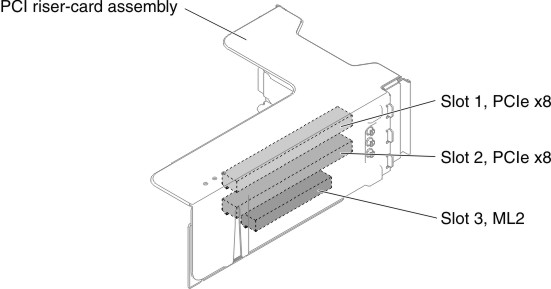
Not supported PCI slot 1, 2 Type 3 
Not supported PCI slot 3, 4 PCI slot 4 is on the system board.
For eight 2.5-inch-drive models with two microprocessors installed, two upgrade kits are supported.
PCI riser card type in riser-card assembly 1 PCI riser card type in riser-card assembly 2 NVMe adapter installation sequence Type 1 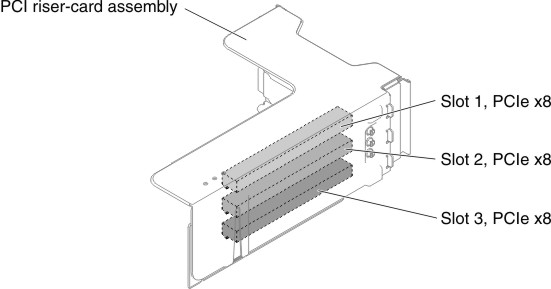
No limitation PCI slot 1, 2 Type 2 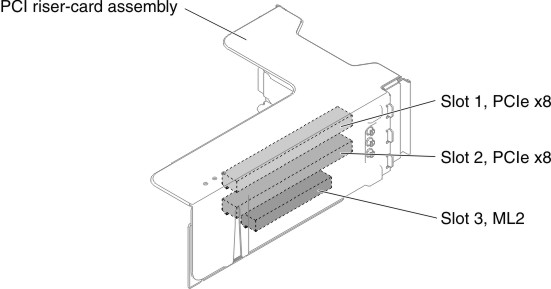
No limitation PCI slot 1, 2 Type 1 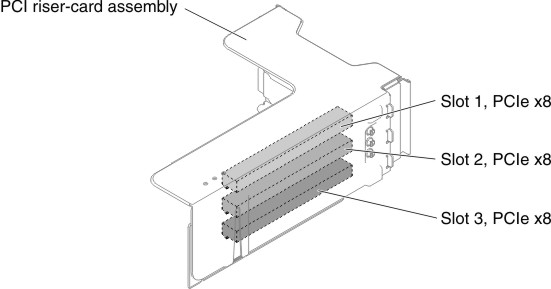
Type 5 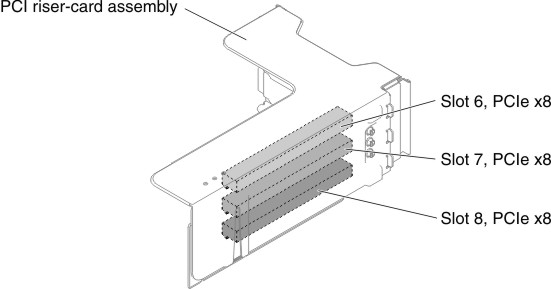
PCI slot 6, 7 Type 2 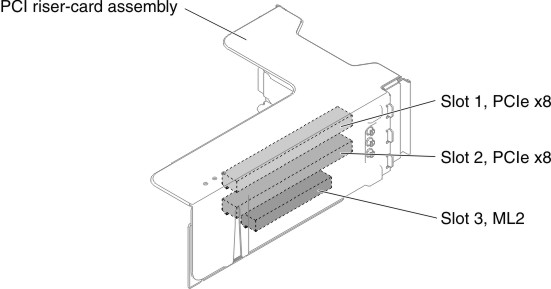
Type 5 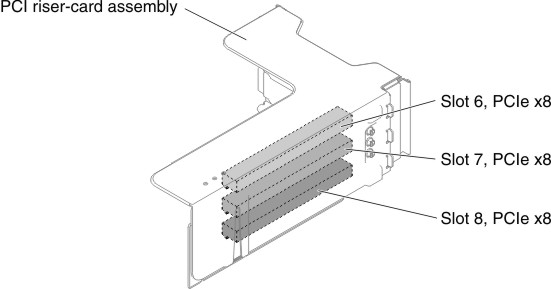
PCI slot 6, 7 Type 3 
No limitation PCI slot 3, 4 PCI slot 4 is on the system board.
Type 3 
Type 6 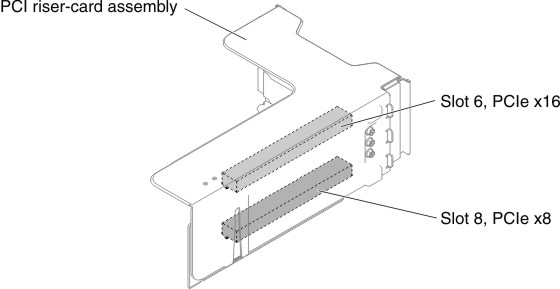
PCI slot 5, 8 PCI slot 5 is on the system board.
Type 1 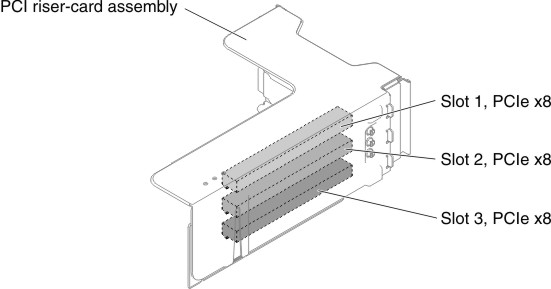
Type 5 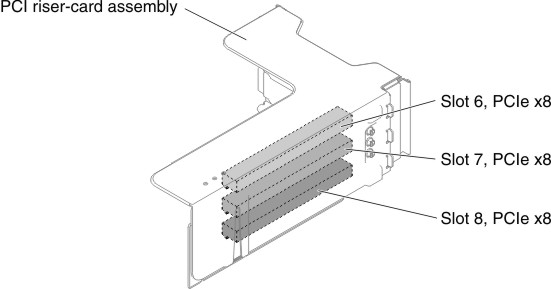
PCI slot 1, 2, 6, 7 Type 2 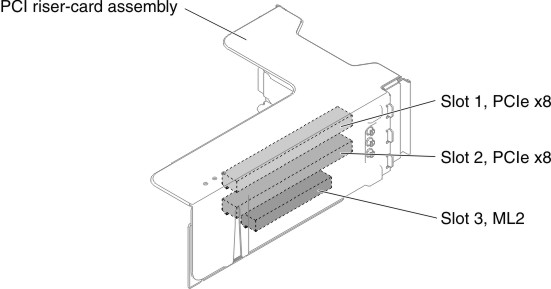
Type 5 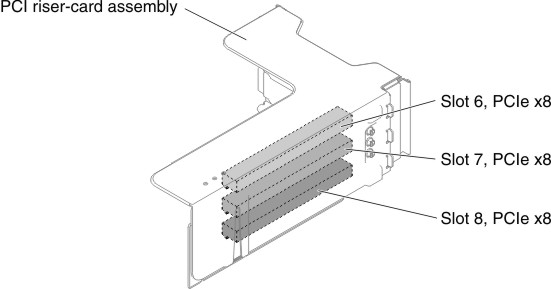
PCI slot 1, 2, 6, 7 Type 3 
Type 6 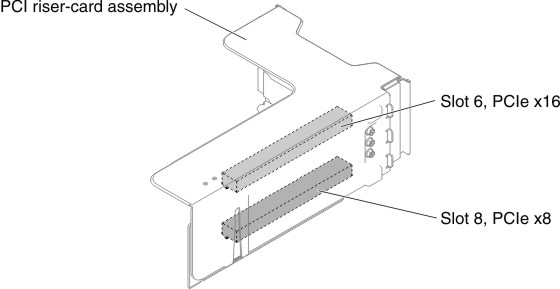
PCI slot 3, 4, 5, 8
PCI slots 4 and 5 are on the system board.
To install the 4x 2.5-inch NVMe PCIe SSD upgrade kit in the server, complete the following steps.
Give documentation feedback