Installing an I/O expansion card
Use these instructions to install an I/O expansion card, such as a SAS connectivity card, a high-speed expansion card, or an InfiniBand high-speed I/O expansion card, in the blade server.
The illustrations show installing a SAS connectivity card and a high-speed expansion card on the system board; installing the cards in an expansion unit is similar.
The blade server supports various types of I/O expansion cards. See http://www.ibm.com/servers/eserver/serverproven/compat/us/ for a list of available I/O expansion cards and their form-factor types.
- The appearance of your blade server or system boards might be different from the illustrations in this document.
- Depending on the model of blade server in which the I/O expansion card is being installed, the specific location of connectors and other components might be different from the illustrations in this document or your BladeCenter documentation.
Make sure that the BladeCenter unit and the I/O modules to which the I/O expansion card is mapped support the network-interface type of the I/O expansion card. For example, if you add an Ethernet expansion card to a blade server in a Type 8677 BladeCenter unit, the I/O modules in I/O-module bays 3 and 4 on the BladeCenter unit must both be compatible with the expansion card. All other expansion cards that are installed in other blade servers in the BladeCenter unit must also be compatible with these I/O modules. In this example, you can then install two Ethernet switch modules, two pass-thru modules, or one Ethernet switch module and one pass-thru module. Because pass-thru modules are compatible with a variety of I/O expansion cards, installing two pass-thru modules enables the use of several types of compatible I/O expansion cards in blade servers within the same BladeCenter unit.
The following illustration shows how to install an I/O expansion card.
To install the I/O expansion card in a blade server, complete the following steps.
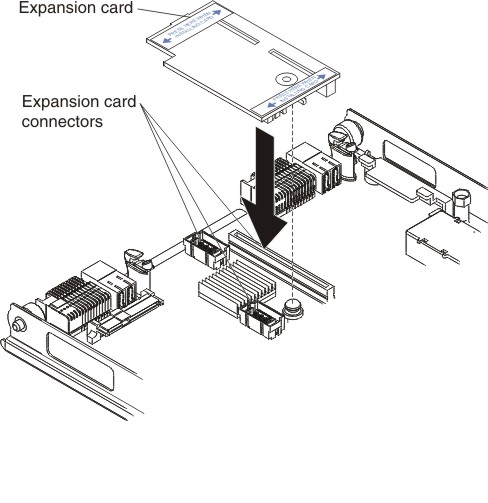
- Before you begin, read Safety and Installation guidelines.
- Turn off the blade server.
- If the blade server is installed in a BladeCenter unit, remove it (seeRemoving the blade server from the BladeCenter unit for instructions).
- Open the blade server cover. (see Opening the blade server cover for instructions).
- If an optional expansion unit is installed, remove it (see Removing an optional expansion unit).
- If the system board in the blade server contains an I/O expansion card, such as a high-speed expansion card, remove the expansion card that is blocking access to these connectors.
- If you have not already done so, touch the static-protective package that contains the I/O expansion card to any unpainted metal surface of the BladeCenter unit or any unpainted metal surface on any other grounded rack-component for at least 2 seconds.
- Remove the I/O expansion card from its static-protective package.
- Locate the three I/O expansion-card connectors on the system board in the blade server. Note that two of these card connectors are identical.
- Align the I/O expansion card over the system board in the blade server, so that the three connectors on the reverse side of the card are correctly aligned above the three matching expansion card connectors on the system board in the blade server.
ATTENTION: When you apply pressure to both sides of the expansion card to seat it in the blade server in step, press the card gently, so that you do not damage it.
- To correctly seat the I/O expansion card in the blade server, press down firmly on all four corners of the card. The two labels on the top ends of the card are blue touch points on the I/O expansion card. One of these labels contains the following statement: PRESS TO INSTALL. The I/O expansion card is automatically secured to the system board through the retention clip that is located on the reverse side of the card.NoteThe retention clip is permanently attached to the reverse side of the I/O expansion card. Do
not attempt to remove the retention clip. - If you removed an expansion card that was blocking access to the three I/O expansion-card connectors on the blade-server system board, reinstall the expansion card.
- Reinstall the cover on the blade server. For instructions, see the Installation and User’s Guide that comes with your blade server. Turn on the blade server, and continue with your BladeCenter system activities.
If you have other devices to install or remove, do so now; otherwise, go to Completing the installation.