Installing the blade server in a BladeCenter unit
Use these instructions to install the blade server in a BladeCenter® unit.
The following illustration shows how to install a blade server into a BladeCenter unit. The appearance of your BladeCenter unit might be different; see the documentation for your BladeCenter unit for additional information. To install a blade server in a BladeCenter unit, complete the following steps.
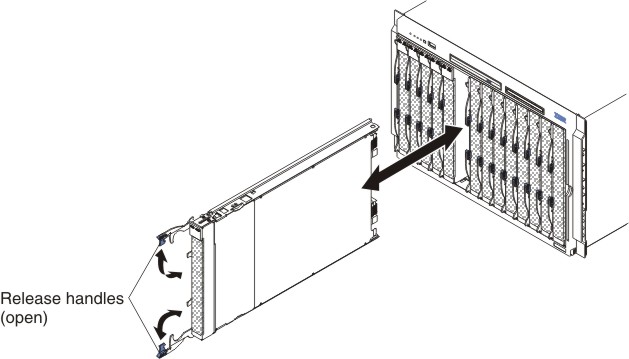
Statement 21
If you reinstall a blade server that you removed, you must install it in the same blade server bay from which you removed it. Some blade server configuration information and update options are established according to blade server bay number. Reinstalling a blade server into a different blade server bay number from the one from which it was removed can have unintended consequences, and you might have to reconfigure the blade server.
If this is the initial installation of the blade server in the BladeCenter unit, you must configure the blade server through the Configuration/Setup Utility program and install the blade server operating system. See Updating the blade server configuration and Installing the operating system for details. If you have changed the configuration of the blade server or if you are installing a different blade server from the one that you removed, you must configure the blade server through the Configuration/Setup Utility, and you might have to install the blade server operating system. For more information, see Using the Configuration/Setup Utility program.