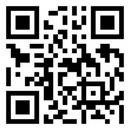Introduction
The IBM BladeCenter HX5 Type 7873, 7872, 1910, and 1909 blade servers are high-density, scalable blade servers ideally suited for high performance and virtualized environments. A BladeCenter HX5 can be combined with the IBM MAX5 for BladeCenter expansion blade to provide memory expansion for medium to large businesses.
- Up to two multi-core microprocessors
- Up to 16 memory modules (DIMMs)NoteCombining a
BladeCenter HX5 and an IBM MAX5 expansion blade supports up to 40 DIMMs. - Up to two internal solid state drives (SSDs)
- Expansion devices, such as:
- Horizontal-compact-form-factor (CFFh) expansion cards
- Vertical-combination-I/O (CIOv) expansion cards
For more information about the advanced management module web interface, see the ../com.ibm.bladecenter.advmgtmod.doc/adv_man_mod_printable_doc.html.
- IBMBladeCenter H
- IBMBladeCenter HT
- IBMBladeCenter S
For the latest information about the BladeCenter chassis that support the BladeCenter HX5 blade server, see the http://www.ibm.com/ servers/eserver/serverproven/compat/us/.
- Starting and configuring the blade server
- Installing and removing hardware devices
- Performing troubleshooting on the blade server
Packaged with the blade server are software CDs that help you to configure hardware, install device drivers, and install the operating system.
- Go to http://www.ibm.com/supportportal/.
- Under Product support, click BladeCenter.
- Under Popular links, click Software and device drivers.
- Click BladeCenter HX5 to display the matrix of downloadable files for the blade server.
The blade server comes with a limited warranty. For information about the terms of the warranty and getting service and assistance, see the Warranty Information document for your blade server. This document is available on the IBMDocumentation CD. You can obtain up-to-date information about the blade server at http://www.ibm.com/systems/bladecenter.
The blade server might have features that are not described in the documentation that comes with the blade server. The documentation might be updated occasionally to include information about those features. Technical updates might also be available to provide additional information that is not included in the blade server documentation.
You can subscribe to information updates that are specific to your blade server at thehttp://www.ibm.com/support/mynotifications/.
The model number and serial number are on the ID label that is located next to the power LED on the blade server bezel. They are also on a label on the side of the blade server that is visible when the blade server is not in the BladeCenter chassis.
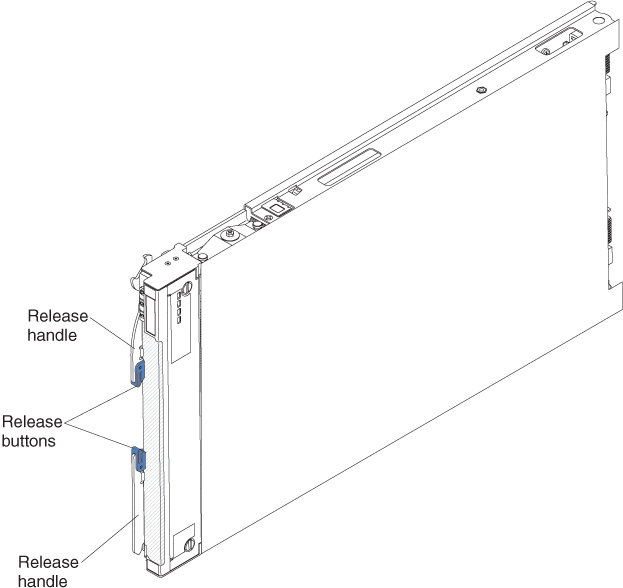
A set of blank labels for your blade server comes with the BladeCenter chassis. When you install the blade server in the BladeCenter chassis, write identifying information about the blade server on a label. Then place the label on the BladeCenter chassis bezel. See the documentation for your BladeCenter chassis for recommended label placement.
In addition, the system service label, which is on the cover of the server, provides a QR code for mobile access to service information. You can scan the QR code using a QR code reader and scanner with a mobile device and get quick access to the IBM Service Information website. The IBM Service Information website provides additional information for parts installation and replacement videos, and error codes for server support.