Installing an I/O module
To install an I/O module, open the release handle, slide the module into the I/O module bay of the BladeCenter S chassis. Before installing an I/O module, read any installation instructions that comes with that I/O module.
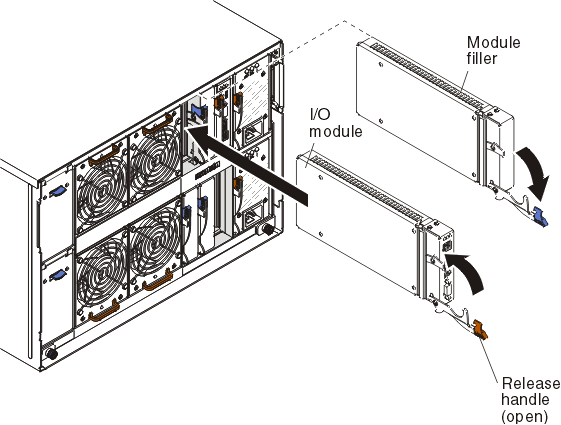
Note
For more information about I/O modules, see the I/O module documentation. To determine which I/O modules are compatible with the BladeCenter S chassis, see the IBM ServerProven Web site
- Read Safety and Handling static-sensitive devices.
- Open the release handle (rotate the handle down).
- Slide the module into the module bay until it stops.
- Close the release handle (rotate the handle up).
The placement of the I/O module in the BladeCenter S chassis depends on the type of I/O module being installed. For example, an Ethernet switch module is typically deployed in I/O module bay 1 or I/O module bay 2. SAS connectivity modules or SAS RAID controller modules are deployed in I/O module bays 3 and 4.
Note
- If you install an Ethernet switch module in I/O module bay 2, you must also install an expansion card option, such as the 2/4 Port Ethernet Expansion Card, in each of the blade servers that will access the Ethernet network through that I/O module.
- If you install SAS connectivity modules , you must also install a SAS expansion card option in each of the blade servers that will access the integrated shared storage. You can install SAS or SATA hard disk drives in the disk storage modules.
- If you install SAS RAID controller modules, you must also install a SAS expansion card option in each of the blade servers that will access the integrated shared storage. In addition, you must install SAS hard disk drives in the disk storage modules.
Give documentation feedback
