LCD system information display panel
Use this information for an overview of the LCD system information display panel, which displays various types of information about the server.
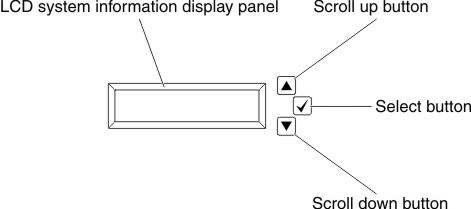
- Scroll up button: Press this button to scroll up or scroll to the left in the main menu to locate and select the system information that you want displayed.
- Select button: Press this button to make your selection from the menu options.
- Scroll down button: Press this button to scroll down or scroll to the right in the main menu to location and select the system information that you want displayed.
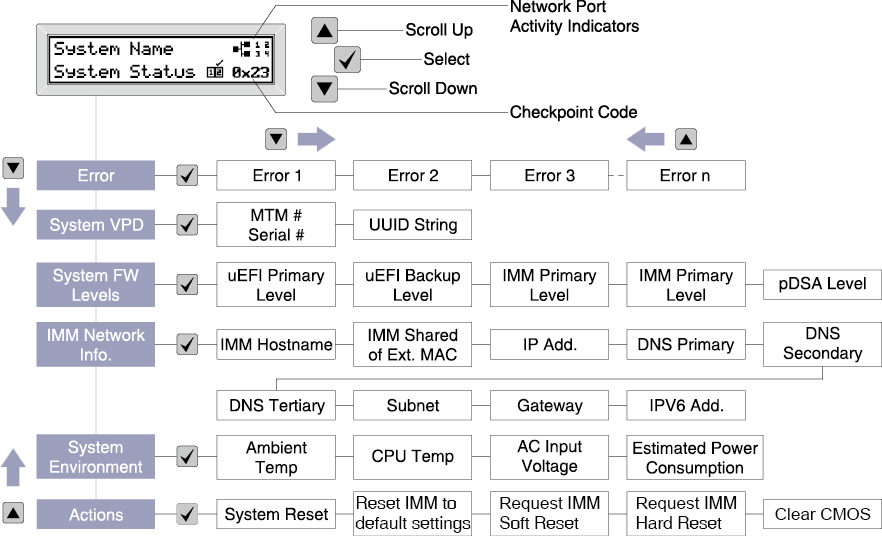
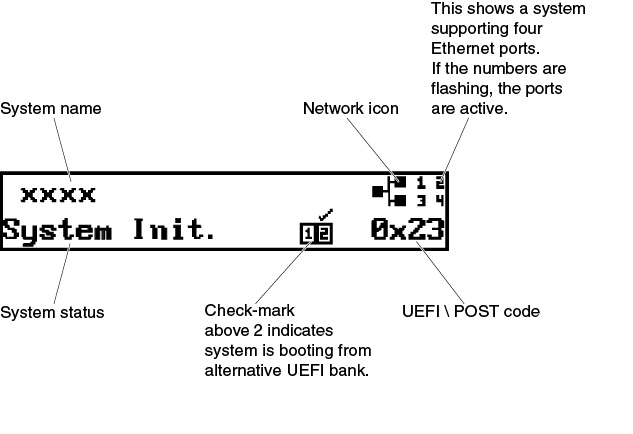
When you navigate through the hierarchy of the menu options on the LCD system information display panel, the display panel shows the information for that option and the up and down arrows appear on the side of the display panel. When you get to the bottom of the hierarchy of the menu options, only the up arrow will be available. When you are at the top of the hierarchy of the menu options, only the down arrow will be available.
For the errors submenu set, if only one error occurs, the LCD display panel will display that error. If more than one error occurs, the LCD display panel displays the number of errors that have occurred. If no errors occur, the no error menu will be available for navigation.
To move within the menu options, use the Scroll up or Scroll down buttons, then the Select button to enter a submenu set.
- IMM system error log (SEL)NoteThe Scroll Down button will only function for this menu option if errors have occurred. A list of current errors reported by the system will be displayed. To see the system error log (SEL) and get the complete list of errors, go to the IMM web page ( see
Logging in to the Web interface). - System VPD information:
- Machine type and serial number
- Universal Unique Identifier (UUID) string
- System firmware levels:
- UEFI code level
- IMM code level
- pDSA code level
- IMM network information:
- IMM hostname
- IMM dedicated MAC addressNoteOnly the MAC address that is currently in use is displayed (dedicated or shared)
- IMM shared MAC address
- IP v4 information
- IP v6 address
- System environmental information:
- Ambient temperature
- CPU temperature
- AC input voltage
- Estimated power consumption