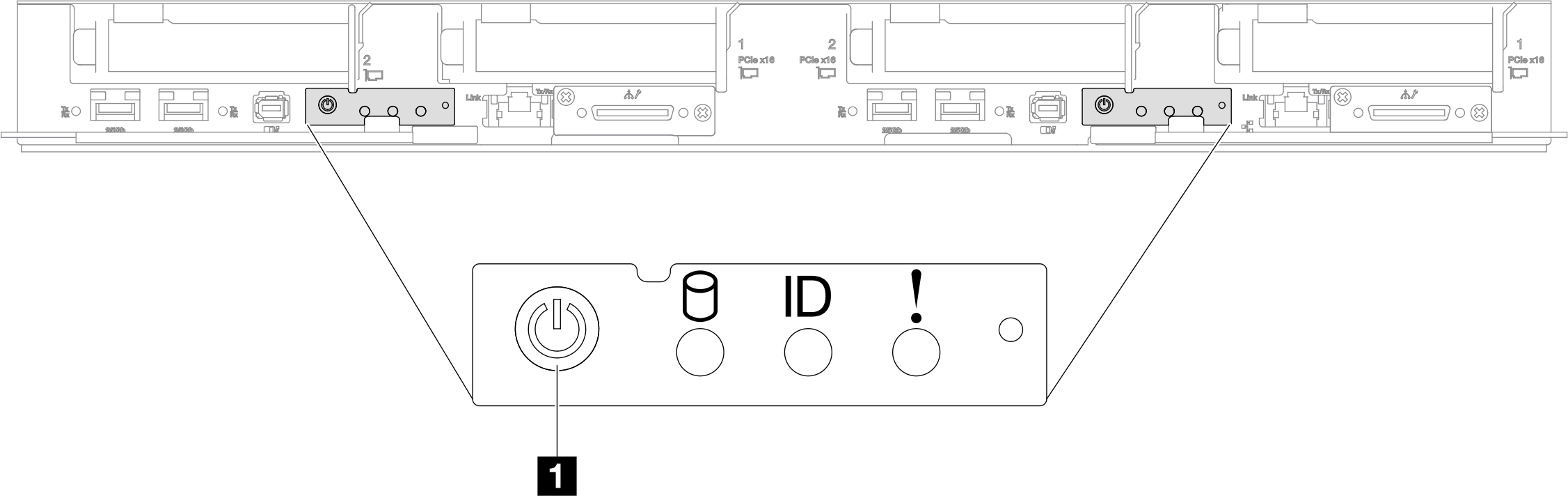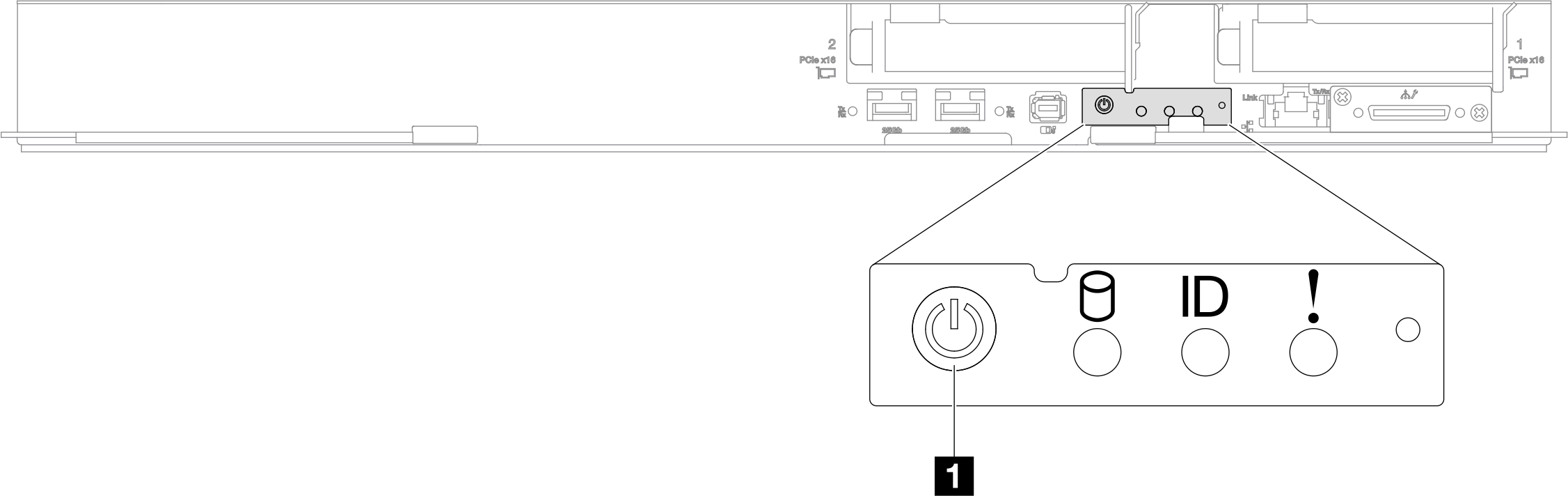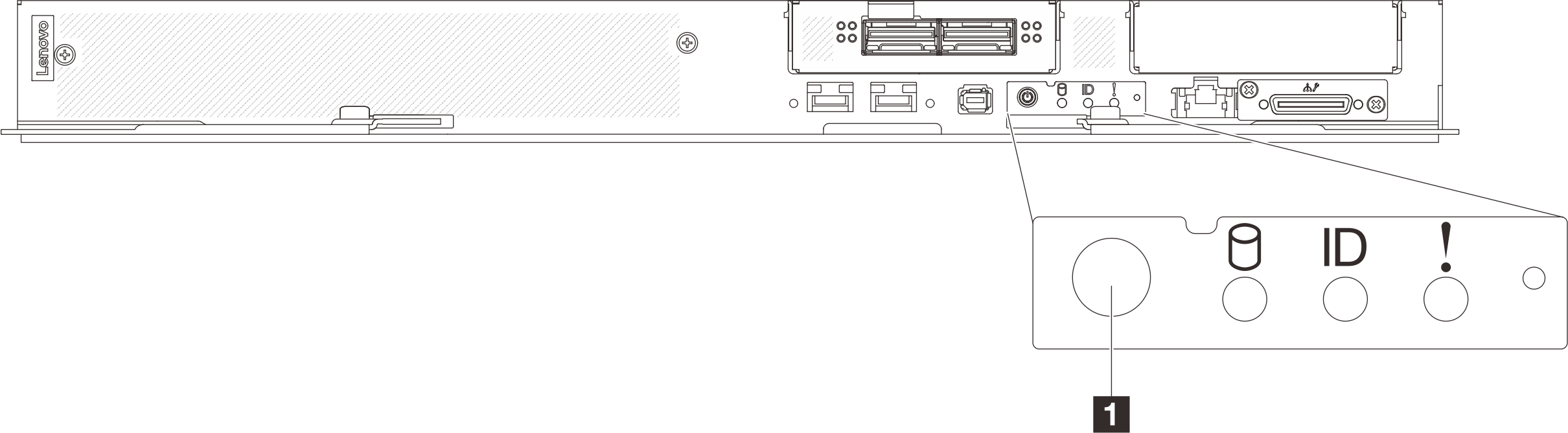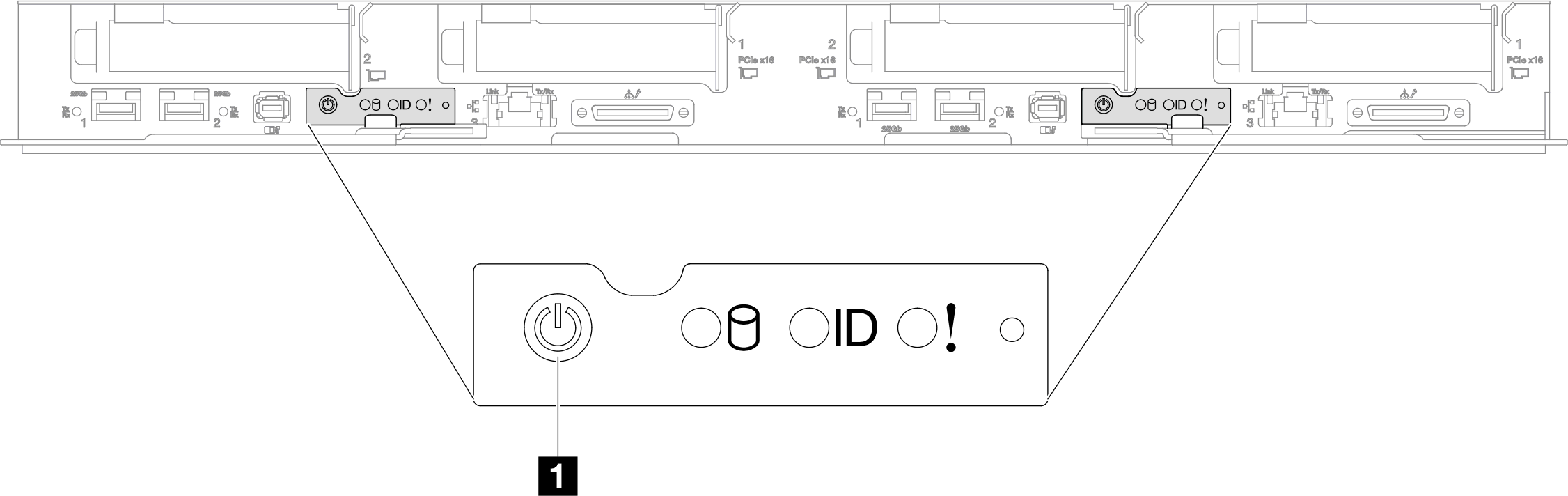Power off the solution
The solution remains in a standby state when it is connected to a power source, allowing the Lenovo XClarity Controller to respond to remote power-on requests. To remove all power from the solution (power status LED off), you must disconnect all power cables.
To place the solution in a standby state (power status LED flashes once per second):
Note
The Lenovo XClarity Controller can place the solution in a standby state as an automatic response to a critical system failure.
Start an orderly shutdown using the operating system (if supported by your operating system).
Press the power button to start an orderly shutdown (if supported by your operating system).
Press and hold the power button for more than 4 seconds to force a shutdown.
When in a standby state, the solution can respond to remote power-on requests sent to the Lenovo XClarity Controller. For information about powering on the solution, see Power on the solution.
The node power button LED (Green) states are as followed:
- Off: Power is not present or the power supply, or the LED itself has failed.
- Flashing rapidly (4 times per second): The node is turned off and is not ready to be turned on. The power button is disabled. This will last approximately 5 to 10 seconds.
- Flashing slowly (once per second): The node is turned off and is ready to be turned on. You can press the power button to turn on the node.
- On: The node is turned on.
See the following illustrations for the power button location of each supported high-density server:
Give documentation feedback