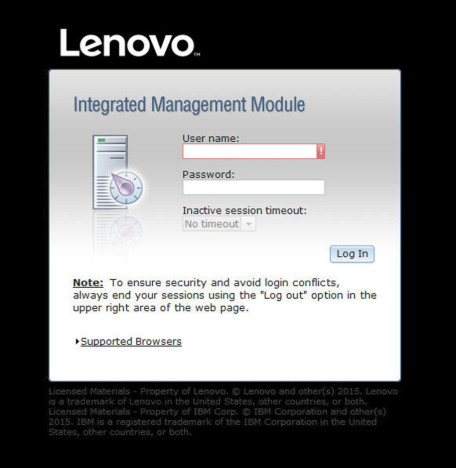Logging in to the IMM2
Use the information in this topic to access the IMM2 through the IMM2 web interface.
Important
The IMM2 is set initially with a user name of USERID and password of PASSW0RD (with a zero, not the letter O). This default user setting has Supervisor access. Change this user name and password during your initial configuration for enhanced security.
Note
In a Flex System, the IMM2 user accounts can be managed by a Flex System Chassis Management Module (CMM) and might be different than the USERID/PASSW0RD combination described above.
To access the IMM2 through the IMM2 web interface, complete the following steps:
For descriptions of the actions that you can perform from the tabs at the top of the IMM2 web interface, see IMM2 action descriptions.
Give documentation feedback