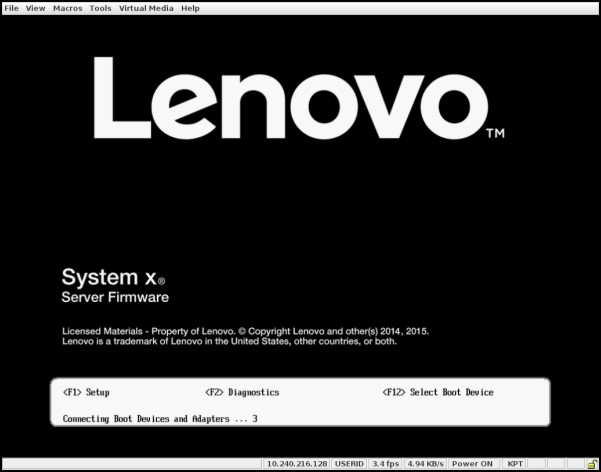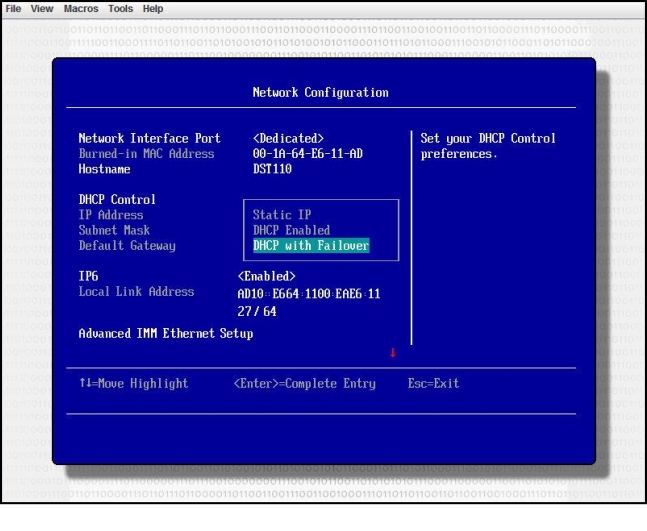Setting up the IMM2 network connection through the System x Server Firmware Setup utility
Use the information in this topic to set up an IMM2 network connection through the System x Server Firmware Setup utility.
After you start the server, you can use the Setup utility to select an IMM2 network connection. The server with the IMM2 hardware must be connected to a DHCP server, or the server network must be configured to use the IMM2 static IP address. To set up the IMM2 network connection through the Setup utility, complete the following steps:
Note
- You must wait approximately 1 minute for changes to take effect before the server firmware is functional again.
- You can also configure the IMM2 network connection through the IMM2 web interface or command-line interface (CLI). In the IMM2 web interface, network connections are configured on the Network Protocol Properties page (select Network from the IMM Management menu). In the IMM2 CLI, network connections are configured using several commands that depend on the configuration of your installation.
Give documentation feedback