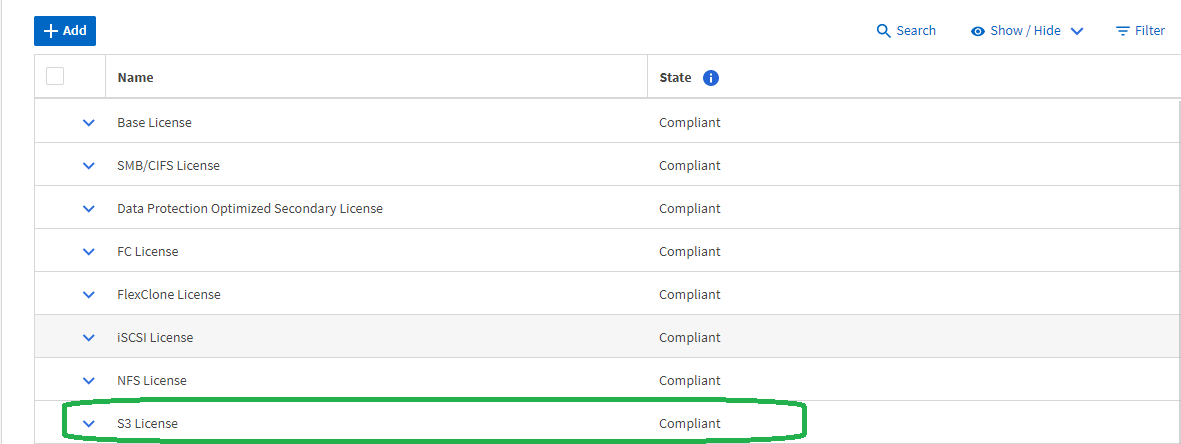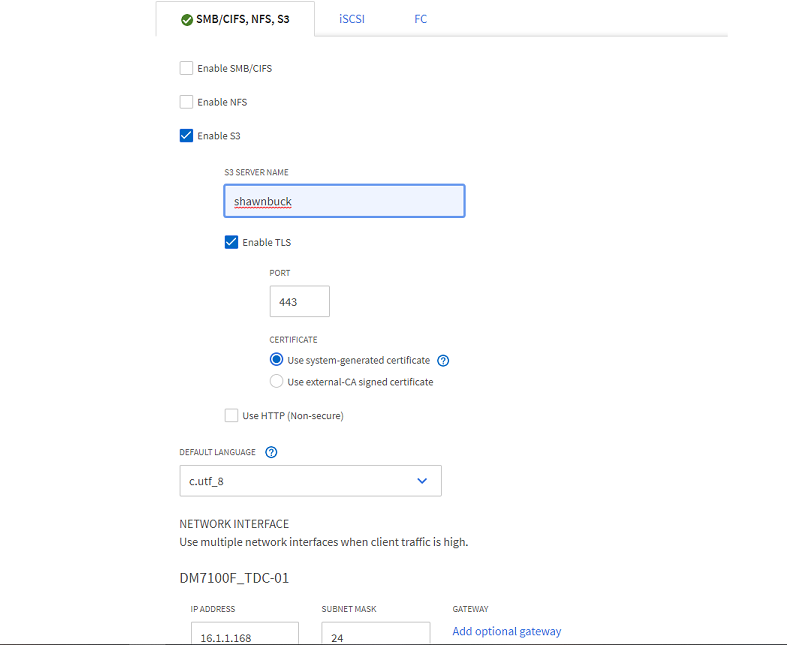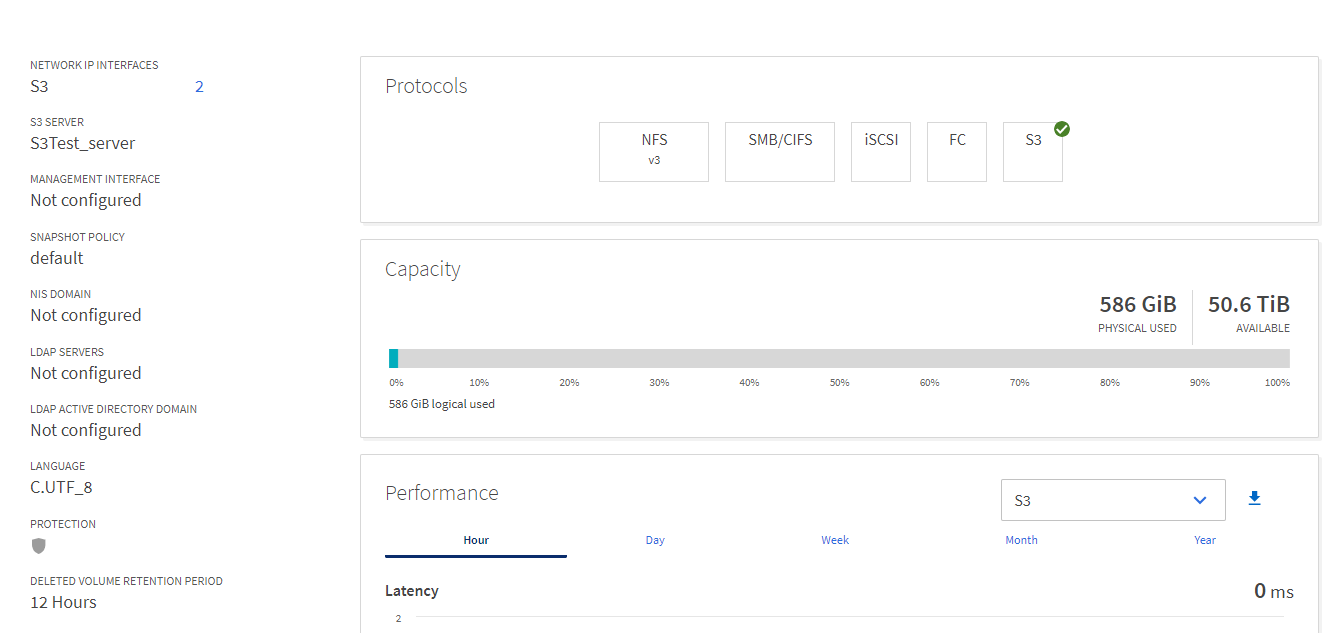Creating an SVM and server for S3
Although S3 can coexist in an SVM with other NAS protocols, you might want to create a new SVM to isolate the namespace and workload.
Our example will be using a dedicated S3 SVM.
You should first ensure that you have configured DNS for both your local and remote DM Series systems. Go to the Storage Manager for DM Series and select .
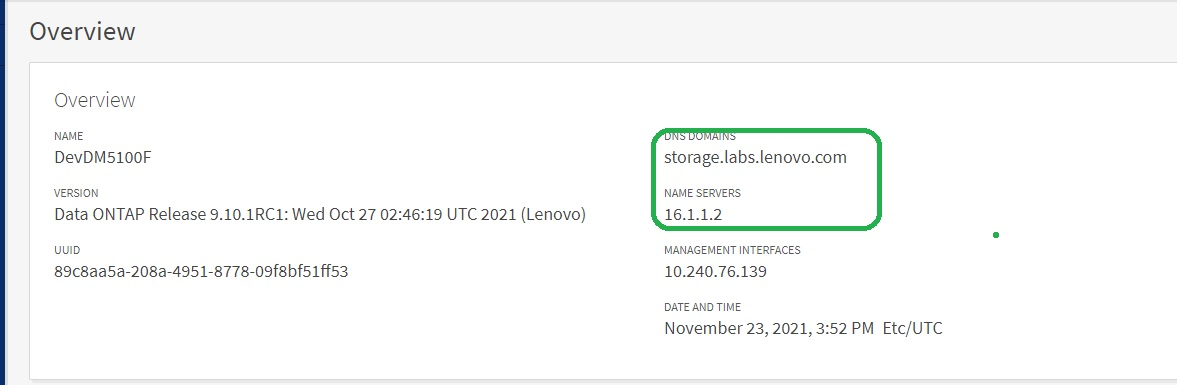
To add a DNS domain, click More under DNS DOMAINS and select .
To add name server(s), click More under NAME SERVERS and select .
Give documentation feedback