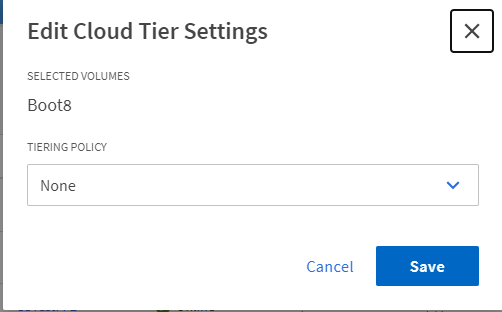Defining a tiering policy for volumes
Once you have attached the secondary system as your cloud tier, you will need to assign your tiering policy on a per volume basis to determine data locality.
Auto: It is the default setting for the volumes. It is done based on FW default values.
Snapshot Only: The snapshot data is moved, but the root volume data is never sent to the cloud tier.
None: Any volume data is prevented from being moved to the cloud.
All: All data including snapshot data is moved to the cloud
There is one additional consideration that will need to be made and that is the minimum cooling days needed before data will be moved off based on the policy you assign. By default, the minimum cooling days are set to 31. You can change it to be as low as 2 but keep in mind that this means the data will be served from the slower cloud tier until it is moved back to the local tier by being accessed, so you want to a large number of data move operations. To set the minimum cooling days, you will need to use the CLI, for example, DevDM5100F::*> volume modify -vserver S3TestFP2 -volume Dat3 -tiering-minimum-cooling-days 2 Volume modify successful on volume Dat3 of Vserver S3TestFP2.
You can change the tiering policy using the Storage Manager for DM Series: Select . Select the Volume you want to modify and then select ... and click Edit Cloud Tier Settings.