tui
Users can use the OneCLI tui application to launch OneCLI Interactive Menu. It supports users to update firmware, update VPD, perform advanced system configuration, collect FFDC logs and inventory information, and configure RAID in in-band mode.
Input tui syntax to enter into OneCLI Interactive Menu, and input the item number to start the program based on the actual needs.
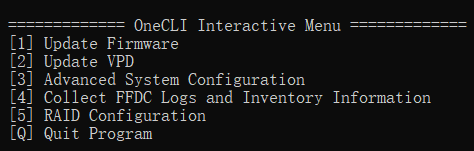
| Submenus | Description |
|---|---|
[1] Update Firmware 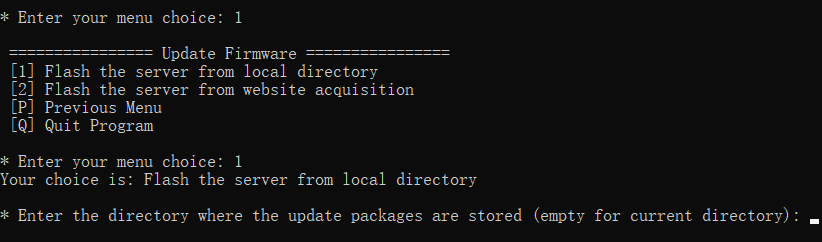 | Input 1 to enter into the Update Firmware interface, and then input one of the following values:
|
[2] Update VPD 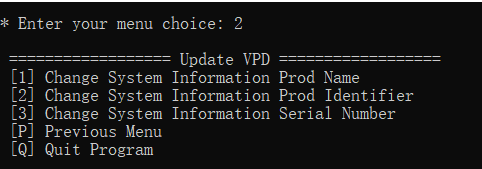 | Input 2 to enter into the Update VPD interface, and then input one of the following values:
|
[3] Advanced System Configuration 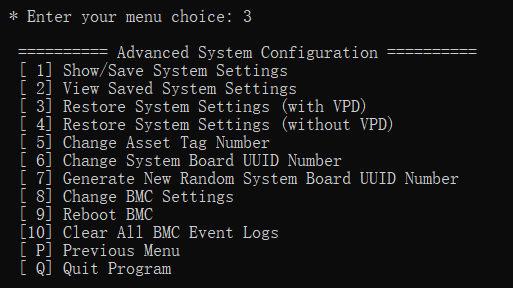 | Input 3 to enter into the Advanced System Configuration interface, and then input one of the following values:
|
[4] Collect FFDC Logs and Inventory Information 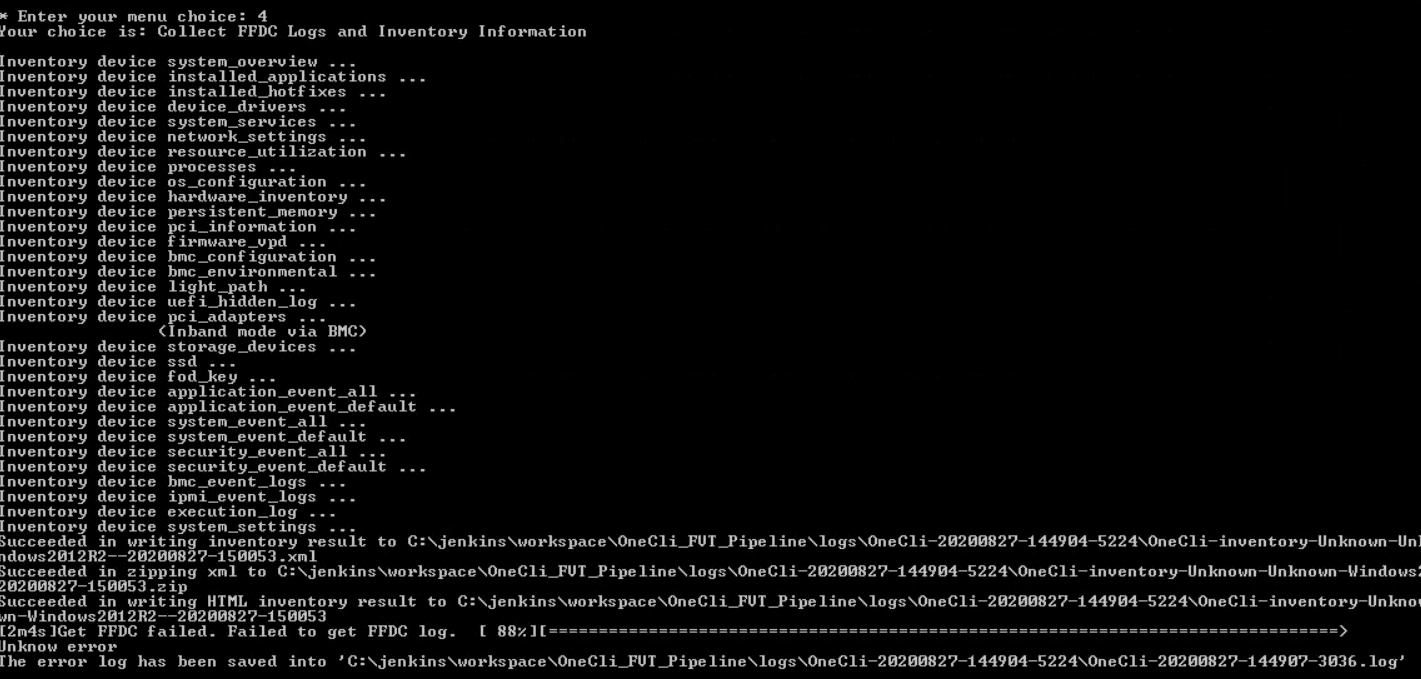 | Input 4 to collect FFDC logs and inventory information. The path for saving FFDC logs and inventory information will be displayed when the program completes. |
[5] RAID Configuration 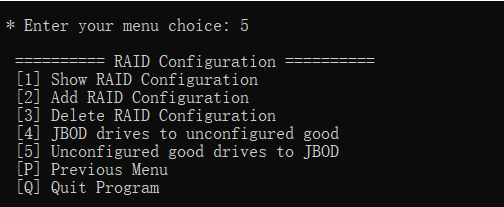 | Input 5 to enter into the RAID Configuration interface, and then input one of the following values:
|
[Q] Quit Program | Input Q to exit the program. |
tui syntax
OneCli.exe tui