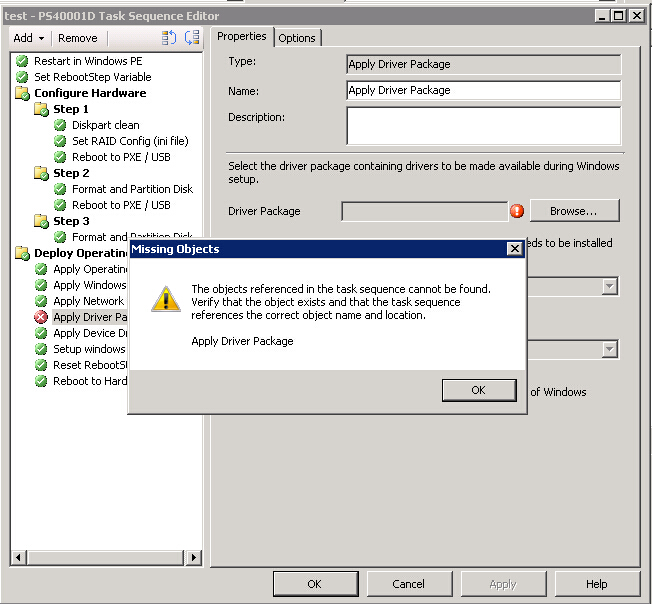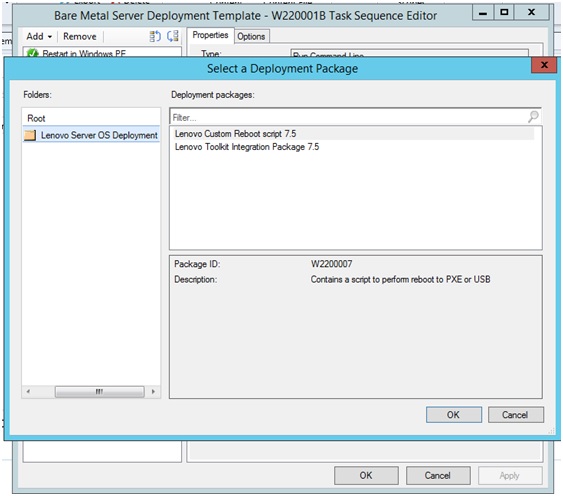After uninstalling the Lenovo XClarity Integrator Deployment Pack, you can reinstall it, but you must perform a few extra steps to reuse your existing task sequence.
About this task
Because of how the operating system deployment feature works with Configuration Manager, task sequences require some manual steps after you reinstall the deployment pack.
Procedure
- Right-click the task sequence that you want to reuse, and click Edit.
- Identify the source package for the Diskpart clean custom action.
If the task sequence used the
Diskpart clean custom action, the
Missing Objects window opens.
Figure 1. Missing Objects window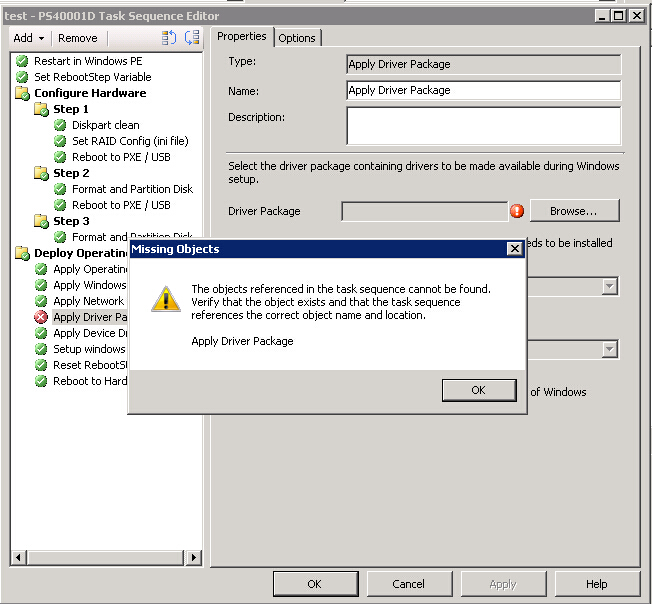
Note in the preceding image that the
Diskpart clean item is flagged with a red X, which indicates that it needs attention.
- Click OK to dismiss the Missing Objects warning.
- Click Diskpart clean to edit the item.
- Click Browse (for Package), and select the Lenovo Custom Reboot script package.
Figure 2. Selecting the Lenovo Custom Reboot script package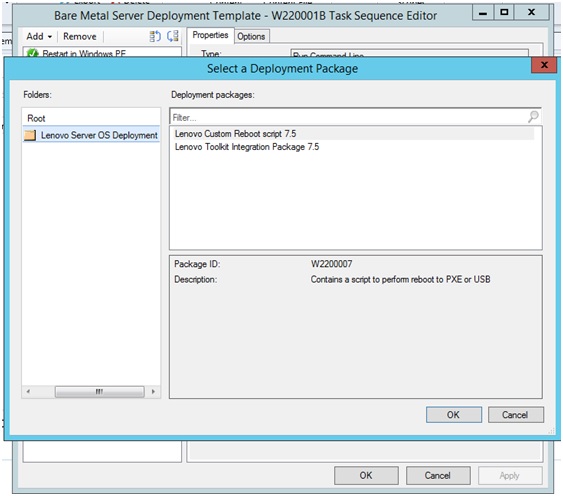
After you identify the source package for the Diskpart clean custom action, the Diskpart clean custom action is flagged with a green checkmark.
- Import the custom drivers that the task sequences might use.
An uninstallation removes any drivers that were imported during the previous installation of the Lenovo XClarity Integrator Deployment Pack. Because the drivers are removed from the driver repository, they are no longer shown in any existing driver packages.
- Re-import the custom drivers into the driver repository.
- In the task sequence, check the Add Driver Package step to ensure that the correct driver is still selected.
Unlike the diskpart clean step, the Apply Driver Package step might not be flagged with a red X, but it fails at run time.
- Because you uninstalled and are reinstalling the Lenovo XClarity Integrator Deployment Pack, check the Apply Driver Package step for any task sequence that uses the Lenovo XClarity Integrator Deployment Pack.
- Update the distribution points with the updated driver packages.