Synchronizing Lenovo update bundles from WSUS to SCCM
The following procedure describes how to synchronize Lenovo update bundles from WSUS to SCCM.
Before you begin
Ensure that the Software Update Point role is set up and configured in the SCCM server.Procedure
- Click Start > All Programs > Microsoft System Center > Configuration Manager > Configuration Manager Console to launch the Configuration Manager Console.
- In the navigation pane, expand Software Library > Overview > Software Updates. Figure 1. Synchronizing the Update Repository
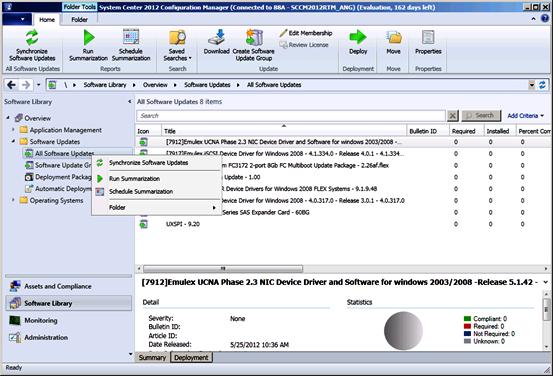
- Expand Software Updates, right-click All Software Updates, and select Synchronize Software Updates.
- Click Yes to initiate a site-wide software update synchronization.The synchronization process may take a few minutes to finish. There is no visual indication that the process has completed.
- Complete the following steps to check whether the synchronization process completed successfully:
- In the navigation pane, expand Monitoring > System Status > Site Status.
- Expand site server and click Component Status. The list of SCCM server components and their status is displayed in the results pane.
- In the results pane, right-click SMS_WSUS_SYNC_MANAGER and select Show Messages > All.The SMS Status Message Viewer for the site server window opens with the status messages for the WSUS Sync Manager. Note the most recent message which indicates when the synchronization process started, when it was in progress, and whether it completed.
- After synchronization has successfully finished, refresh updates.
- The update bundles published from Lenovo XClarity Integrator System Updates are displayed in the update list. If the update bundles are not displayed, check the following settings on the Software Update Point role:
- Click Administration > Site Configuration > Overview > Sites, right click your site, and select Configure Site Components > Software Update Point. The Software Update Point Component Properties window is displayed.
- In the Classifications tab, ensure that
Updates
is selected. - In the Products tab, ensure that
Lenovo
and related machine types are selected. - Synchronize the software update again.
Give documentation feedback