Firmware Update
Click the Firmware Update tab in the left pane to enter the Firmware Update interface. You can update the UEFI firmware for your server in the Firmware Update interface. To download the update packages, go to:http://datacentersupport.lenovo.com
Figure 1. Firmware Update interface
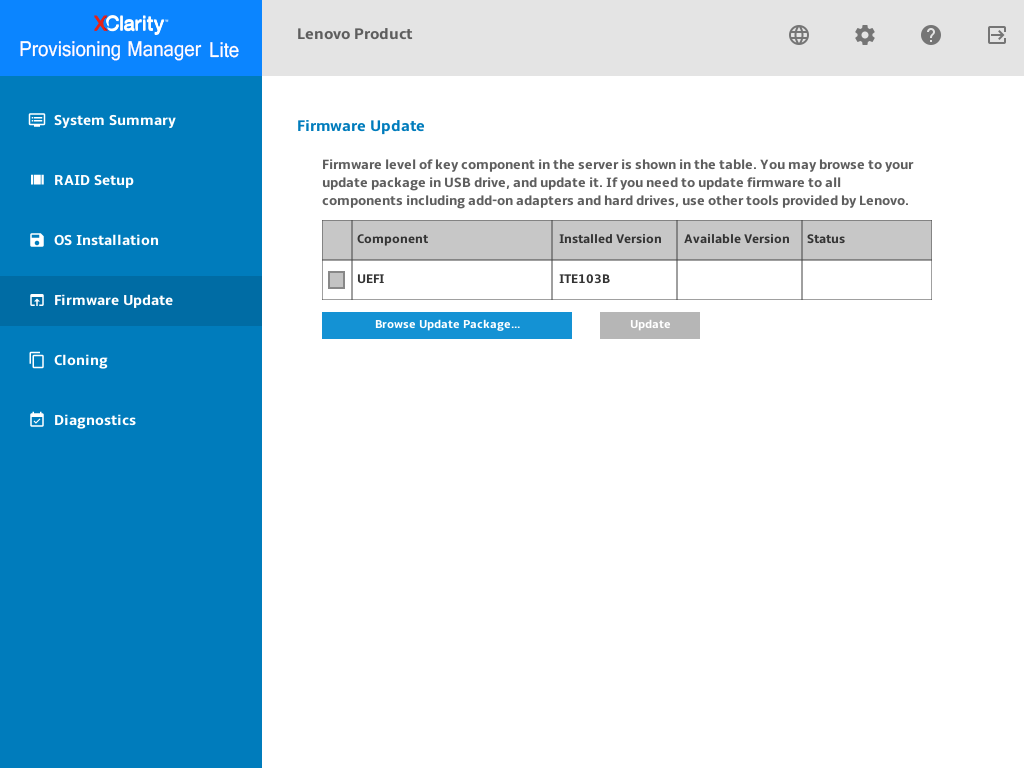
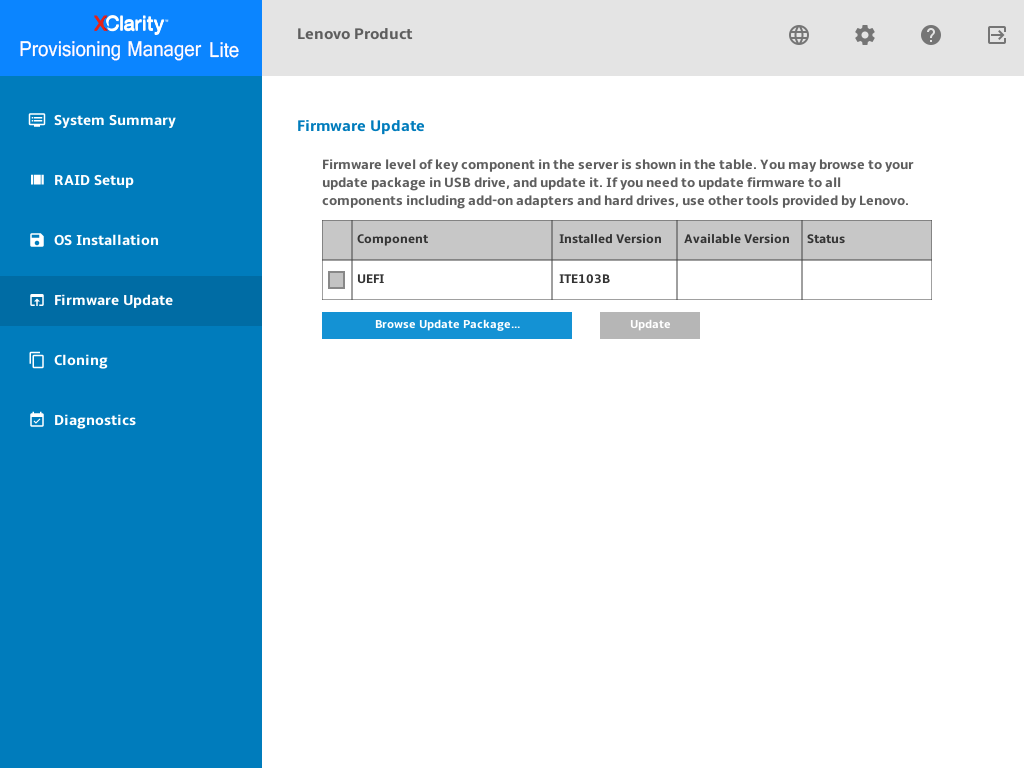
To update firmware, do the following:
Insert the USB storage drive into the server.
Click Browse Update Package.... The Select File window is displayed.
- Select the UEFI firmware file and click OK. The check box will be enabled and the version information will be displayed in the Available Version column.Note
If the available version is later than the current version, the check box will be selected automatically.
Do not modify the UEFI firmware file name after downloading the file.
Shared network is not supported to download the UEFI firmware file.
Select the UEFI firmware update check box.
- Click Update. The update process takes several minutes. When the Status is shown as Success, the update process is completed.NoteAfter updating UEFI firmware, the server will be restarted automatically.
Give documentation feedback