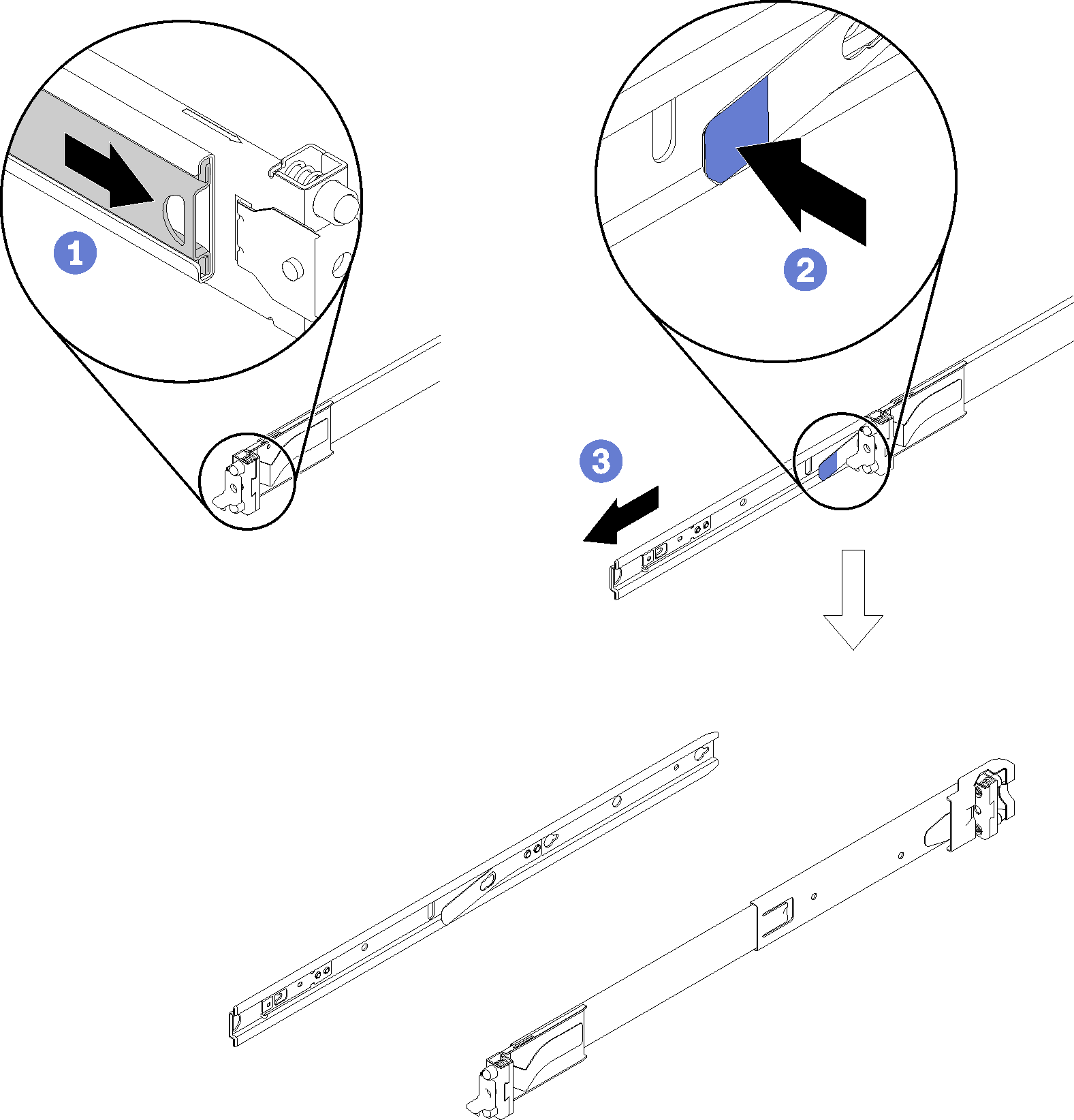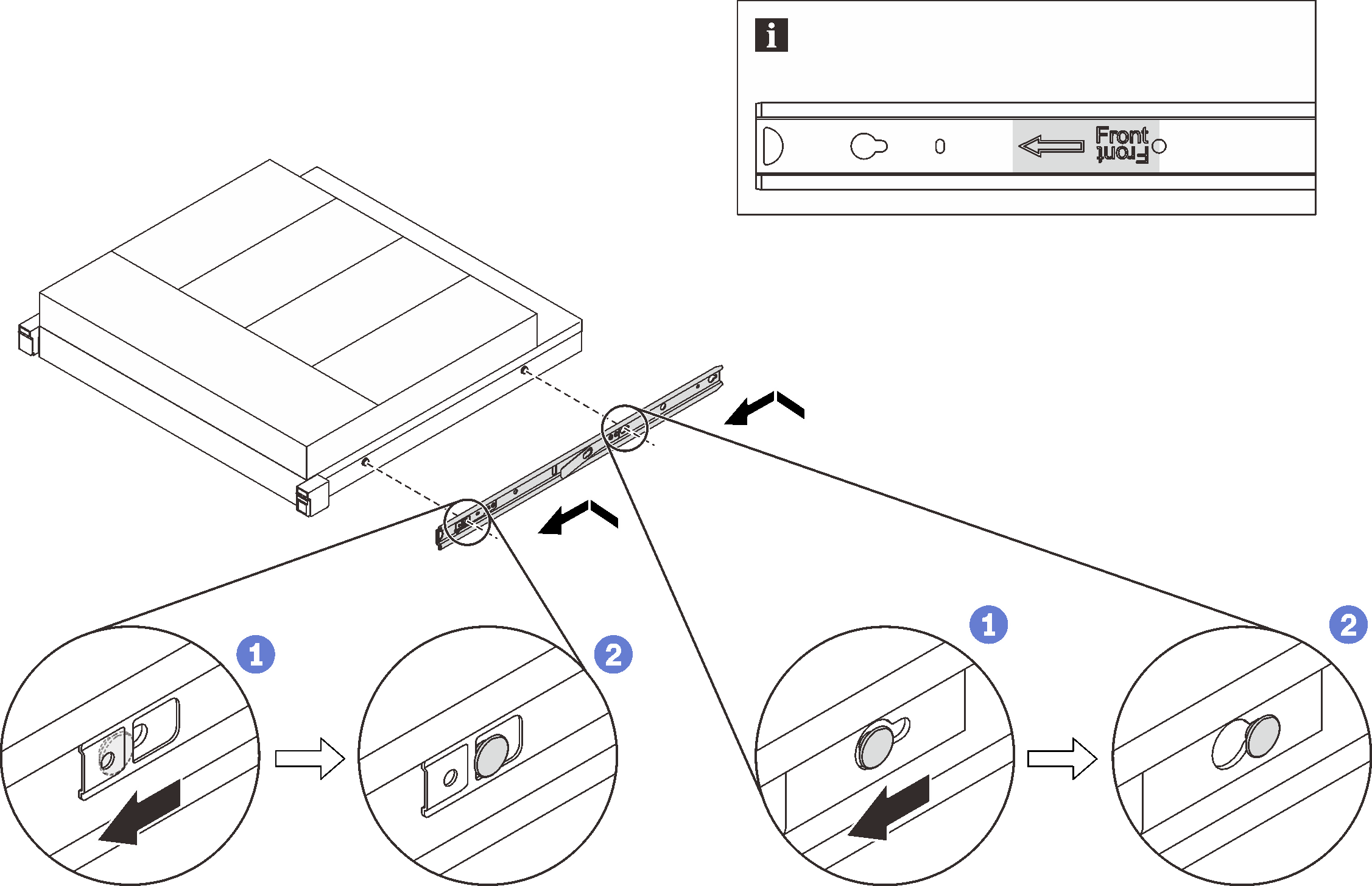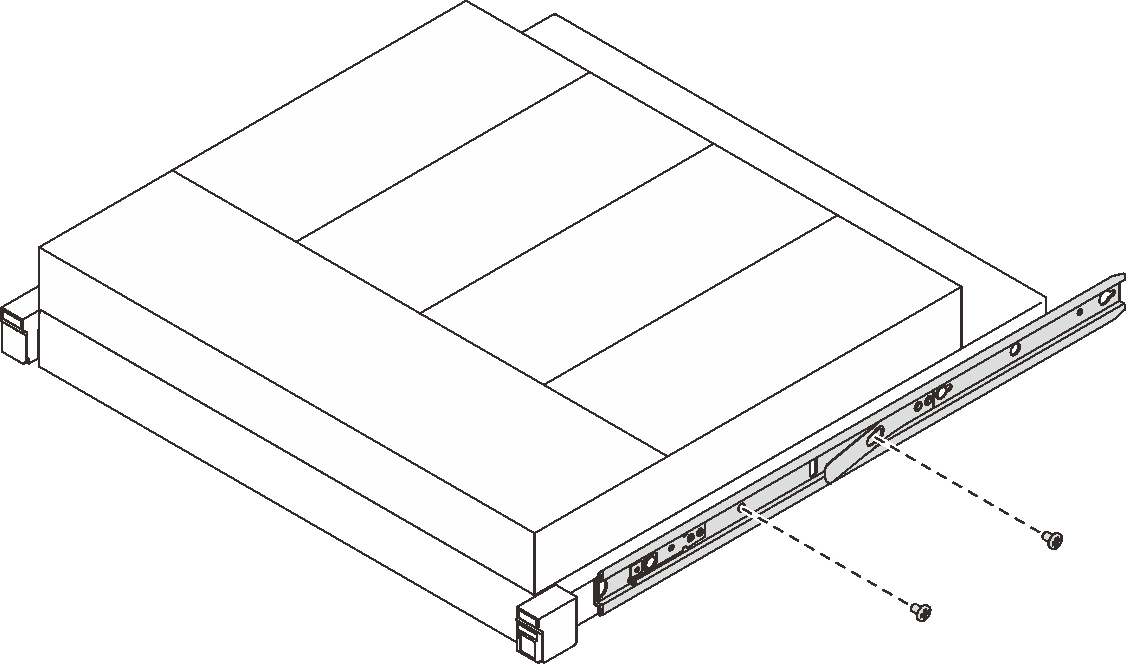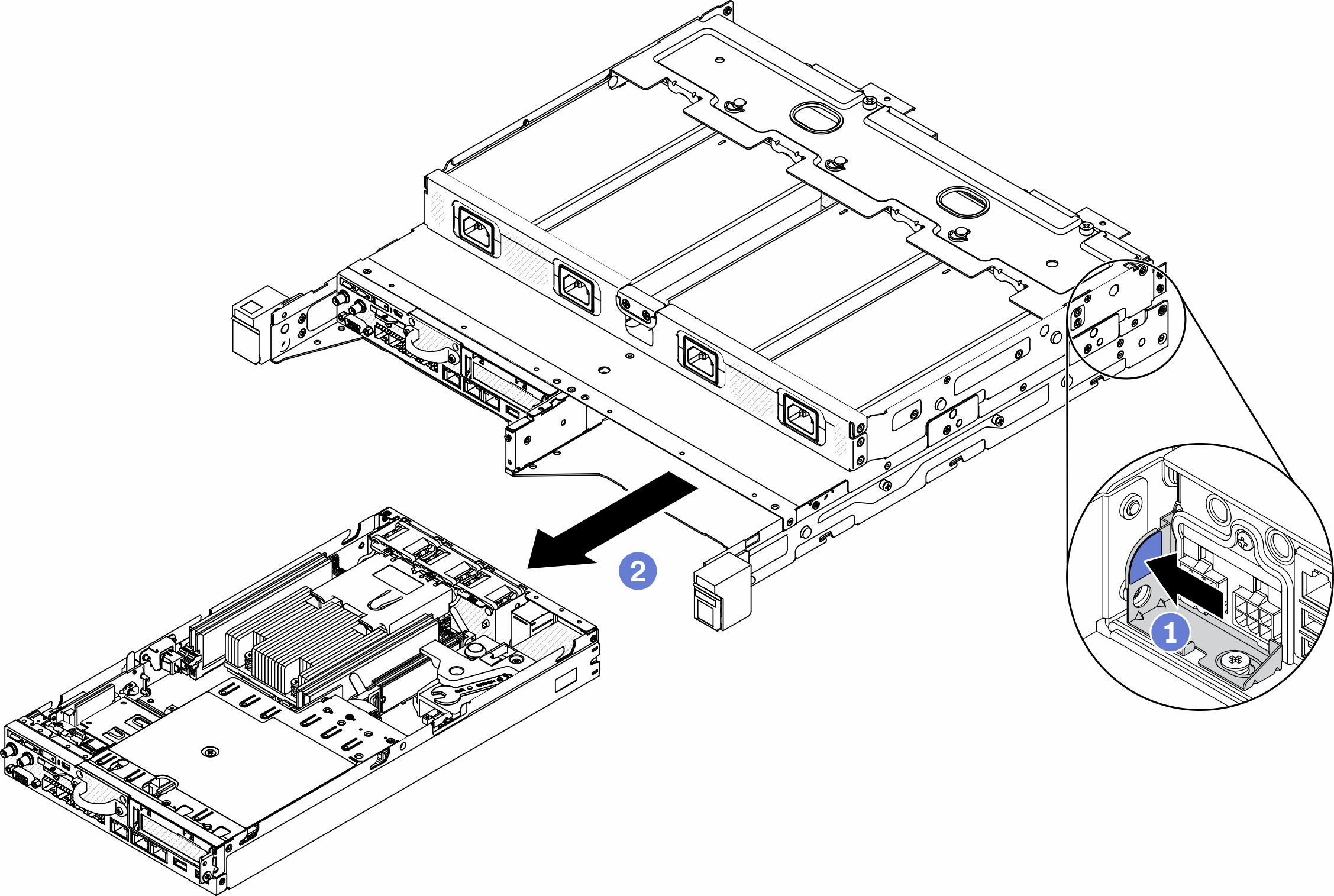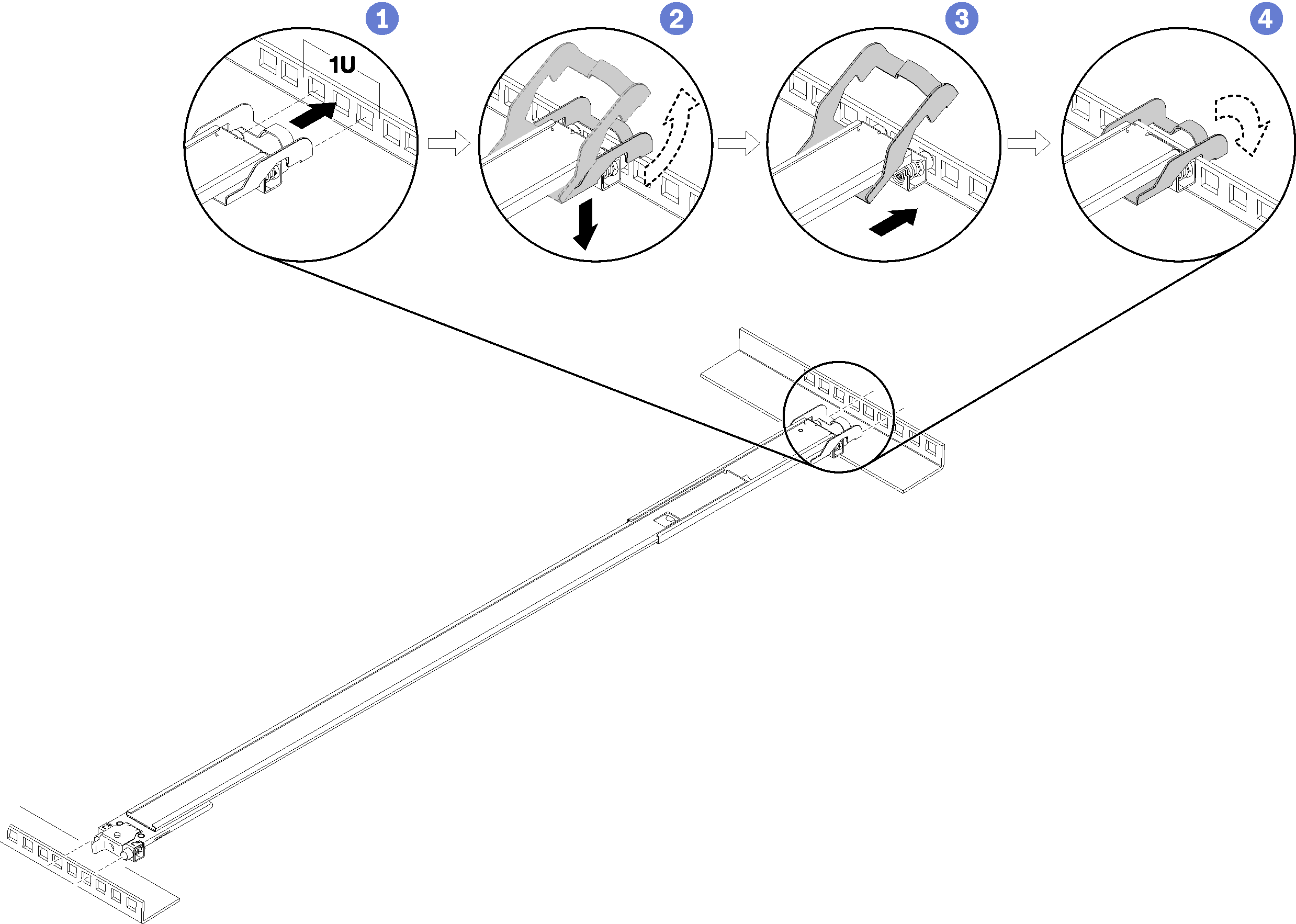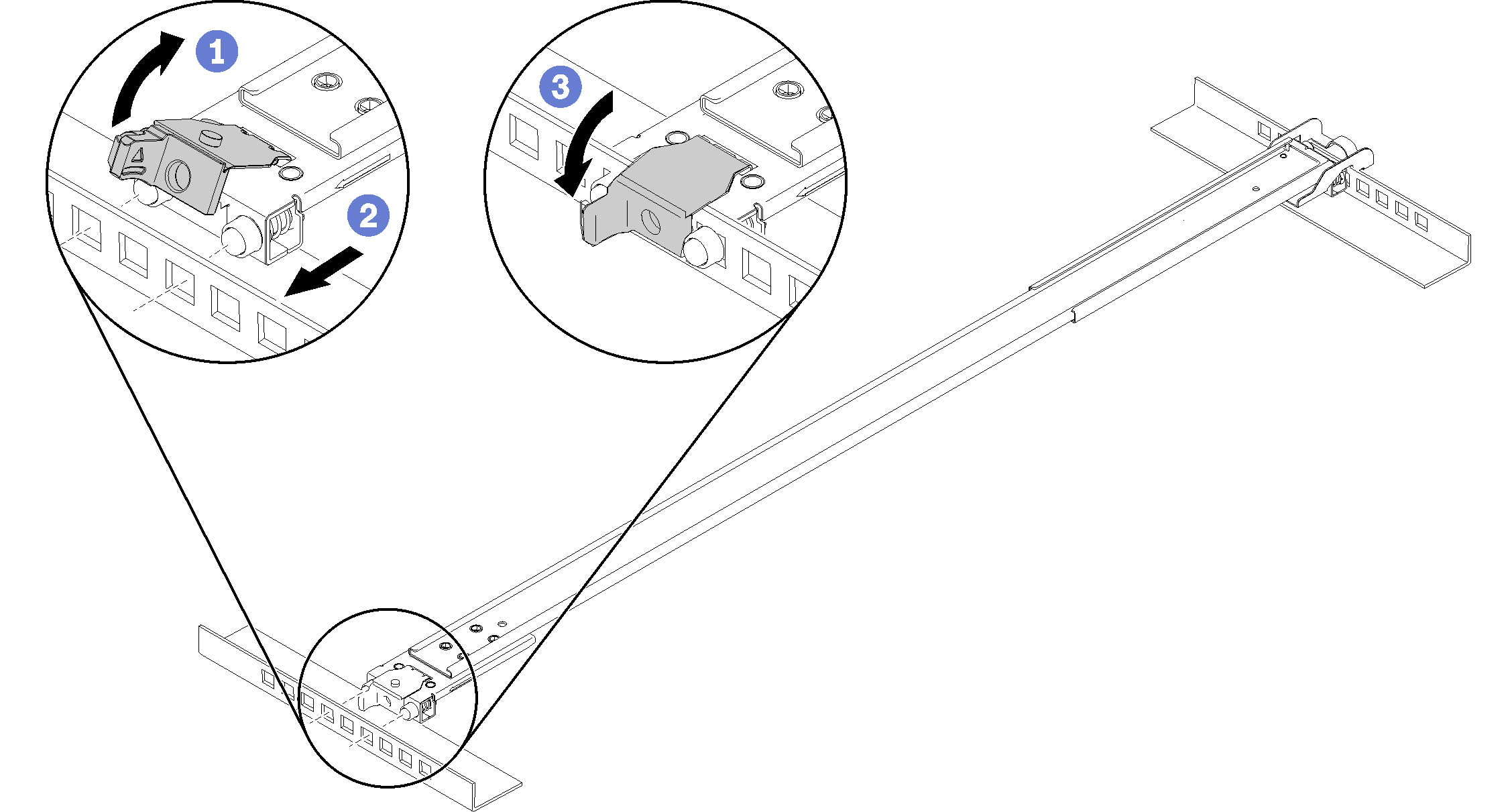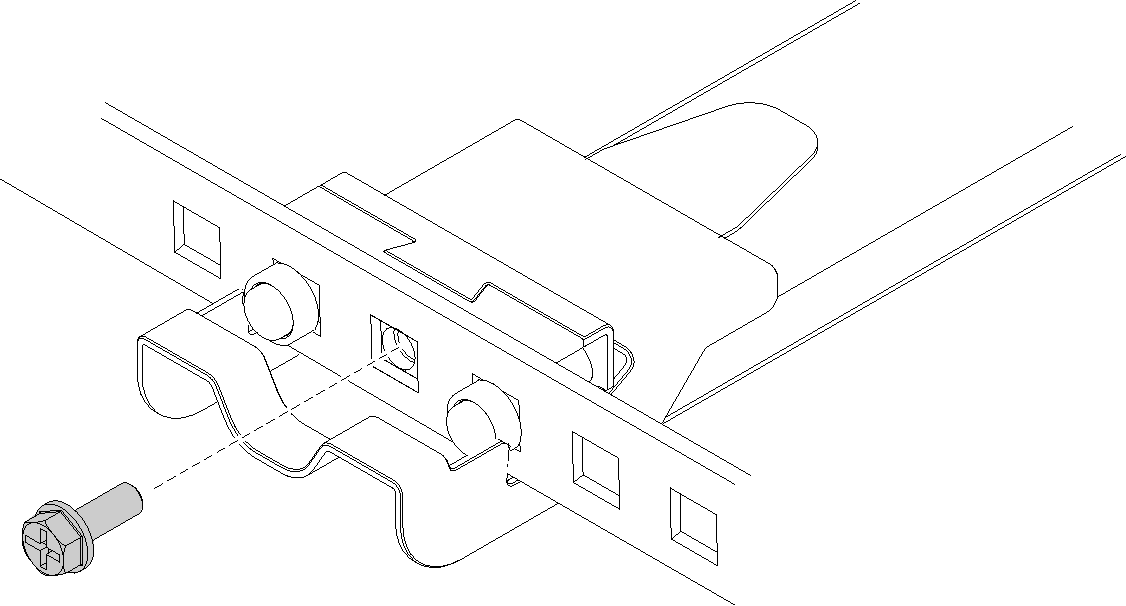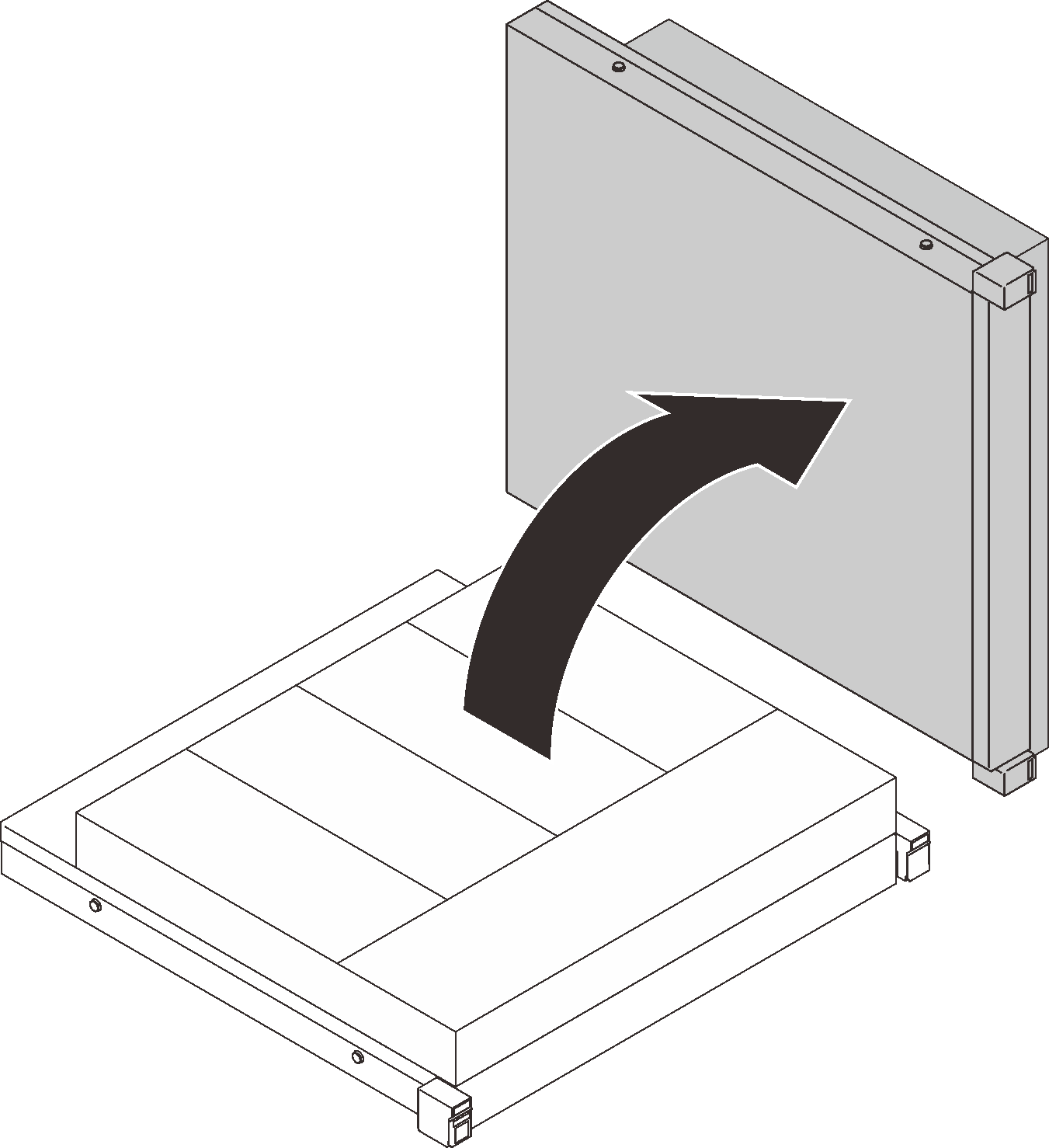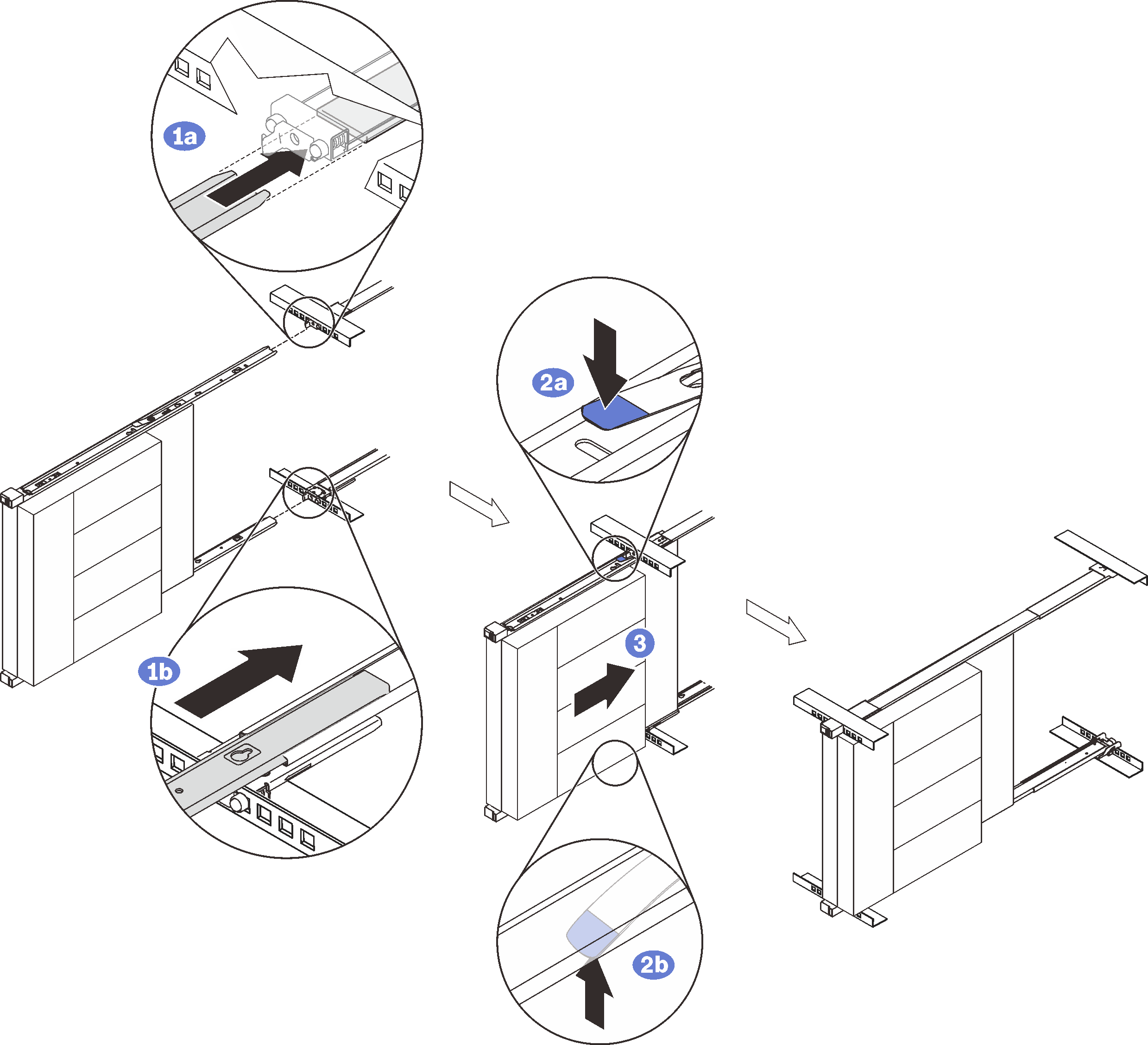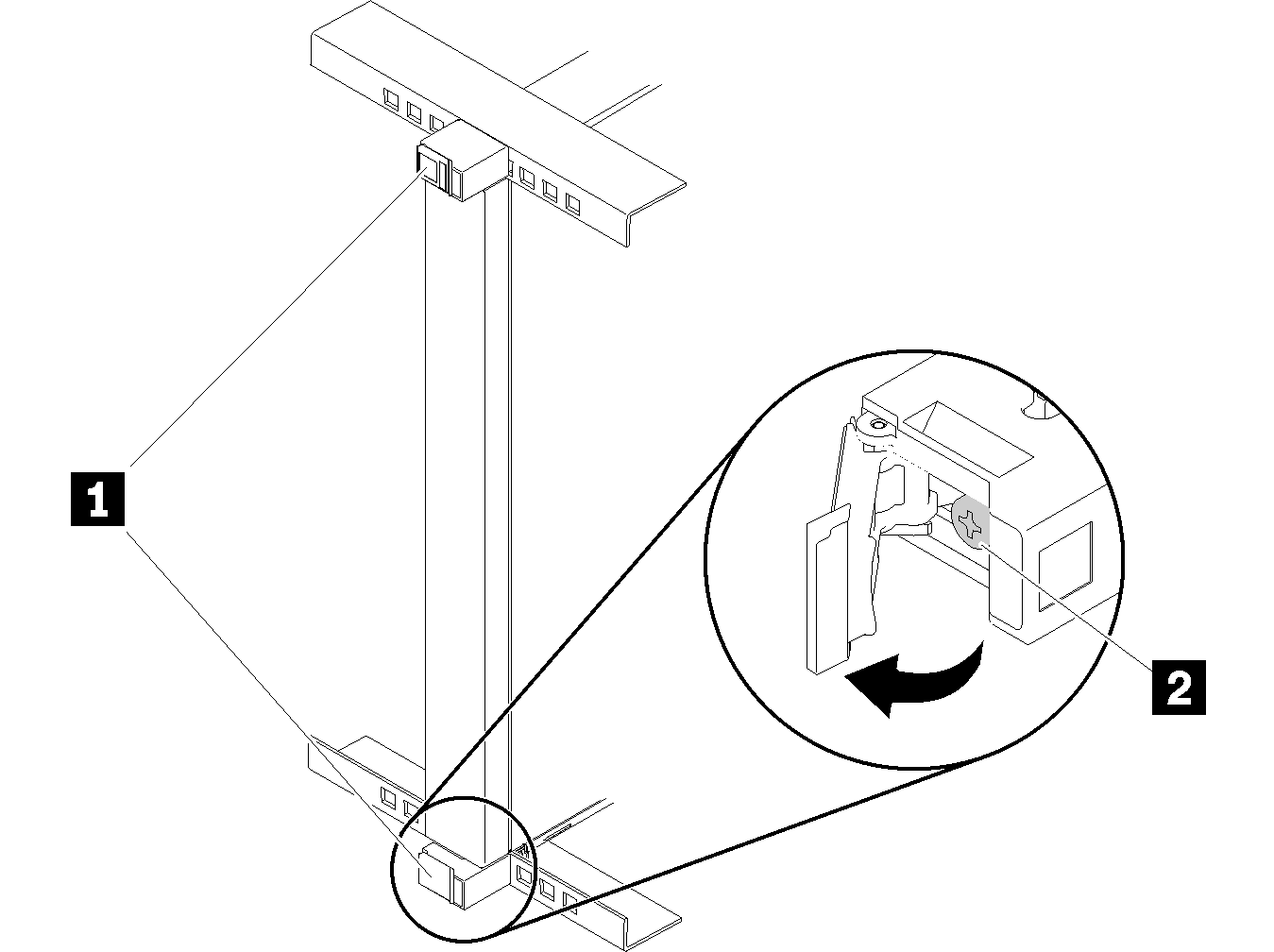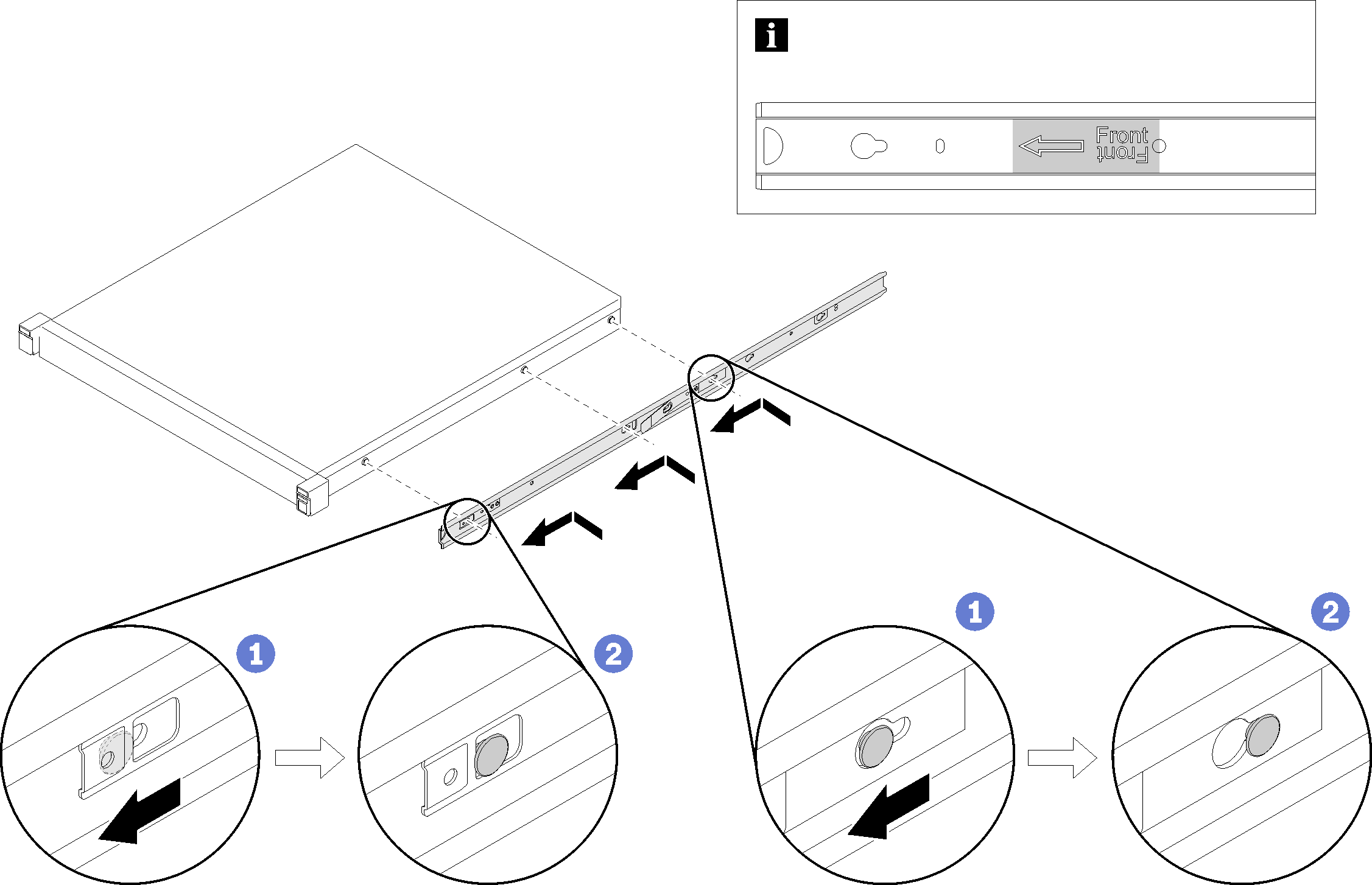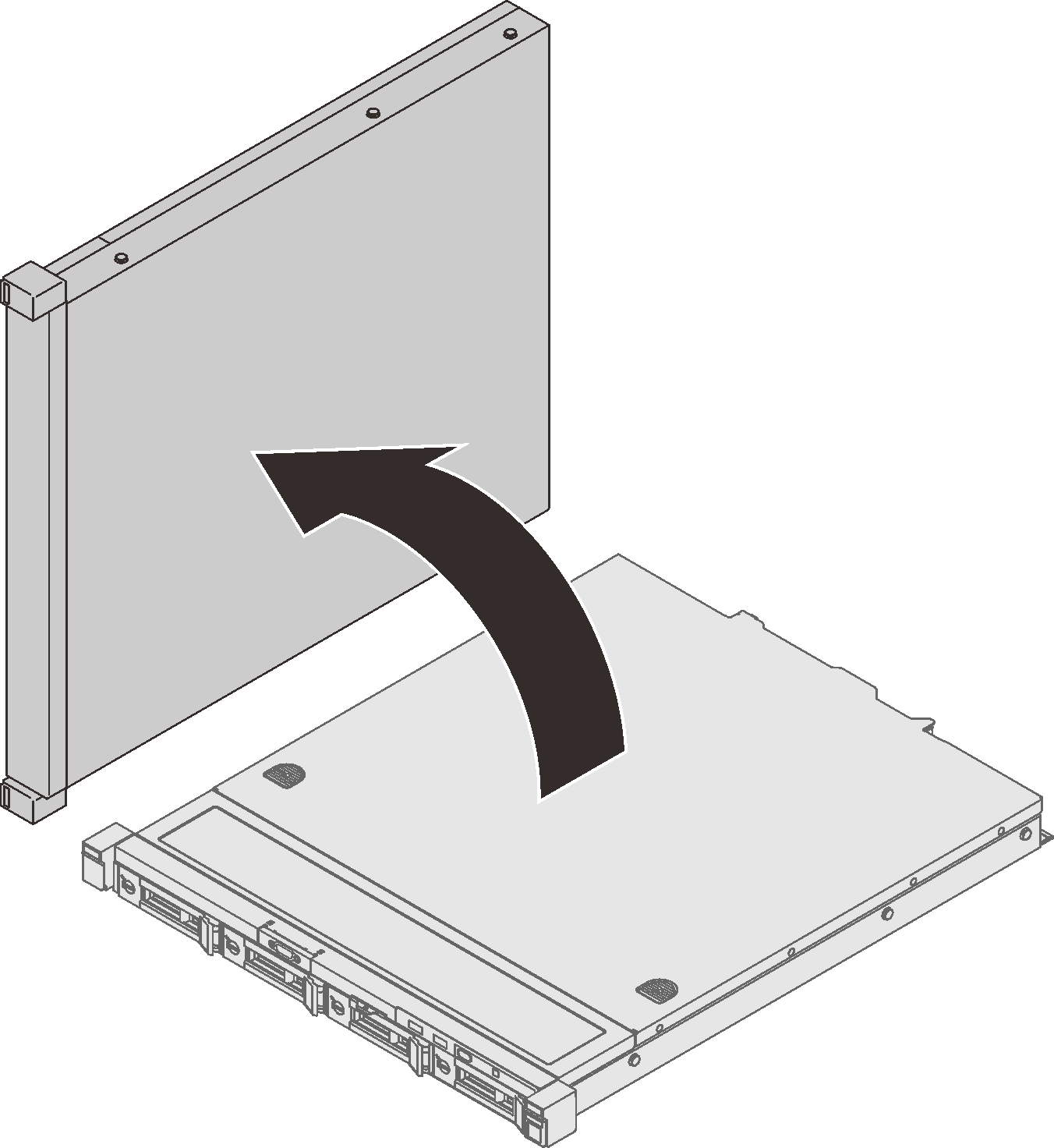Installing the rail kit
Follow the instructions in this section to install or remove the rail kits and servers.
This cabinet supports the following servers and corresponding rail kits. Follow the instructions to install them into the cabinet.
Install the rail kit and SE350 E2 Enclosure (2U2N)
About this task
See the following table to identify the components that come with the rail kit.
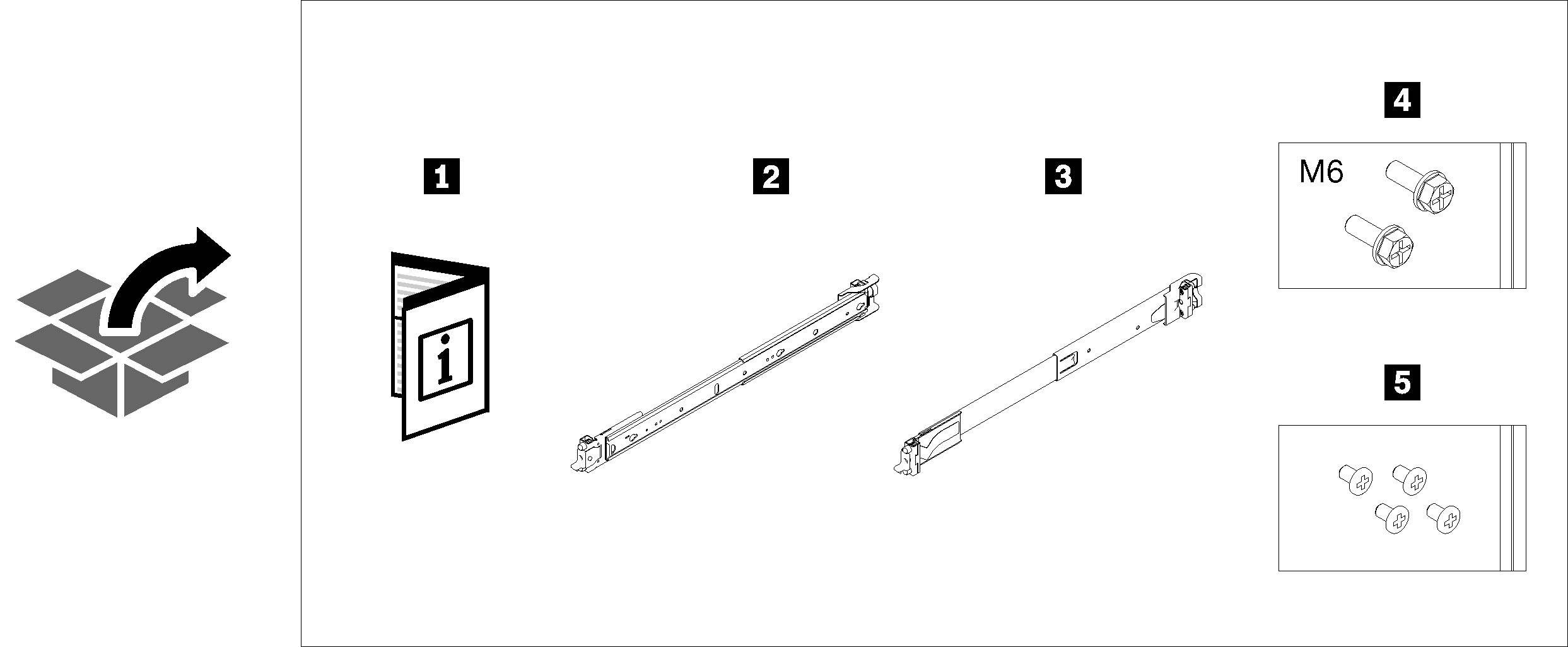
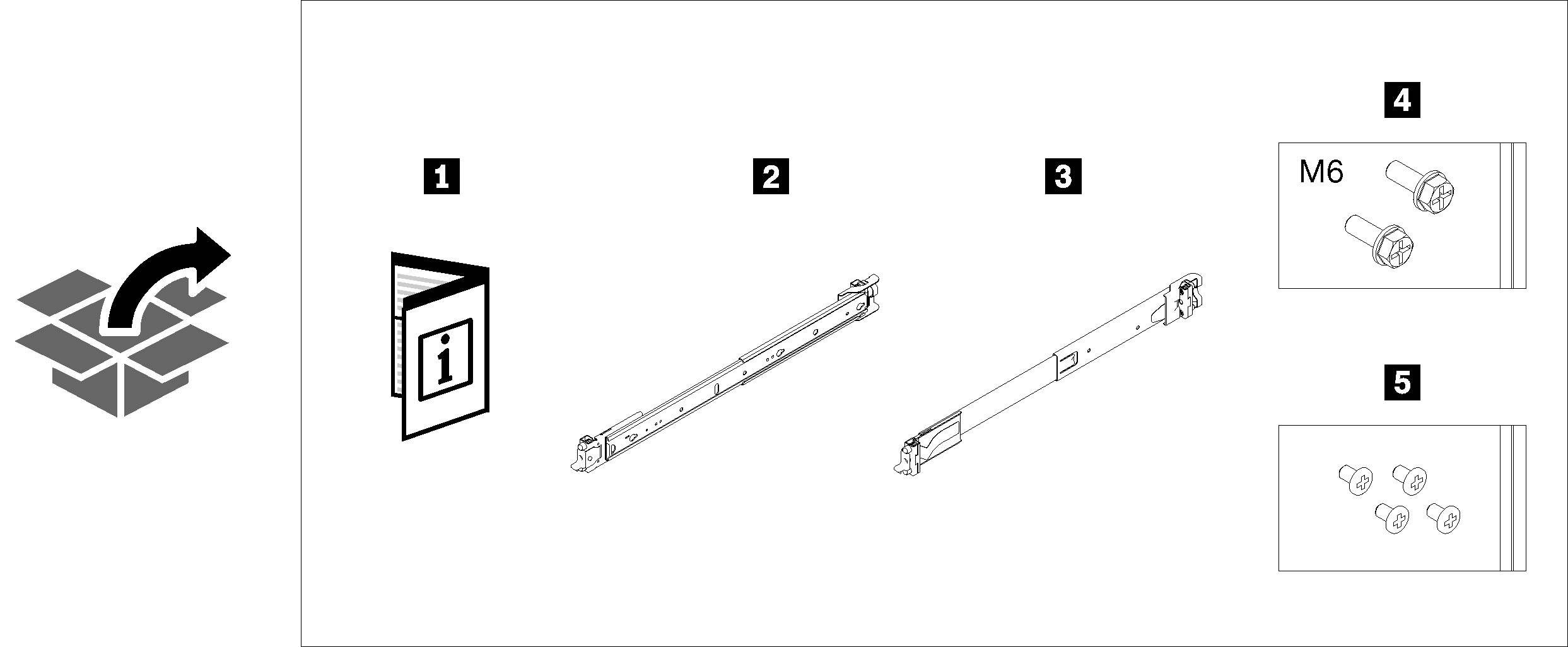
| 1 Document | 4 Two M6 screws |
| 2 Left rail | 5 Four black M3.5 x 5 mm flat head screws with pre-applied threadlocking adhesive |
| 3 Right rail |
The cabinet supports up to three units of SE350 E2 Enclosure and corresponding rail kit. For optimal use of space, it is advised to determine the location to install the rail kits based on the number of units that are installed.
One unit: 3-4U
Two units: 2-3U and 4-5U
Three units: 1-2U, 3-4U, and 5-6U
Note
When installed vertically into this cabinet, the server can be installed with server top facing either right or left. In this section, however, it is illustrated with the top of server facing right as an example.
Procedure
Remove the enclosure from the rack
Figure 11. Removing SE350 E2 Enclosure
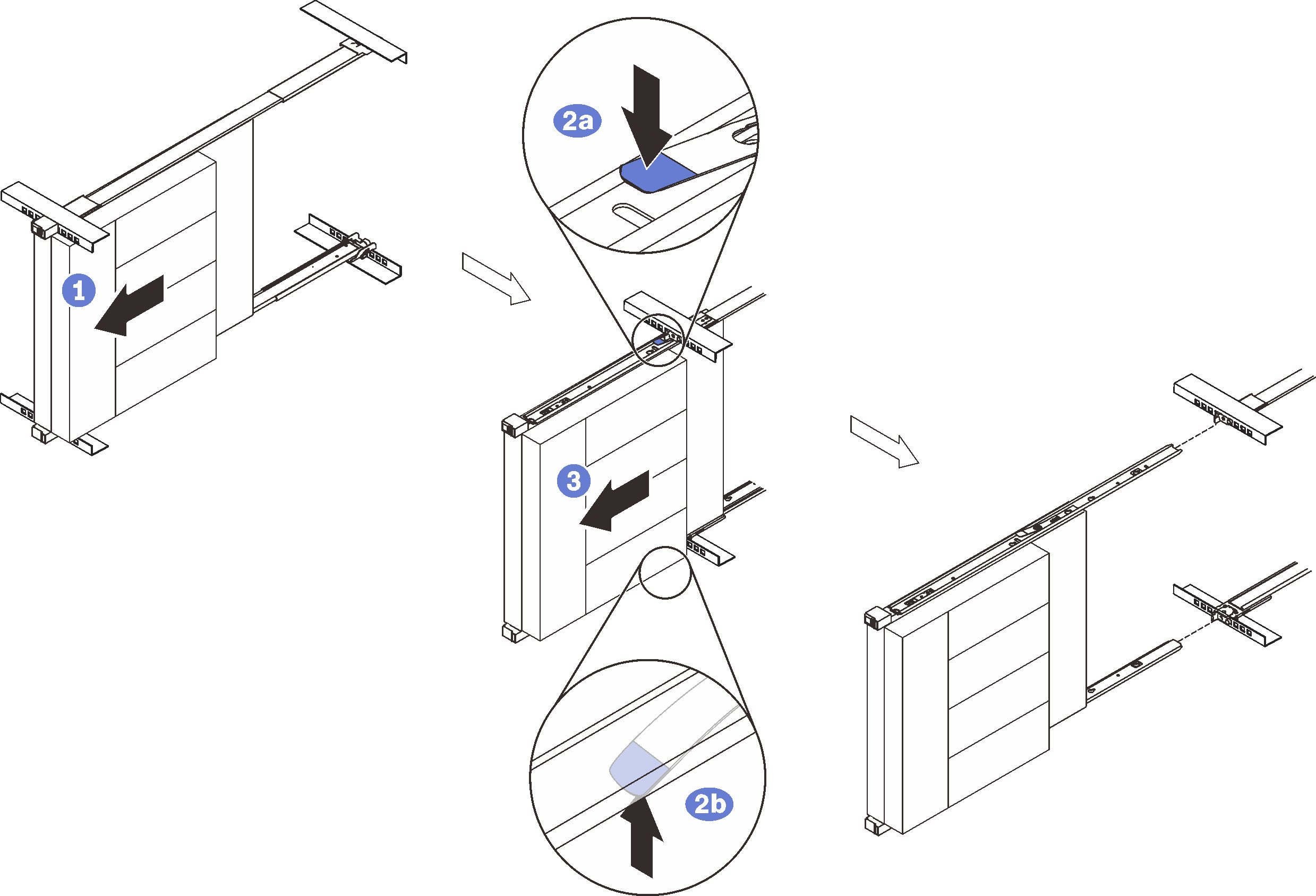
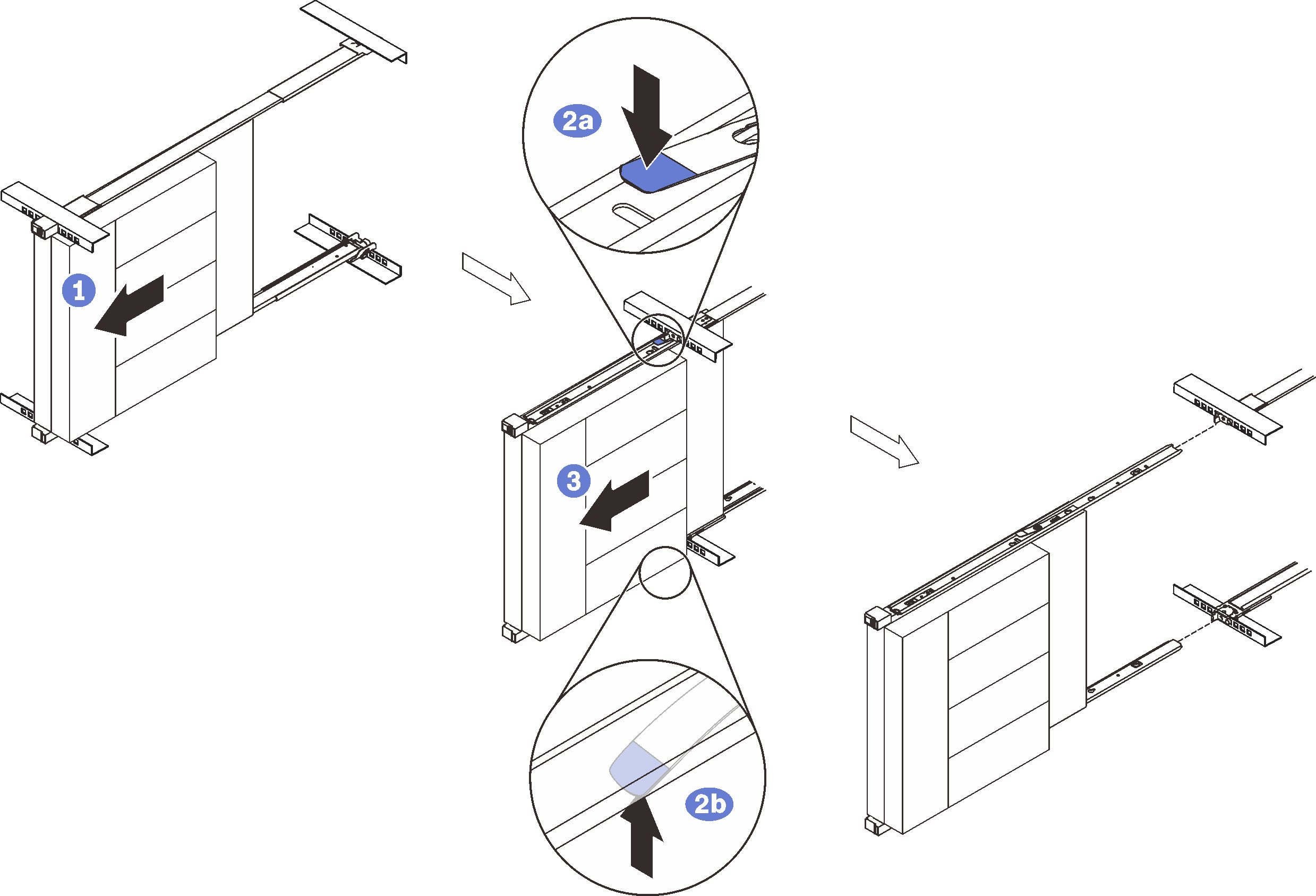
- ① (Optional) To reduce the weight of the enclosure, disconnect the power adapter cables from the nodes and remove the nodes.
- ② Disconnect all the cables that are connected to the enclosure, and slide the enclosure out until it stops.
- ③ Press the release latches to disengage the inner rails.
- ④ Remove the enclosure.
Install the rail kit and SR250
About this task
See the following table to identify the components that come with the rail kit.
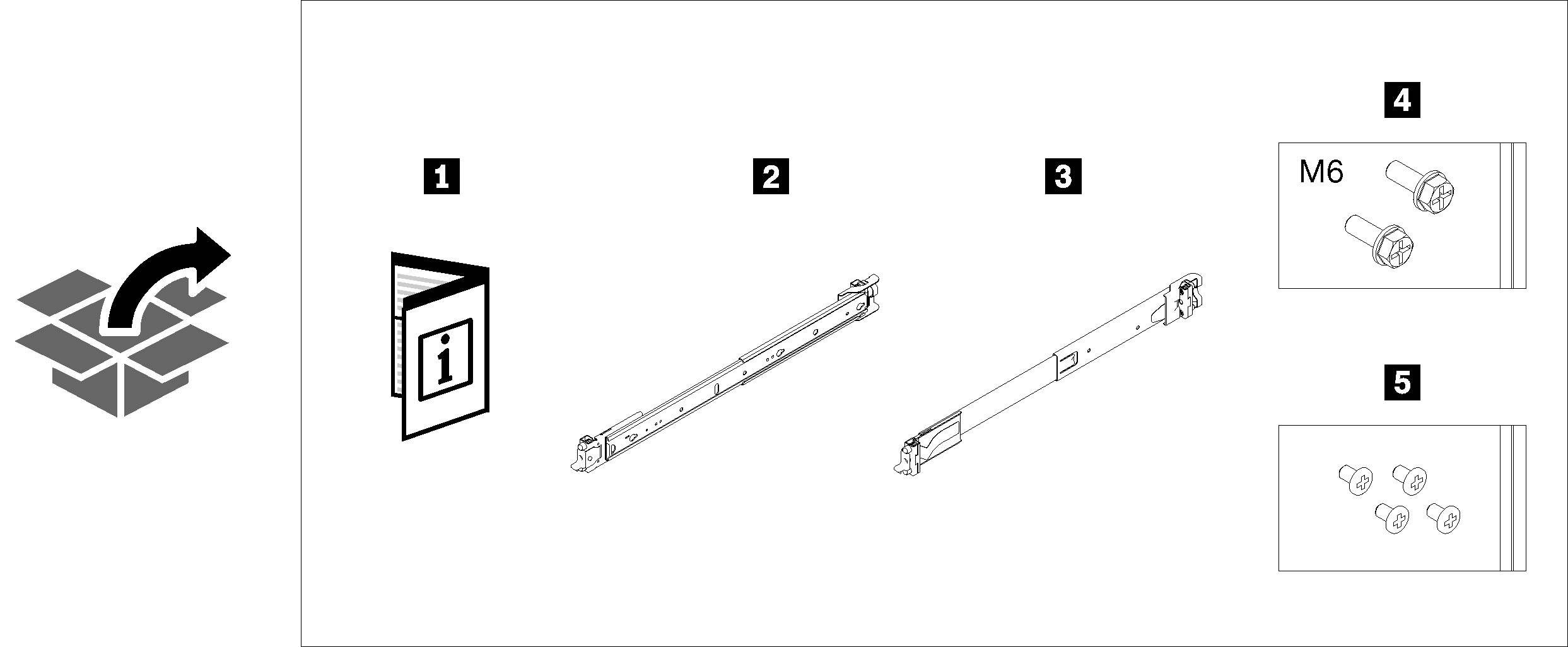
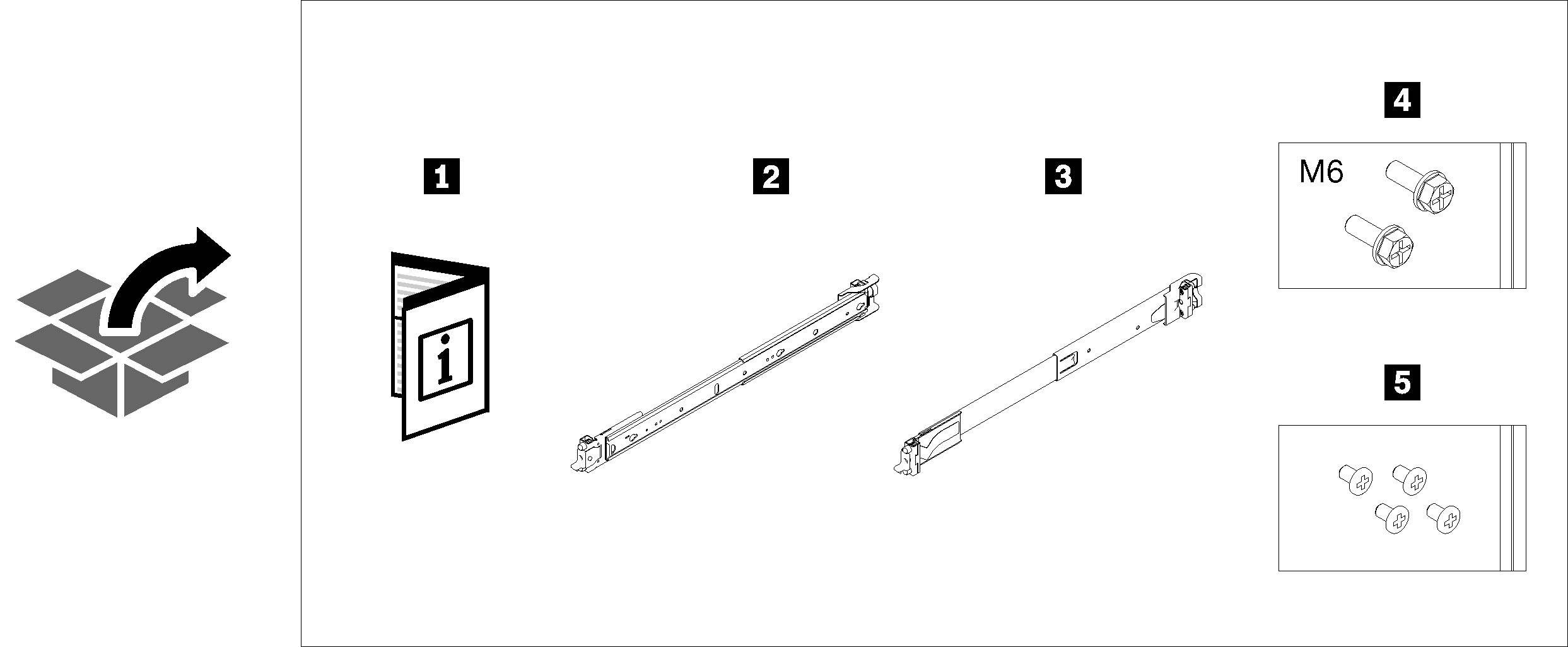
| 1 Document | 4 Two M6 screws |
| 2 Left rail | 5 Four black M3.5 x 5 mm flat head screws with pre-applied threadlocking adhesive |
| 3 Right rail |
The cabinet supports up to four units of SR250 and corresponding rail kit. For optimal use of space, it is advised to determine the location to install the rail kits based on the number of units that are installed.
One unit: 3U
Two units: 3U and 4U
Three units: 3U, 4U, and 5U
Four units: 3U, 4U, 5U, and 6U
Note
When installed vertically into this cabinet, the server can be installed with server top facing either right or left. In this section, however, it is illustrated with the top of server facing left as an example.
Procedure
Remove the server from the rack
Figure 20. Removing SR250
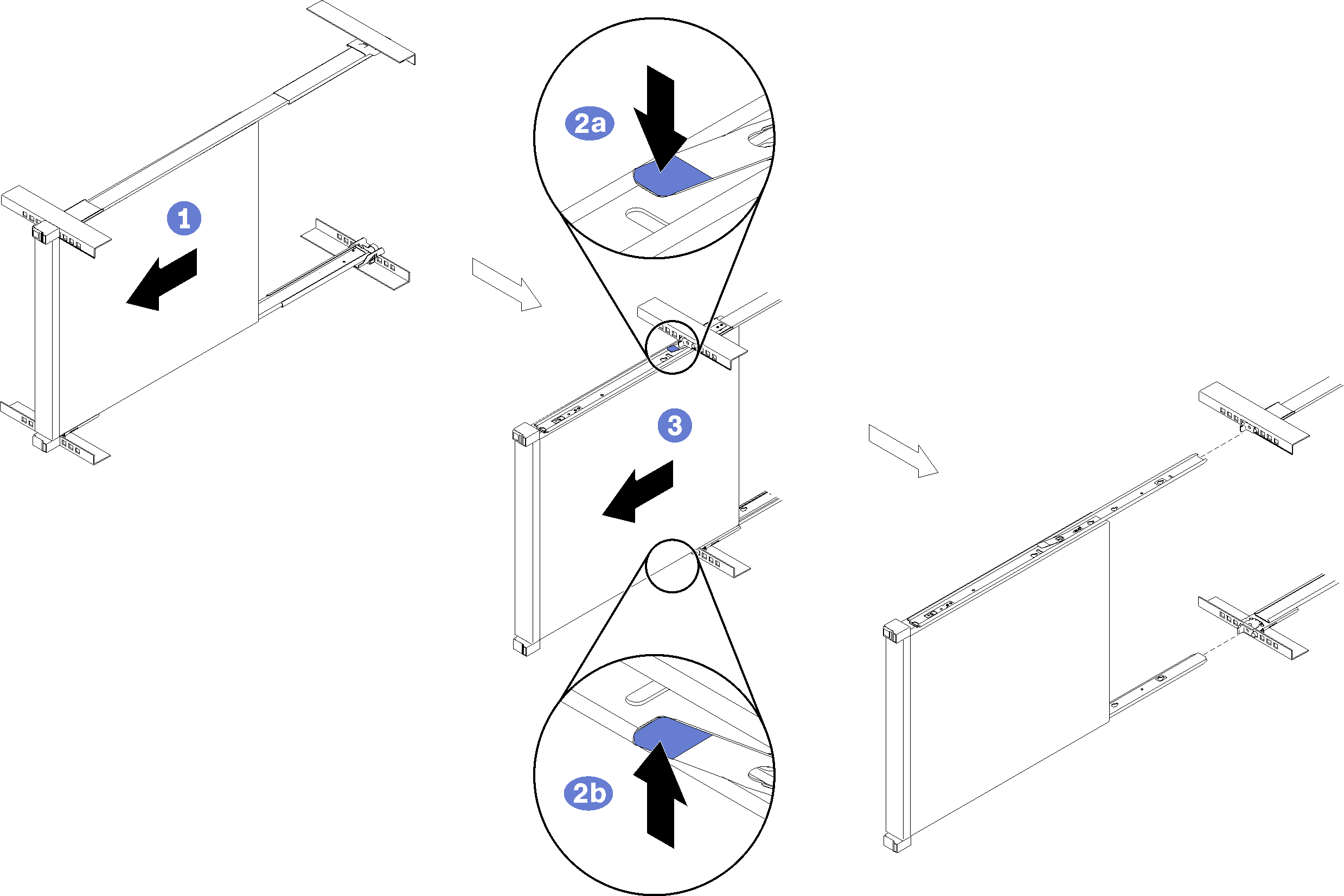
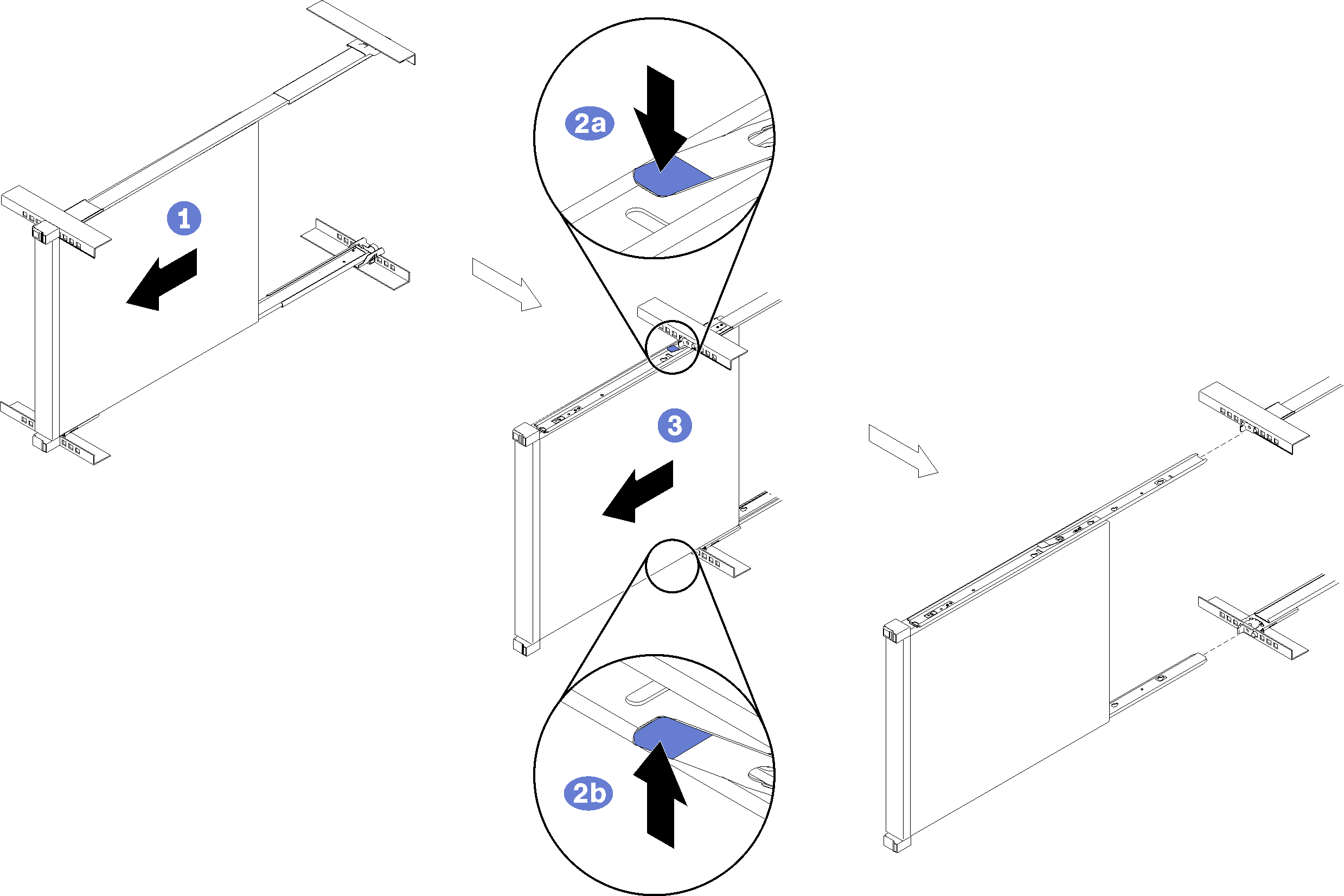
- ① Disconnect all the cables that are connected to the server, and slide the server out until it stops.
- ② Press the release latches to disengage the inner rails.
- ③ Remove the server.
Entregar comentarios