Acoustic Mode — ThinkSystem DA240 Enclosure only
Users are allowed to choose an acoustic mode in this section. The Acoustic Mode tab is only applicable to DA240 Enclosure.
To reduce the noise level of the enclosure during run-time, users can configure the enclosure to five different acoustic modes.
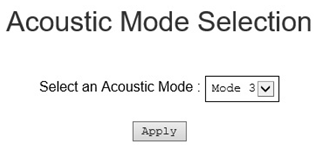
Select a mode from the drop-down menu according to your preference.
None: Fan speeds change as required for optimal cooling.
Mode 1: Highest acoustics attenuation (lowest cooling).
Mode 2: Higher acoustics attenuation.
Mode 3: Intermediate acoustics attenuation.
Mode 4: Low acoustics attenuation (higher cooling).
Mode 5: Aggressive cooling mode.
Click on Apply after choosing the acoustic mode from the drop-down menu to activate the setting.
NoteAcoustic modes can only be applied to the entire enclosure as a whole.
When acoustic modes are applied, the workload of compute nodes is also capped to avoid over-heating.
If there is power- or thermal-demanding PCI adapter that is installed in the compute node, the acoustic mode is automatically disabled except when set in Mode 5 (aggressive cooling mode).