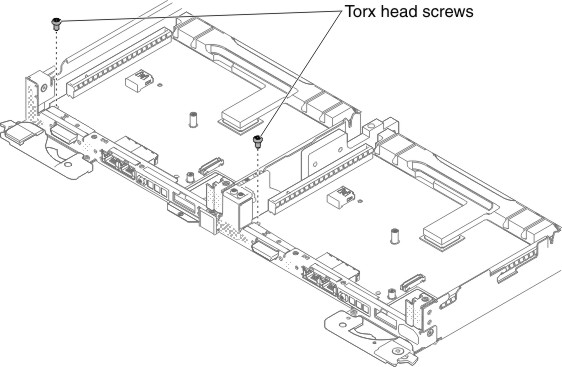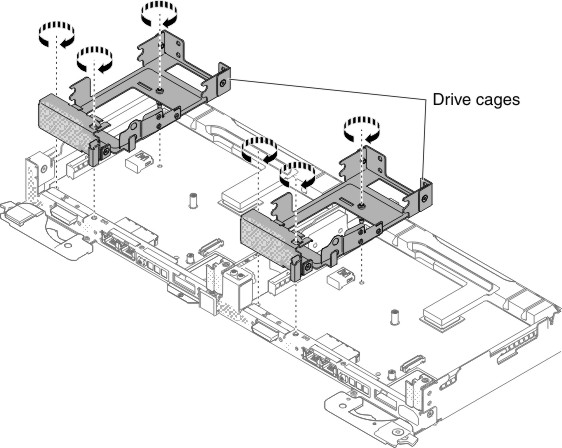Replacing the optional drive cage
Use this information to install the optional drive cage.
Read the safety information in Safety and Installation guidelines.
Note
You only need to install a drive cage if it was previously removed for system board Service.
To install the optional drive cages, complete the following steps:
Give documentation feedback