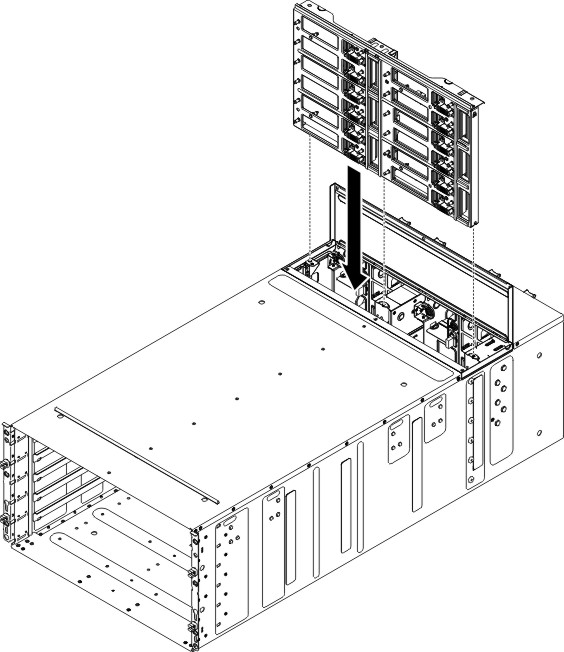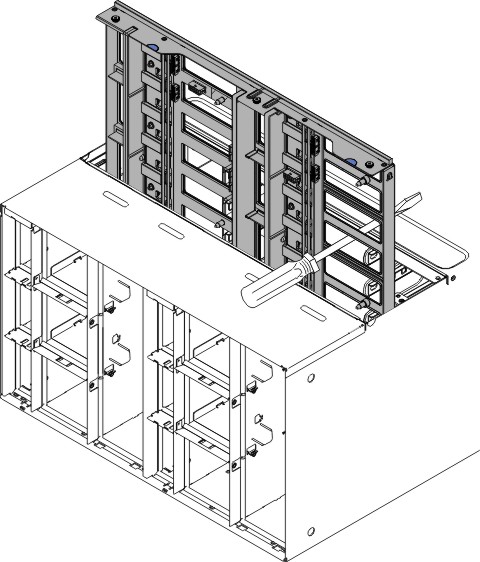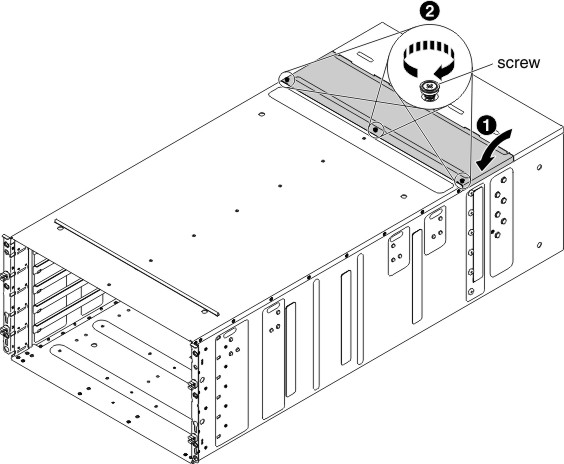Replacing the chassis midplane
(Trained service technician only) Use these instructions to install the chassis midplane in the NeXtScale nx360 M5 water-cooled technology tray.
To install the chassis midplane, complete the following steps.
Slide the enclosure into the rack.
Figure 4. Sliding the enclosure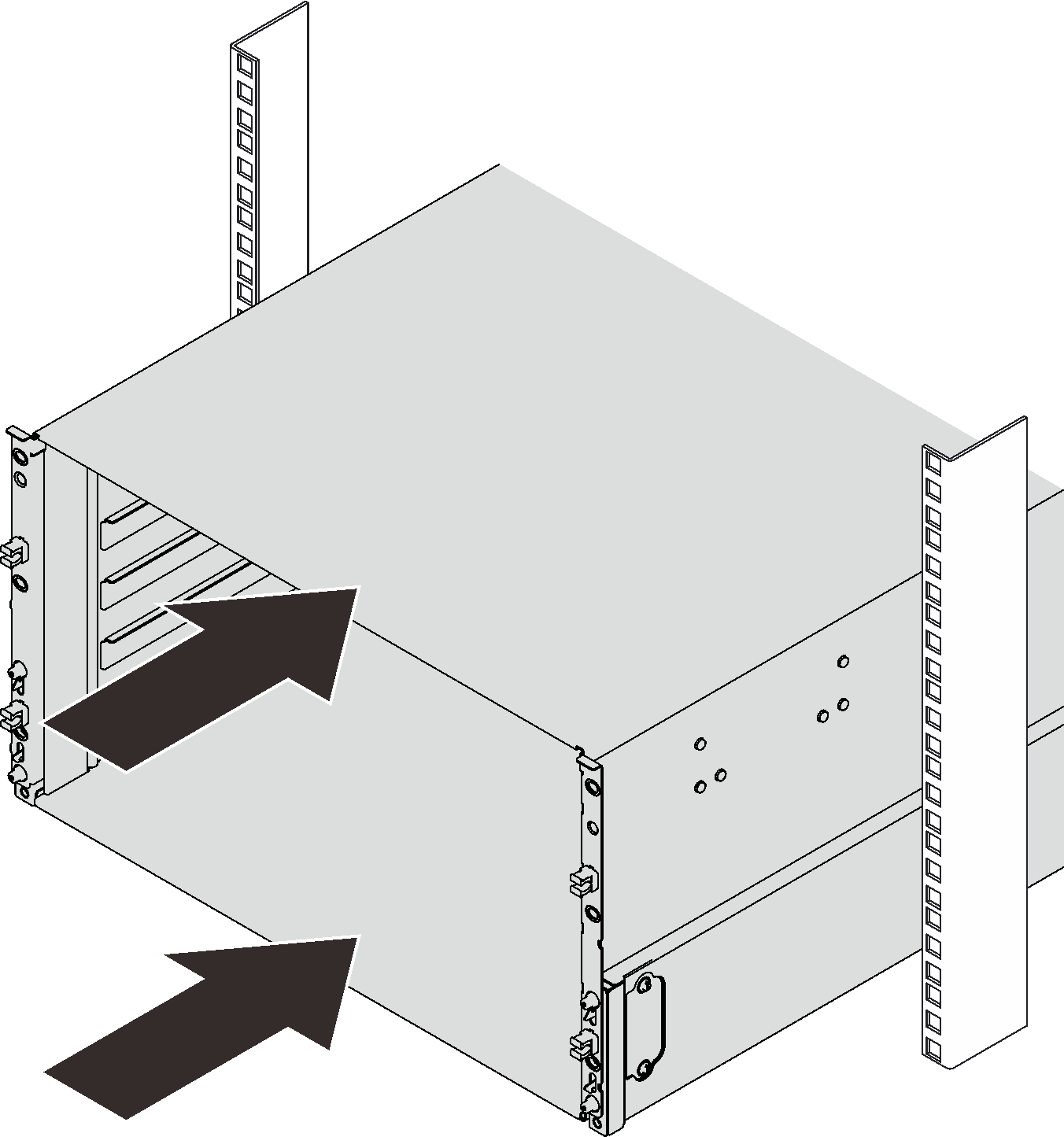
Reinstall two EIA covers at the front of the enclosure; then, reinstall eight screws.
Figure 5. EIA cover installation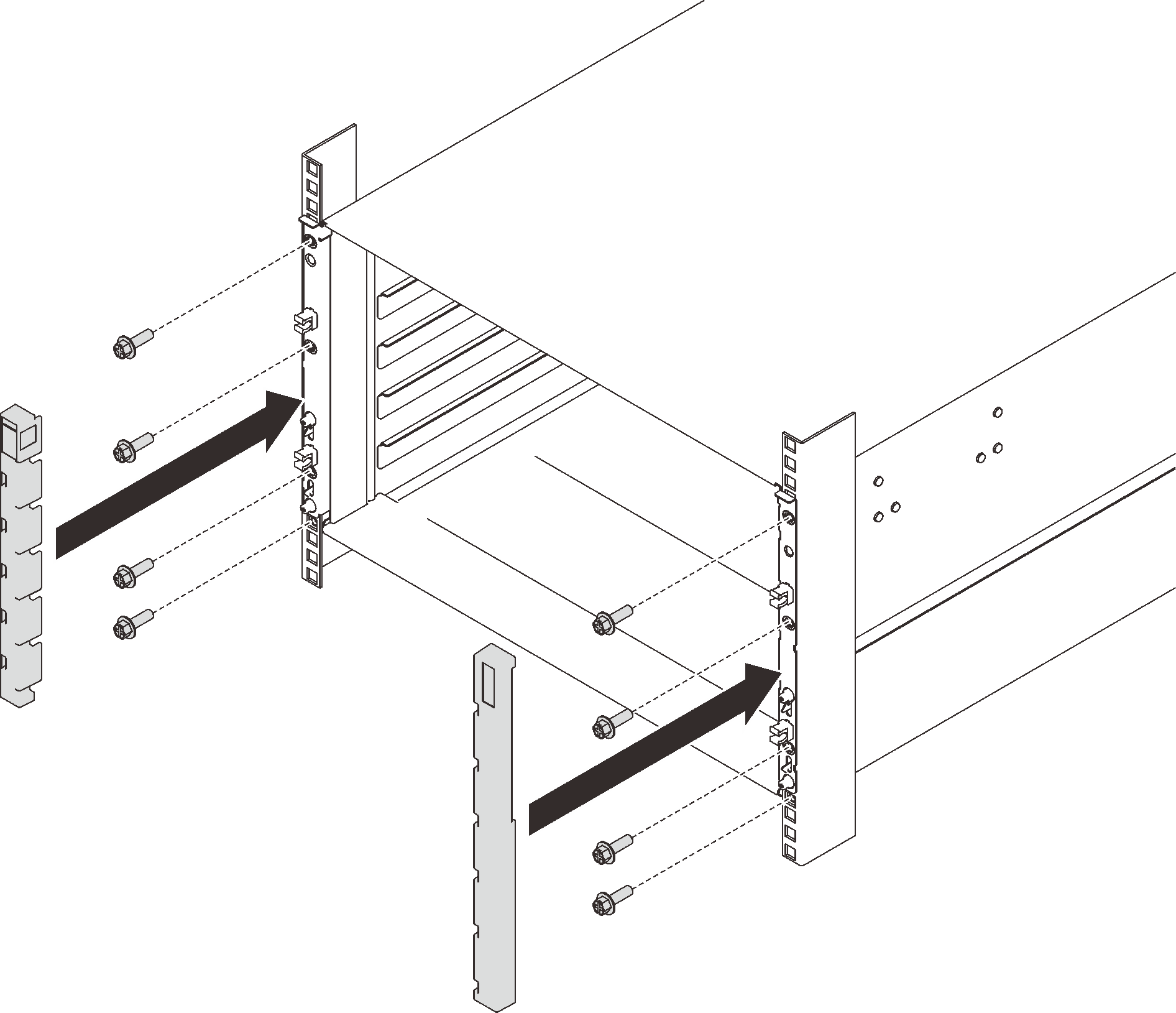
- Reinstall eight screws to secure two support brackets on the rear enclosure.Figure 6. Support bracket installation
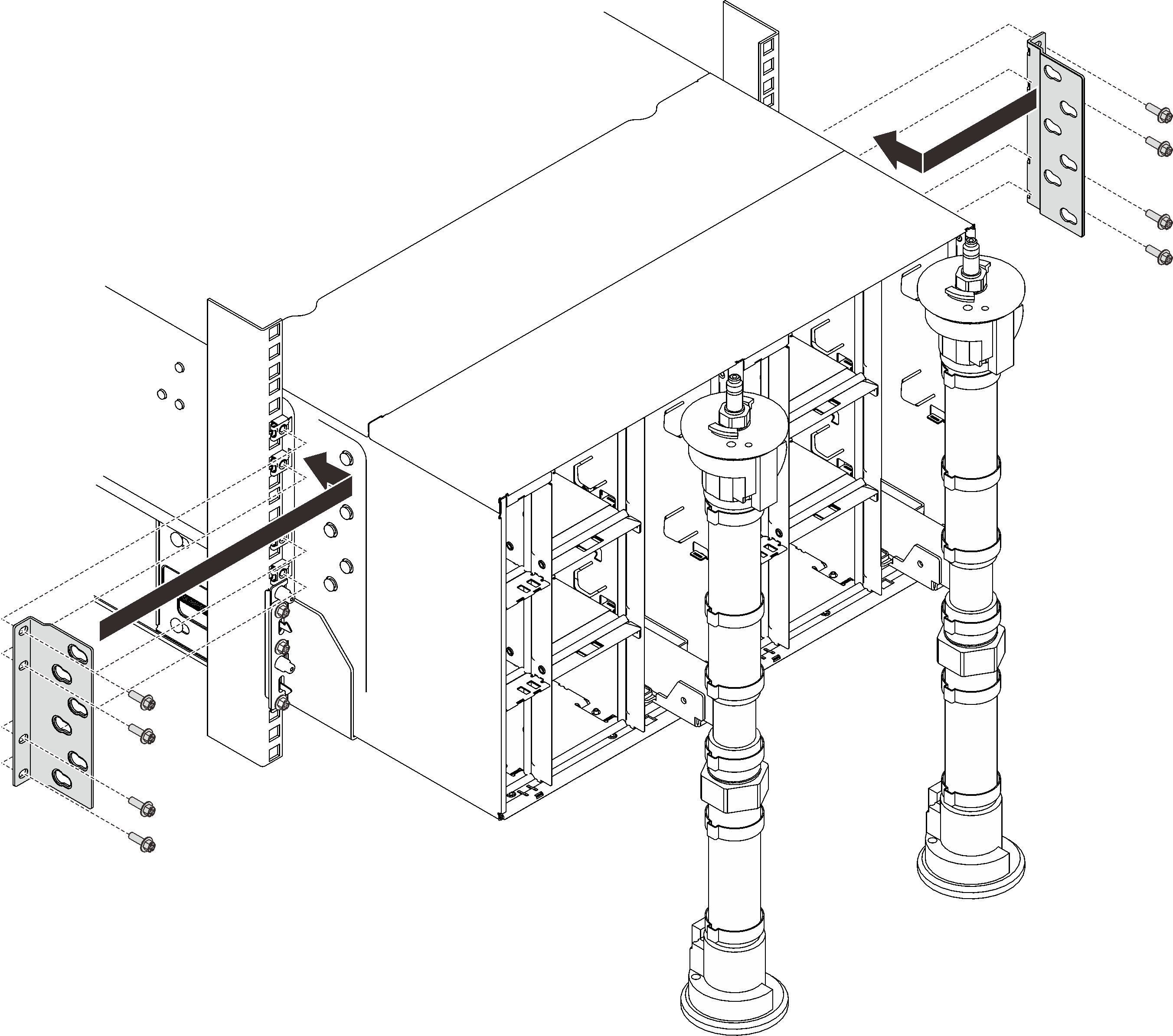
Reinstall eight screws (using the screwdriver contained in the manifold repair kit) to secure two manifolds.
Figure 7. Manifold screw locations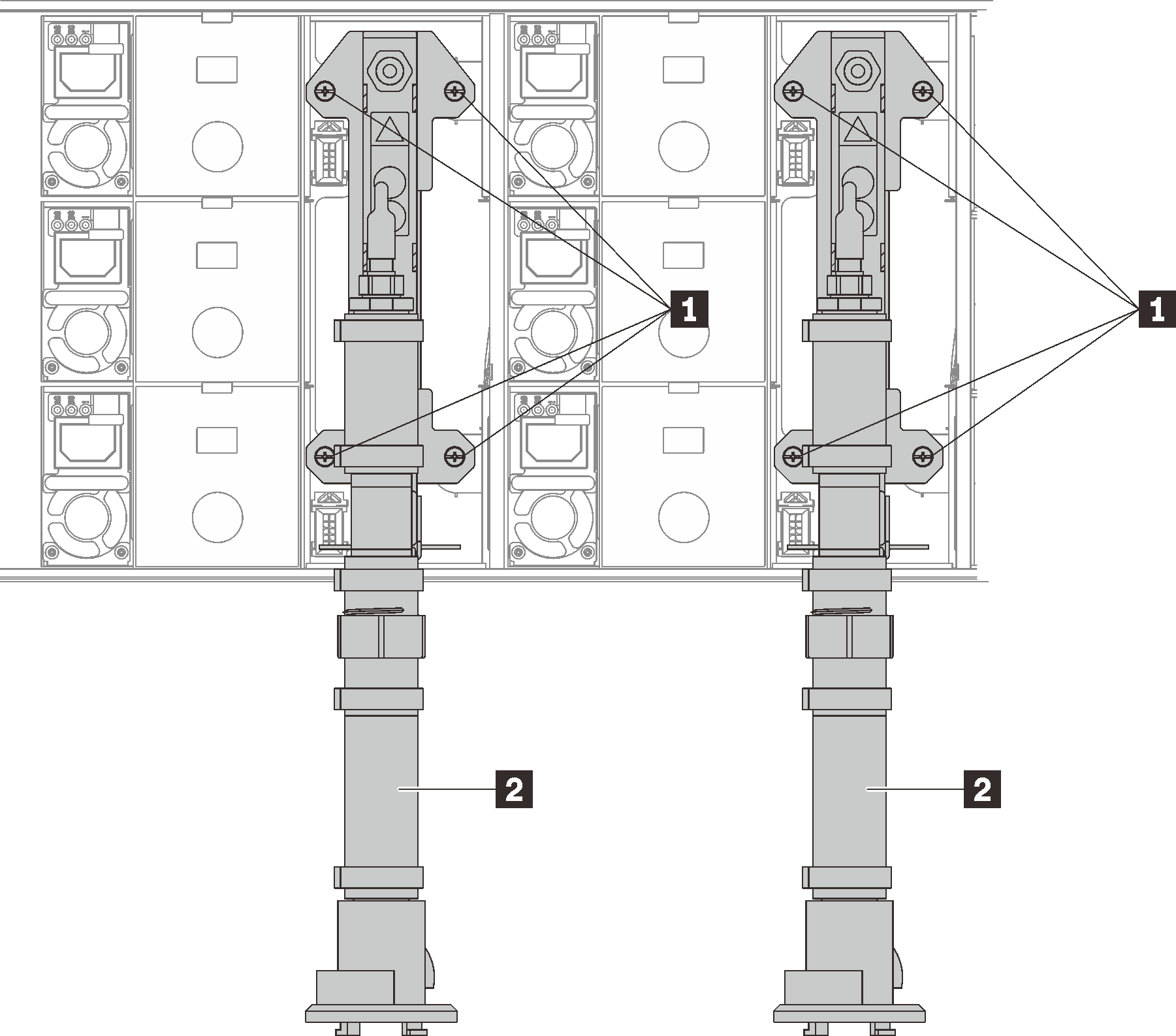
Table 1. Manifold screw locations 1 Screws 2 Manifold Reinstall all power supplies back to the enclosure.
Figure 8. Hot-swap power supply installation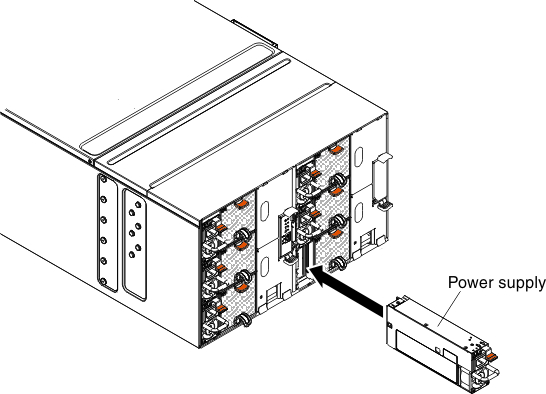
Reinstall the blank filler.
Figure 9. Blank filler installation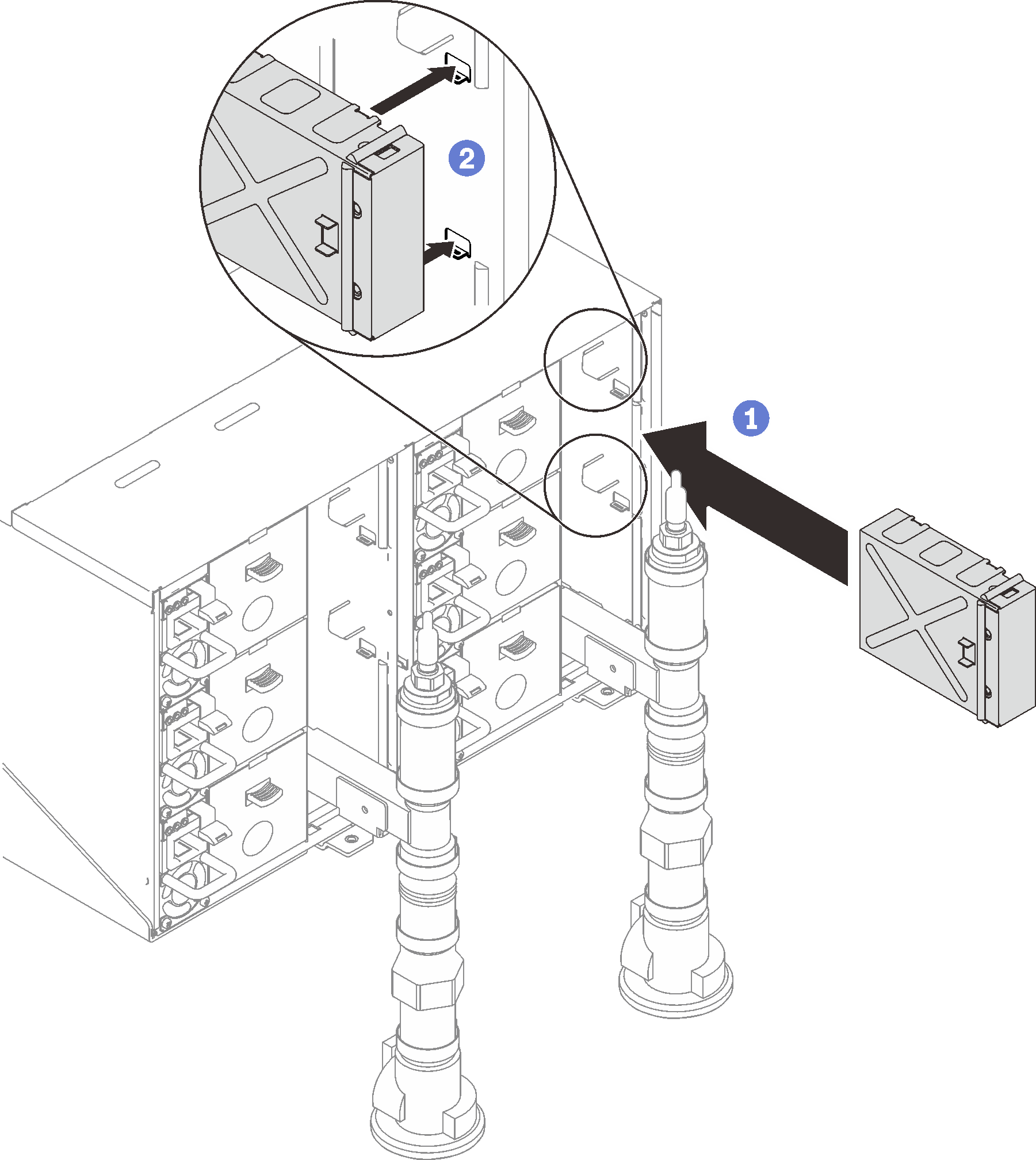
Reinstall FPC card module support bracket and FPC card module.
Figure 10. Support bracket installation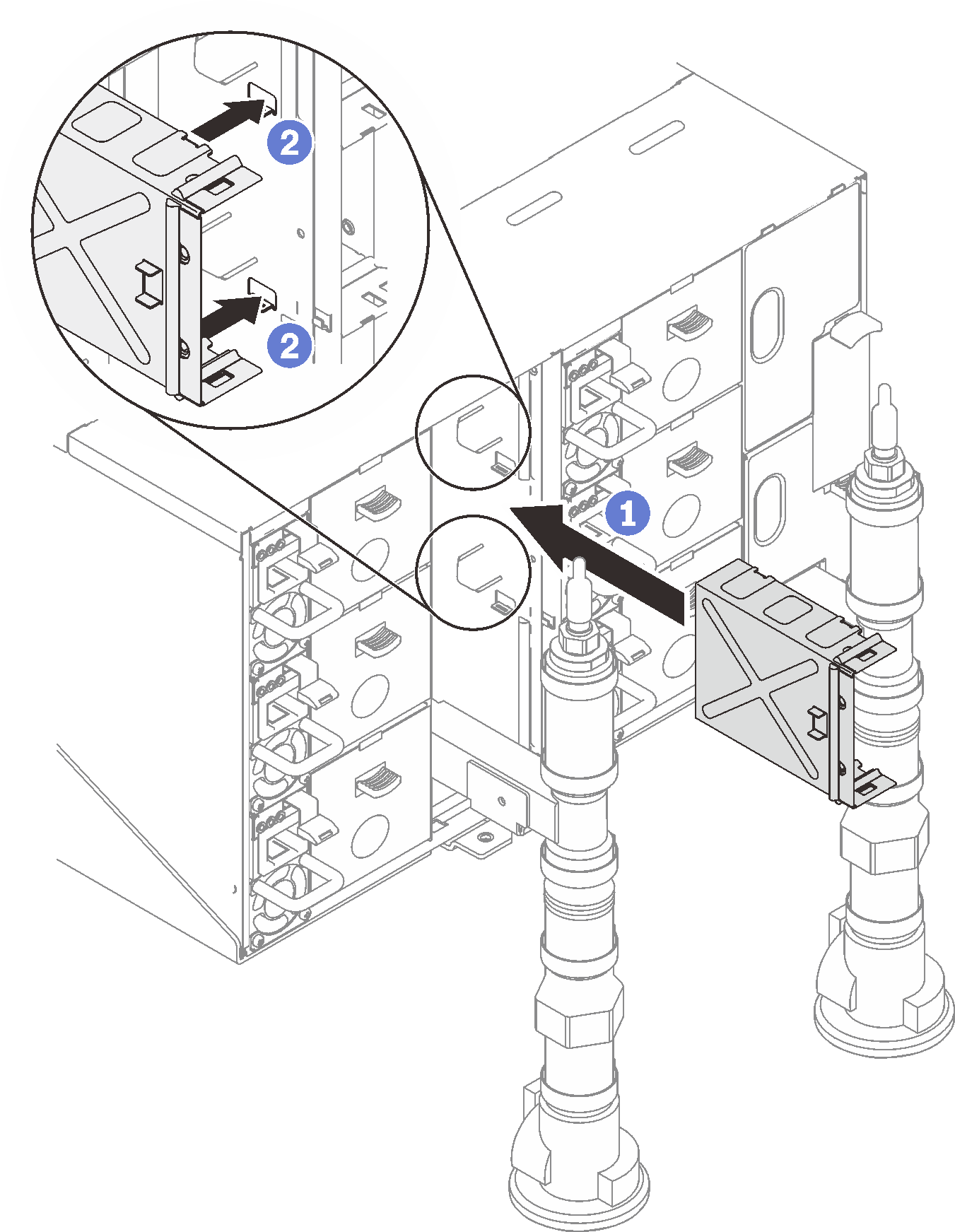 Figure 11. FPC card module installation
Figure 11. FPC card module installation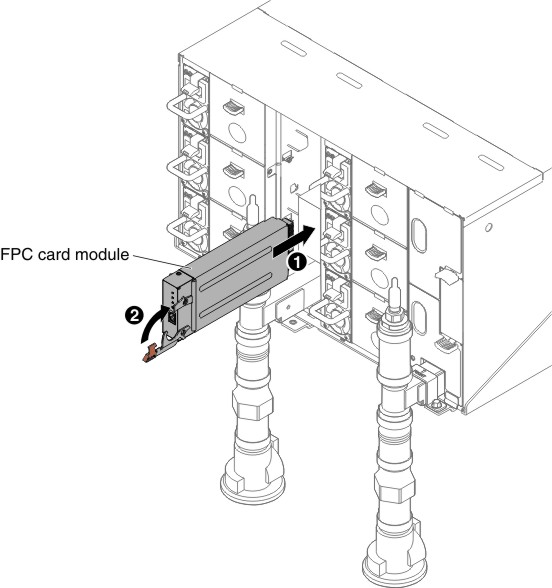
Reinstall manifold retention brackets that are retaining the manifolds (top enclosure position only).
Figure 12. Retention bracket installation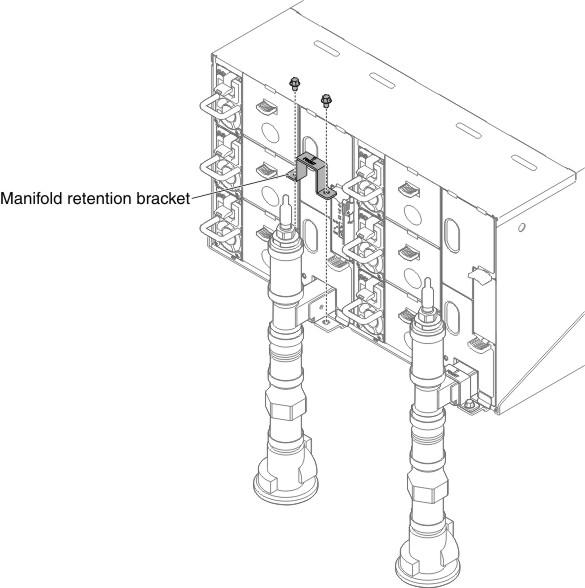
Align the drip sensor assembly with the enclosure and slide it into place.
Figure 13. Drip sensor assembly installation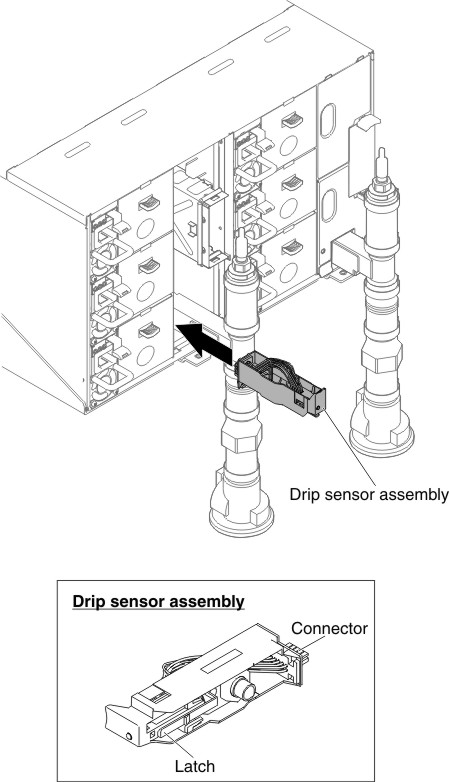
Reinstall all EMC shields.
Figure 14. Upper EMC shields installation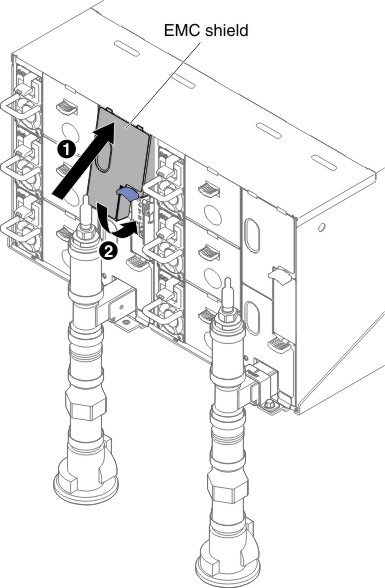 Figure 15. Lower EMC shield installation
Figure 15. Lower EMC shield installation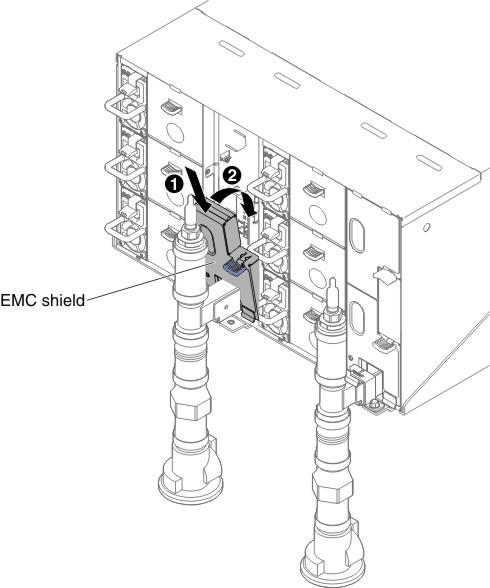
- Connect any cables that you disconnected from the modules in the rear of the chassis.
- Connect the chassis to power (see n1200 Enclosure Installation and Service Guide).
- Write down new chassis midplane serial number (for example: Y030UN34B063) and UUID (for example: 2E2B686CC6B311E2907C6EAE8B16A49E).
- Update the server firmware to the latest level (see n1200 Enclosure Installation and Service Guide).
- Log in to the web interface (see n1200 Enclosure Installation and Service Guide).
- Go to System Information section, click on the Midplane VPD tab.
- Update the new chassis midplane serial number and UUID onto the fan and power controller (see n1200 Enclosure Installation and Service Guide).
- Close the release handles on the compute nodes in order to seat the nodes in the chassis midplane connectors.
- Restart any compute nodes that you shut down. See the documentation that comes with the compute node for detailed instructions.
- The fan and power controller is powered-on automatically by the IMM2.