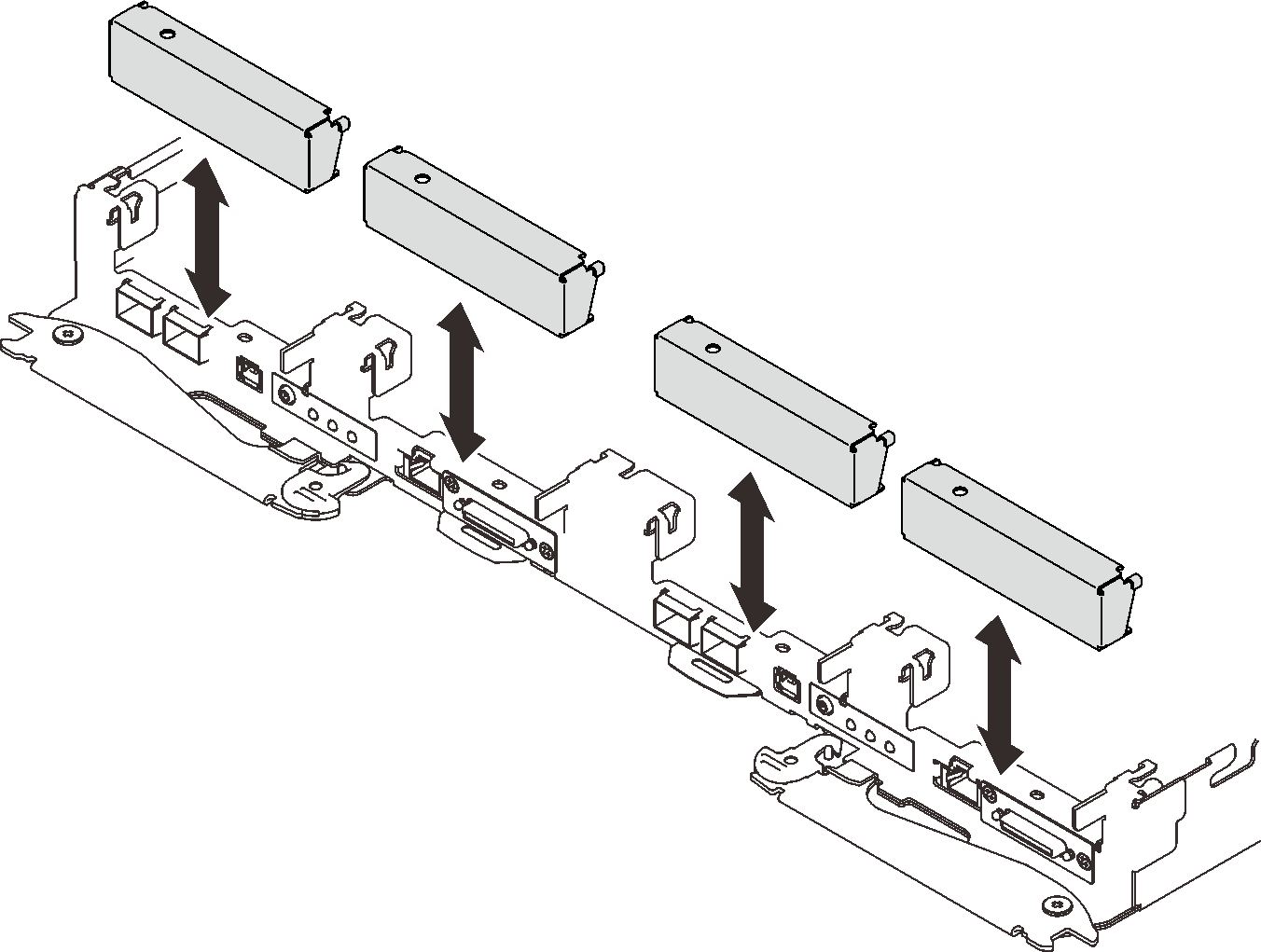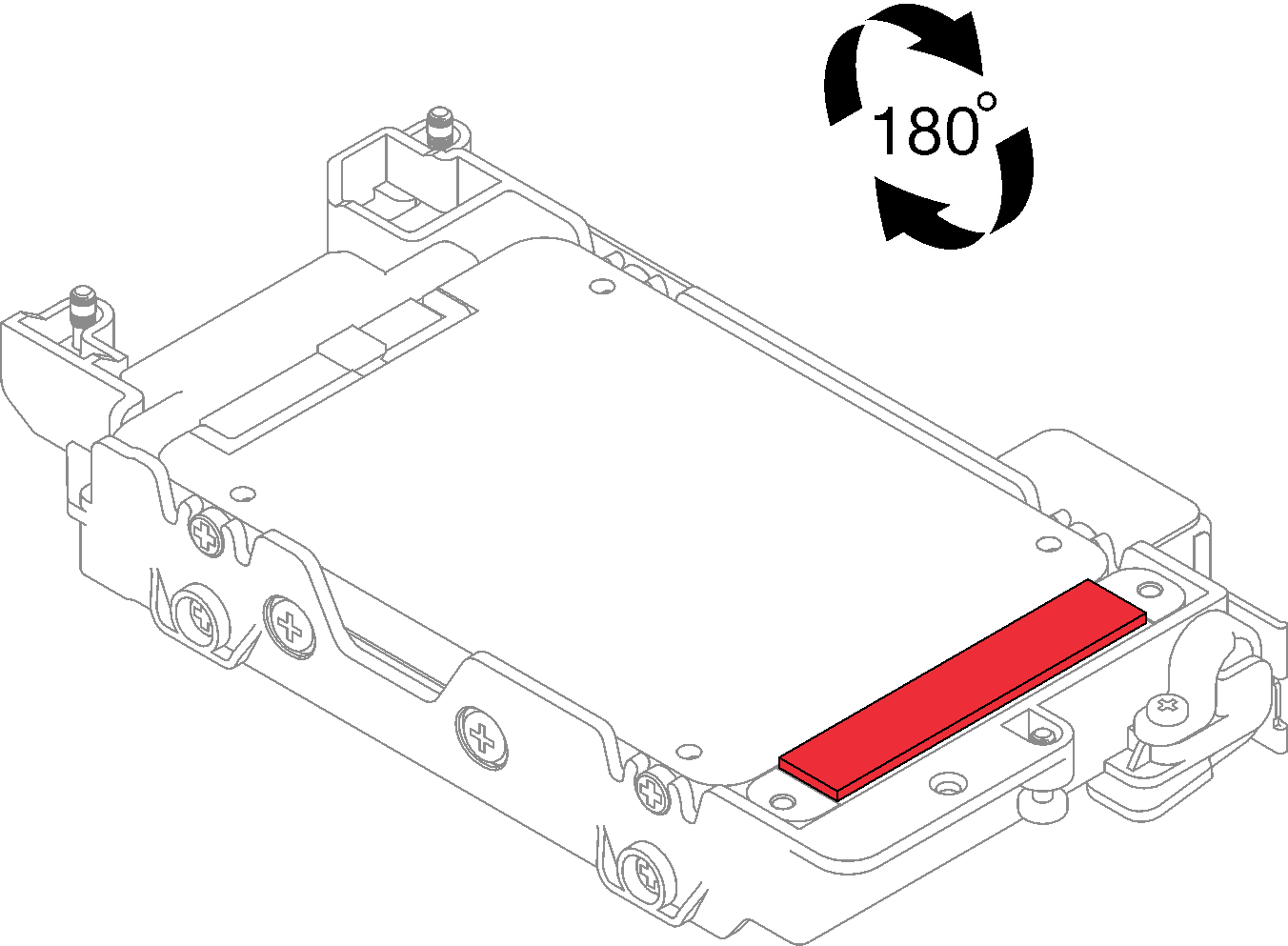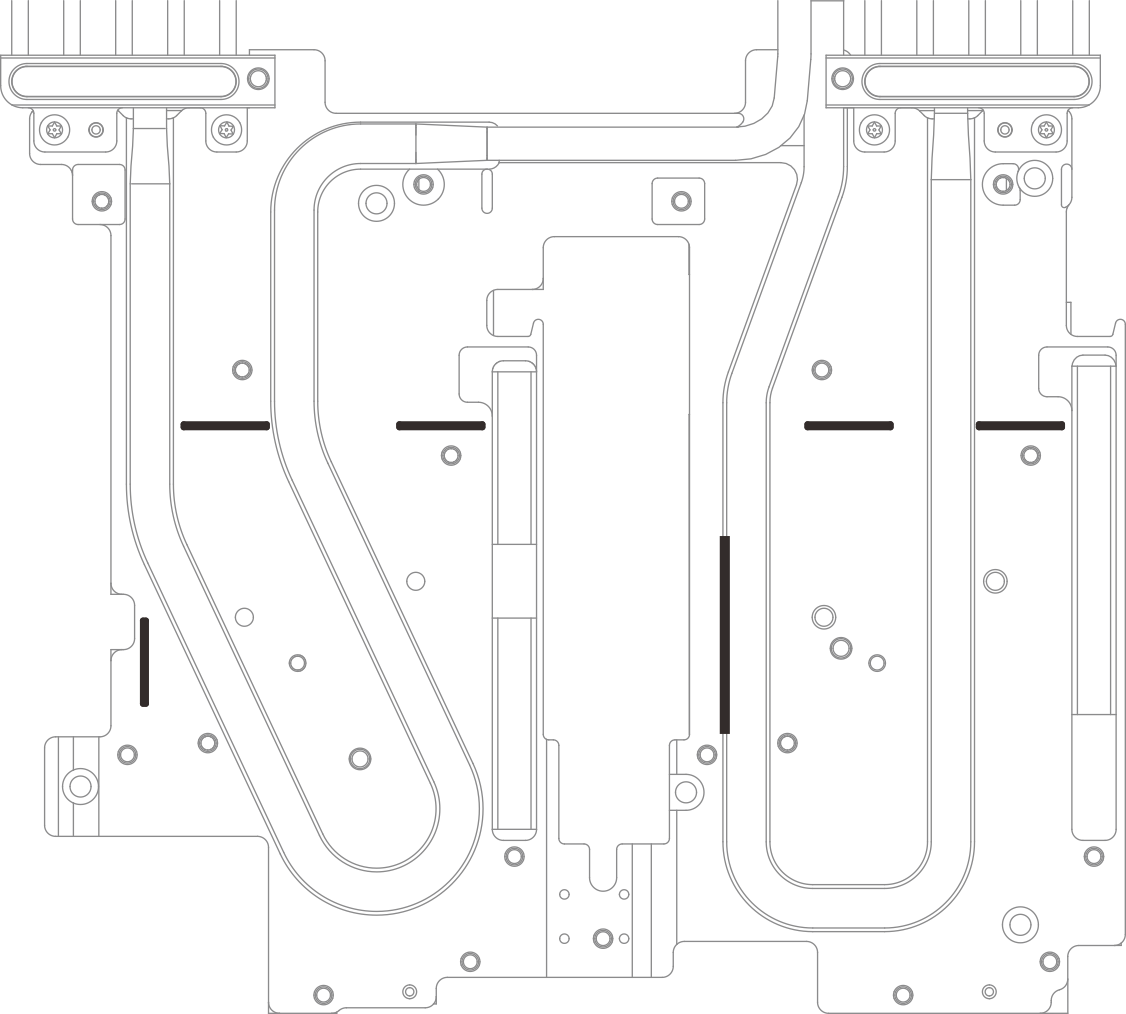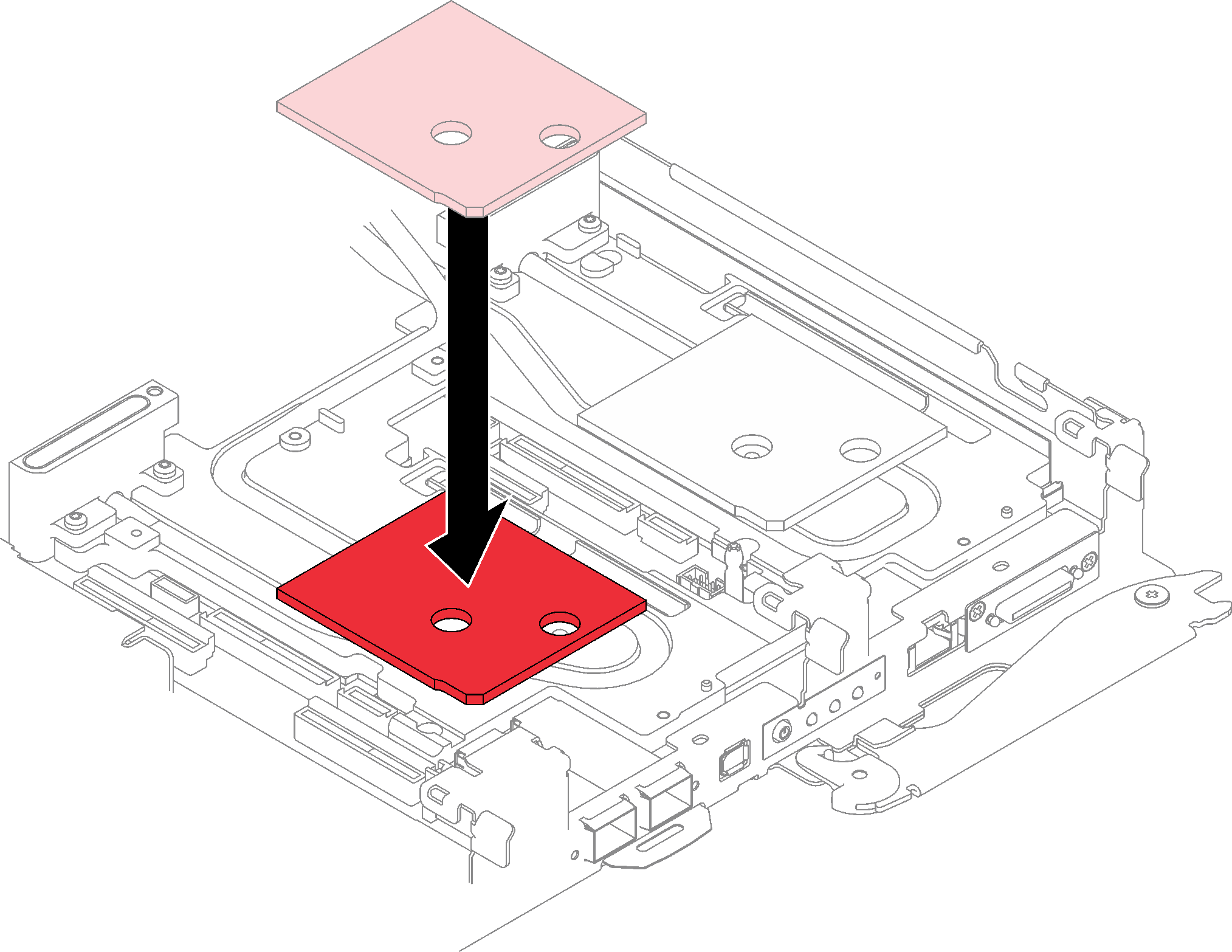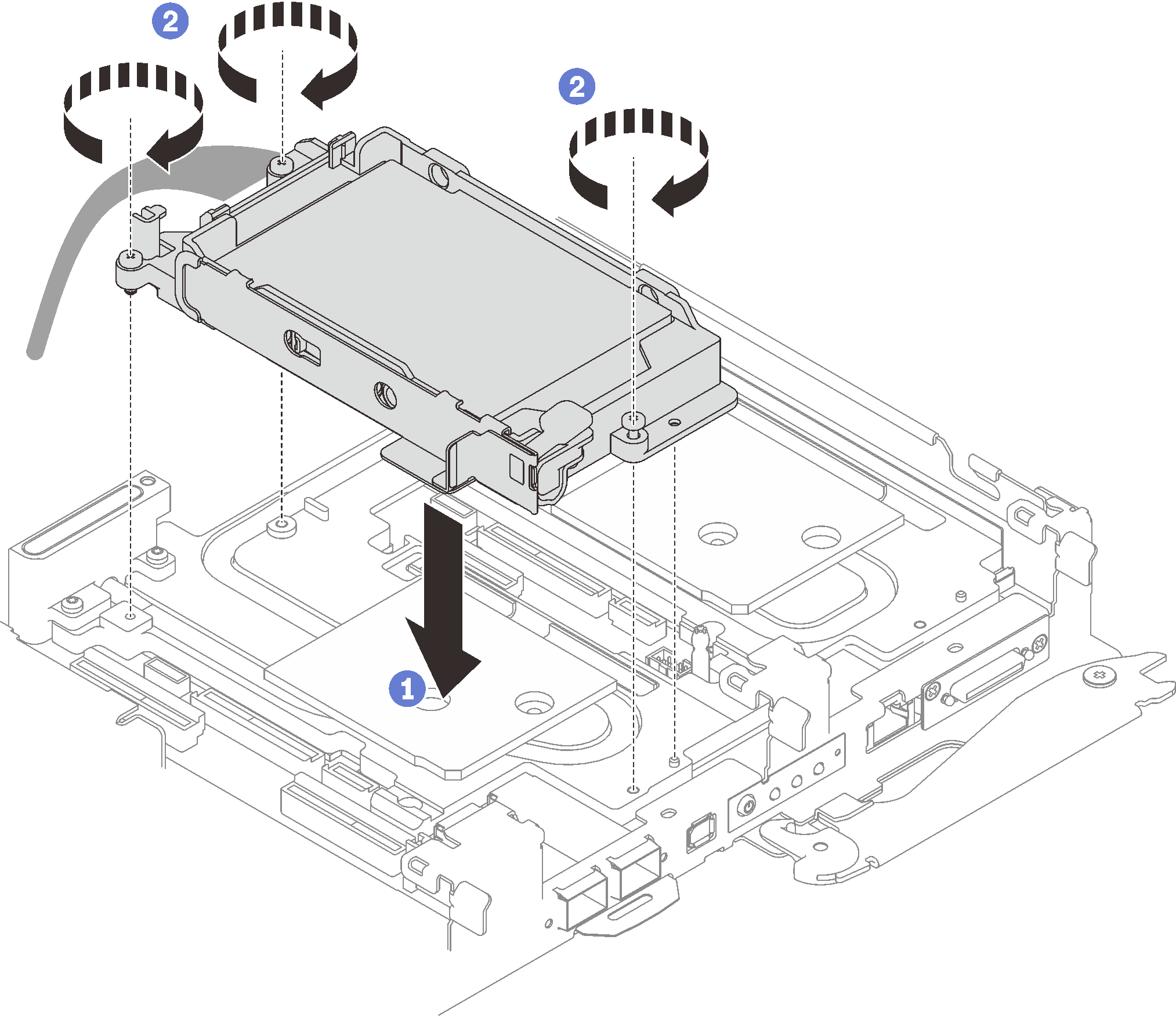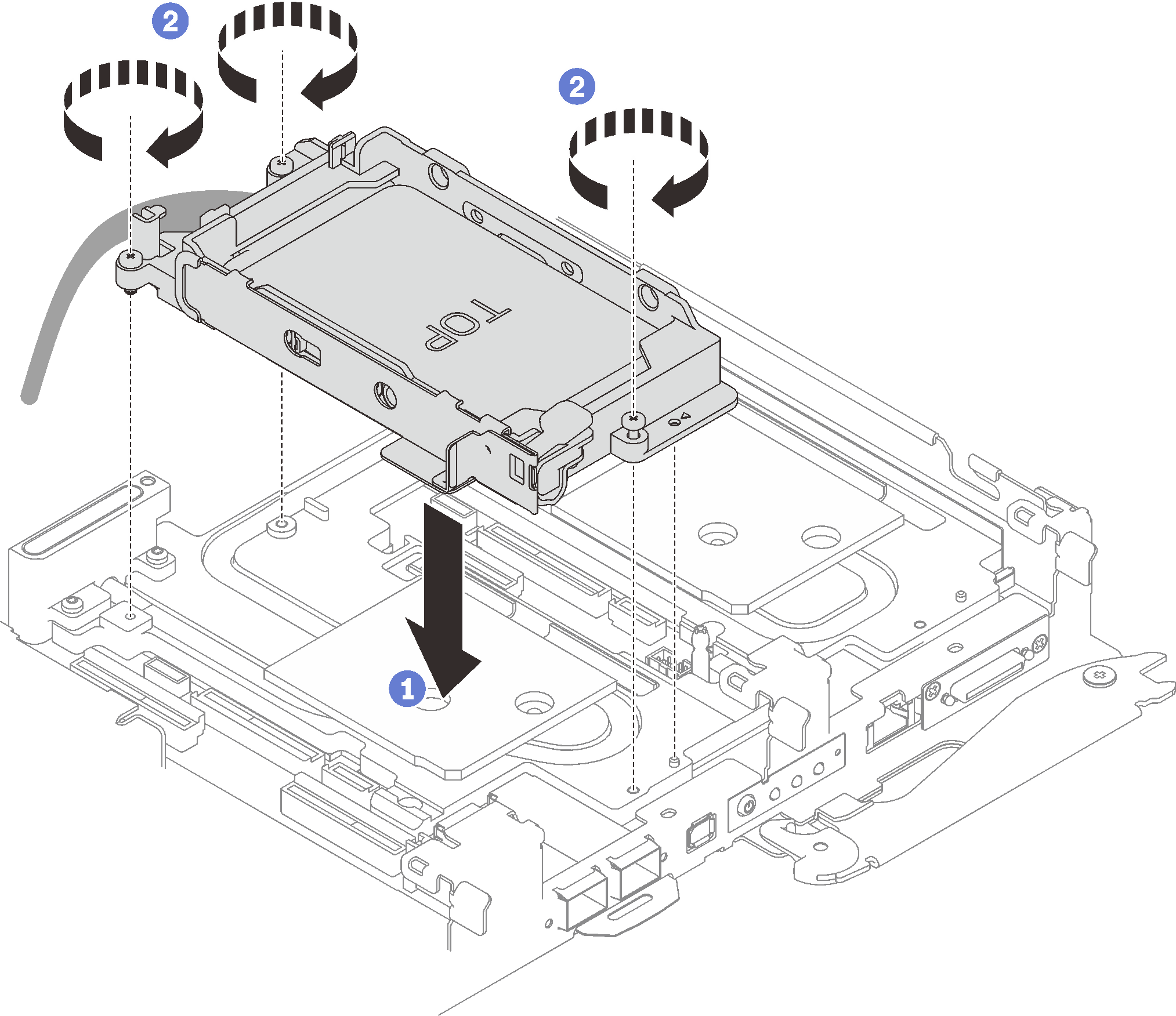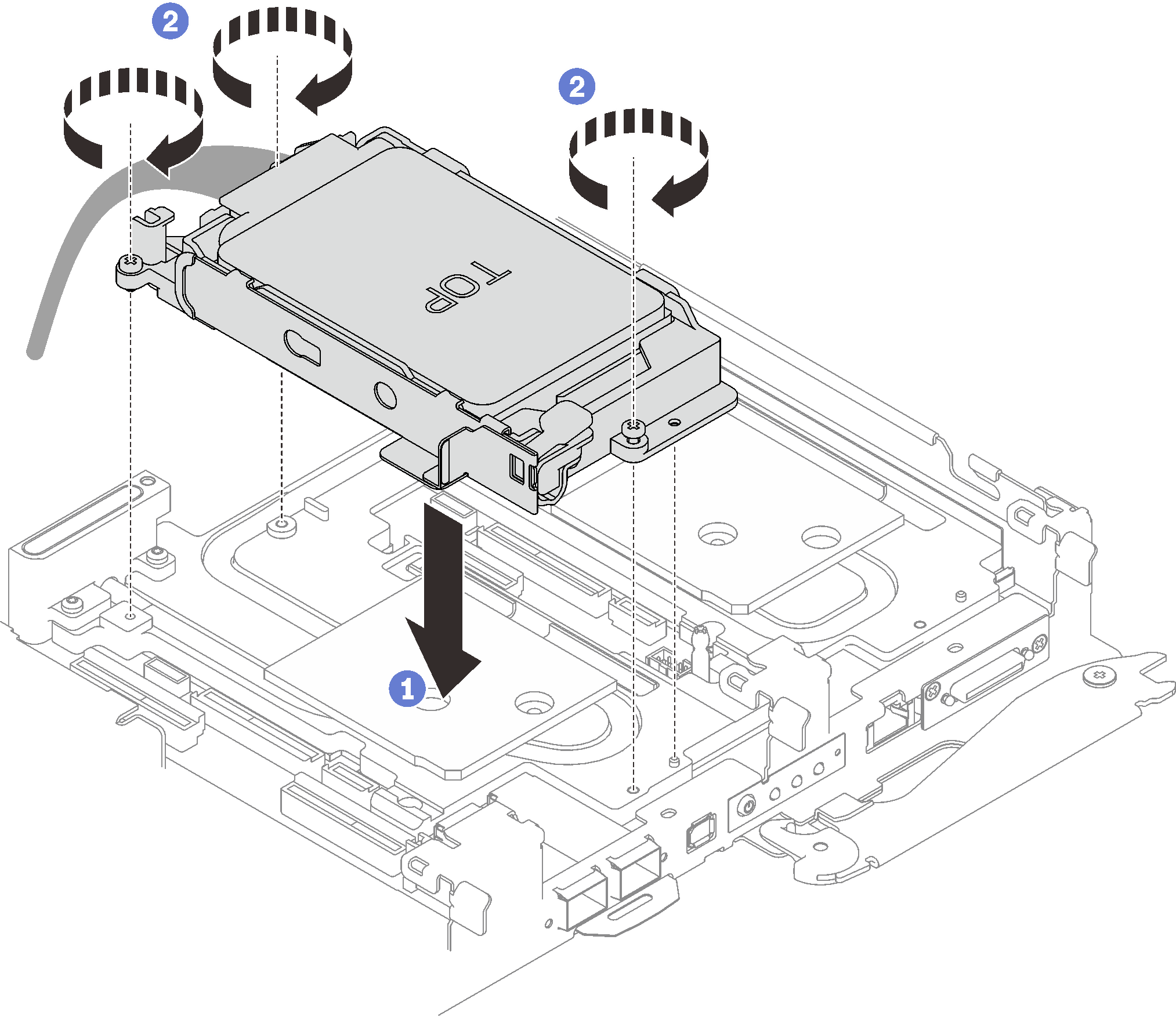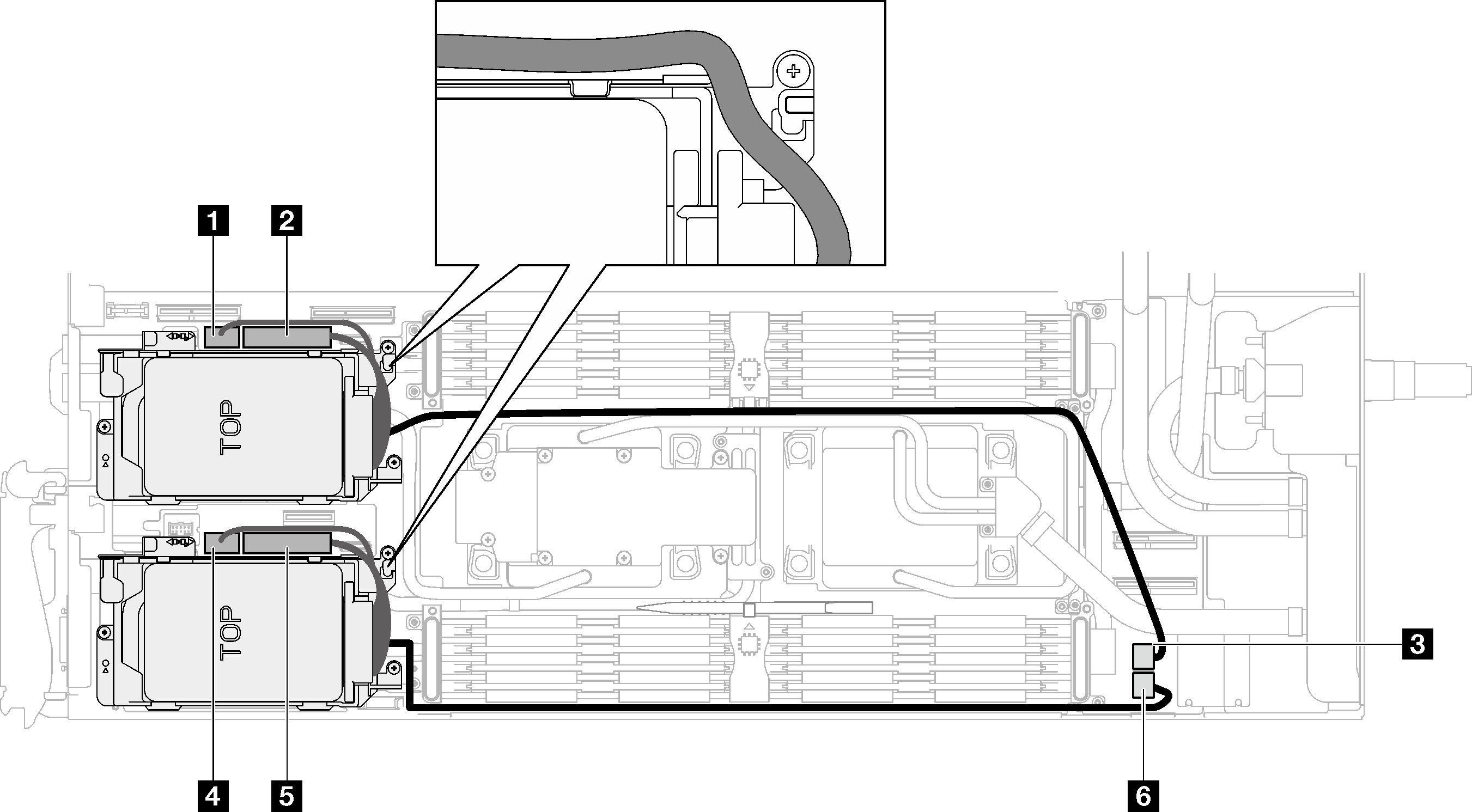Install a drive cage assembly
Use this information to install a drive cage assembly.
About this task
Attention
Read Installation Guidelines and Safety inspection checklist to ensure that you work safely.
Ensure the drives are installed correctly into the drive cage assembly. See Install a drive.
Note
Ensure you have
SD650 V3 Neptune DWC Waterloop Service Kit
in hand to install components.
Watch the procedure
- A video of this procedure is available at YouTube.
Procedure
After you finish
Install the cross braces. See Install the cross braces (SD650 V3).
Install the tray cover. See Install the tray cover.
Install the tray into the enclosure. See Install a DWC tray in the enclosure.
- Connect all required external cables to the solution.NoteUse extra force to connect QSFP cables to the solution.
Check the power LED on each node to make sure it changes from fast blink to slow blink to indicate all nodes are ready to be powered on.
Give documentation feedback