Update the Vital Product Data (VPD)
Use this topic to update the Vital Product Data (VPD).
(Required) Machine type
(Required) Serial number
(Required) System model
(Optional) Asset tag
(Optional) UUID
Creating node-specific serial number
Do not use the tray serial number when updating the VPD of a newly installed processor board. Instead, you must use the serial number specific to each node when updating VPD. Follow the instructions below to create valid node-specific serial number.
Find the tray serial number label on the front of the tray. Note down the tray serial number. (The following illustration might differ slightly from your hardware, but the location is the same.)
1 Tray serial number label

Position the tray handle on the right-side when viewed from top, as shown in the illustration below.
The processor can be installed in location A or location B, specified in illustration below. Identify whether the newly installed processor board is in location A or location B.
To create the node-specific serial number, add an “A” or a “B” at the end of the tray serial number, according to the location of the newly installed processor board.
For example, if the tray serial number is AB12CDEF, and the processor board is installed in location A, the valid node-specific serial number is AB12CDEFA.
Add B at the end of the tray serial number if processor board is installed in location B.
Use the node-specific serial number to update the VPD. Do not use tray serial number in order to prevent errors.
Figure 1. Processor board locations1 Tray handles
Recommended tools:
Lenovo XClarity Provisioning Manager
Lenovo XClarity Essentials OneCLI commands
Using Lenovo XClarity Provisioning Manager
Steps:
Start the server and press the key according to the on-screen instructions. The Lenovo XClarity Provisioning Manager interface is displayed by default.
Click
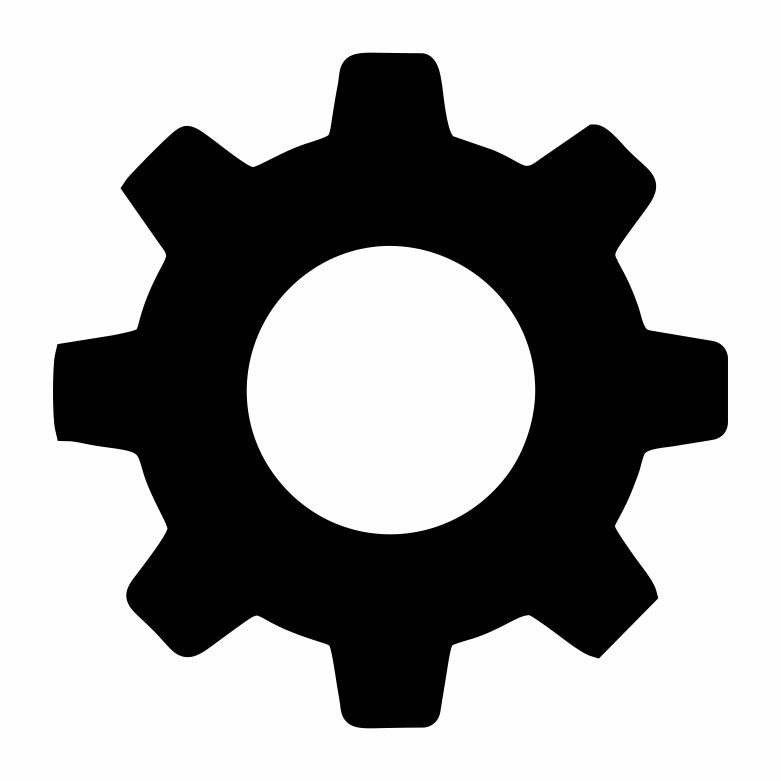 on the top right corner of the Lenovo XClarity Provisioning Manager main interface.
on the top right corner of the Lenovo XClarity Provisioning Manager main interface.Click Update VPD; then, follow on-screen instructions to update the VPD.
Using Lenovo XClarity Essentials OneCLI commands
Updating machine type
onecli config set SYSTEM_PROD_DATA.SysInfoProdName <m/t_model> [access_method]Updating serial number
onecli config set SYSTEM_PROD_DATA.SysInfoSerialNum <s/n> [access_method]NoteMake sure to use node-specific serial number created inCreating node-specific serial number. Updating system model
onecli config set SYSTEM_PROD_DATA.SysInfoProdIdentifier <system model> [access_method]Updating asset tag
onecli config set SYSTEM_PROD_DATA.SysEncloseAssetTag <asset_tag> [access_method]Updating UUID
onecli config createuuid SYSTEM_PROD_DATA.SysInfoUUID [access_method]
| Variable | Description |
| <m/t_model> | The server machine type and model number. Type xxxxyyyyyy, where xxxx is the machine type and yyyyyy is the server model number. |
| <s/n> | The serial number on the server. Type zzzzzzzz (length 8-10 characters), where zzzzzzzz is the serial number. |
| <system model> | The system model on the server. Type system yyyyyyyy, where yyyyyyyy is the product identifier. |
| <asset_tag> | The server asset tag number. Type aaaaaaaaaaaaaaaaaaaaaaaaaaaaaaaaa, where aaaaaaaaaaaaaaaaaaaaaaaaaaaaaaaaa is the asset tag number. |
| [access_method] | The access method that you select to access the target server.
|