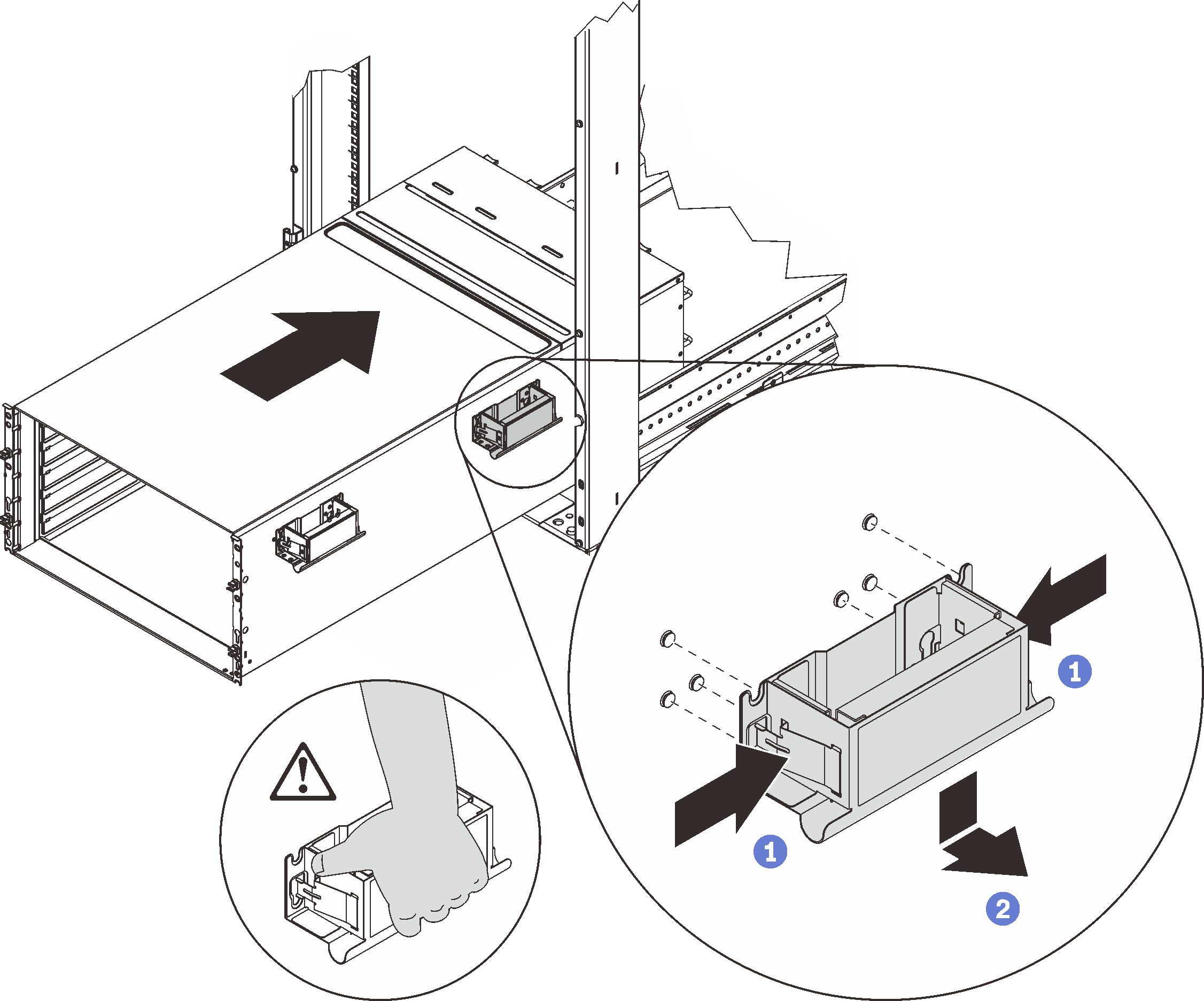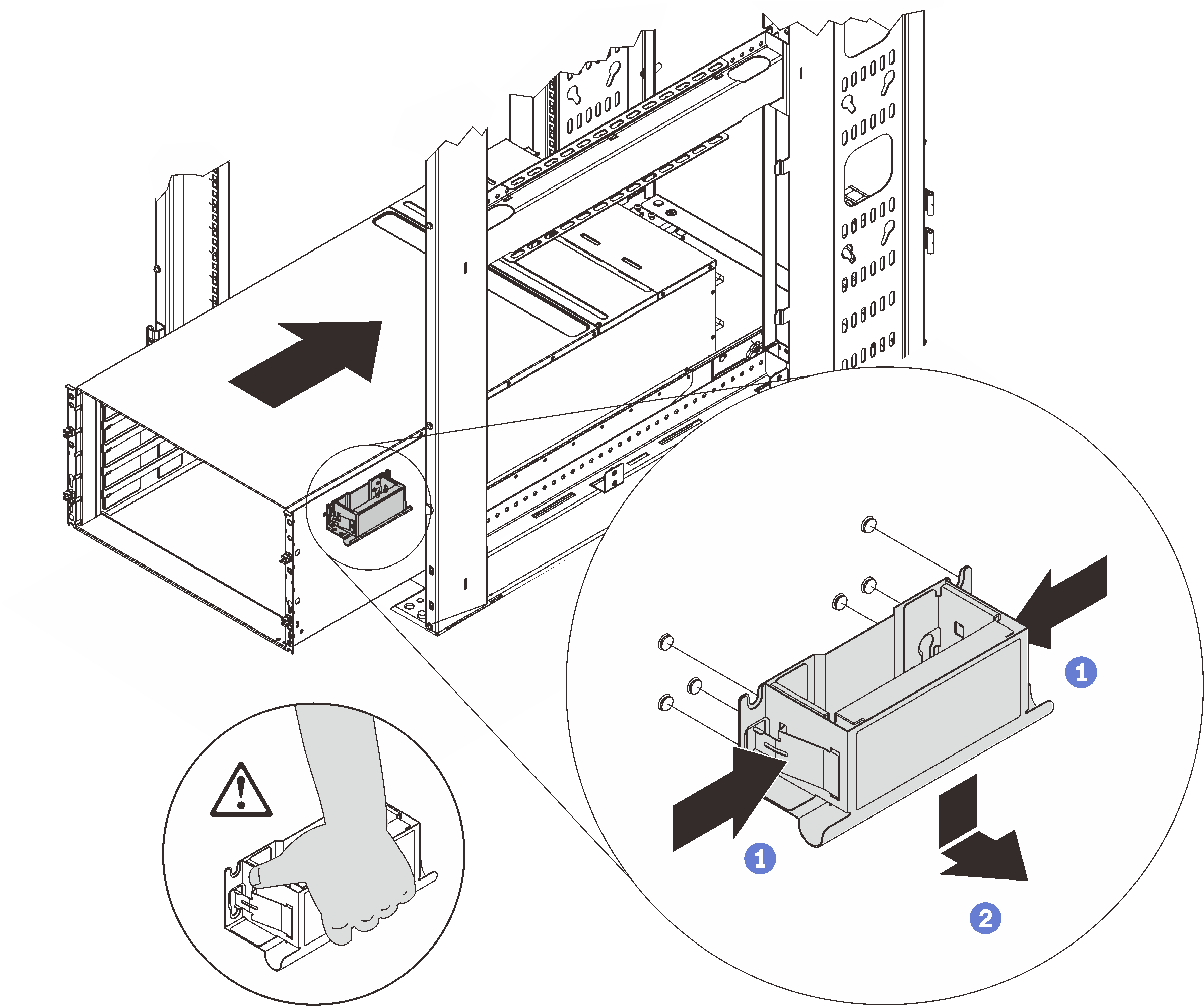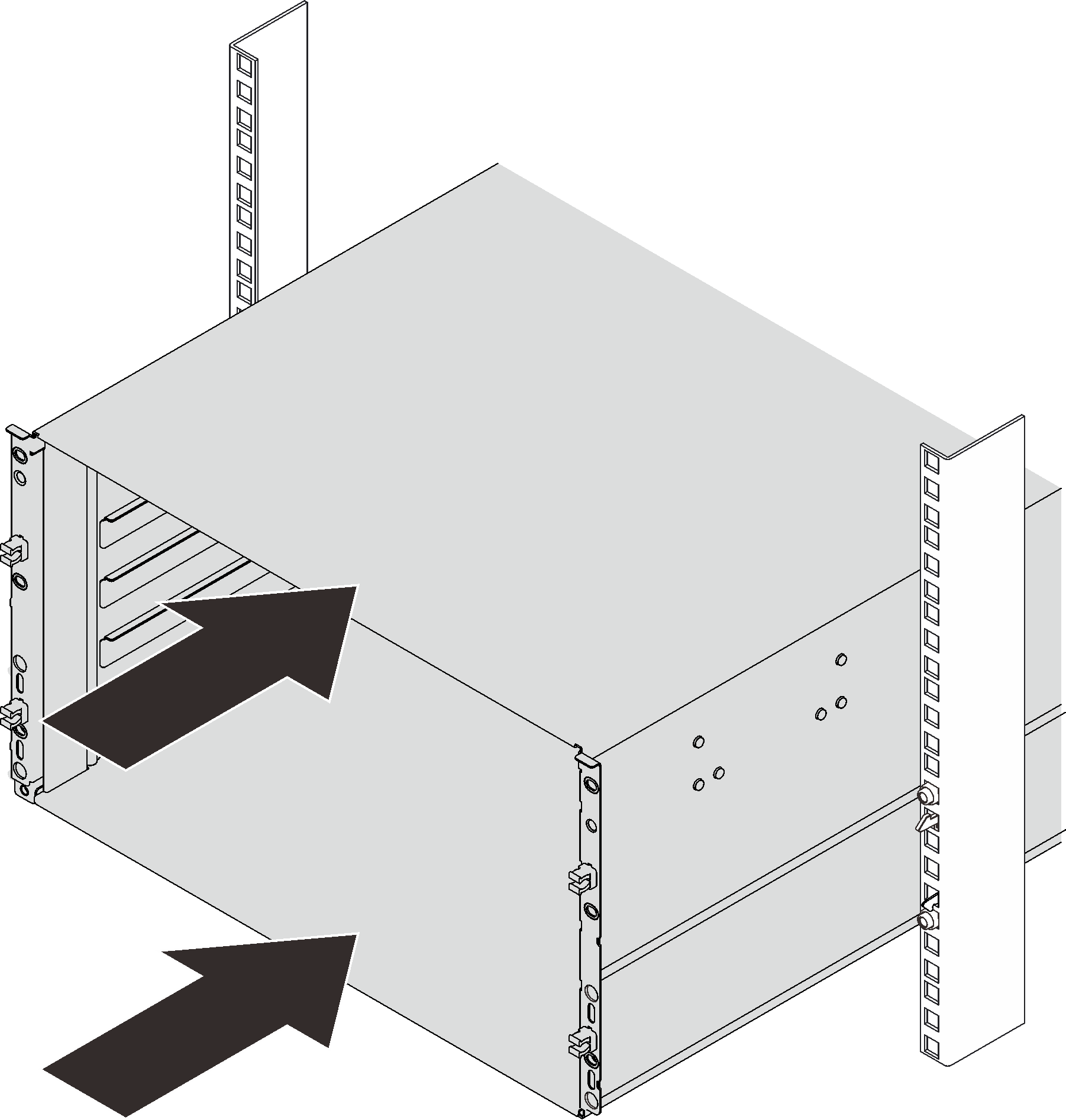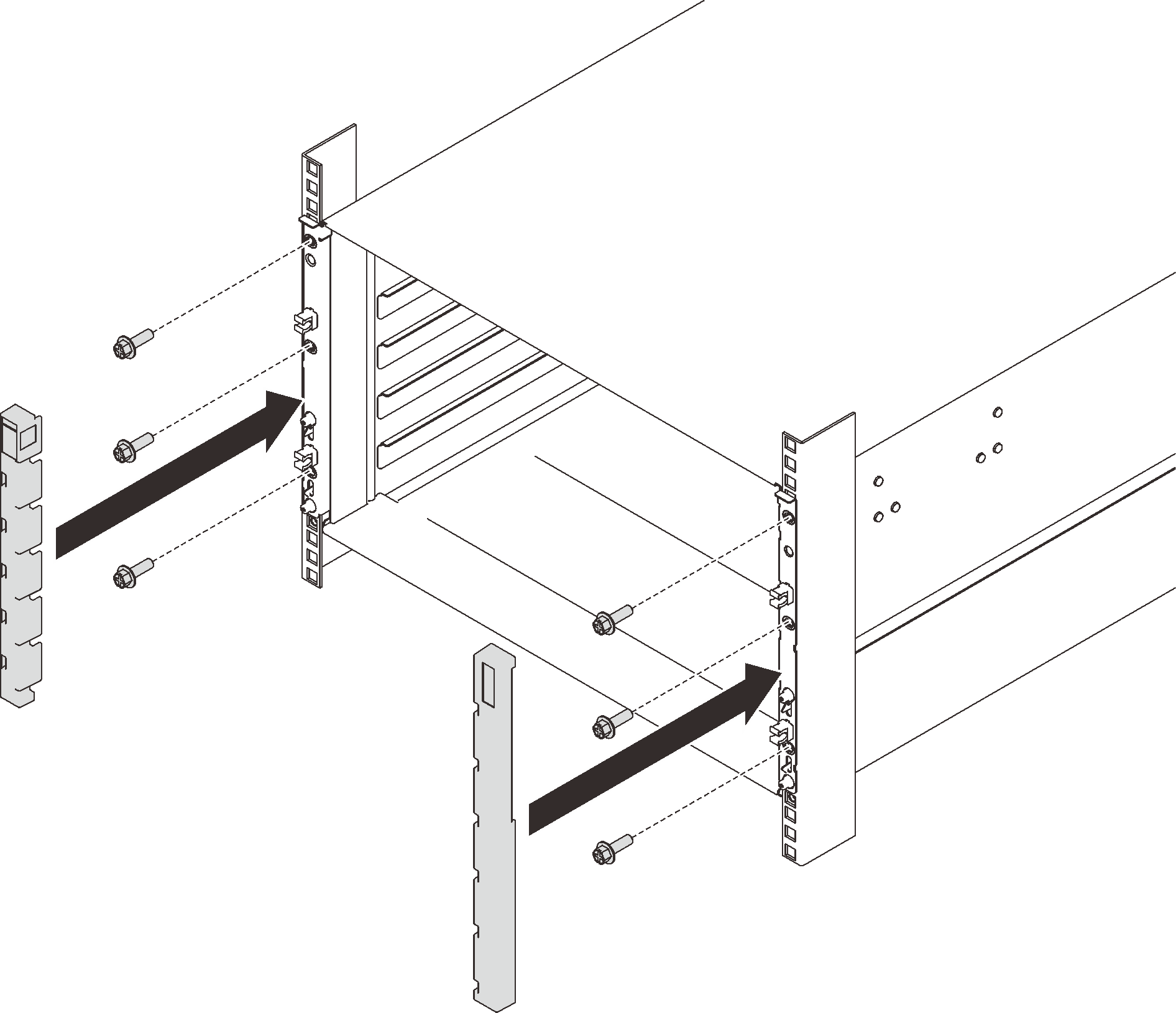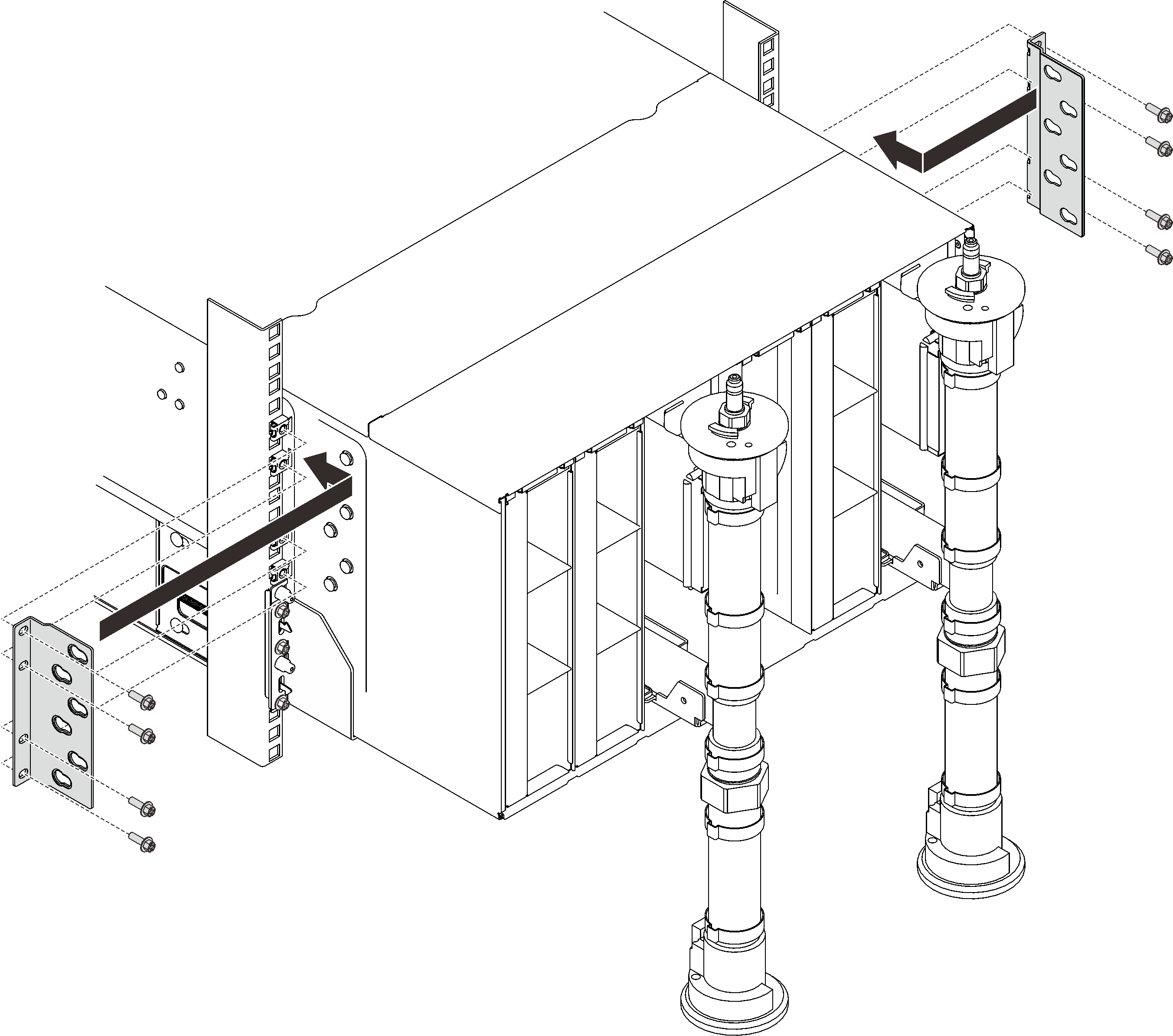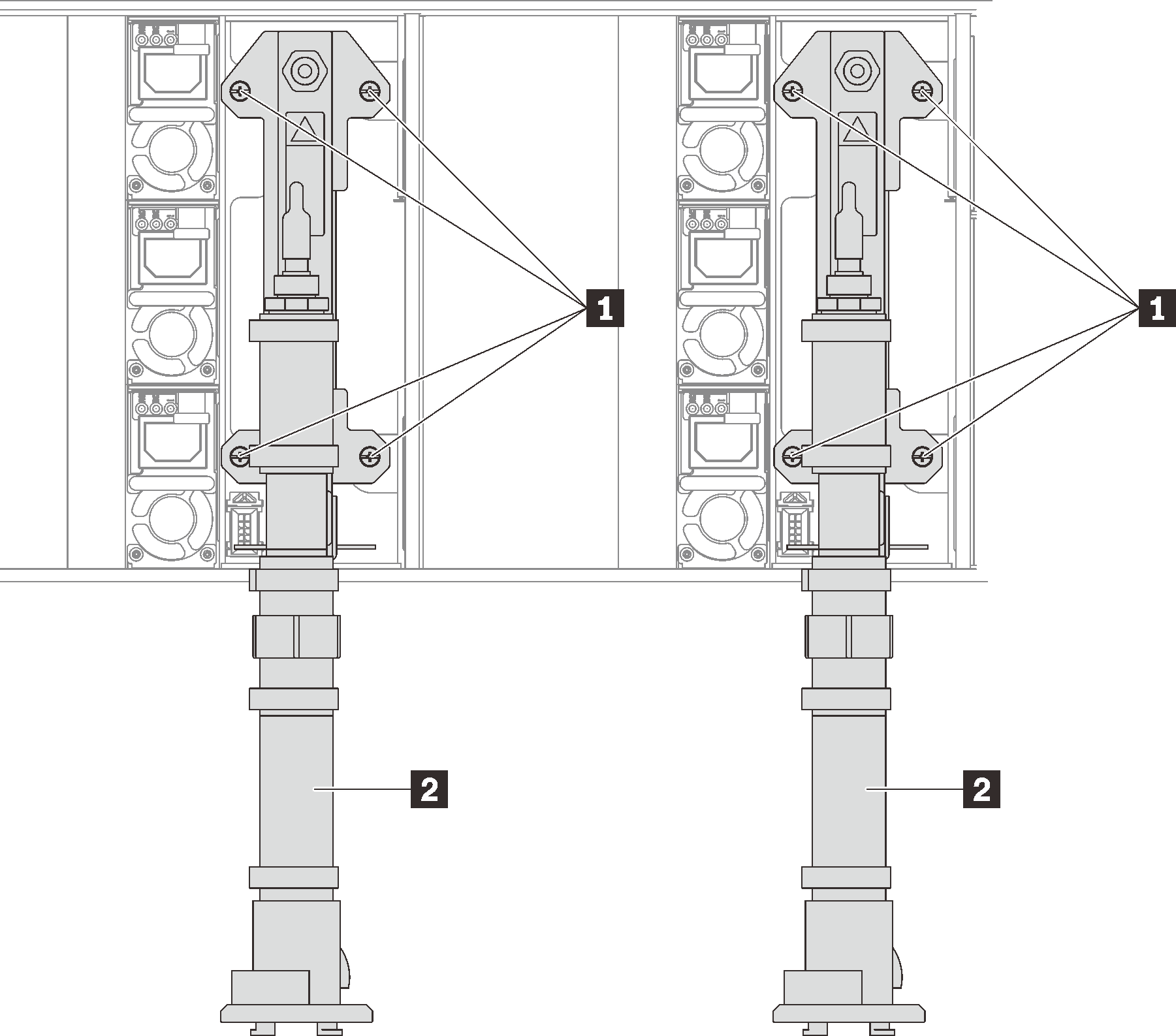Install the enclosure in a rack
To install the enclosure in a rack, follow the instructions that are provided below.
About this task
S002
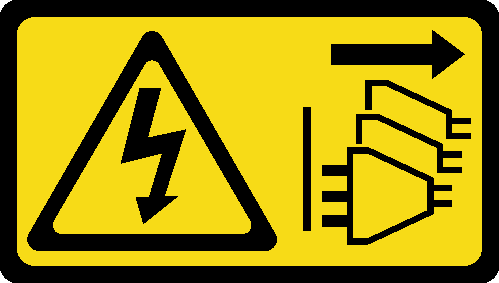
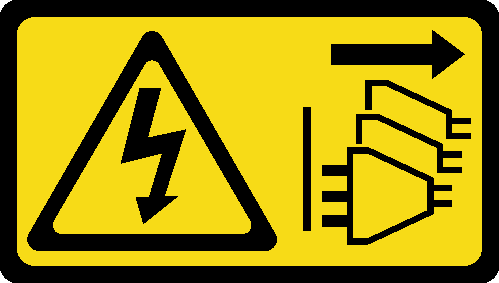
CAUTION
The power-control button on the device and the power switch on the power supply do not turn off the electrical current supplied to the device. The device also might have more than one power cord. To remove all electrical current from the device, ensure that all power cords are disconnected from the power source.
Attention
- Read the following sections to ensure that you work safely.
- Three trained technicians are needed to complete the enclosure installation/removal task.
Two technicians hold front and rear handles at both sides of the enclosure.
One technician protects cables from damage.
- To install the rails into a rack, follow the instructions that are provided in the Rail installation Guide.
- Ensure four handles are attached to the enclosure when moving the enclosure.NoteMake sure all handle posts are secured before lifting.Figure 1. Attaching four handles
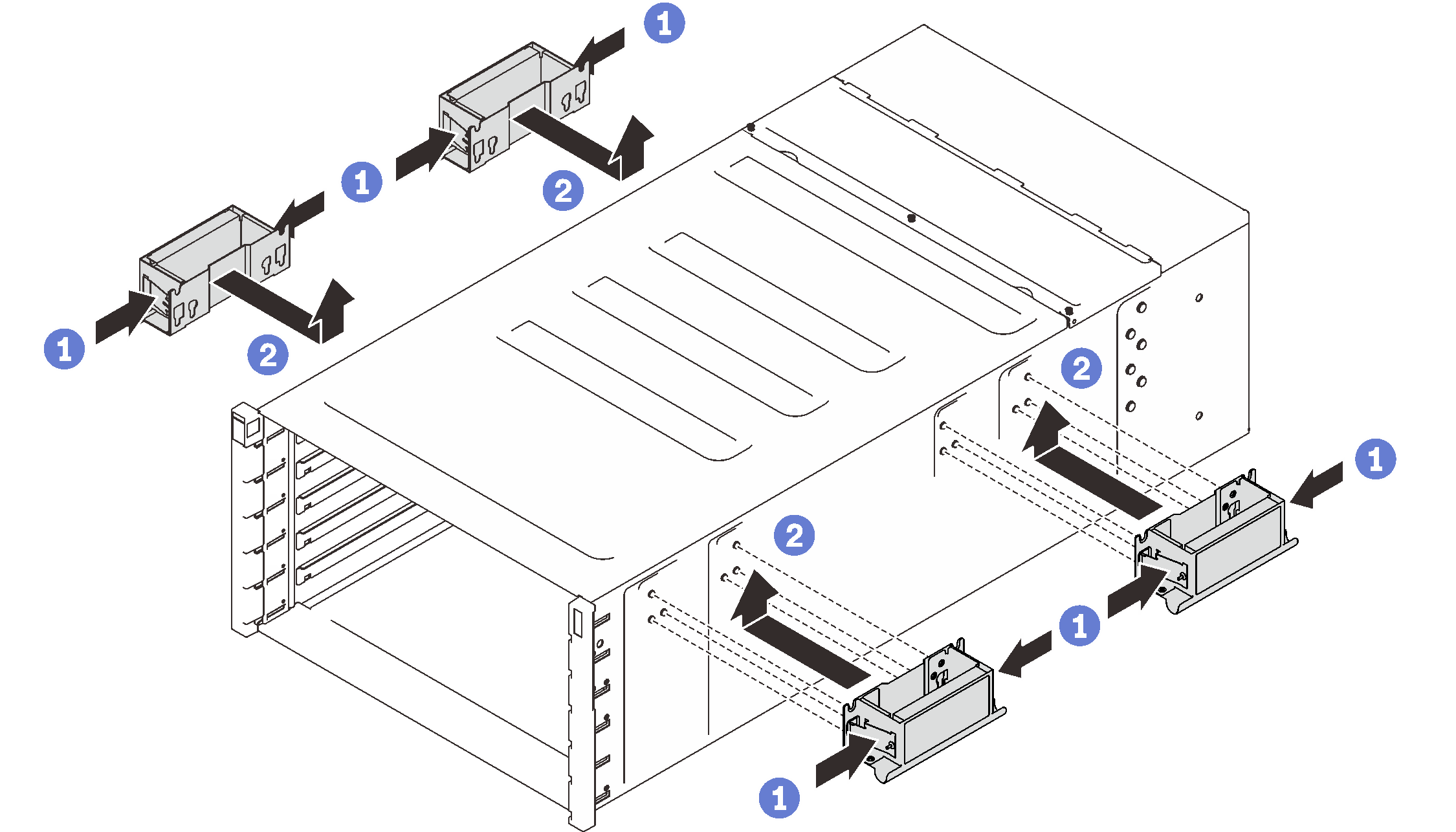
After rails are installed successfully, complete the following steps to install the enclosure in a rack.
Procedure
After you finish
Reinstall all power supplies back to the enclosure.
Figure 8. Power supply installation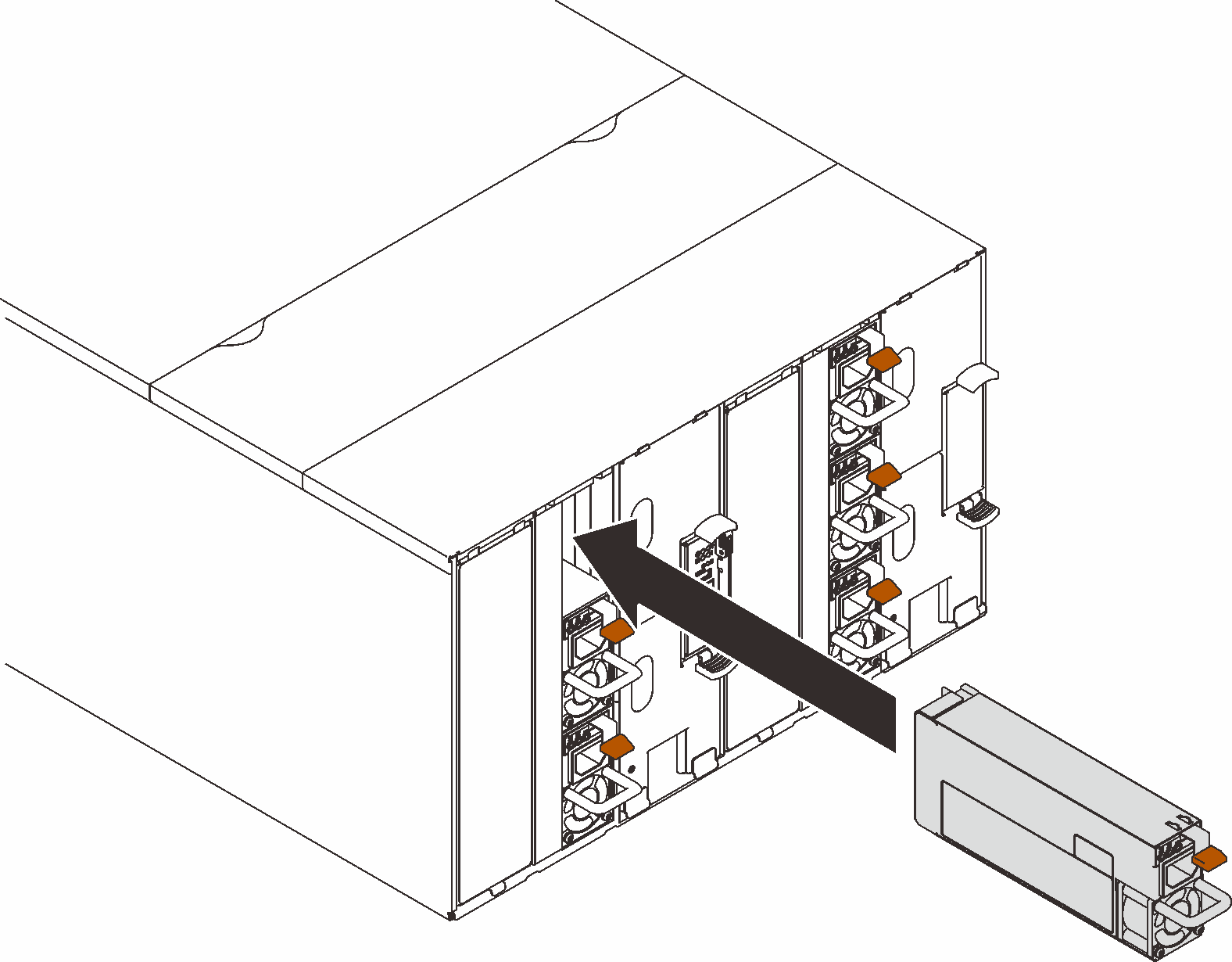
- Reinstall the blank filler.Figure 9. Blank filler installation
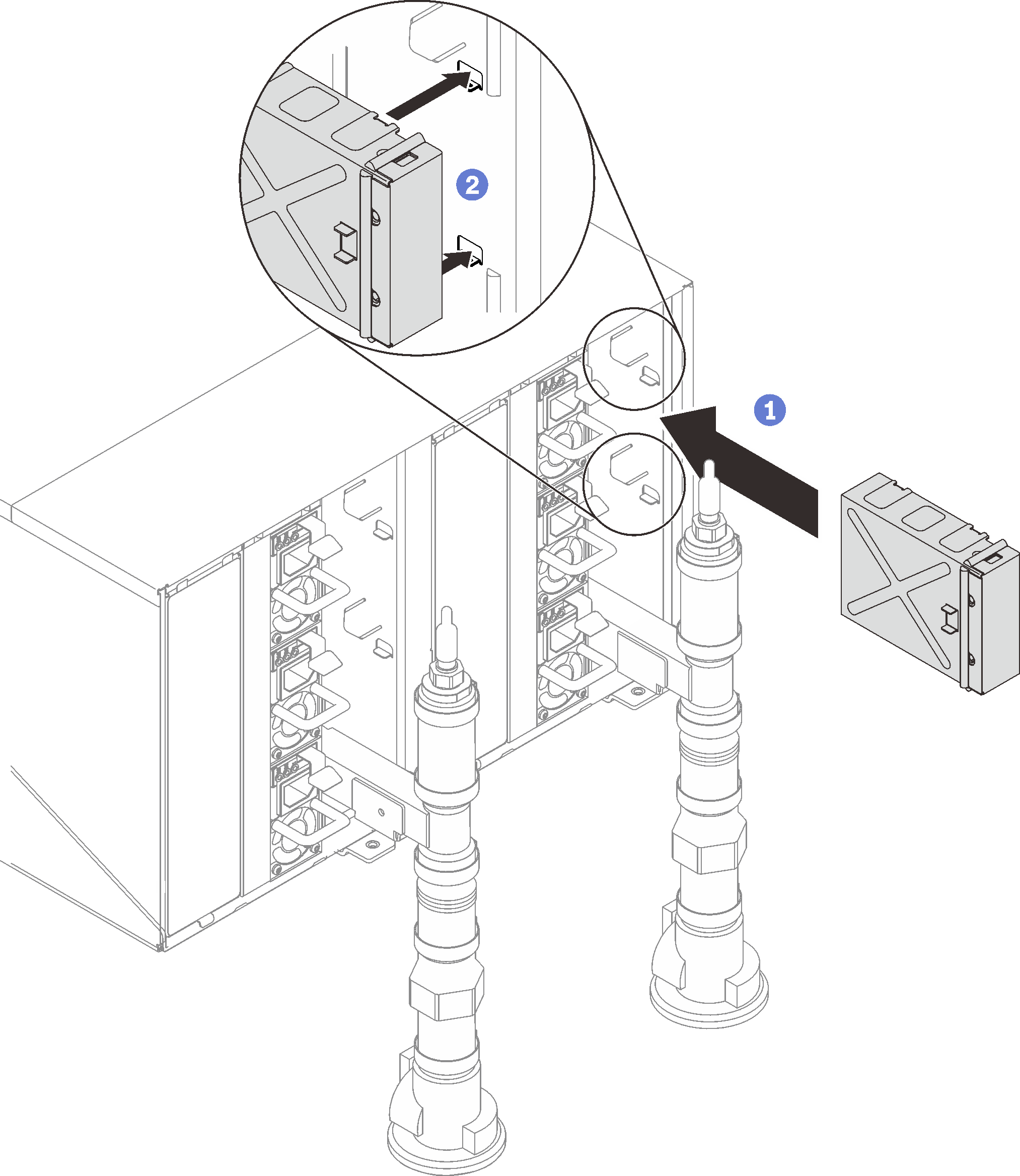
Reinstall the SMM2 support bracket and the SMM2.
Figure 10. SMM2 support bracket installation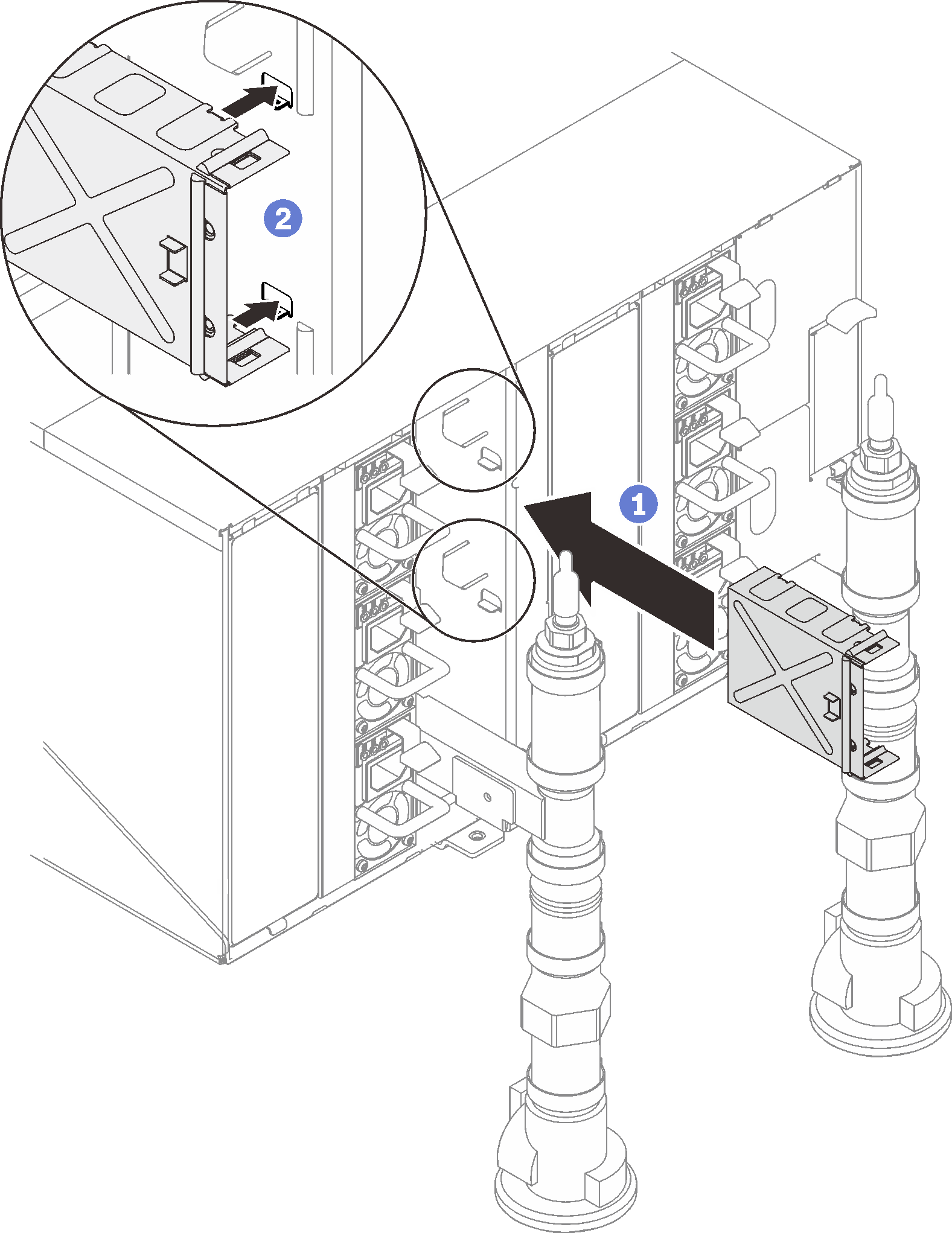 Figure 11. SMM2 installation
Figure 11. SMM2 installation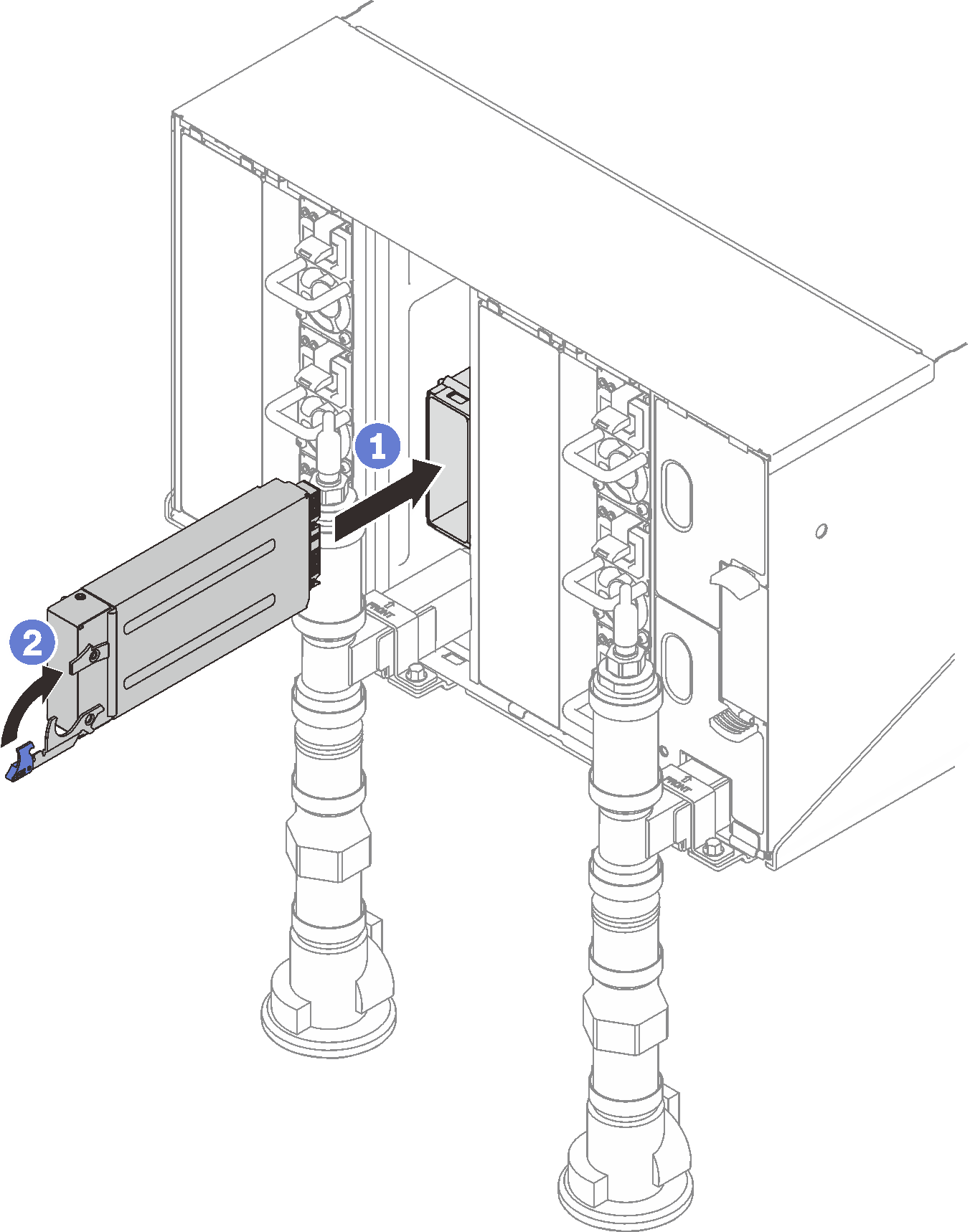
Reinstall manifold retention brackets that are retaining the manifolds (top enclosure position only).
Figure 12. Retention bracket installation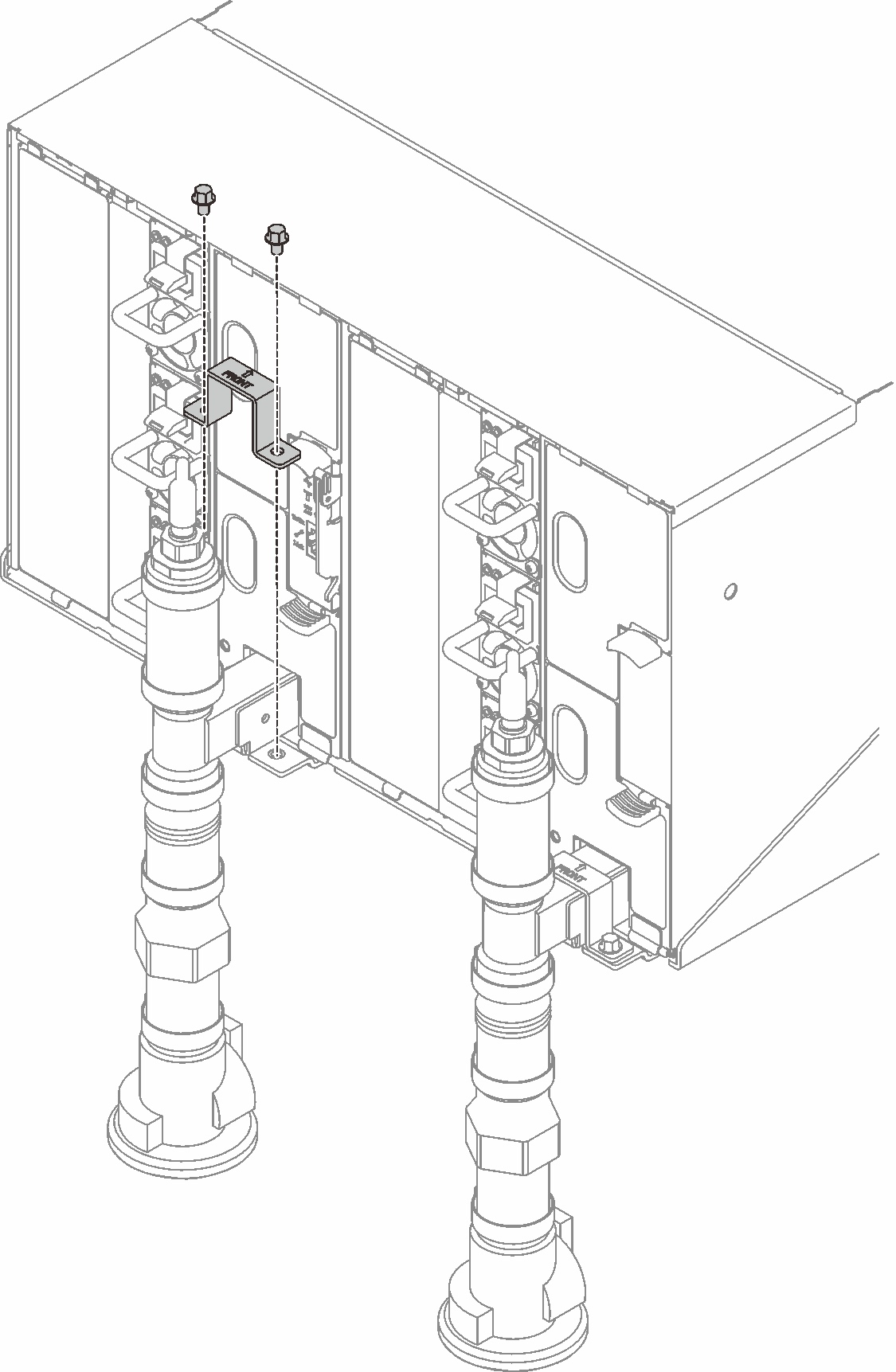
Align the drip sensor assembly with the enclosure and slide it into place.
Figure 13. Drip sensor assembly installation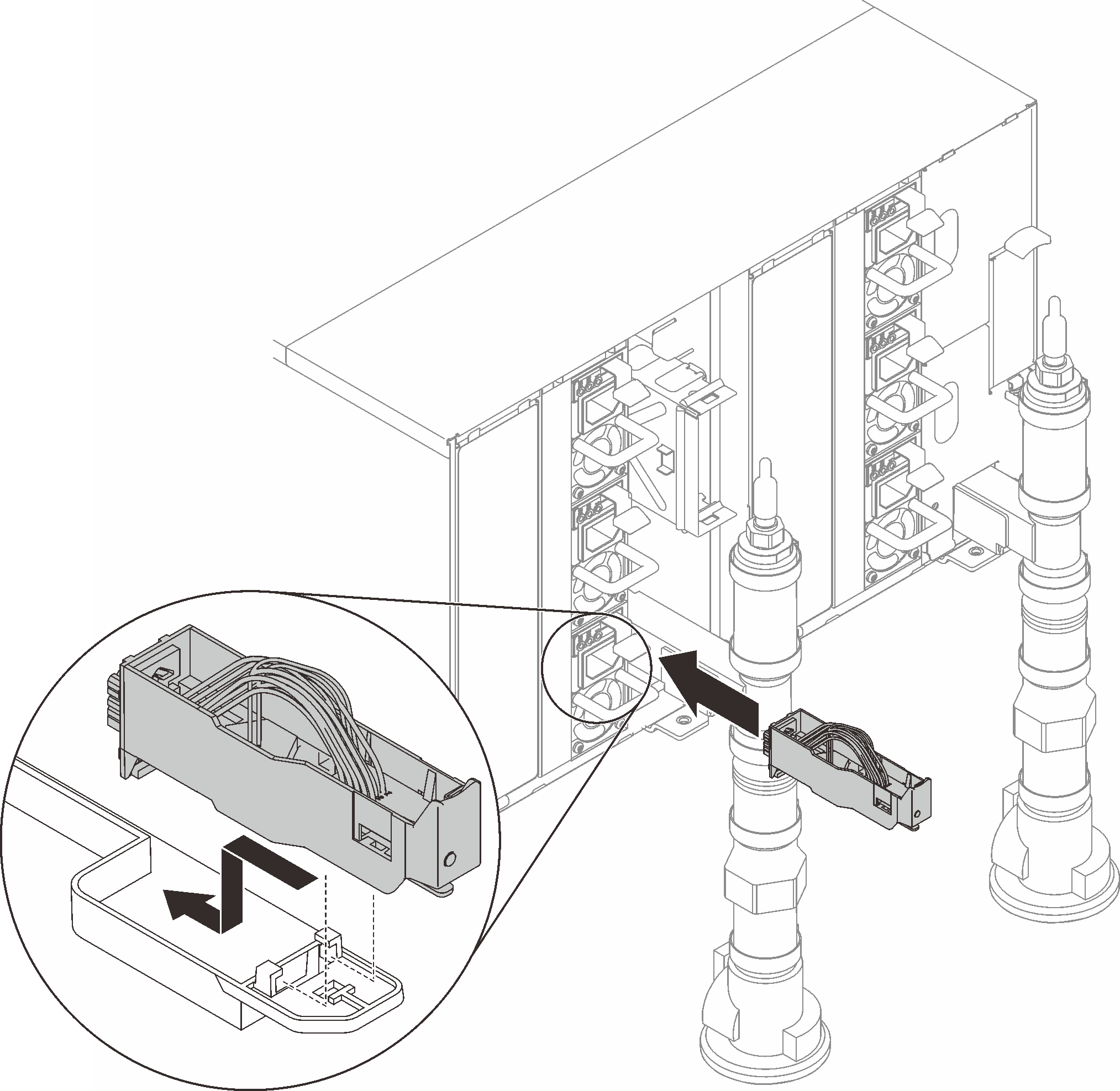
Reinstall all EMC shields.
Figure 14. EMC shields installation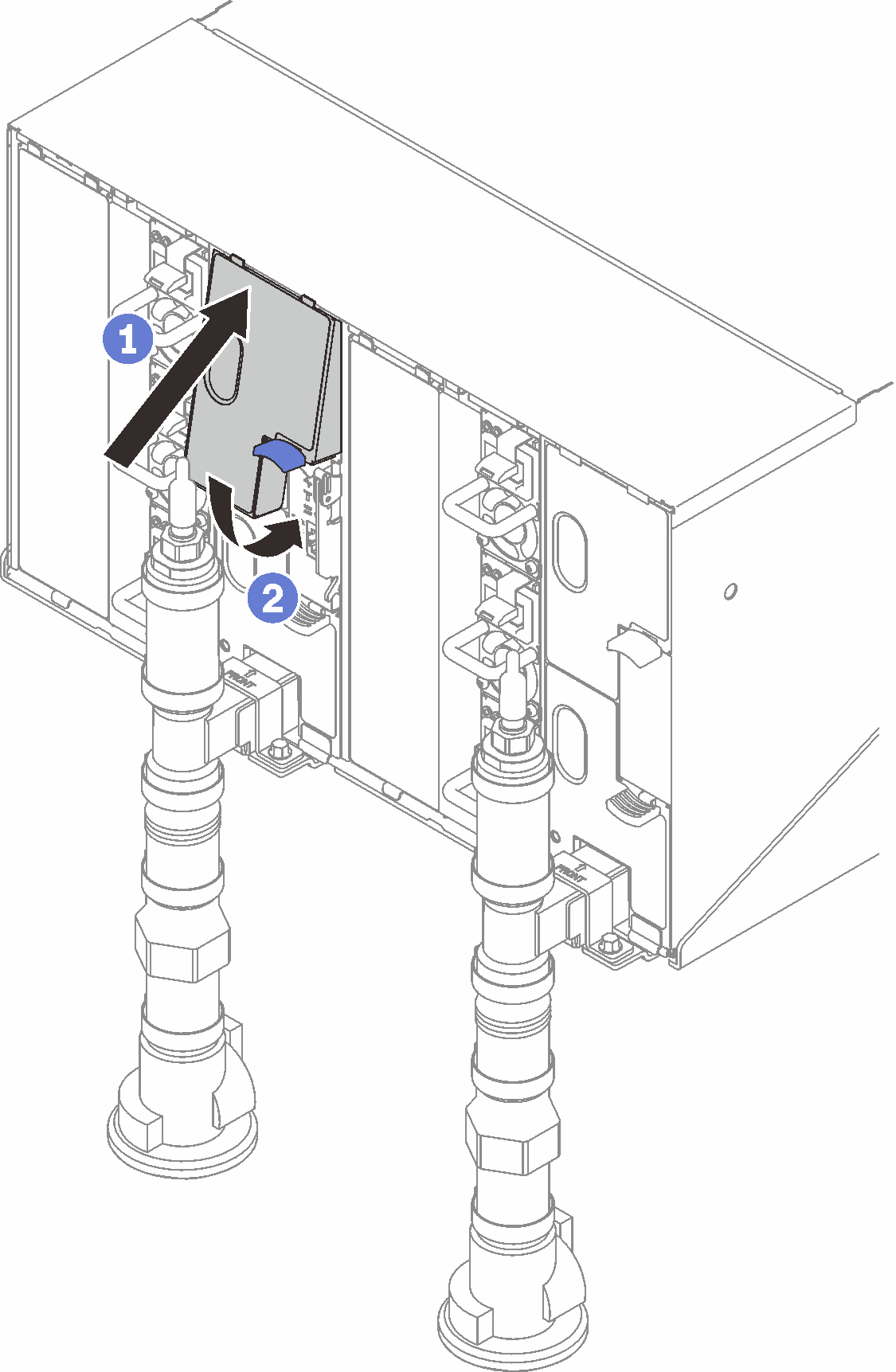 Figure 15. EMC shields installation
Figure 15. EMC shields installation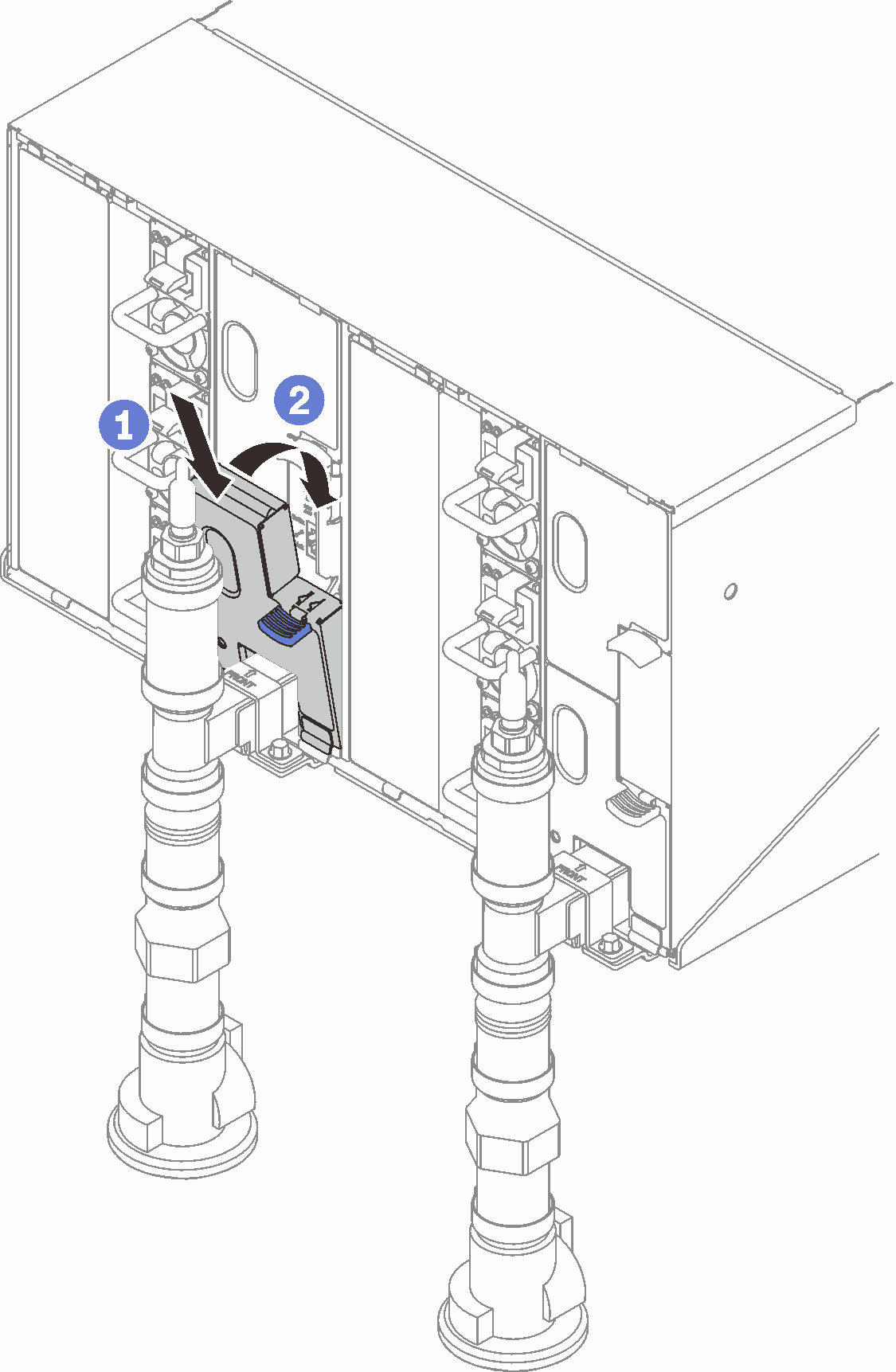
Install the tray (see Install a DWC tray in the enclosure).
NoteFor safety, use the lift tool to install the tray into the rack.- Install any other required components.
- Connect all required cables.
- Connect the enclosure to power.
- Write down new enclosure midplane serial number (for example: Y030UN34B063) and UUID (for example: 2E2B686CC6B311E2907C6EAE8B16A49E).
- Update the solution firmware to the latest level.
- Log in to the web interface.
- Go to System Information section, click on the Midplane VPD tab.
- Update the new enclosure midplane serial number and UUID onto the fan and power controller.
- Close the release handles on the tray in order to seat the nodes in the enclosure midplane connectors.
- Restart any nodes that you shut down. See the documentation that comes with the compute node for detailed instructions.
- The fan and power controller is powered-on automatically.
Give documentation feedback