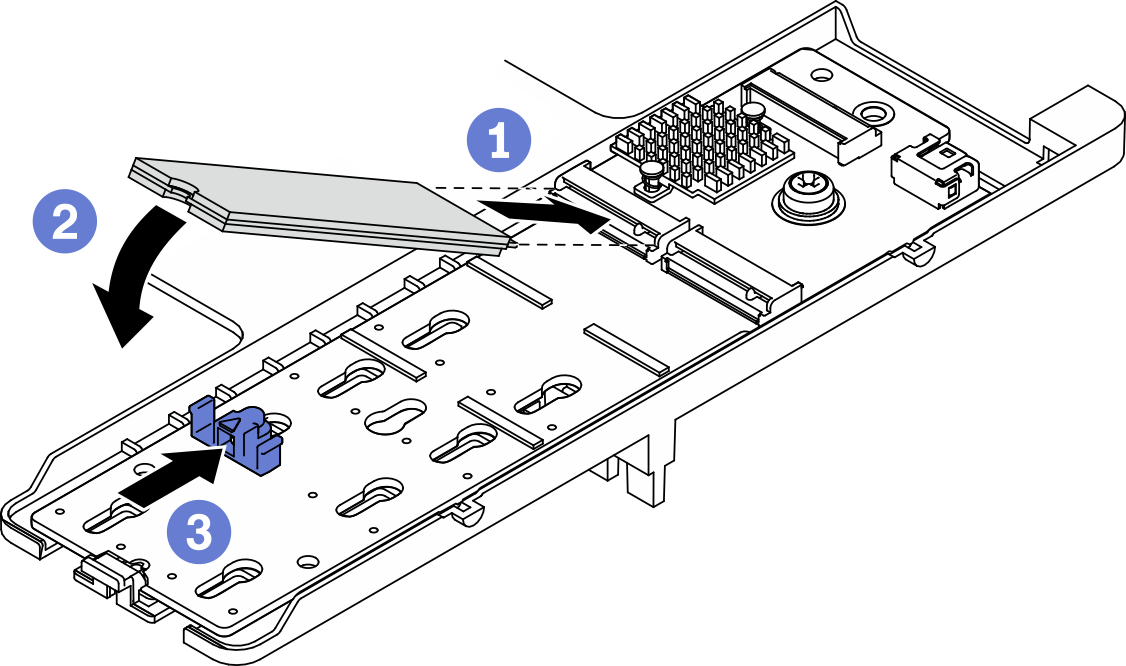Install an M.2 drive
Use this information to install an M.2 drive.
About this task
Attention
Read Safety inspection checklist and Installation Guidelines to ensure that you work safely.
Note
Install the M.2 drive in slot 0 first.
Figure 1. M.2 drive slot numbering
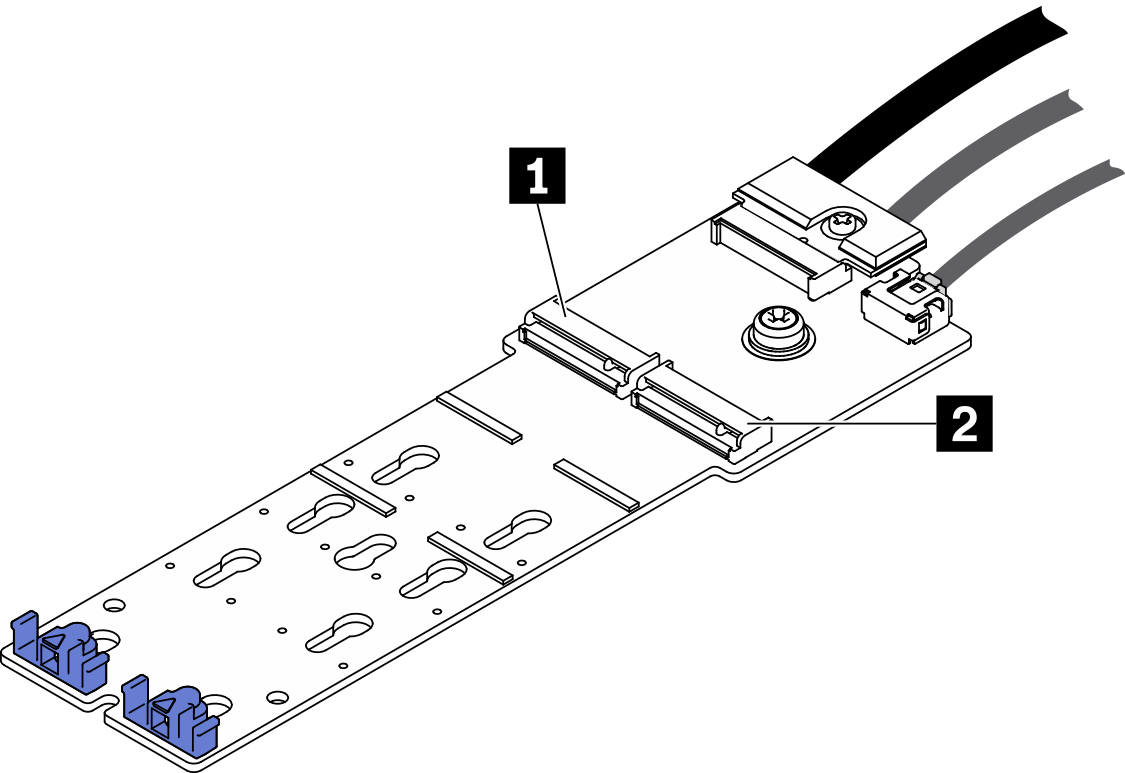
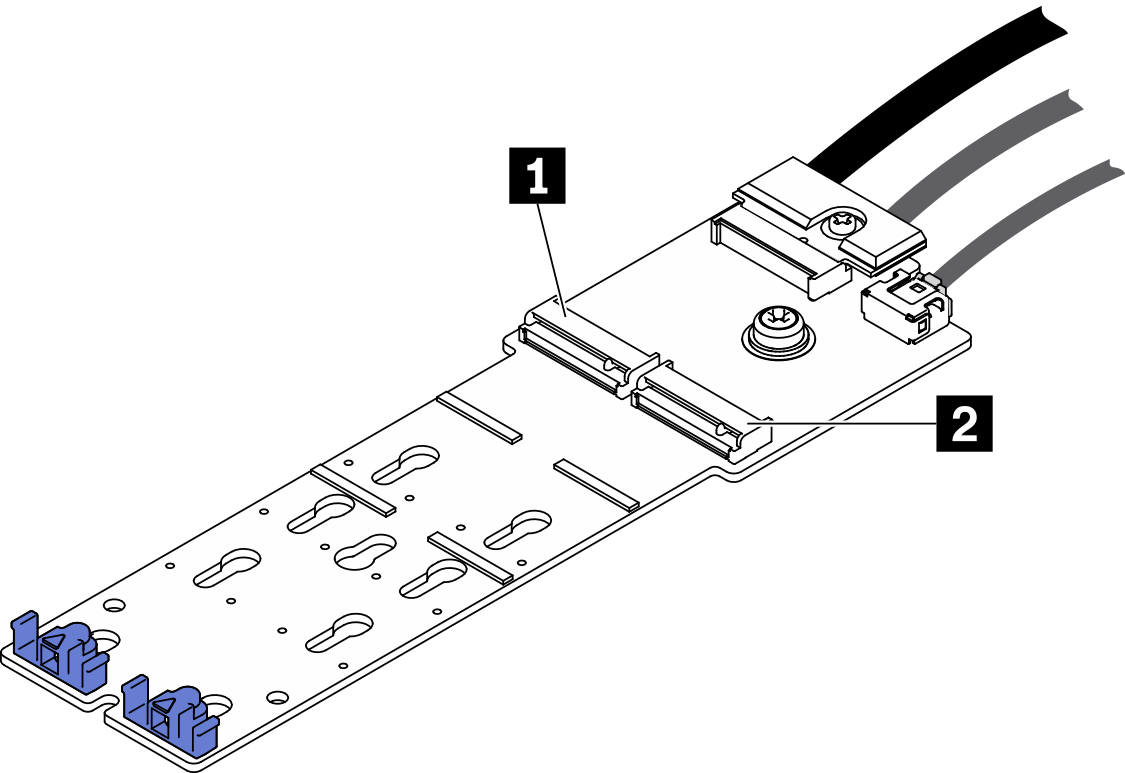
| 1 Slot 0 | 2 Slot 1 |
Procedure
After you finish
Proceed to complete the parts replacement. See Complete the parts replacement.
Demo video
Give documentation feedback