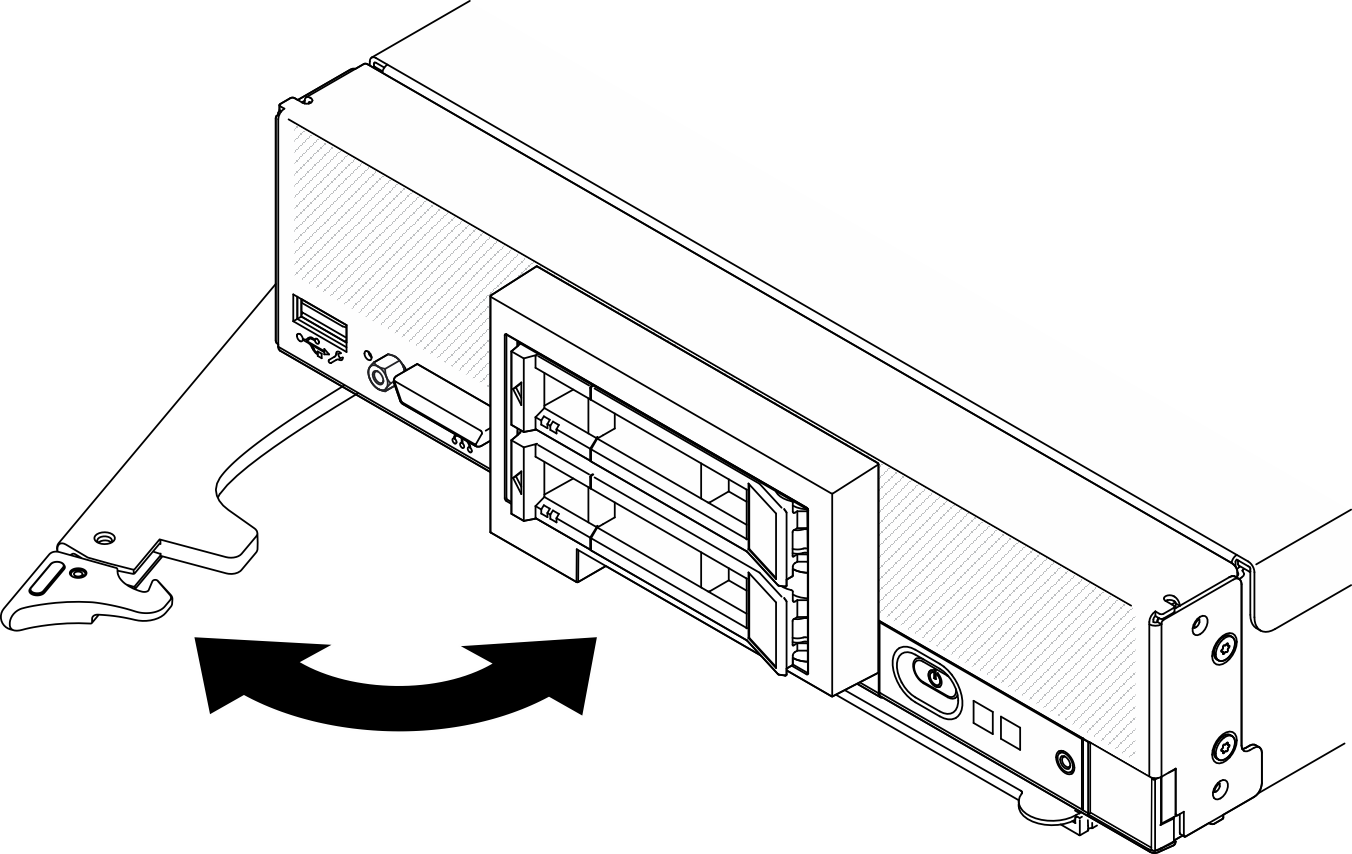Install the compute node in chassis
Use this information to install the compute node in the Lenovo Flex System Enterprise Chassis.
About this task
Read Safety inspection checklist and Installation Guidelines to ensure that you work safely.
If you are reinstalling a compute node that you removed, you must install it in the same node bay from which you removed it. Some compute node configuration information and update options are established according to node bay number. Reinstalling a compute node into a different node bay can have unintended consequences. If you reinstall the compute node into a different node bay, you might have to reconfigure the compute node.
The exact maximal number of supported 1-bay nodes is determined by input voltage and power redundancy policy. See Limited maximal number of compute node in the same chassis for more information.
Procedure
For instructions related to the Flex System Enterprise chassis, see Installing components in the Enterprise chassis.
For instructions related to the Flex System Carrier-Grade chassis, see Installing components in a carrier-grade chassis.
Demo video