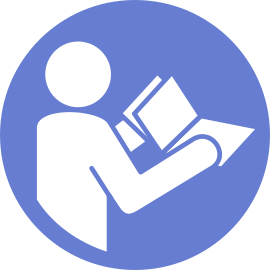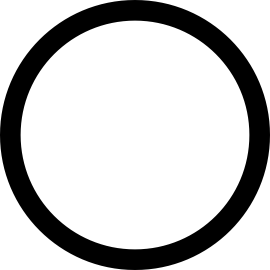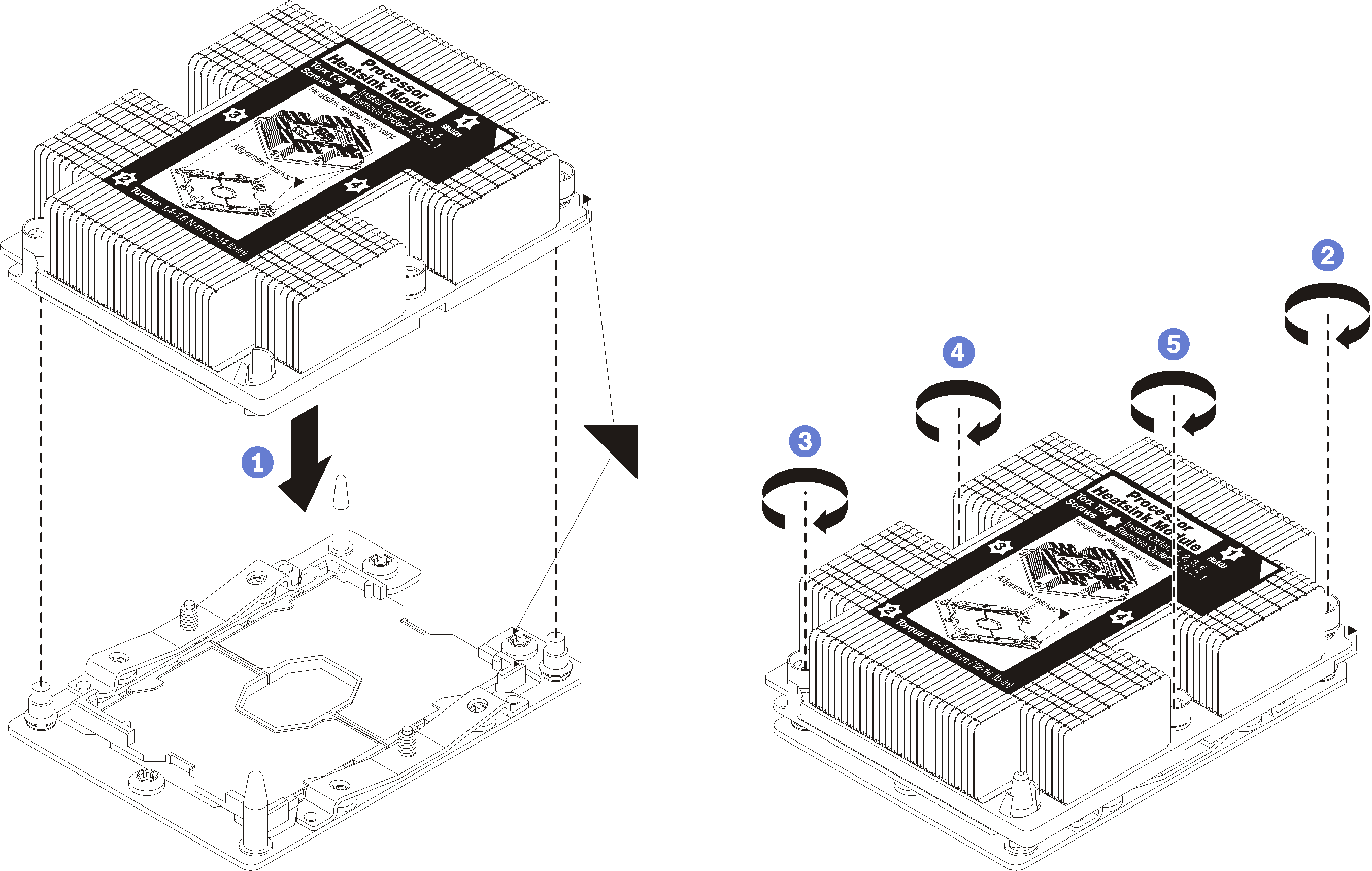Install a processor and heat sink
This task has instructions for installing an assembled processor and heat sink, known as a processor-heat-sink module (PHM), a processor, and a heat sink. All of these tasks require a Torx T30 driver.
Intel Xeon SP Gen 2 processors are supported on the system board with part number 01PE840. If you use the system board with part number 00MX681, update your system firmware to the latest level before installing a Intel Xeon SP Gen 2 processor. Otherwise, the system cannot be powered on.
Each processor socket must always contain a cover or a PHM. When removing or installing a PHM, protect empty processor sockets with a cover.
Do not touch the processor socket or processor contacts. Processor-socket contacts are very fragile and easily damaged. Contaminants on the processor contacts, such as oil from your skin, can cause connection failures.
Remove and install only one PHM at a time. If the system board supports multiple processors, install the PHMs starting with the first processor socket.
Do not allow the thermal grease on the processor or heat sink to come in contact with anything. Contact with any surface can compromise the thermal grease, rendering it ineffective. Thermal grease can damage components, such as electrical connectors in the processor socket. Do not remove the grease cover from a heat sink until you are instructed to do so.
To ensure the best performance, check the manufacturing date on the new heat sink and make sure it does not exceed 2 years. Otherwise, wipe off the existing thermal grease and apply the new grease onto it for optimal thermal performance.
PHMs are keyed for the socket where they can be installed and for their orientation in the socket.
See Lenovo ServerProven website for a list of processors supported for your server. All processors on the system board must have the same speed, number of cores, and frequency.
- If you are going to install one of the following processors, replace your heat sink with a heat pipe heat sink (part number: 01KP650 or 01KP651):
Intel Xeon Platinum 8156 4C 105W 3.6 GHz processor
Intel Xeon Platinum 8256 4C 105W 3.8 GHz processor
Intel Xeon Gold 5120T 14C 105W 2.2 GHz processor
Intel Xeon Gold 5122 4C 105W 3.6 GHz processor
Intel Xeon Gold 5217 8C 115W 3.0 GHz processor
Intel Xeon Gold 5218T 16C 105W 2.1GHz processor
Intel Xeon Gold 5220T 18C 105W 2.2 GHz processor
Intel Xeon Gold 5222 4C 105W 3.8 GHz processor
Intel Xeon Gold 6126T 12C 125W 2.6 GHz processor
Intel Xeon Gold 6128 6C 115W 3.4 GHz processor
Intel Xeon Gold 6130T 16C 125W 2.1 GHz processor
Intel Xeon Gold 6138T 20C 125W 2.0 GHz processor
Intel Xeon Gold 6230N 20C 125W 2.3 GHz processor
Intel Xeon Gold 6230T 20C 125W 2.1 GHz processor
Intel Xeon Gold 6238T 22C 125W 1.9 GHz processor
Before you install a new PHM or replacement processor, update your system firmware to the latest level. See Update the firmware.
Installing an additional PHM can change the memory requirements for your system. See Memory module installation rules for a list of processor-to-memory relationships.
Optional devices available for your system might have specific processor requirements. See the documentation that comes with the optional device for information.
Remove the existing PHM, if one is installed. See Remove a processor and heat sink.
NoteReplacement processors come with both rectangular and square processor retainers. A rectangular retainer comes attached to the processor. The square retainer can be discarded.If you are replacing a heat sink, replace the processor retainer. Processor retainers should not be reused.
Remove the old processor retainer.
Figure 1. Removing a processor retainer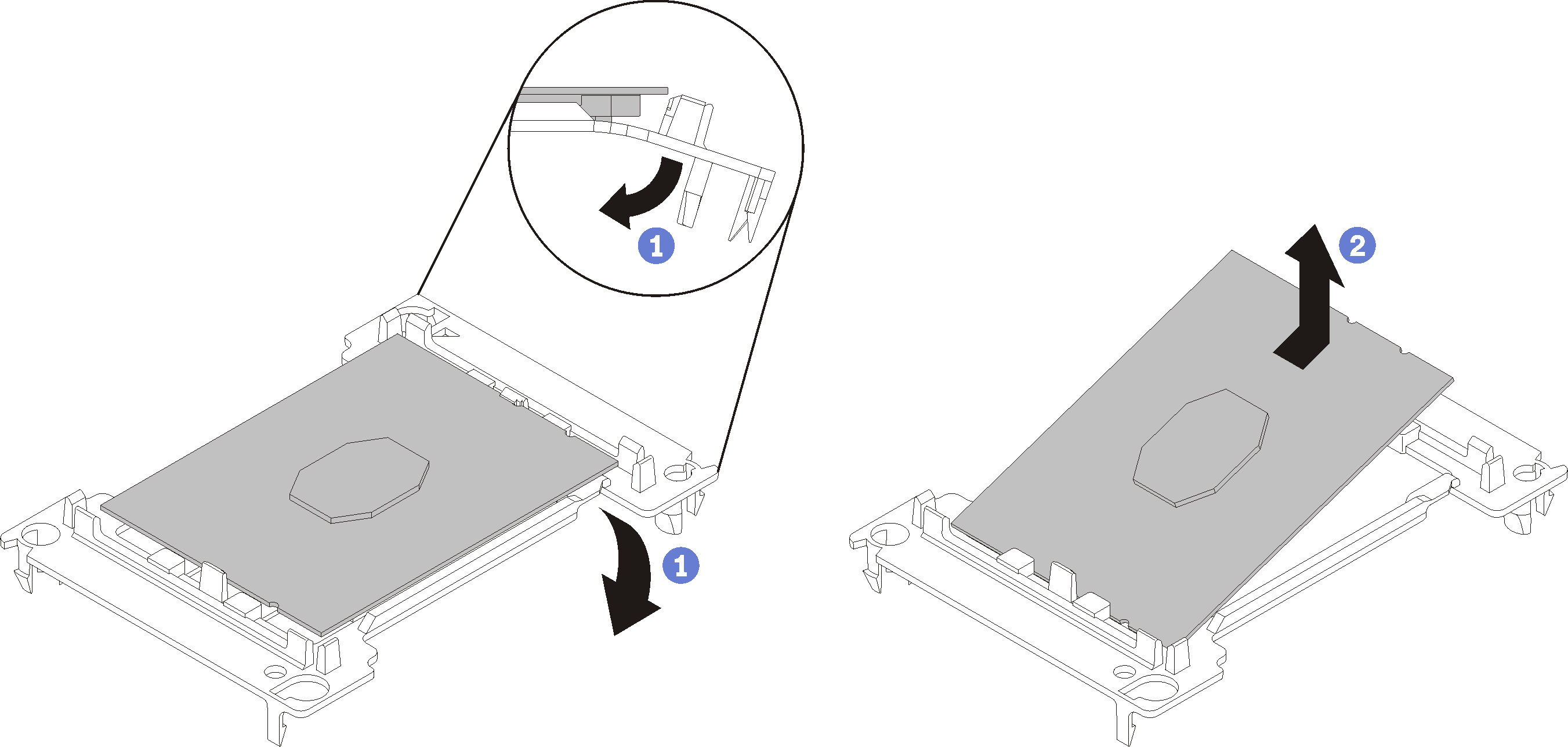 NoteWhen the processor is out of its retainer, hold the processor by the long edges to prevent touching the contacts or the thermal grease, if it is applied.
NoteWhen the processor is out of its retainer, hold the processor by the long edges to prevent touching the contacts or the thermal grease, if it is applied.With the processor-contact side up, flex the ends of the retainer down and away from the processor to release the retaining clips; then, remove the processor from the retainer. Discard the old retainer.
Install a new processor retainer.
Figure 2. Installing a processor retainer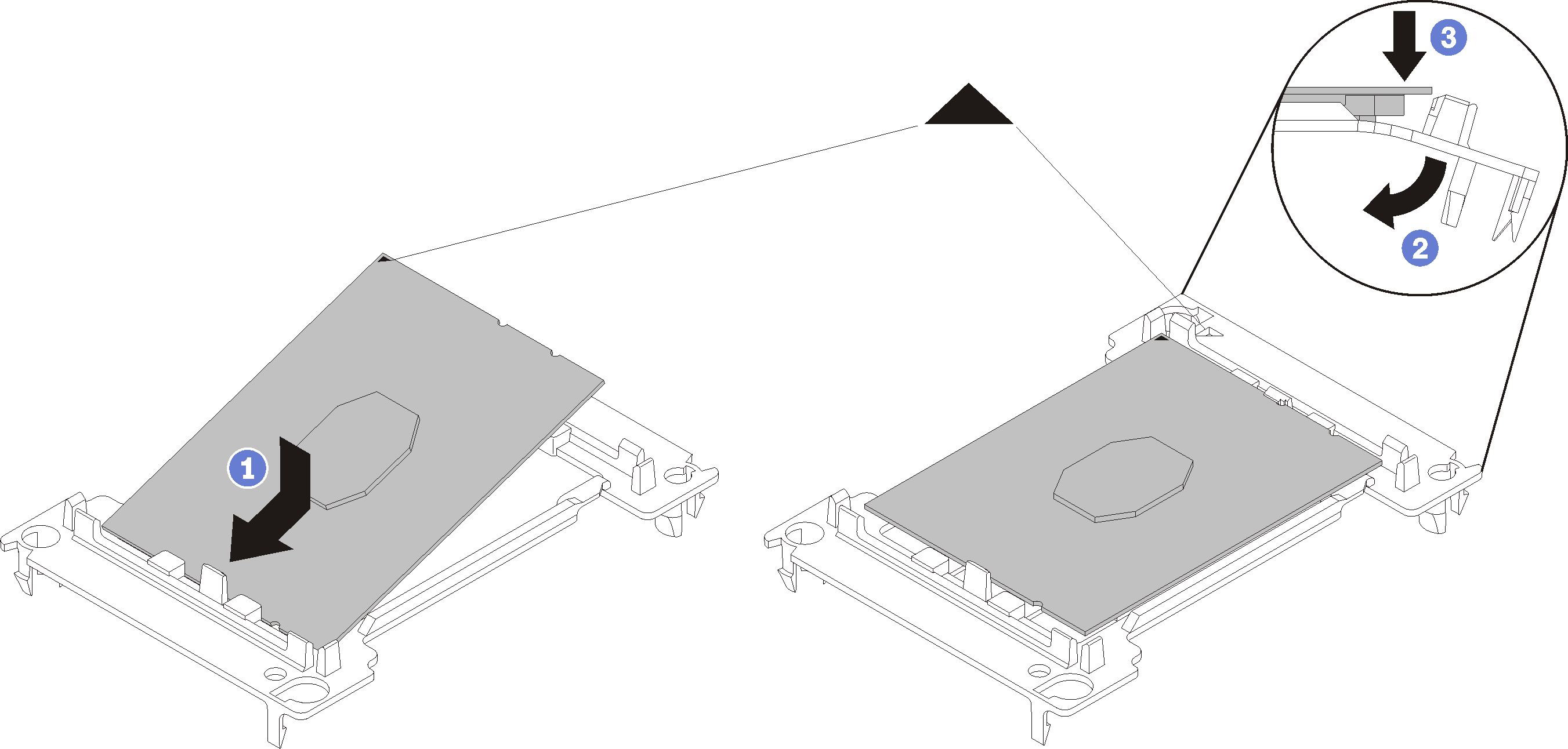
Position the processor on the new retainer so that the triangular marks align; then, insert the unmarked end of the processor into the retainer.
Holding the inserted end of the processor in place, flex the opposite end of the retainer down and away from the processor until you can press the processor under the clip on the retainer.
To prevent the processor from falling out of the retainer after it is inserted, keep the processor-contact side up and hold the processor-retainer assembly by the sides of the retainer.
If there is any old thermal grease on the processor, gently clean the top of the processor using an alcohol cleaning pad.
NoteIf you are applying new thermal grease on the top of the processor, make sure to do it after the alcohol has fully evaporated.
If you are replacing a processor:
Remove the processor identification label from the heat sink and replace it with the new label that comes with the replacement processor.
To ensure the best performance, check the manufacturing date on the new heat sink and make sure it does not exceed 2 years. Otherwise, wipe off the existing thermal grease and apply the new grease onto it for optimal thermal performance.
Apply the new thermal grease on the top of the new processor with syringe by forming four uniformly spaced dots, while each dot consists of about 0.1 ml of thermal grease.
Figure 3. Proper shape of the thermal grease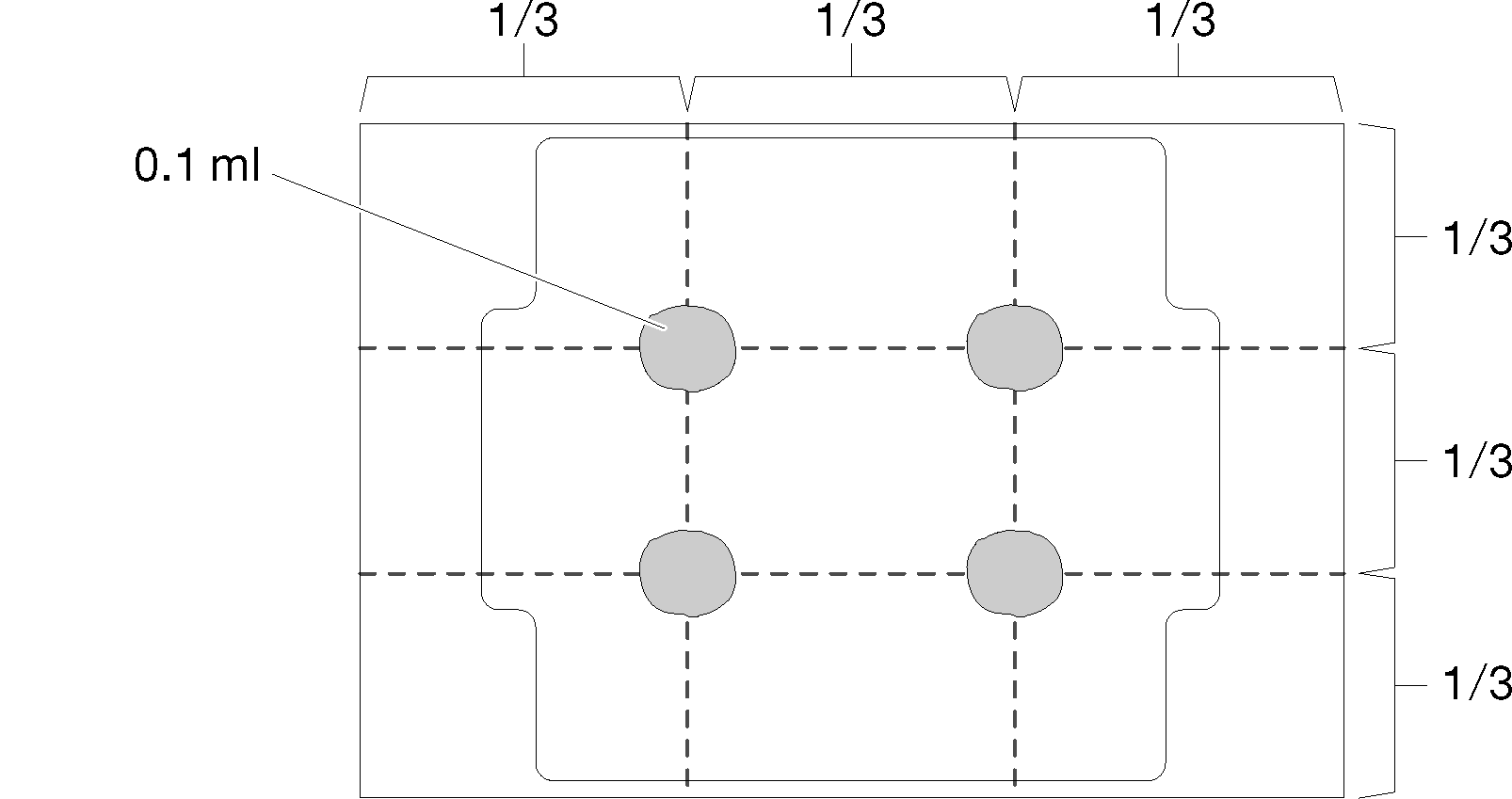
If you are replacing a heat sink, remove the processor identification label from the old heat sink and place it on the new heat sink in the same location. The label is on the side of the heat sink closet to the triangular alignment mark.
If you are unable to remove the label and place it on the new heat sink, or if the label is damaged during transfer, write the processor serial number from the processor identification label on the new heat sink in the same location as the label would be placed using a permanent marker.
Assemble the processor and heat sink, if these components are separate.
NoteIf you are replacing a processor, install the heat sink onto the processor and retainer while the processor and retainer are in the shipping tray.
If you are replacing a heat sink, remove the heat sink from its shipping tray and place the processor and retainer in the opposite half of the heat sink shipping tray with the processor-contact side down. To prevent the processor from falling out of the retainer, hold the processor-retainer assembly by its sides with the processor-contact side up until you turn it over to fit in the shipping tray.
Figure 4. Assembling a PHM in the shipping tray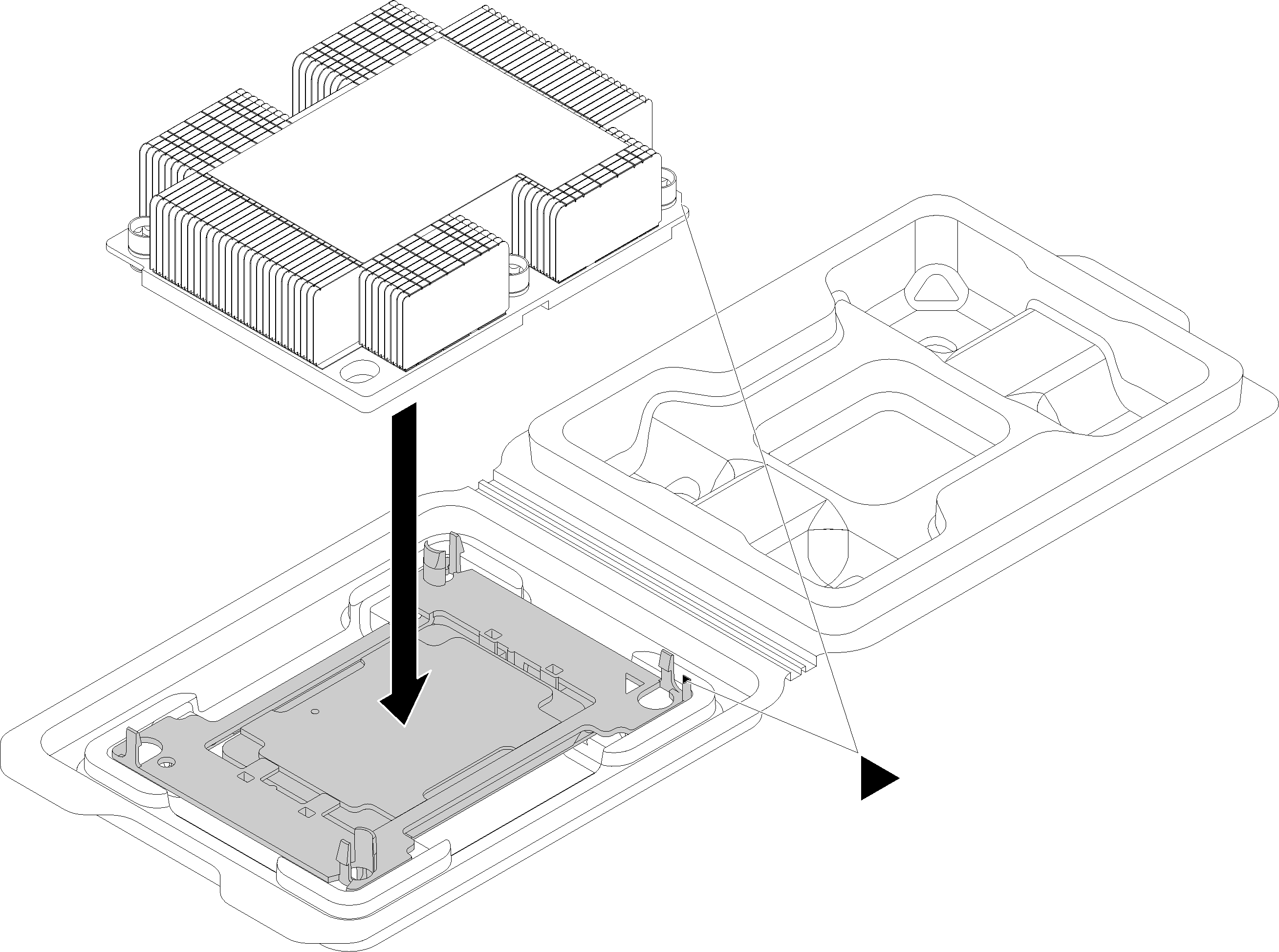
Align the triangular marks on the processor retainer and the heat sink or align the triangular mark on the processor retainer with the notched corner of the heat sink.
Insert the processor-retainer clips into the holes on the heat sink.
Press the retainer into place until the clips at all four corners engage.
Complete the following steps to install a PHM.
Watch the procedure
A video of this procedure is available at YouTube.
After you install a PHM:
Complete the parts replacement. See Complete the parts replacement.