System board switches and jumpers
The following illustration shows the location of the switches and jumpers on the server.
Note
If there is a clear protective sticker on the top of the switch blocks, you must remove and discard it to access the switches.
Figure 1. System-board switches and jumpers
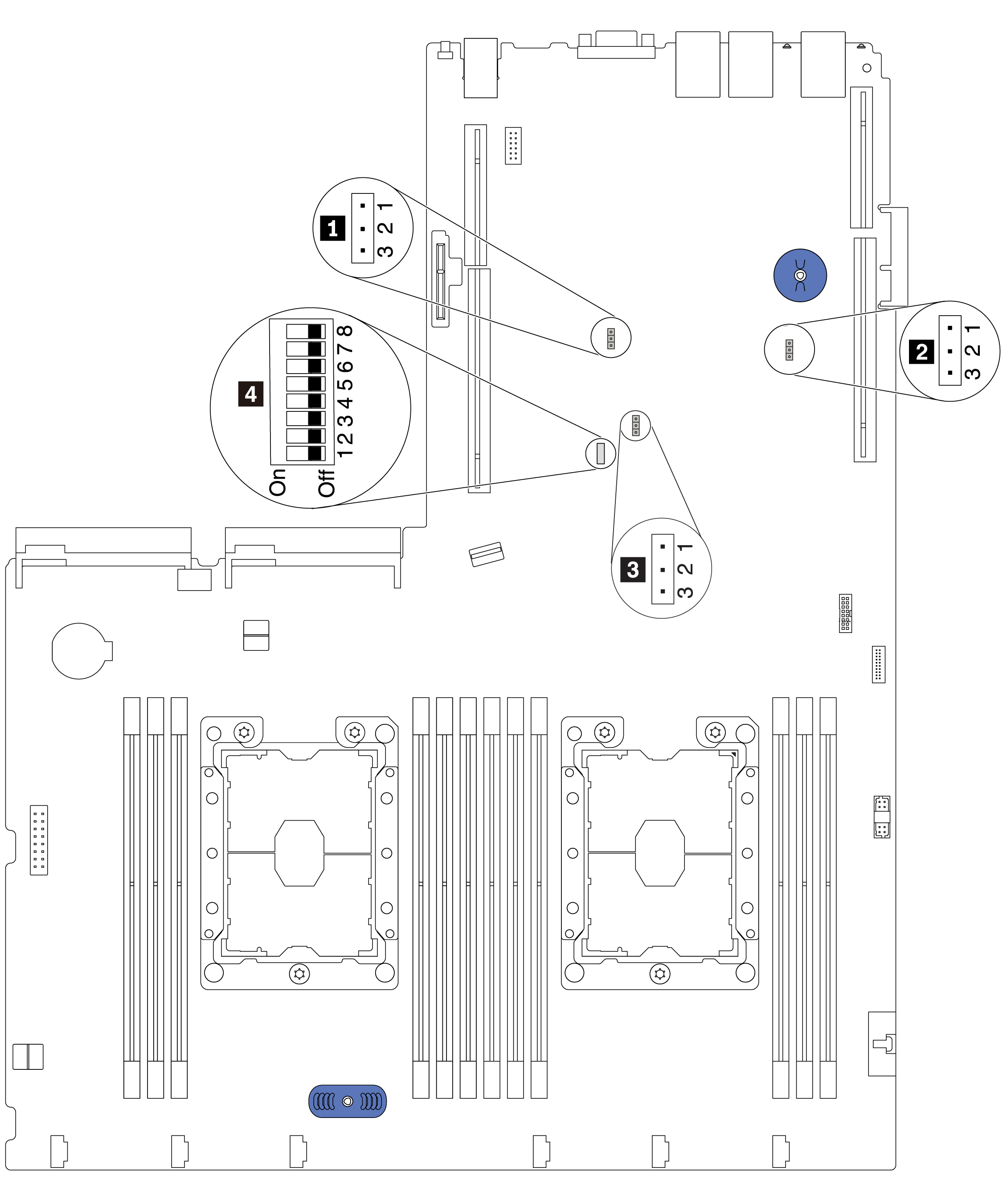
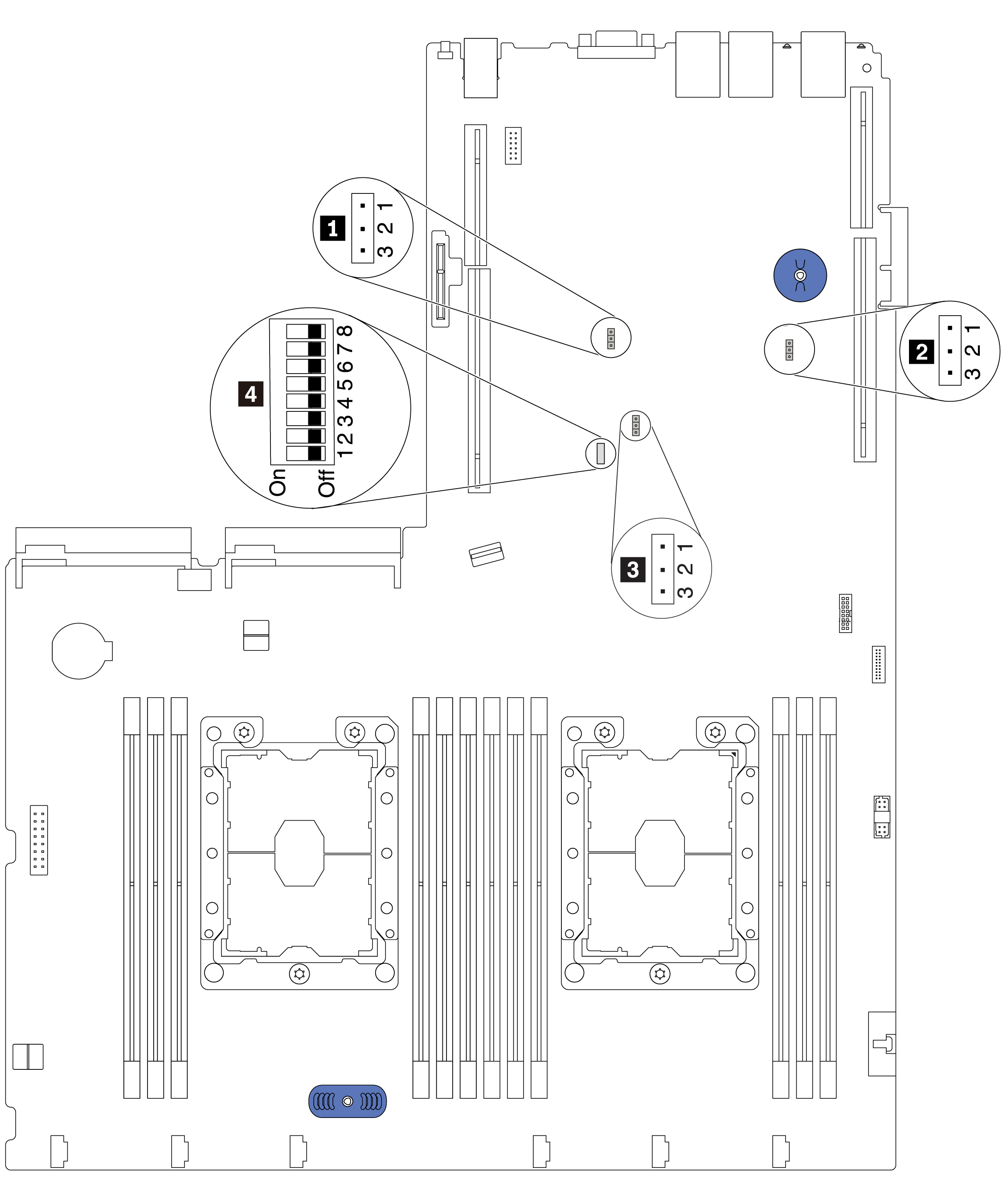
| Jumper/Switch name | Jumper/Switch number | Jumper/Switch setting |
|---|---|---|
| 1 TPM/TCM physical presence jumper | JP6 |
|
| 2 Clear CMOS jumper | JP3 |
|
| 3 ME firmware security override | JP8 |
Note For debug only. |
| 4 SW6 switch block | SW6(including switches 1, 2, 3, 4, 5, 6, 7, and 8) | All the switches are in the Off position by default.
|
| 4 Power permission | SW6 (switch 7) | The default position is Off. Changing this switch to the On position enables Power On. |
| 4 Force XCC reset | SW6 (switch 4) | The default position is Off. Changing this switch to the On position resets the Lenovo XClarity Controller. |
| 4 Force XCC update | SW6 (switch 3) | The default position is Off. Changing this switch to the On position forces the Lenovo XClarity Controller to update to the latest version. |
Important
- Before you move the switches and jumpers, turn off the server. Then, disconnect all power cords and external cables. Do not open your server or attempt any repair before reading and understanding the following information:
- Any system-board switch or jumper block that is not shown in the illustrations in this document are reserved.
Give documentation feedback