Front I/O assembly
The front I/O assembly of the server provides controls, connectors, and LEDs. The front I/O assembly varies by model.

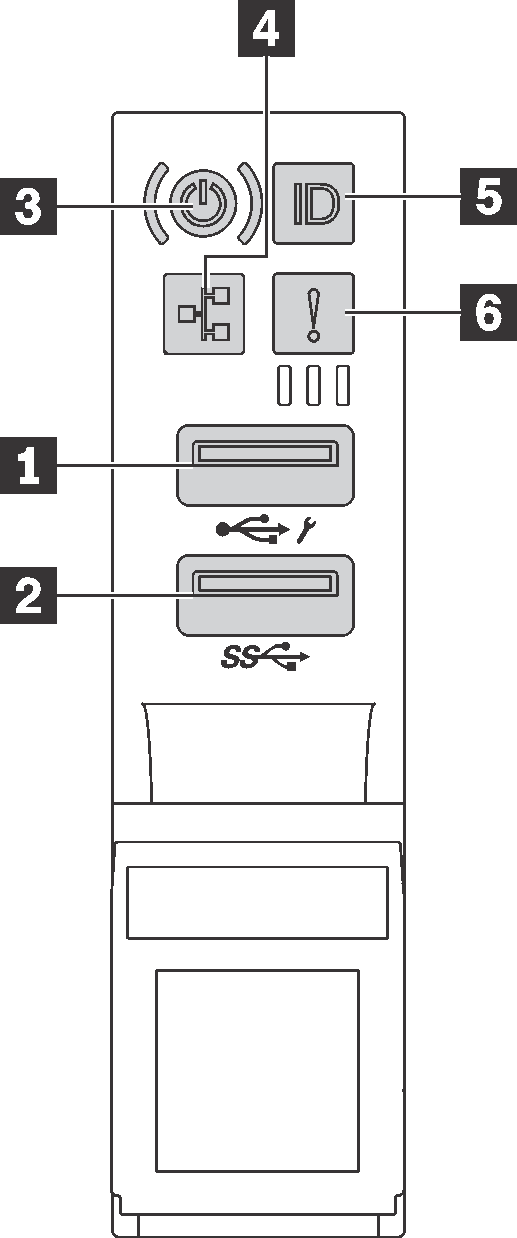
| Callout | Callout |
|---|---|
| 1 XClarity Controller USB connector | 2 USB 3.0 connector |
| 3 Power button with power status LED | 4 Network activity LED |
| 5 System ID button with ID LED | 6 System error LED |
1 XClarity Controller USB connector
If the connector is set for USB 2.0 function, you can attach a device that requires a USB 2.0 connection, such as a keyboard, a mouse, or a USB storage device.
If the connector is set for XClarity Controller management function, you can attach a mobile device installed with the application to run XClarity Controller event logs.
If the connector is set to have both functions, you can press the ID button for three seconds to switch between the two functions.
For more information, see Set the network connection for the Lenovo XClarity Controller.
2 USB 3.0 connector
Attach a USB-compatible device, such as a keyboard, USB mouse, or USB storage device.
4 Network activity LED
Compatibility of the NIC adapter and the network activity LED.
| NIC adapter | Network activity LED |
|---|---|
| LOM adapter | Support |
| ML2 NIC adapter | Support |
| PCIe NIC adapter | Not support |
The network activity LED on the front I/O assembly helps you identify the network connectivity and activity.
| Status | Color | Description |
|---|---|---|
| On | Green | The server is connected to a network. |
| Blinking | Green | The network is connected and active. |
| Off | None | The server is disconnected from the network. |
6 System error LED
| Status | Color | Description | Action |
|---|---|---|---|
| On | Yellow | An error has been detected on the server. Causes might include but not limited to the following errors:
| Check the event log to determine the exact cause of the error. For information about troubleshooting, see Troubleshooting by symptom . |
| Off | None | The server is off or the server is on and is working correctly. | None. |