Rear view LEDs
There are several LEDs on the rear of the server.
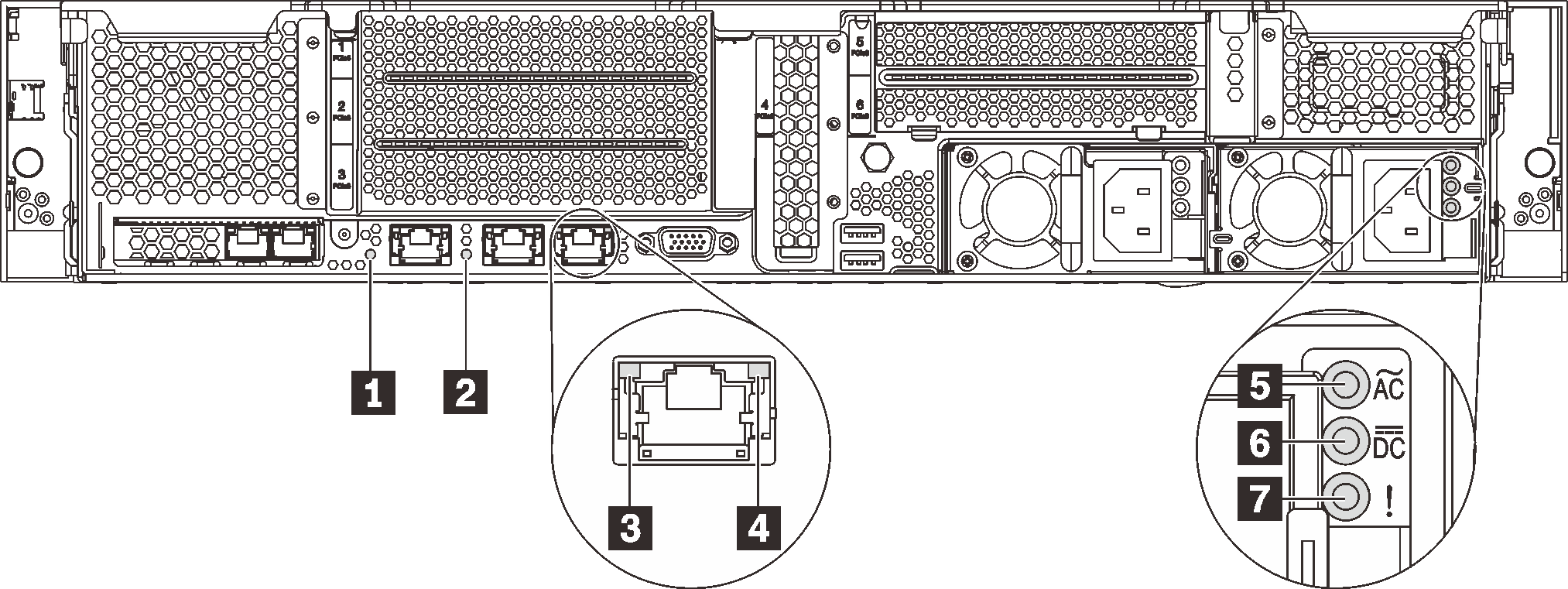
| Callout | Callout |
|---|---|
| 1 System ID LED | 2 System error LED |
| 3 Ethernet link LED | 4 Ethernet activity LED |
| 5 Power input LED | 6 Power output LED |
| 7 Power supply error LED |
1 System ID LED
The blue system ID LED helps you to visually locate the server. A system ID LED is also located on the front of the server. Each time you press the system ID button, the state of both the system ID LEDs changes. The LEDs can be changed to on, blinking, or off. You can also use the Lenovo XClarity Controller or a remote management program to change the state of the system ID LEDs to assist in visually locating the server among other servers.
2 System error LED
For the detailed information, see Front I/O assembly.
3 Ethernet link LED
4 Ethernet activity LED
| Ethernet status LED | Color | Status | Description |
|---|---|---|---|
| 3 Ethernet link LED | Green | On | Network link is established. |
| None | Off | Network link is disconnected. | |
| 4 Ethernet activity LED | Green | Blinking | Network link is connected and active. |
| None | Off | The server is disconnected from a LAN. |
5 Power input LED
6 Power output LED
7 Power supply error LED
| LED | Description |
|---|---|
| 5 Power input LED |
|
| 6 Power output LED |
|
| 7 Power supply error LED |
|