Rear view
The rear of the server provides access to several components, including the power supplies, PCIe adapters, and Ethernet connectors.
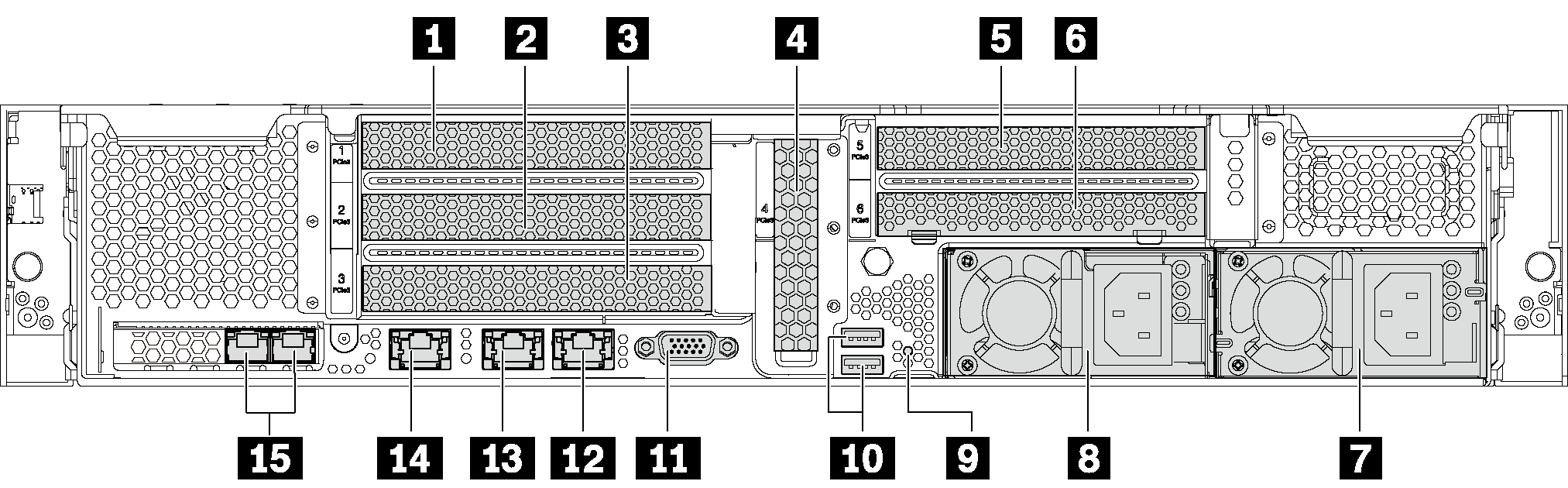
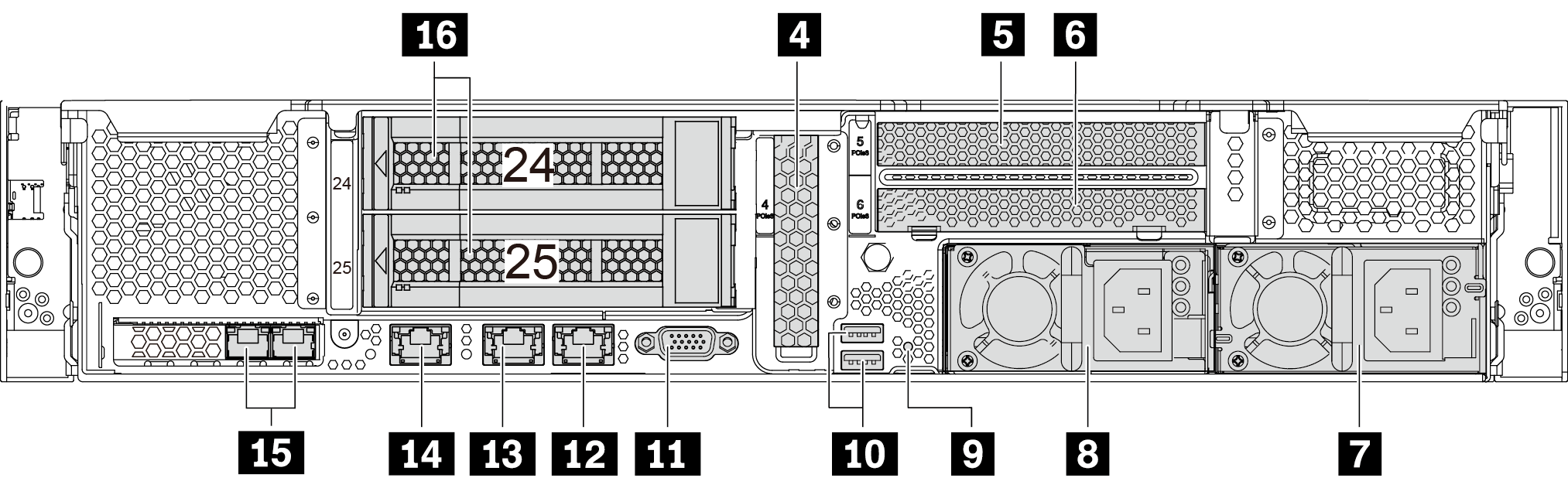
| 1 PCIe slot 1 | 2 PCIe slot 2 |
| 3 PCIe slot 3 | 4 PCIe slot 4 |
| 5 PCIe slot 5 | 6 PCIe slot 6 |
| 7 Power supply 2 (available on some models) | 8 Power supply 1 |
| 9 NMI button | 10 USB 3.0 connectors |
| 11 VGA connector | 12 1Gb Ethernet connector 2 (RJ-45) |
| 13 1Gb Ethernet connector 1 (RJ-45) | 14 XClarity Controller network connector |
| 15 Ethernet connectors on the LOM adapter | 16 Rear 3.5-inch drive bays |
1 2 3 4 5 6 PCIe slots
Your server supports PCIe slot 5 when two processors are installed.
PCIe slot 6 does not support PCIe adapters with external mini-SAS HD connectors.
Only use PCIe adapters provided by Lenovo. Lenovo makes no warranty regarding non-Lenovo products or services. For a list of supported PCIe adapters, see: Lenovo ServerProven website.
- When installing Ethernet adapters with RJ-45 connectors, follow below installation sequence:
Table 2. Installation sequence of Ethernet adapters with RJ-45 connectors Number of installed processor PCIe slot One processor 4, 2, 6, 3, 1 Two processors 4, 2, 6, 3, 5, 1
Type 1
Slot 1: PCIe x16 (x8, x4, x1), full-height, half-length
Slot 2: PCIe x16 (x8, x4, x1), full-height, half-length
Slot 3: PCIe x16 (x8, x4, x1), full-height, half-length
Type 2
Slot 1: PCIe x16 (x8, x4, x1), full-height, half-length
Slot 2: PCIe x16 (x8, x4, x1), full-height, half-length
Slot 3: ML2 x8 (x8, x4, x1), full-height, half-length
Type 3
Slot 1: PCIe x16 (x16, x8, x4, x1), full-height, half-length
Slot 2: Not available
Slot 3: PCIe x16 (x8, x4, x1), full-height, half-length
PCIe adapter slot 4 on system board: PCIe x8 (x8, x4, x1), low-profile
Slot 5: PCIe x16 (x16, x8, x4, x1), full-height, half-length,
Slot 6: PCIe x16 (x8, x4, x1), full-height, half-length
7 Power supply 2 (available on some models)
8 Power supply 1
The hot-swap redundant power supplies help you avoid significant interruption to the operation of the system when a power supply fails. You can purchase a power supply option from Lenovo and install the power supply to provide power redundancy without turning off the server. On each power supply, there are three status LEDs near the power cord connector. For information about the status LEDs, see Rear view LEDs.
9 NMI button
Press this button to force a nonmaskable interrupt (NMI) to the processor. By this way, you can blue screen the server and take a memory dump. You might have to use a pen or the end of a straightened paper clip to press the button.
10 USB 3.0 connectors
Used to attach a device that requires a USB 2.0 or 3.0 connection, such as a keyboard, USB mouse, or USB storage device.
11 VGA connector
Used to attach a high-performance monitor, a direct-drive monitor, or other devices that use a VGA connector.
12 Ethernet connector 2
13 Ethernet connector 1
Used to attach an Ethernet cable for a LAN. The Ethernet connector has two status LEDs to help you identify the Ethernet connectivity and activity. SeeRear view LEDs.
Ethernet connector 1 can be set as XClarity Controller network connector. To set Ethernet connector 1 as XClarity Controller network connector, start Setup utility, go to and select Shared. Then, go to Shared NIC on and select Onboard Port 1.
14 XClarity Controller network connector
Used to attach an Ethernet cable to manage the system using XClarity Controller.
15 Ethernet connectors on the LOM adapter
The LOM adapter provides two extra Ethernet connectors for network connections.
The left Ethernet connector on the LOM adapter can be set as XClarity Controller network connector. To set the Ethernet connector as XClarity Controller network connector, start Setup utility, go to and select Shared. Then, go to Shared NIC on and select PHY Card.
16 Rear 3.5-inch drive bays
Used to install up to two hot-swap drives on the rear of the server. The rear drive bays are available only on the twelve 3.5-inch-drive server model.
The number of the installed drives in your server varies by model. The EMI integrity and cooling of the server are protected by having all drive bays occupied. The vacant drive bays must be occupied by drive bay fillers or drive fillers.