Instalar a placa do processador
Siga as instruções nesta seção para instalar a placa do processador.
Sobre esta tarefa
Essa tarefa deve ser realizada por técnicos treinados e certificados pelo Serviço Lenovo. Não tente removê-lo nem instalá-lo sem treinamento e qualificação adequados sobre a peça.
Leia Diretrizes de instalação e Lista de verificação de inspeção de segurança para garantir que esteja trabalhando de forma segura.
Desligue o servidor e os dispositivos periféricos e desconecte os cabos de alimentação e todos os cabos externos. Consulte Desligar o servidor.
Previna a exposição à eletricidade estática, que pode resultar em encerramento do sistema e perda de dados, mantendo componentes sensíveis em suas embalagens antiestáticas até a instalação, e manipulando esses dispositivos com uma pulseira antiestática ou outro sistema de aterramento.
Vá para Site de download de drivers e software para ThinkSystem SR665 V3 para ver as atualizações de firmware e driver mais recentes para o seu servidor.
Acesse Atualizar o firmware para obter mais informações sobre ferramentas de atualização de firmware.
Procedimento
Depois de concluir
- Instale os componentes que você removeu:
Empurre as unidades de fonte de alimentação no lugar. Garanta que elas sejam conectadas ao conjunto de placa-mãe.
Reconecte todos os cabos necessários aos mesmos conectores no conjunto de placa-mãe. Consulte o Roteamento de cabos internos.
Certifique-se de que todos os componentes tenham sido recolocados corretamente e que nenhuma ferramenta nem parafusos soltos tenham sido deixados dentro do servidor.
Reinstale a tampa superior. Consulte Instalar a tampa superior.
Se o servidor estava instalado em um rack, reinstale o servidor no rack. Consulte Instalar o servidor no rack.
Conecte novamente os cabos de alimentação e quaisquer cabos que tenham sido removidos.
Ligue o servidor e todos os dispositivos periféricos. Consulte Ligar o servidor.
Atualize os dados vitais do produto (VPD). Consulte Atualizar os Dados Vitais do Produto (VPD).
O número do tipo de máquina e o número de série podem ser localizados na etiqueta de ID. Consulte Identificar o servidor e acessar o Lenovo XClarity Controller.
Vídeo de demonstração
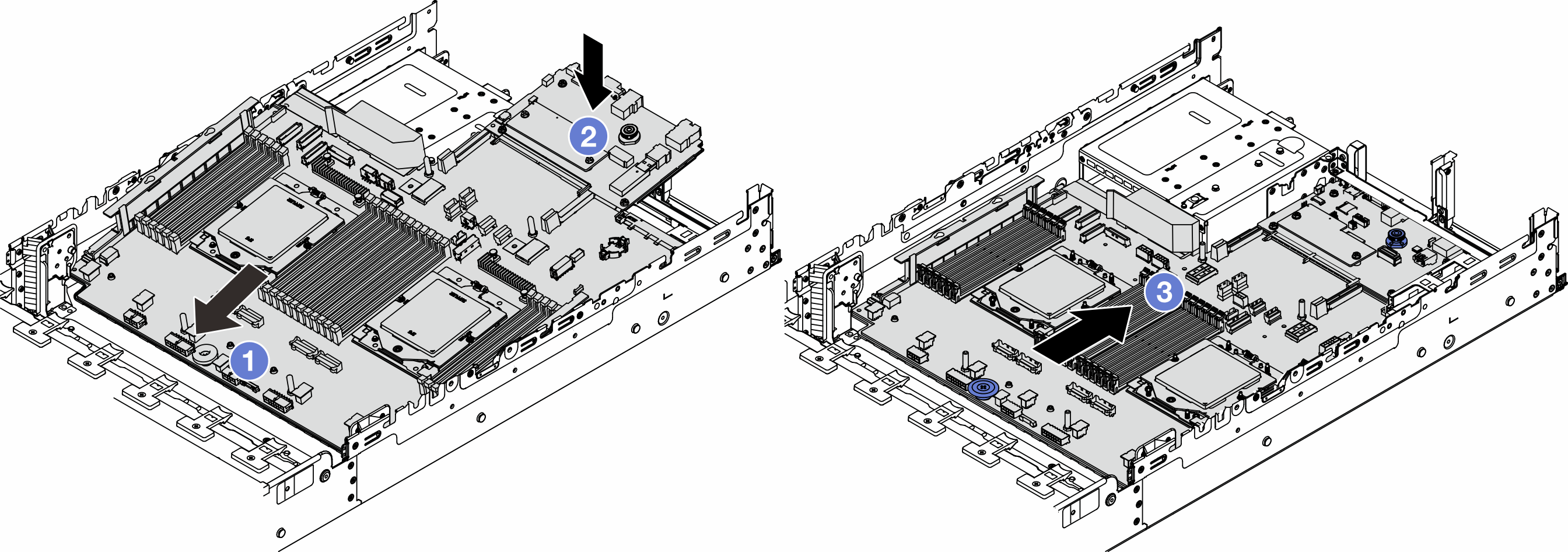
 Insira a extremidade frontal do conjunto de placa-mãe em direção à parte frontal do chassi até ela parar.
Insira a extremidade frontal do conjunto de placa-mãe em direção à parte frontal do chassi até ela parar. Abaixe a outra extremidade no chassi.
Abaixe a outra extremidade no chassi. Deslize o conjunto de placa-mãe em direção à parte traseira do chassi até ela se encaixar no lugar. Os conectores traseiros da placa de E/S do sistema devem estar inseridos nos orifícios correspondentes no painel traseiro.
Deslize o conjunto de placa-mãe em direção à parte traseira do chassi até ela se encaixar no lugar. Os conectores traseiros da placa de E/S do sistema devem estar inseridos nos orifícios correspondentes no painel traseiro.