System-board LEDs
The following illustrations show the light-emitting diodes (LEDs) on the system board.
Press the power button to light the LEDs on the system board when the power source has been removed from the server.
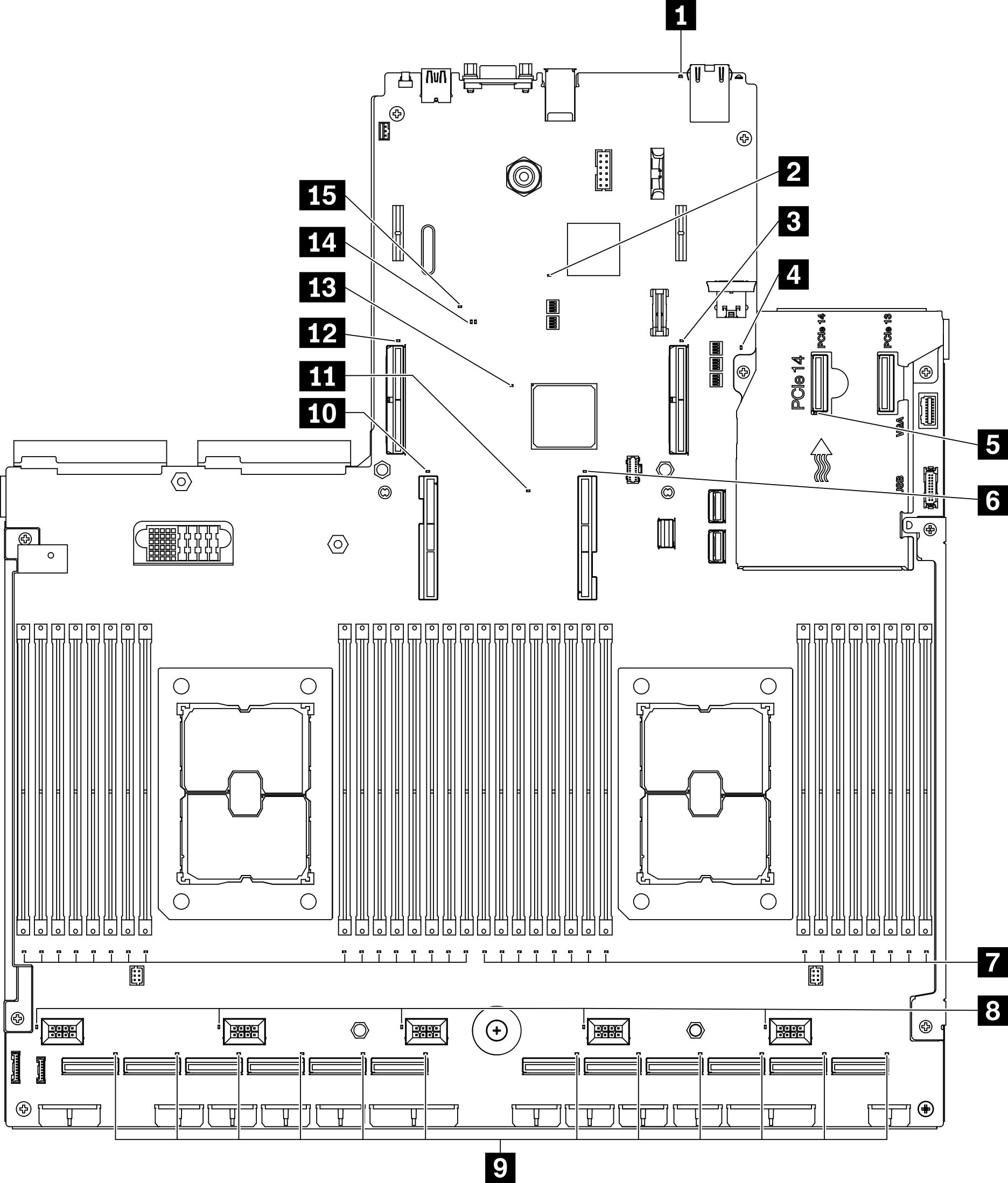
| LED | Description and actions |
|---|---|
| 1 System error LED (yellow) | LED on: an error has occurred. Complete the following steps:
|
| 2 XCC heartbeat LED (green) | This LED indicates XCC heartbeat and boot process:
|
| 3 PCIe slot 15 error LED | LED on: an error has occurred to the PCIe slot the LED represents. Complete the following steps:
|
| 4 UEFI ROM heartbeat LED (green) | This LED indicated the UEFI ROM status:
|
| 5 OCP error LED | LED on: an error has occurred to the OCP slot the LED represents. Complete the following steps:
|
| 6 Processor 1 error LED | LED on: an error has occurred to the processor the LED represents. |
| 7 DIMM 1-32 error LED (amber) | LED on: an error has occurred to the DIMM the LED represents. |
| 8 Fan 1-5 error LED | LED on: an error has occurred to the fan the LED represents. |
| 9 PCIe connector 1-12 error LED | LED on: an error has occurred to the PCIe connector the LED represents. Complete the following steps:
|
| 10 Processor 2 error LED | LED on: An error has occurred to the processor the LED represents. |
| 11 Lightpath power LED | This LED indicates if there is sufficient power to lit the LEDs when light path button is pressed while the system is not connected to the power. |
| 12 PCIe slot 16 error LED | LED on: an error has occurred to the PCIe slot the LED represents. Complete the following steps:
|
| 13 FPGA heartbeat error LED (green) | This LED indicates power-on and power-off sequencing.
|
| 14 UEFI valid LED | The LED indicates the UEFI flash content verification result.
|
| 15 PFR error LED | The LED indicated the PFR (Platform Firmware Resilience) error.
|