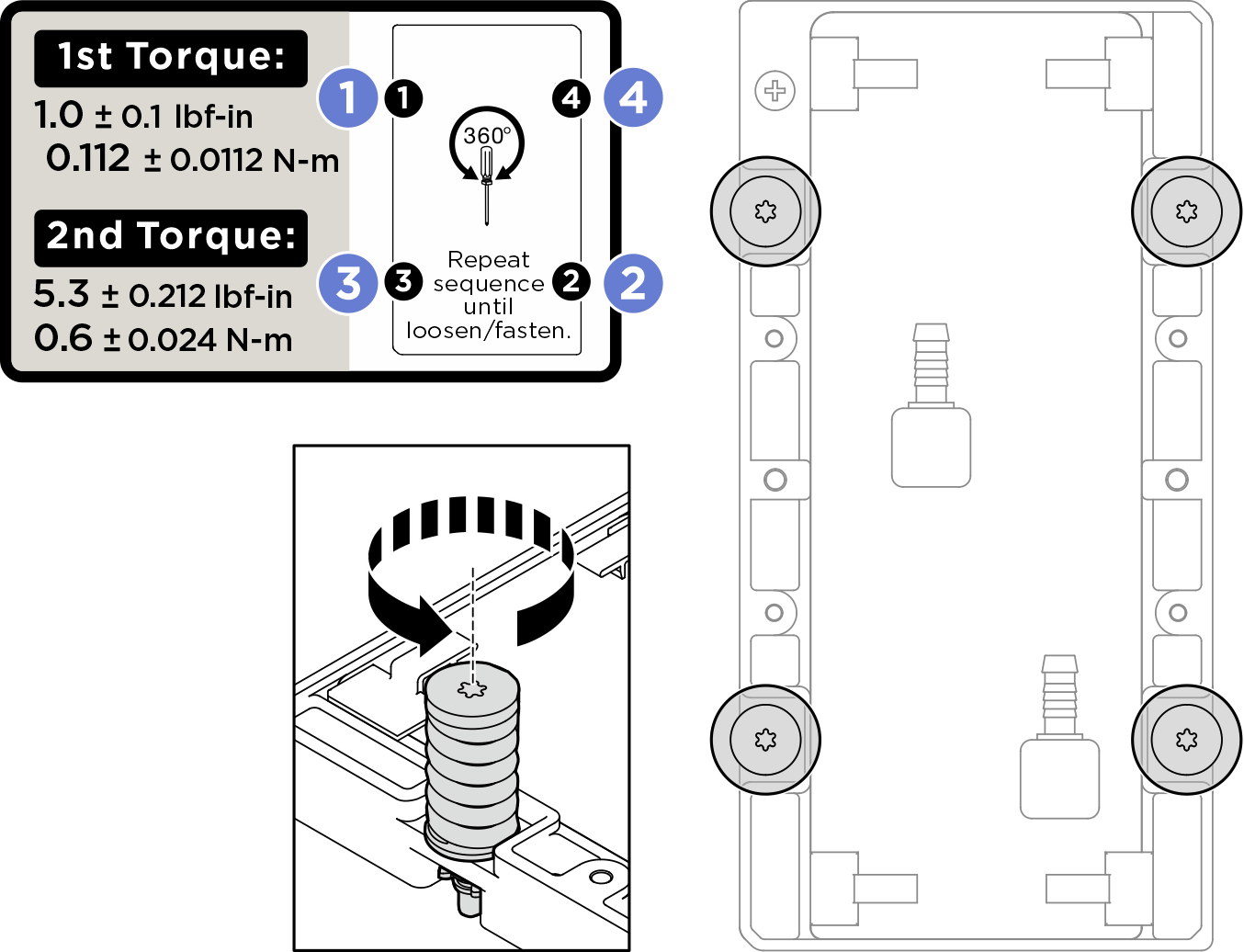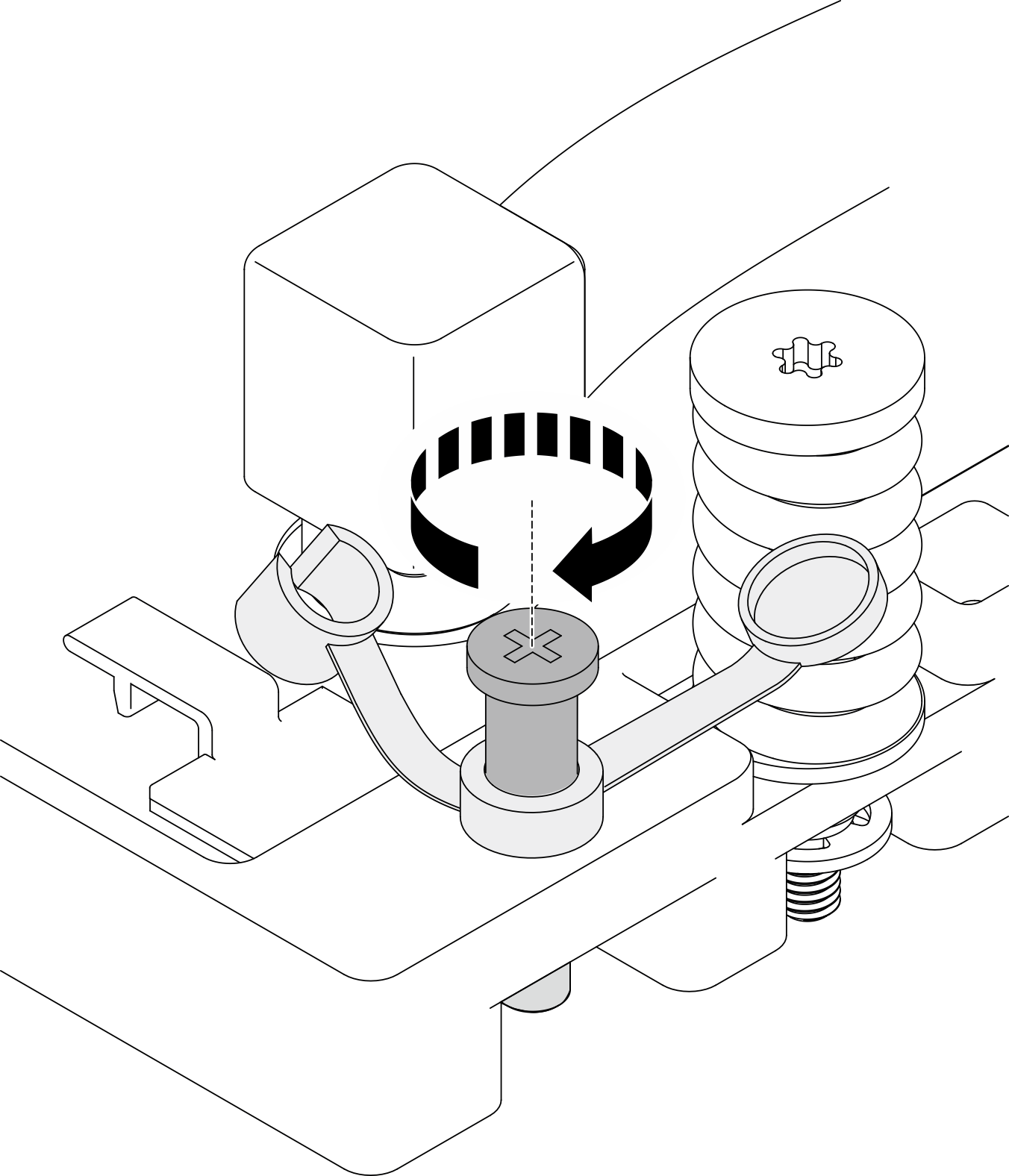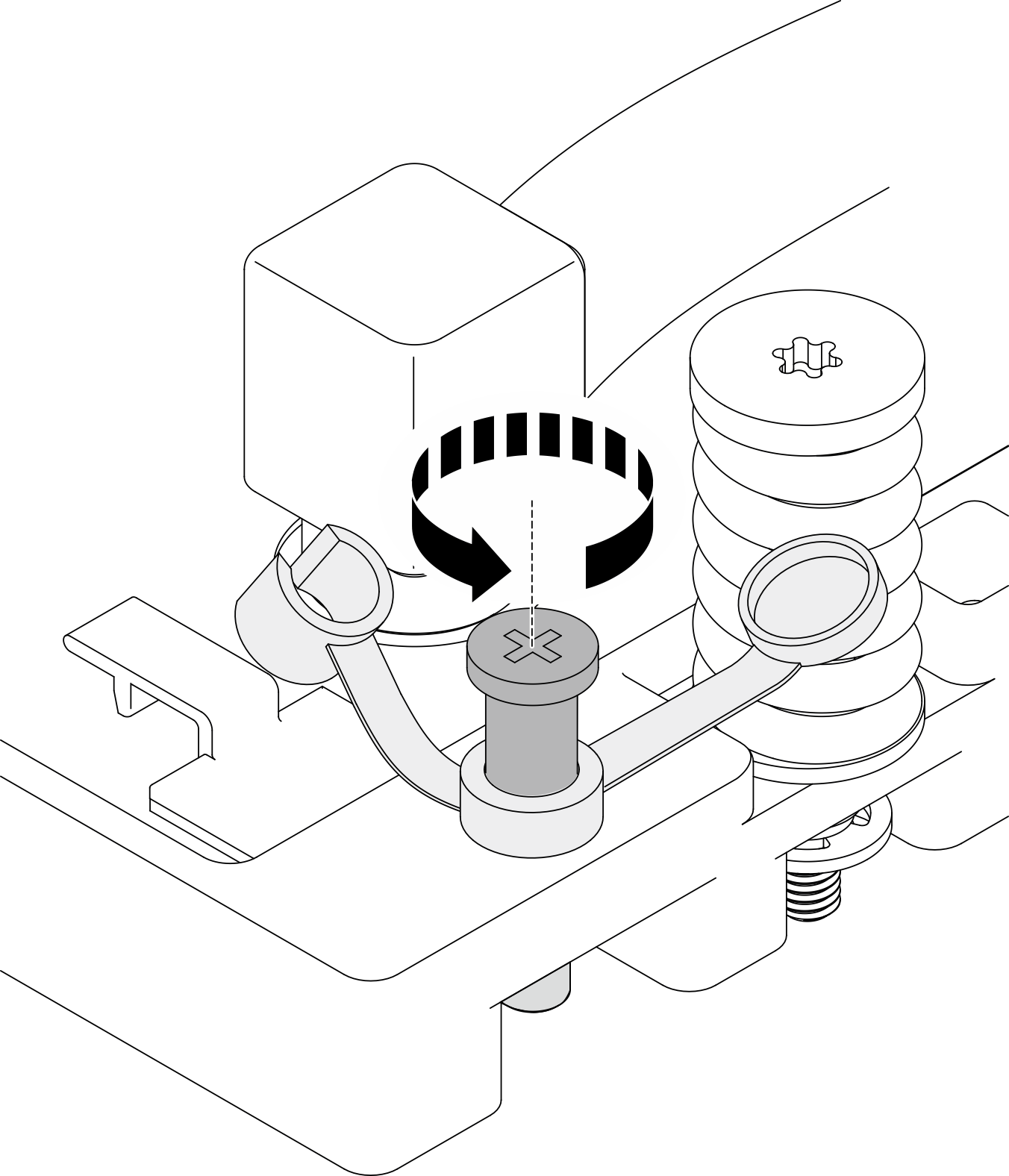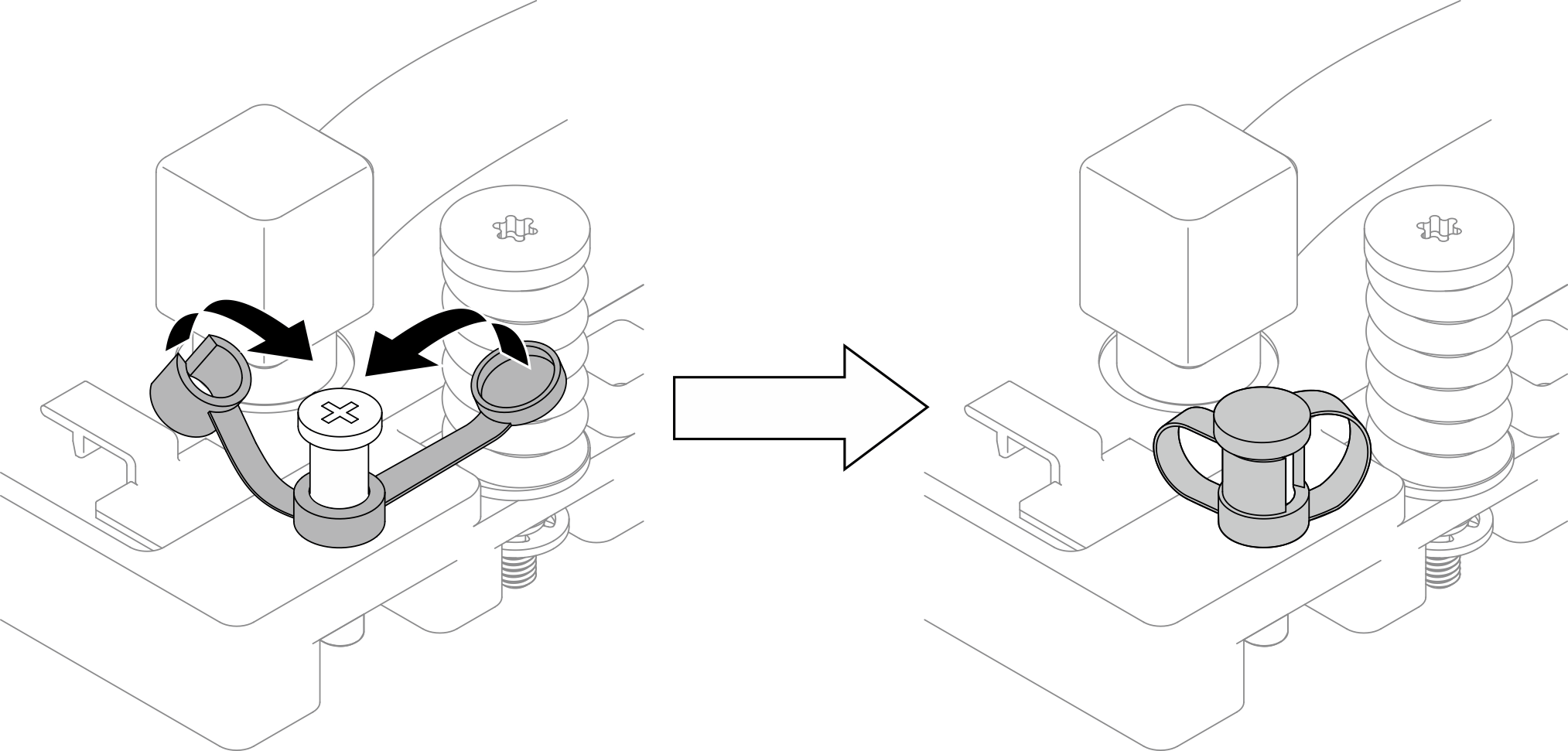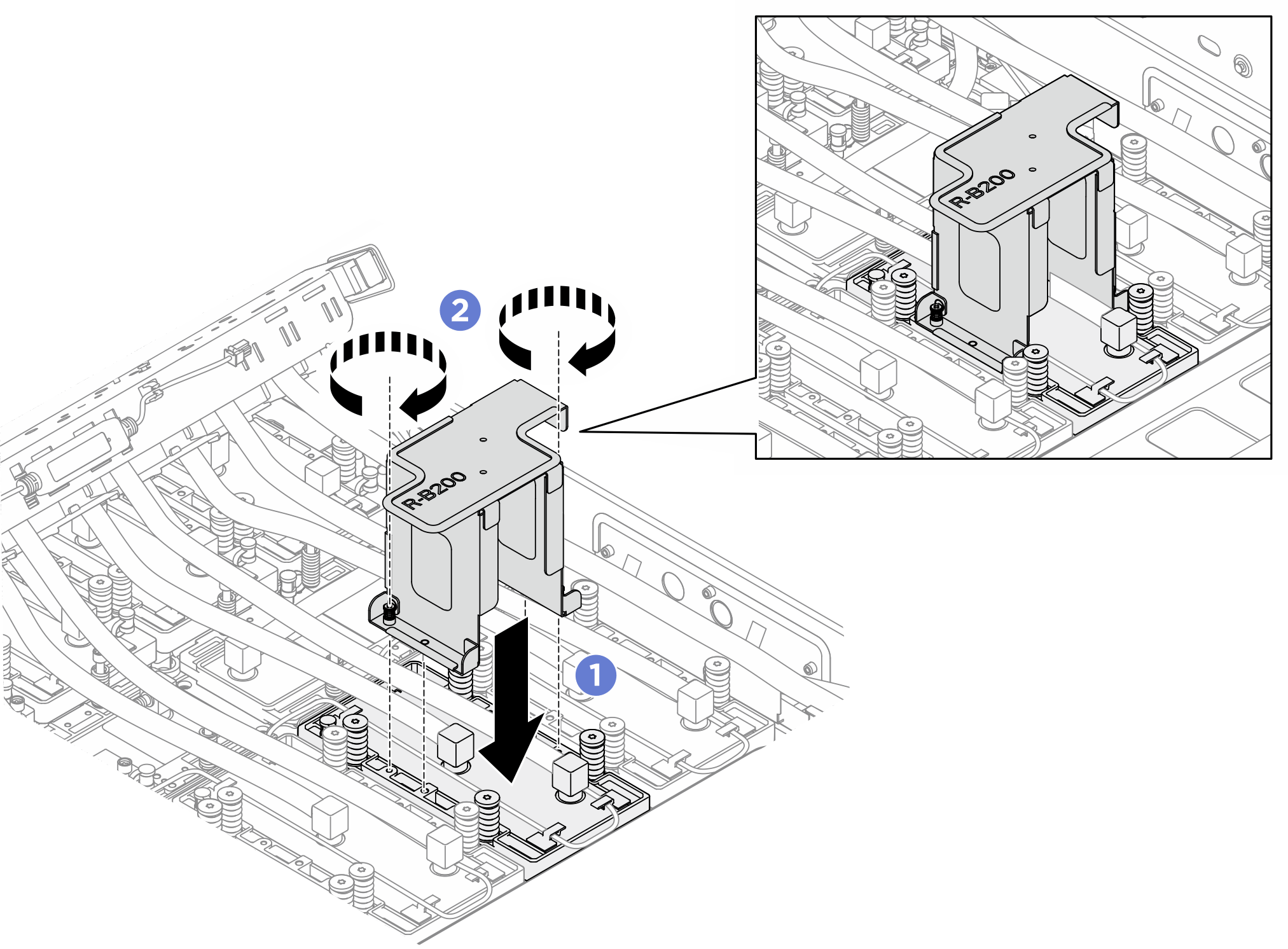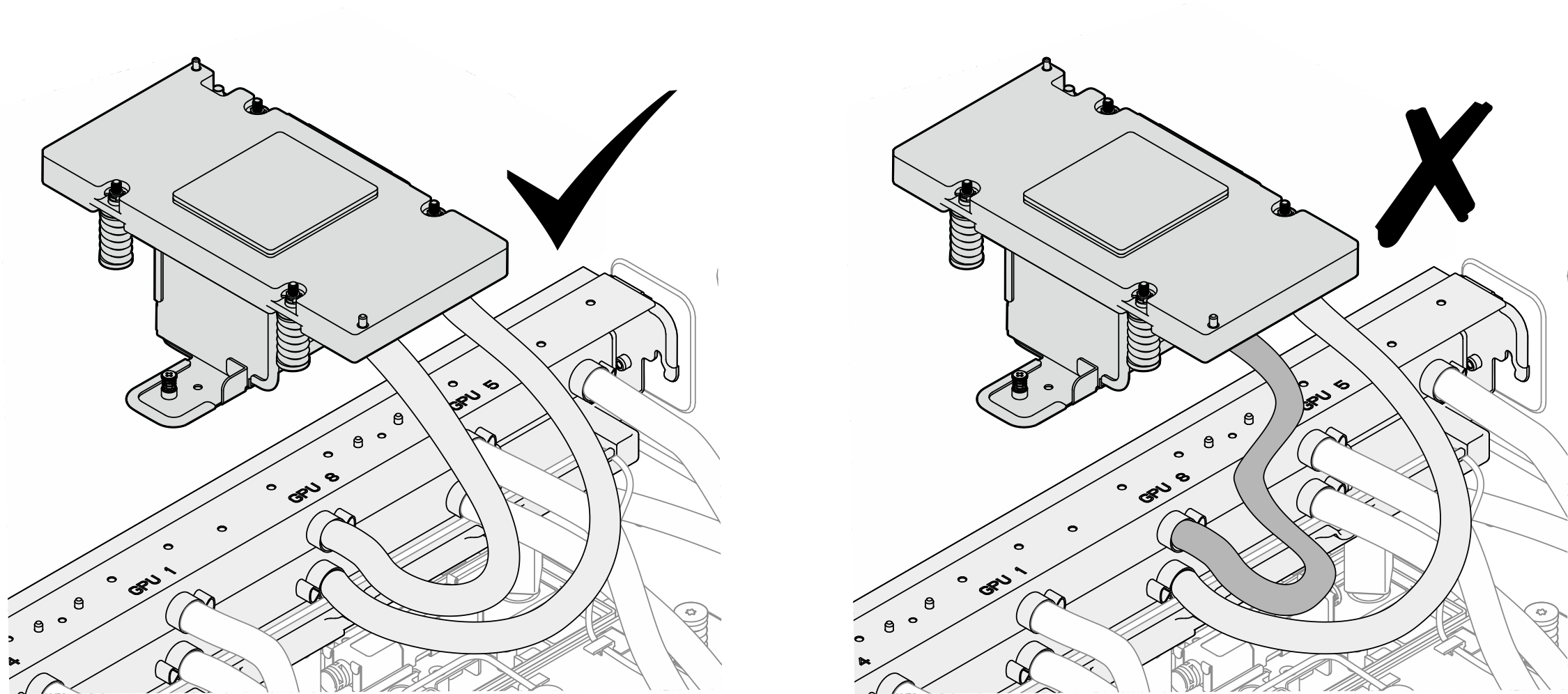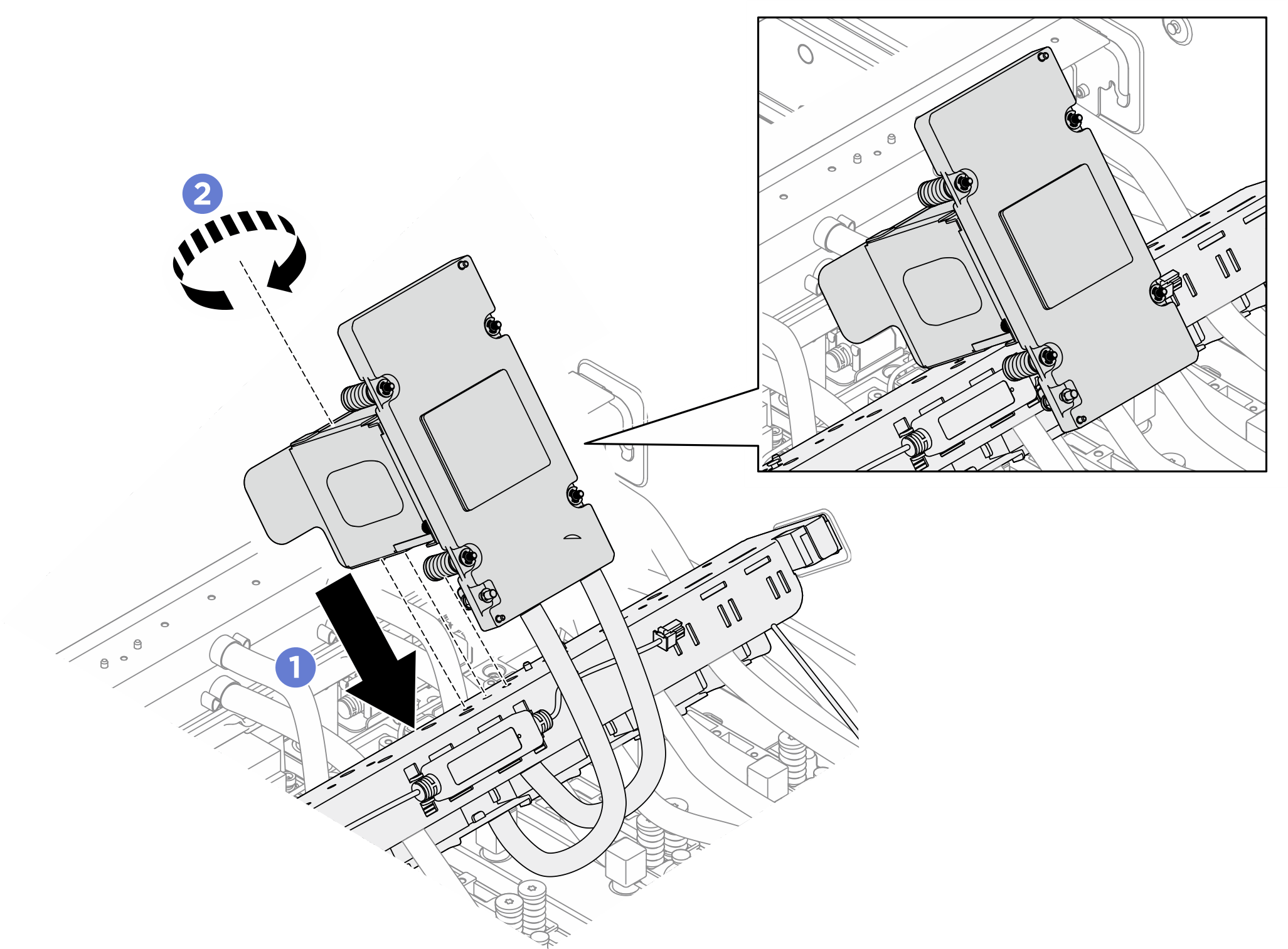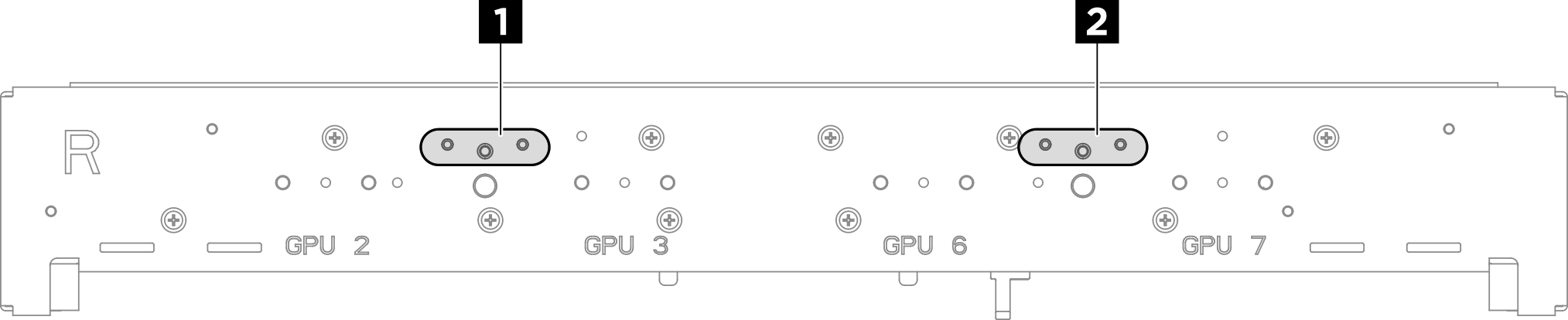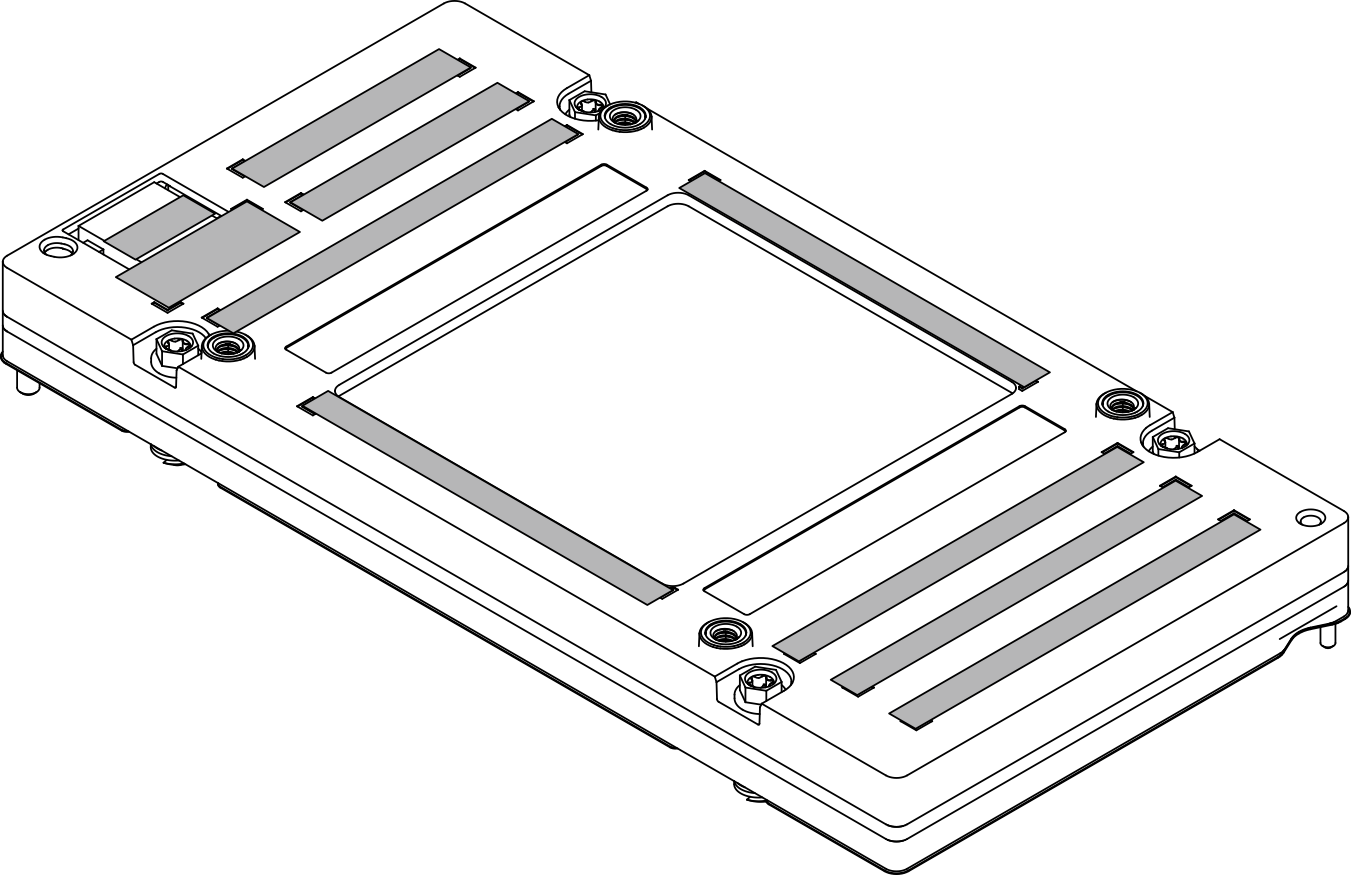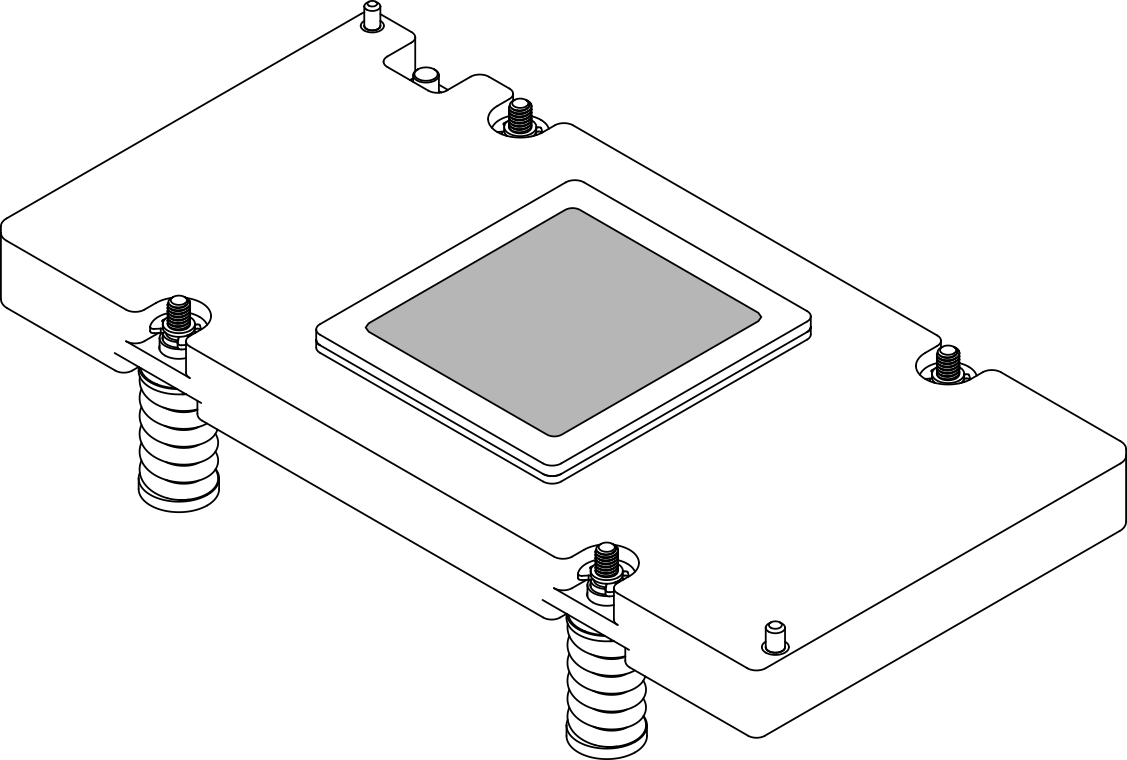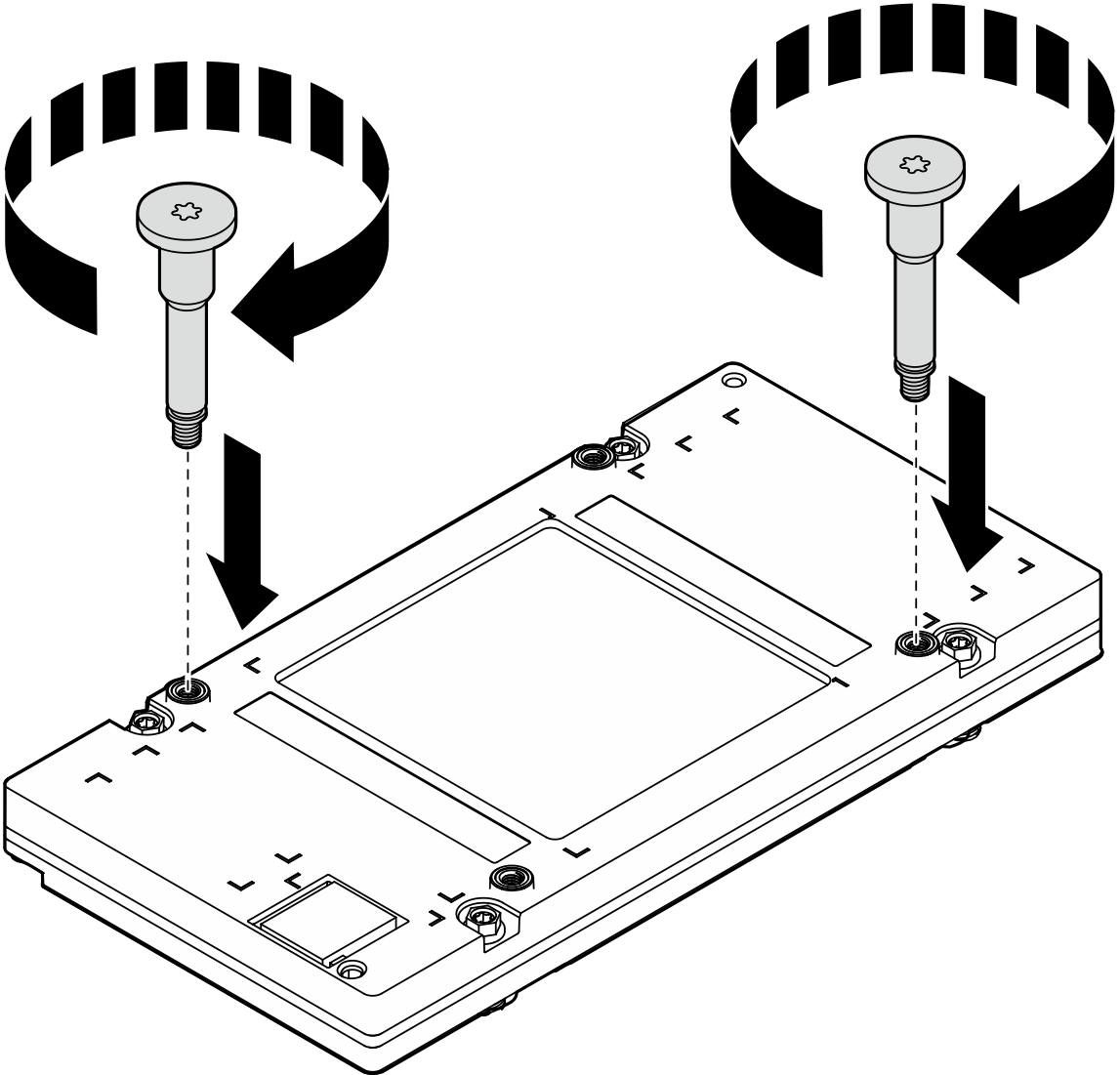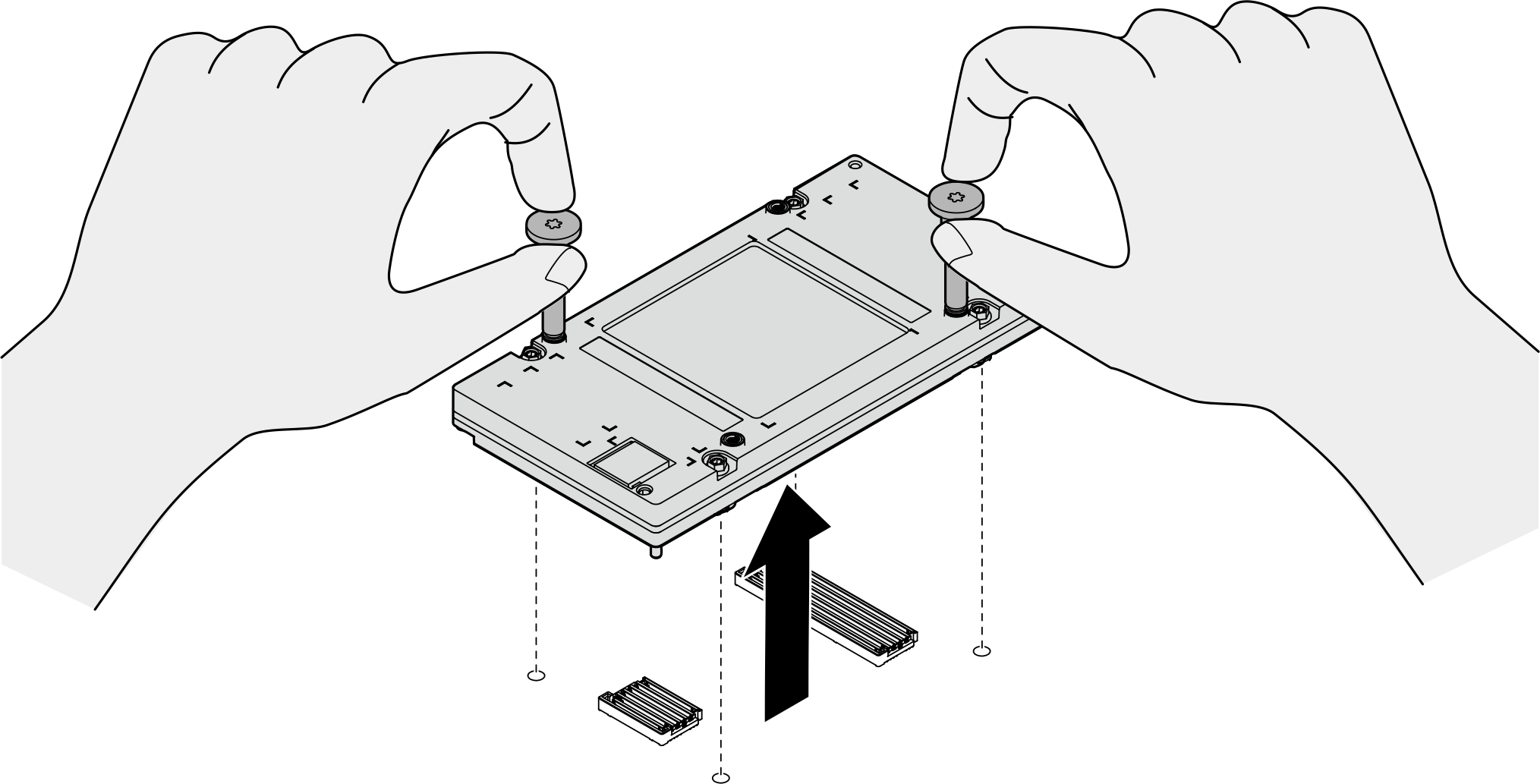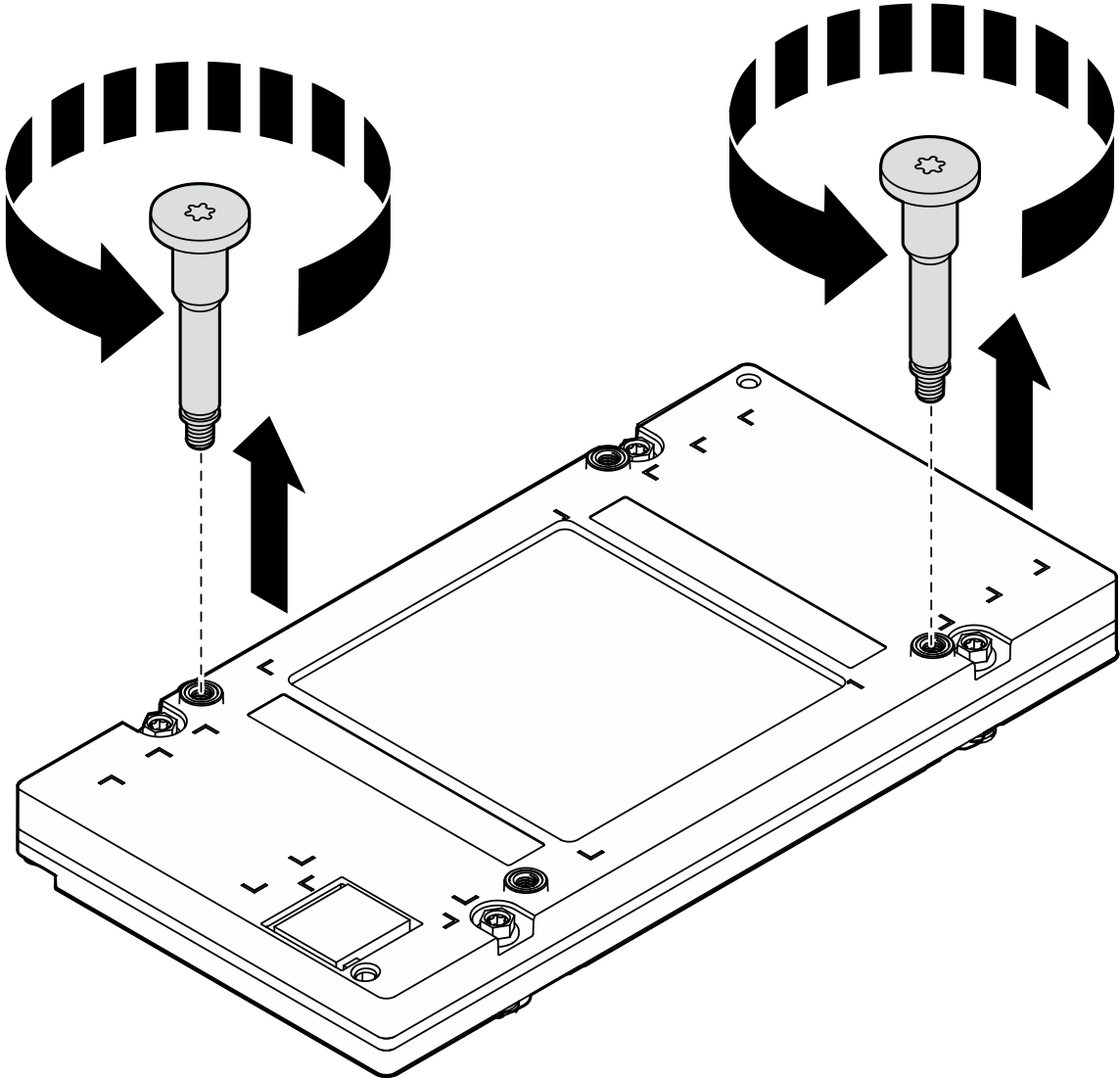Remover uma GPU B200 traseira
Siga as instruções nesta seção para remover uma GPU B200 traseira. O procedimento deve ser executado por um técnico treinado.
Sobre esta tarefa
Atenção
- Leia Diretrizes de instalação e Lista de verificação de inspeção de segurança para garantir que esteja trabalhando de forma segura.
- Desligue o servidor e os dispositivos periféricos e desconecte os cabos de alimentação e todos os cabos externos. Consulte Desligar o servidor.
- Se o servidor estiver instalado em um rack, deslize o servidor para fora dos trilhos deslizantes do rack para acessar a tampa superior ou remover o chassi do rack. Consulte Remover o servidor do rack.
- Duas pessoas e um dispositivo de elevação no local que podem suportar até 400 lb (181 kg) são necessários para executar esse procedimento. Se você ainda não tiver um dispositivo de içamento disponível, a Lenovo oferece o Genie Lift GL-8 material lift que pode ser adquirido em Data Center Solution Configurator. Inclua o freio e a plataforma de carga ao pedir o Genie Lift GL-8 material lift.
- Uma chave de fenda de torque estará disponível para solicitação se você não tiver uma em mãos.
Nota
Certifique-se de ter as ferramentas necessárias listadas abaixo disponíveis para substituir adequadamente o componente:
- Chave de fenda de cabeça Torx T15
- 2 x bit de extensão Torx T15 de 200 mm
- Chave de fenda de cabeça Phillips nº 1
- Chave de fenda de cabeça Phillips nº 2
- Pano de limpeza com álcool
- PCM B200
- B200 SXM6 PAD-1
- B200 SXM6 PAD-2
- Kit de serviço de GPU B200
Importante
Diretrizes de substituição do protetor putty/material de mudança de fase (PCM)
- Antes de substituir o protetor putty/PCM, limpe suavemente a superfície do hardware com um pano de limpeza com álcool.
- Segure o protetor putty/PCM com cuidado para evitar deformação. Certifique-se de que nenhum orifício ou abertura do parafuso esteja bloqueado pelo protetor putty/PCM.
- Não use protetor putty/PCM vencido. Verifique a data de validade na embalagem do protetor putty/PCM. Se os protetores putty/PCM tiverem vencido, adquira novos para substituí-los adequadamente.
A ilustração a seguir mostra a numeração da GPU B200 e a numeração de slots correspondente no XCC.
Figura 1. Numeração da GPU B200
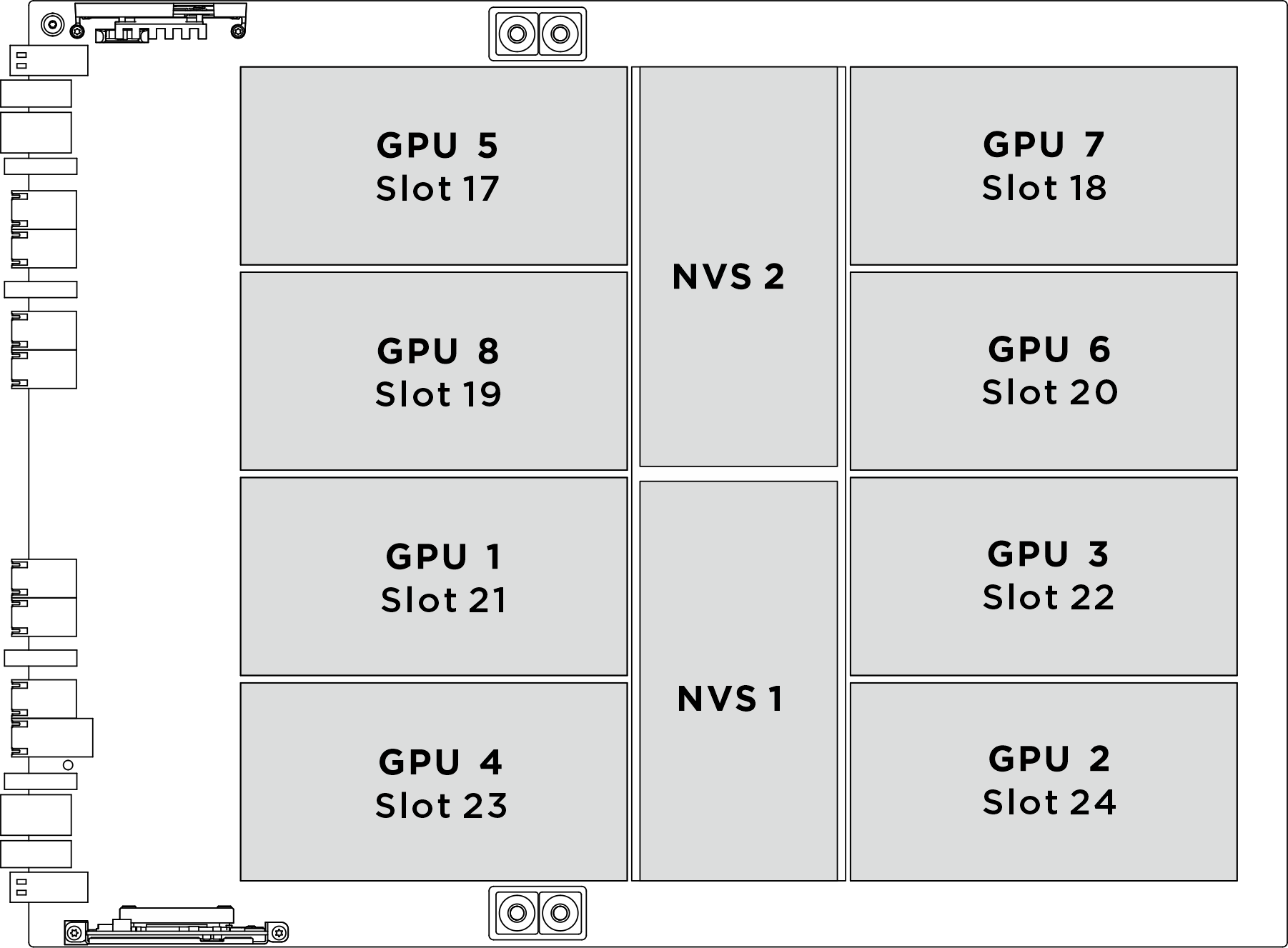
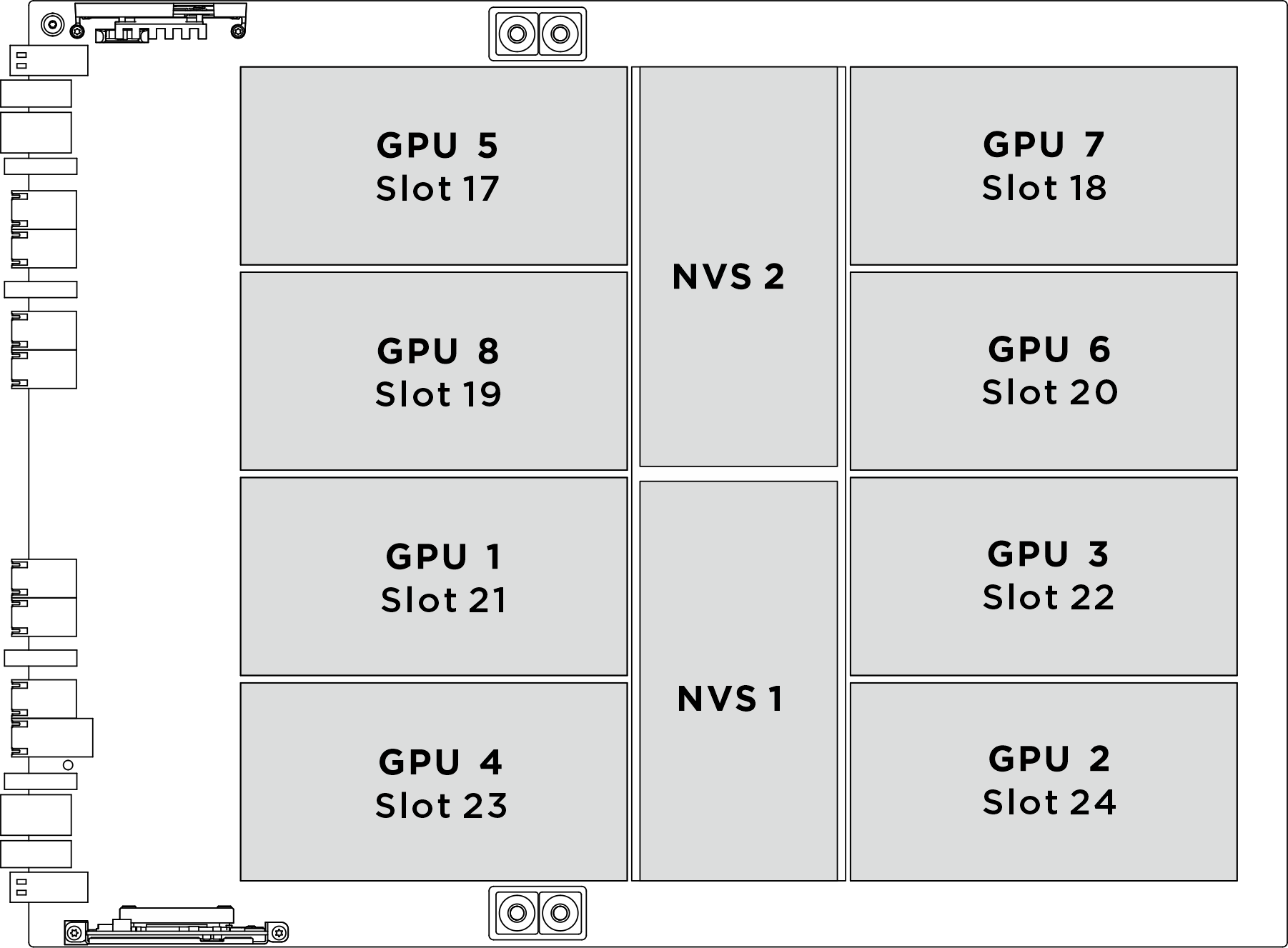
| Soquete de GPU físico | Numeração de slot no XCC | Número lógico em nvidia-smi |
|---|---|---|
GPU 1 | Slot 21 | 4 |
GPU 2 | Slot 24 | 7 |
GPU 3 | Slot 22 | 5 |
GPU 4 | Slot 23 | 6 |
GPU 5 | Slot 17 | 0 |
GPU 6 | Slot 20 | 3 |
GPU 7 | Slot 18 | 1 |
GPU 8 | Slot 19 | 2 |
Procedimento
Depois de concluir
- Instale uma unidade de substituição. Consulte Instalar uma GPU B200 traseira.
- Se você receber instruções para retornar o componente ou o dispositivo opcional, siga todas as instruções do pacote e use os materiais do pacote para remessa que foram fornecidos.
Enviar feedback
 Solte os oito parafusos M3 que prendem o suporte de apoio da gaiola do ventilador traseiro no chassi.
Solte os oito parafusos M3 que prendem o suporte de apoio da gaiola do ventilador traseiro no chassi. Solte os quatro parafusos M3 que prendem o suporte de apoio da gaiola do ventilador traseiro na gaiola do ventilador.
Solte os quatro parafusos M3 que prendem o suporte de apoio da gaiola do ventilador traseiro na gaiola do ventilador. Segure o suporte de apoio da gaiola do ventilador traseiro para erguê-lo da gaiola do ventilador.
Segure o suporte de apoio da gaiola do ventilador traseiro para erguê-lo da gaiola do ventilador.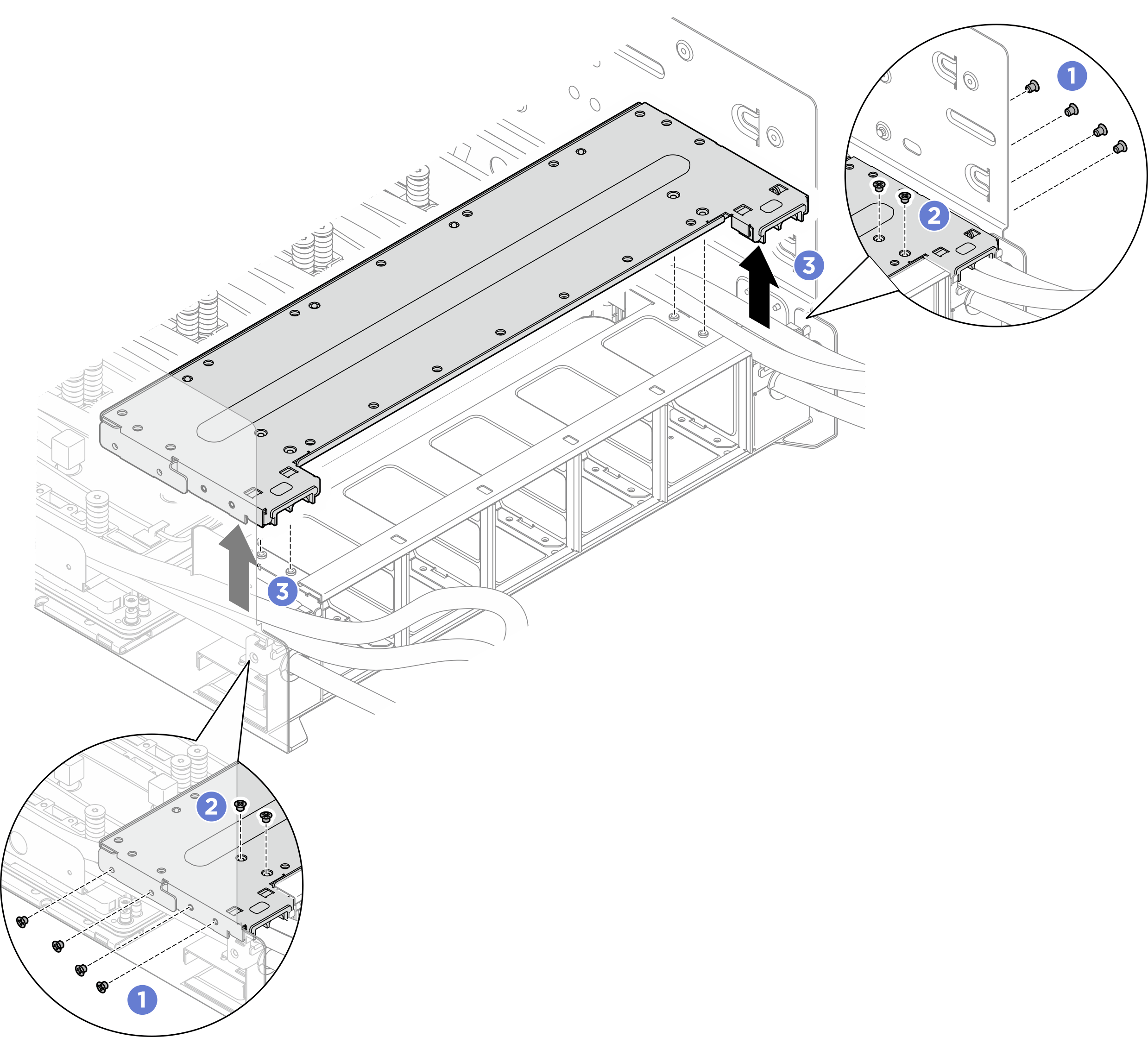
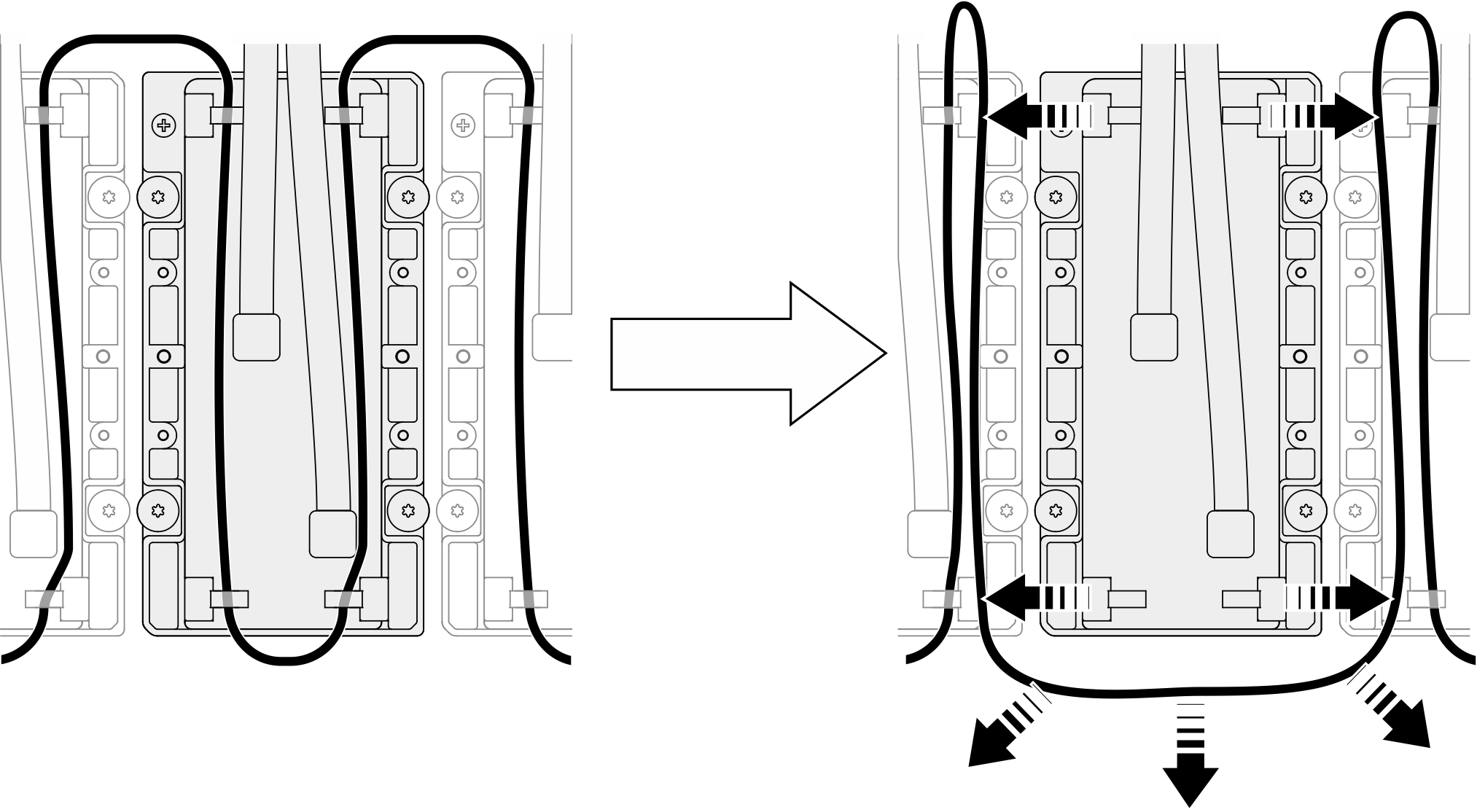
 especificada na etiqueta da placa fria e solte totalmente os quatro parafusos Torx T15 com uma chave de fenda de torque ajustada para o torque adequado.
especificada na etiqueta da placa fria e solte totalmente os quatro parafusos Torx T15 com uma chave de fenda de torque ajustada para o torque adequado.