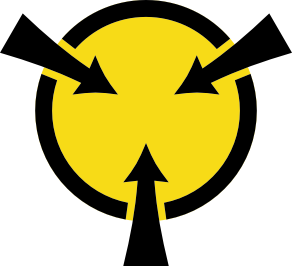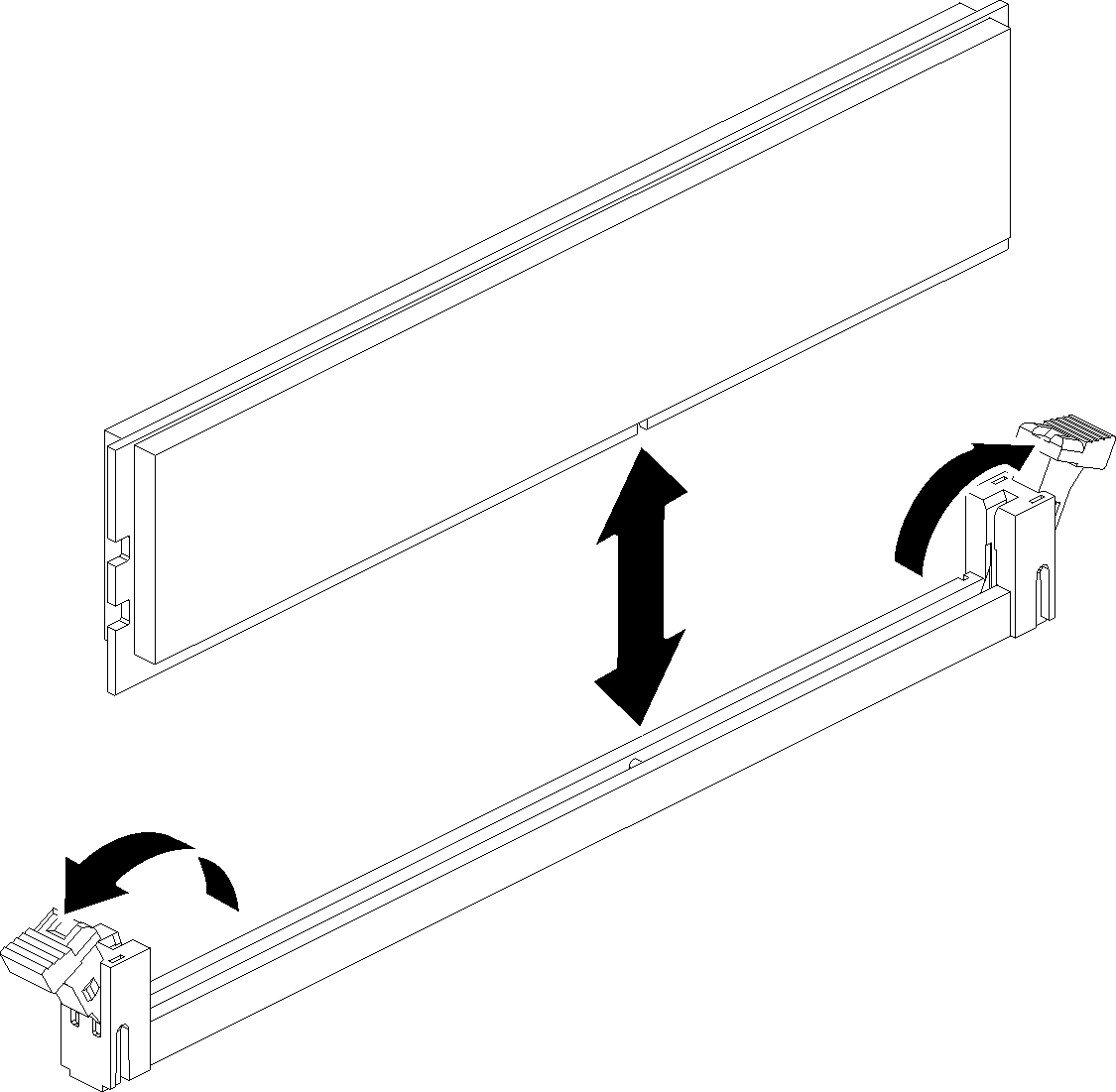Install a memory module
Use this procedure to install a memory module.
See Memory module installation rules and order for detailed information about memory configuration and setup.
Always wear an electrostatic-discharge strap when removing or installing memory modules. Electrostatic-discharge gloves can also be used.
Never hold two or more memory modules together so that they touch. Do not stack memory modules directly on top of each other during storage.
Never touch the gold memory module connector contacts or allow these contacts to touch the outside of the memory-module connector housing.
Handle memory modules with care: never bend, twist, or drop a memory module.
Before installing a memory module:
Read the safety information and installation guidelines (see Safety and Installation Guidelines).
Touch the static-protective package that contains the component to any unpainted metal surface on the server; then, remove it from the package and place it on a static-protective surface.
- If you are installing memory modules on the processor and memory expansion tray, do not remove the expansion tray. Only remove the air baffle that is installed on the expansion tray.Figure 1. Air baffle removal from the processor and memory expansion tray
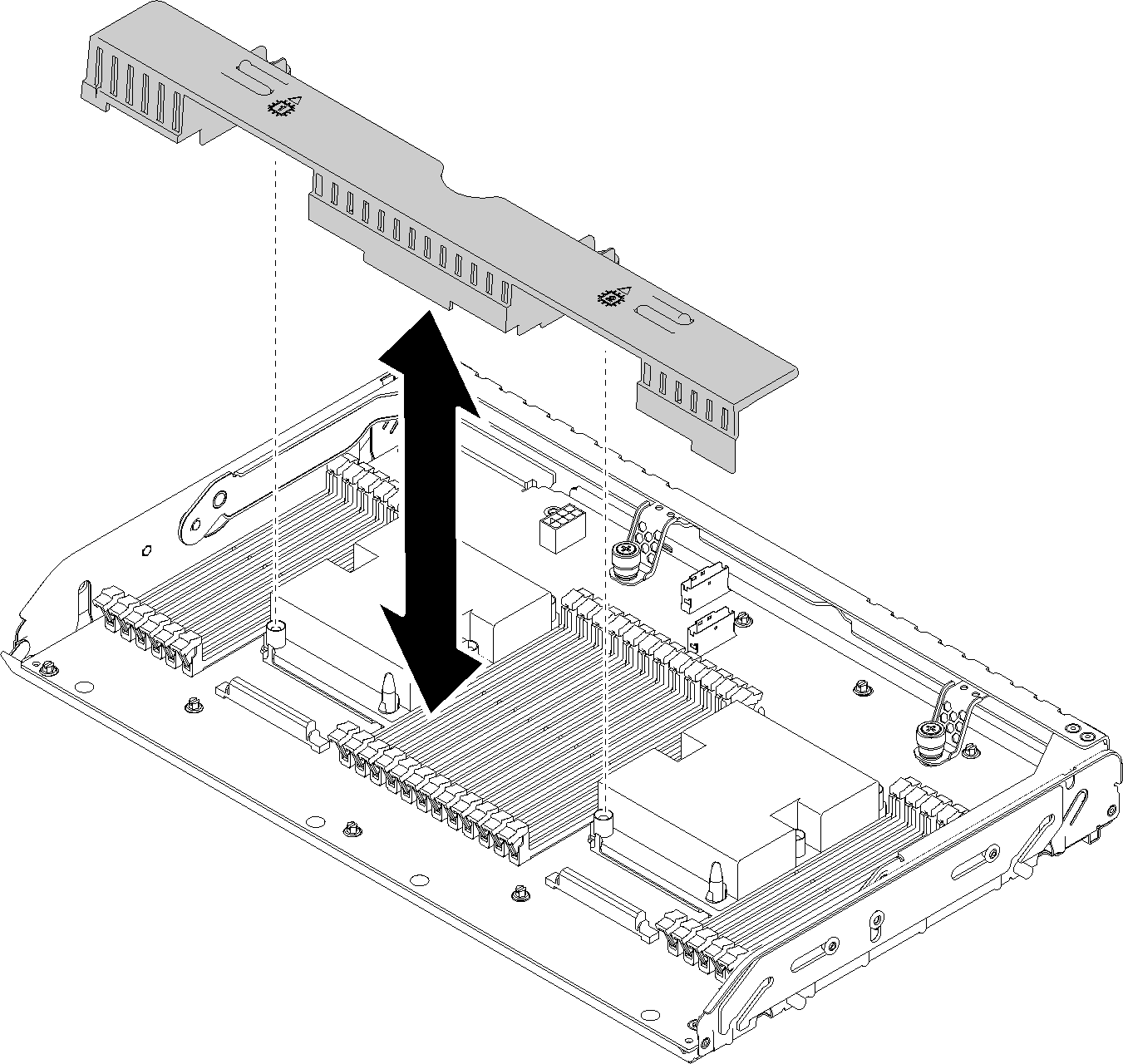
If you are installing memory modules on the system board, make sure to remove the expansion tray (see Remove the processor and memory expansion tray) and the air baffle that is installed on the system board.
Figure 2. Air baffle removal from the system board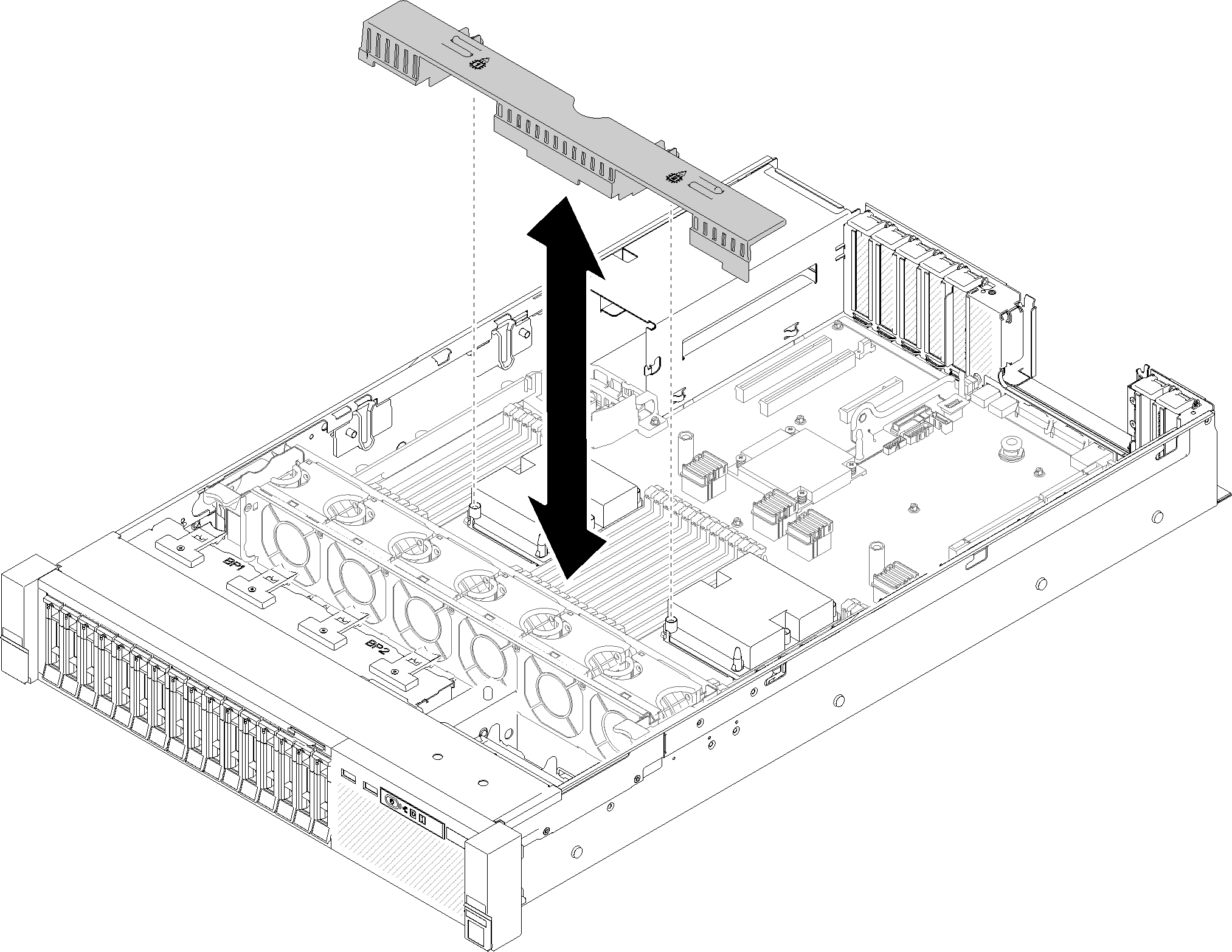
Complete the following steps to install a memory module:
After installing all the memory modules, complete the following steps:
Reinstall the processor and memory expansion tray and expansion tray air baffle (see Install the processor and memory expansion tray).
Reinstall the top cover (see Install the top cover).
Reconnect the power cords and any cables that you removed.
Install the server in the rack.
Power on the server and any peripheral devices.
If you have installed a DCPMM:
Make sure the DCPMM firmware is the latest version. If not, update it to the latest version (see Updating firmware on managed devices with LXCA).
Configure DCPMMs and DRAM DIMMs after all the memory modules are installed (see Configure Persistent Memory Module (PMem)).
Restore the data that has been backed up if necessary.
Demo video