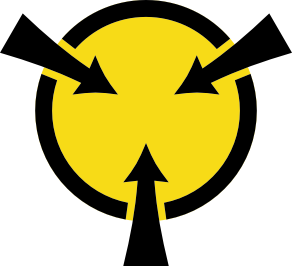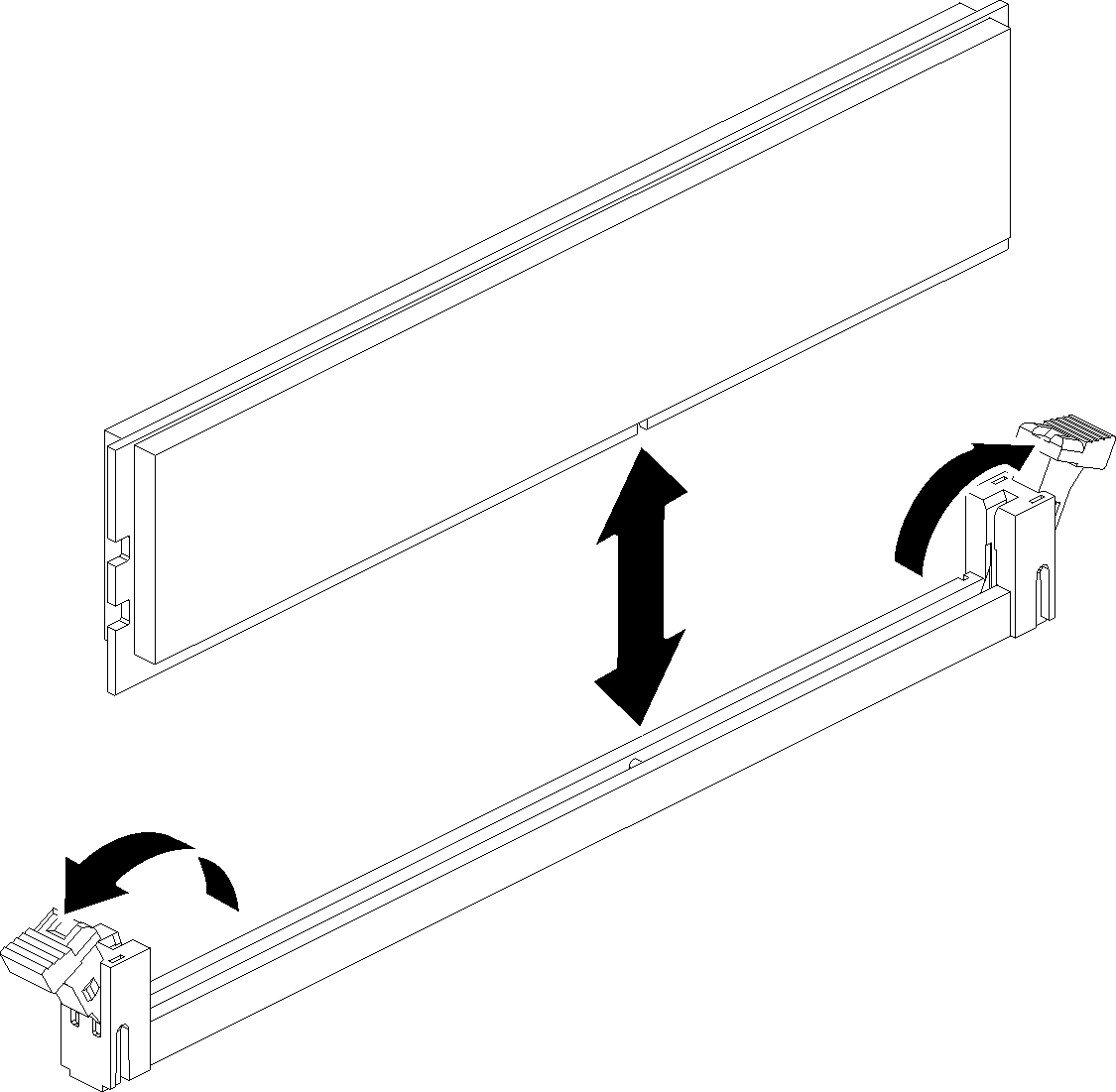Install a memory module
Memory modules are installed in the compute system boards that are accessed from the front of the server.
See Memory module installation rules and order for detailed information about memory configuration and setup.
Always wear an electrostatic-discharge strap when removing or installing memory modules. Electrostatic-discharge gloves can also be used.
Never hold two or more memory modules together so that they touch. Do not stack memory modules directly on top of each other during storage.
Never touch the gold memory module connector contacts or allow these contacts to touch the outside of the memory-module connector housing.
Handle memory modules with care: never bend, twist, or drop a memory module.
Before installing a memory module, make sure that you understand the required installation order, depending on whether you are implementing memory mirroring, memory rank sparing, or independent Memory Mode. See Memory module installation rules and order for the required installation order.
Before installing a memory module:
If you are installing memory modules on the system board, make sure to remove the expansion tray (see Remove the processor and memory expansion tray) and the air baffle that is installed on the system board.
Figure 1. Air baffle removal from the system board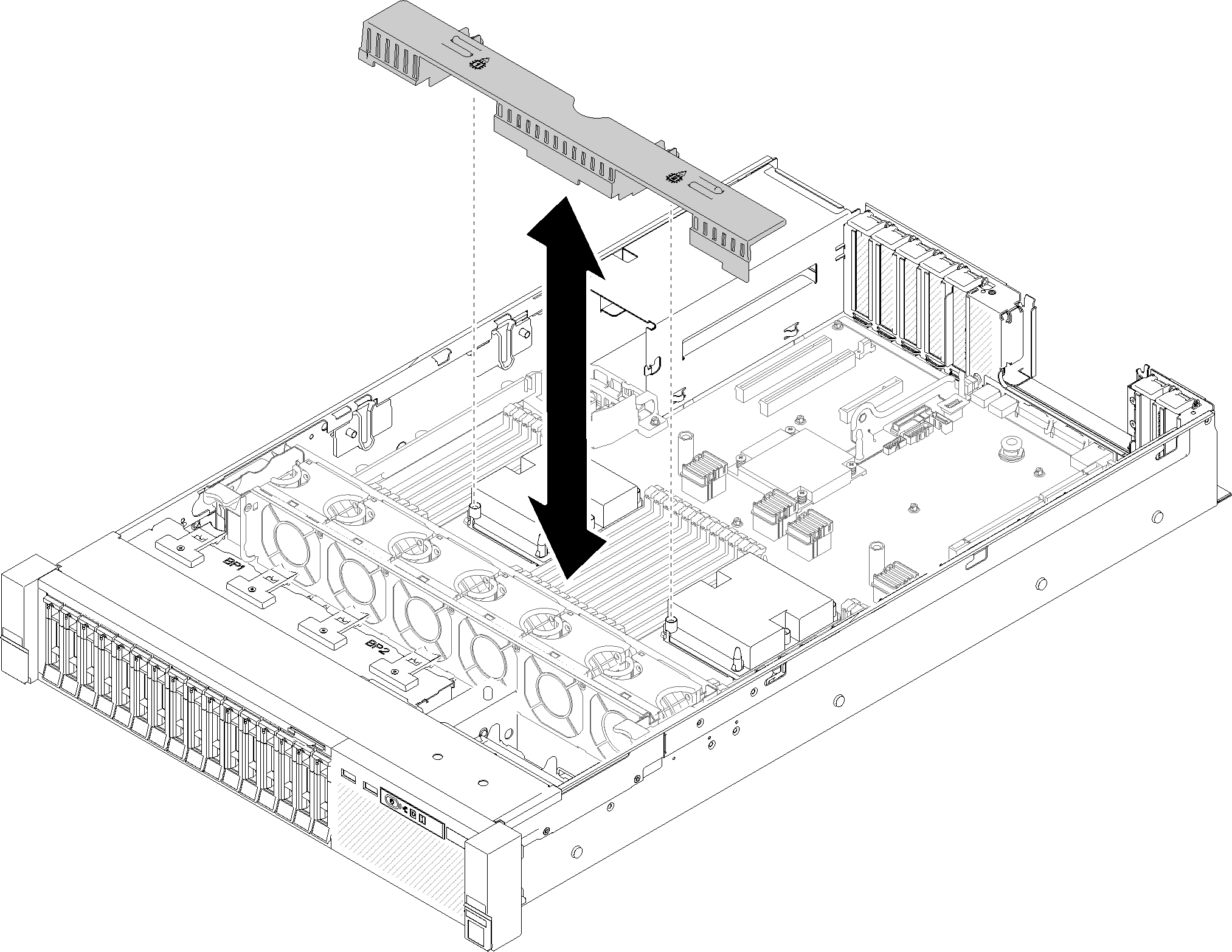
- If you are installing memory modules on the processor and memory expansion tray, do not remove the expansion tray. Only remove the air baffle that is installed on the expansion tray.Figure 2. Air baffle removal from the processor and memory expansion tray
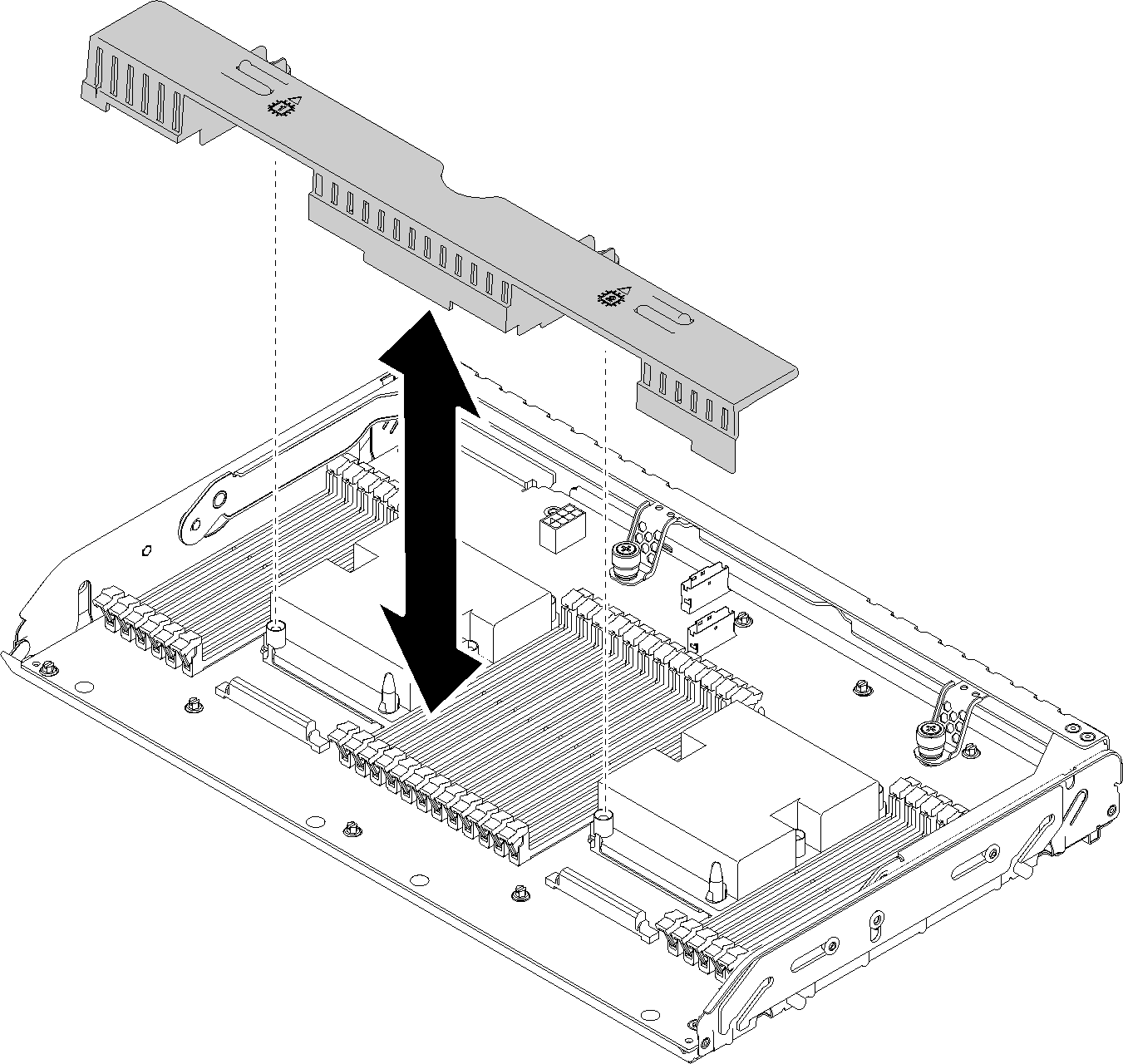
If you are installing Intel Optane DC Persistent Memory modules (DCPMM) for the first time, follow the instructions in DC Persistent Memory Module (DCPMM) setup.
Complete the following steps to install a memory module:
If you have installed a DCPMM:
Make sure the DCPMM firmware is the latest version. If not, update it to the latest version (see Updating firmware on managed devices with LXCA).
Configure DCPMMs and DRAM DIMMs after all the memory modules are installed (see Configure Persistent Memory Module (PMem)).