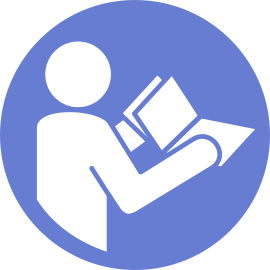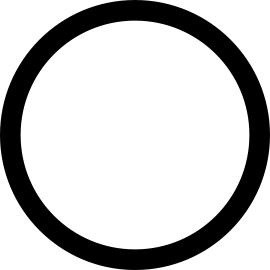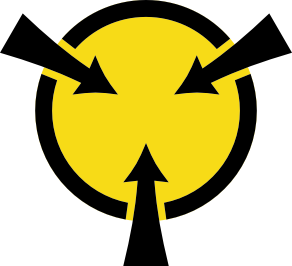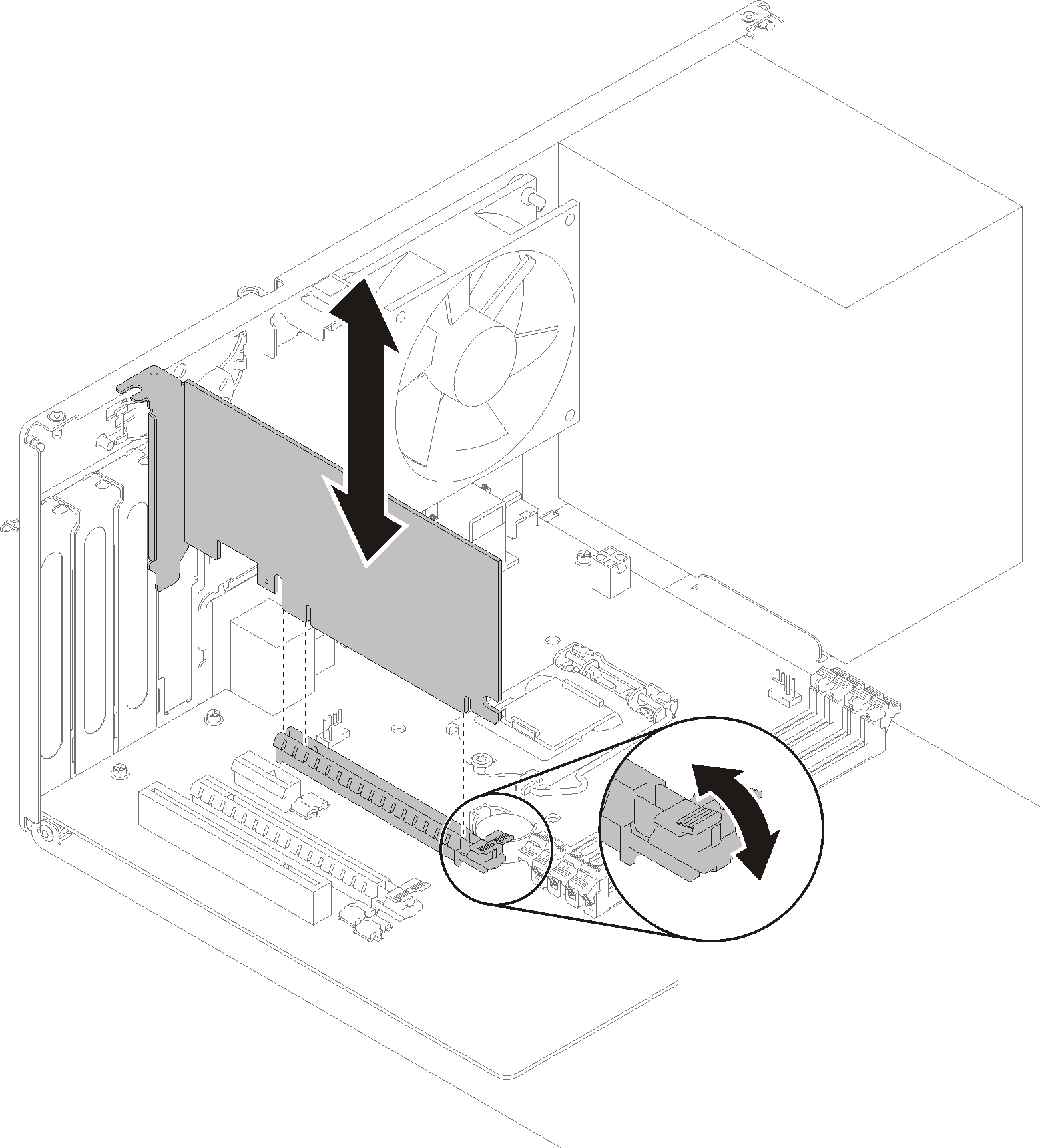Install a PCIe adapter
Follow this procedure to install a PCIe adapter.
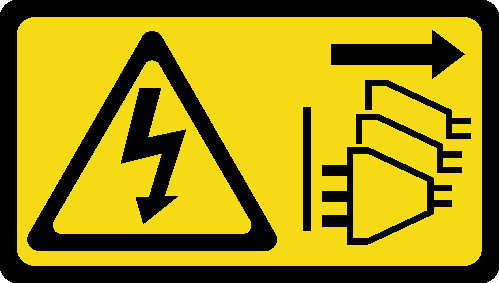
The PCIe adapter might look different from the illustration.
Make sure to read the documentation that comes with the PCIe adapter, and follow the instructions.
Before installing a PCIe adapter:
Make sure the PCIe adapter retainer is in the open position. If not, press the release button on the rear of the chassis to open it.
Figure 1. Opening the PCIe adapter retainer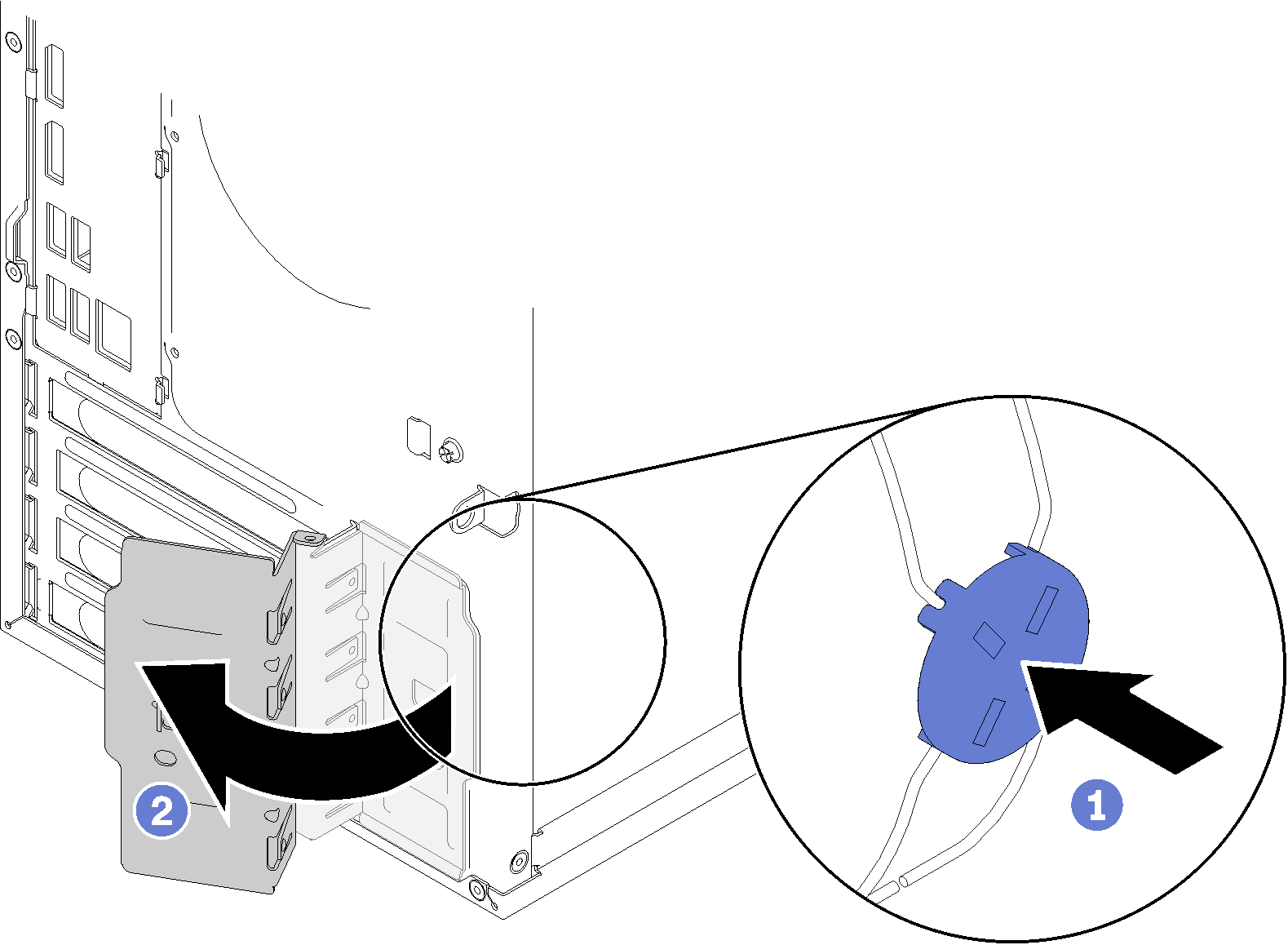
- If a bracket lies in place, remove it and keep it for future use.Figure 2. Removing a PCIe adapter bracket
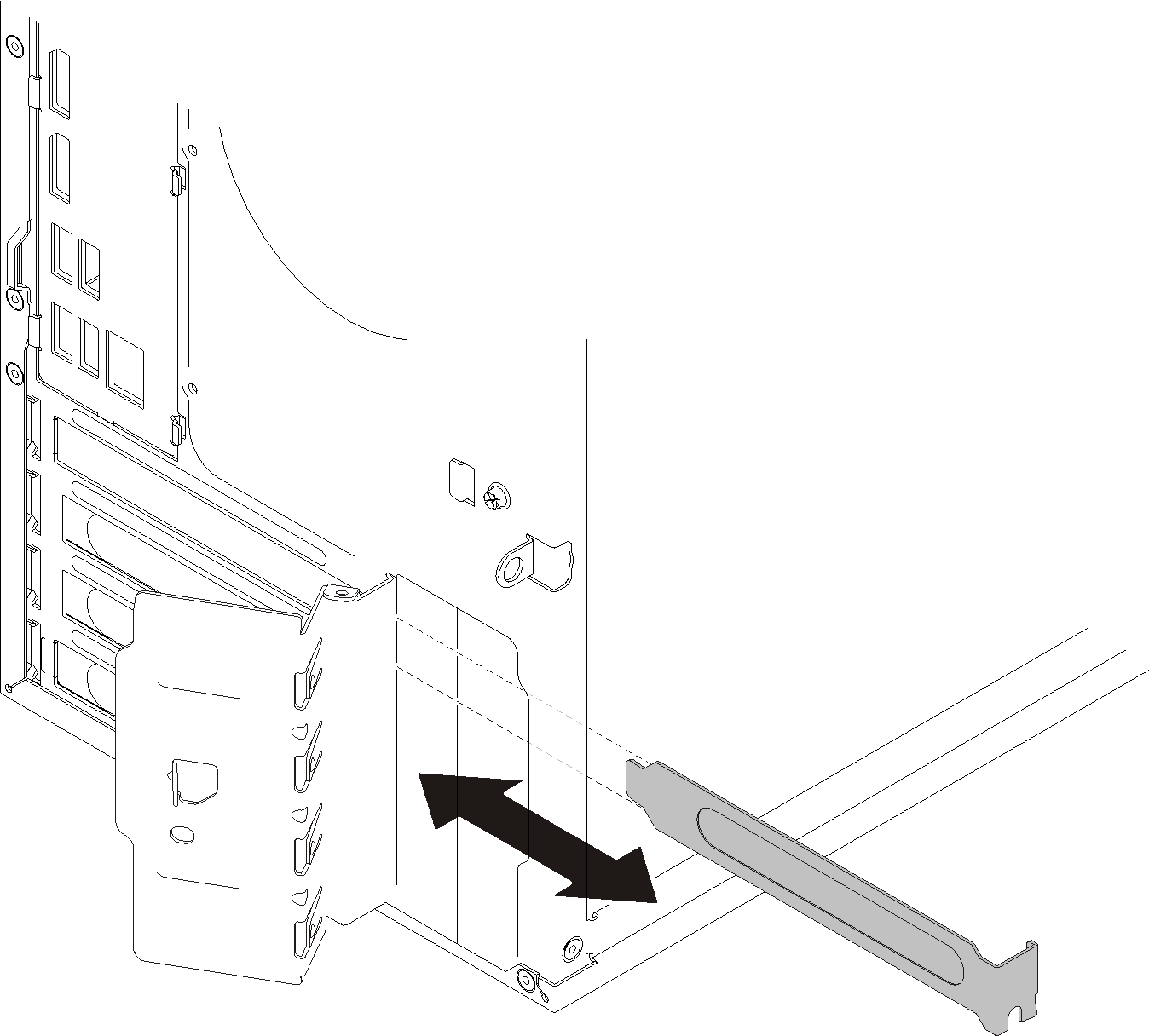
Place the server on its side with the cover up.
Touch the static-protective package that contains the component to any unpainted metal surface on the server; then, remove it from the package and place it on a static-protective surface.
To install a PCIe adapter, complete the following steps:
Depending on the type of the PCIe adapter, you might need to connect one or more cables. For more information, read the documentation that comes with the PCIe adapter.
- To secure the installed adapter, pivot the retainer towards the chassis until it snaps into the locked position.Figure 4. Closing the PCIe adapter retainer
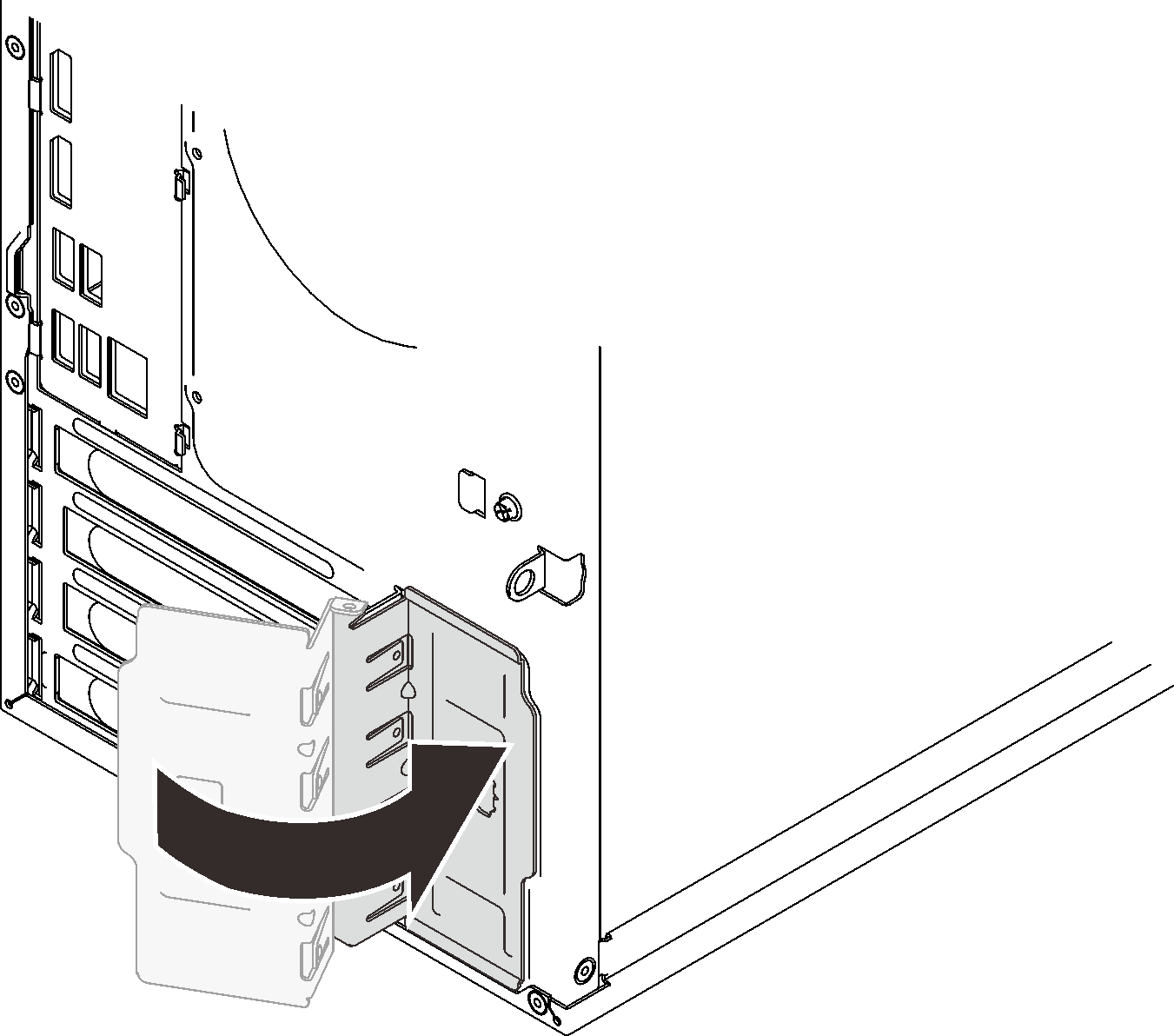
Proceed to complete the parts replacement (see Complete the parts replacement).
Demo video