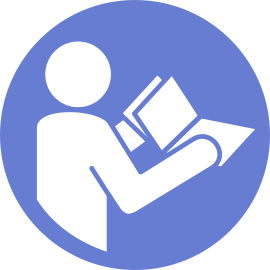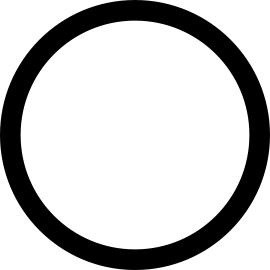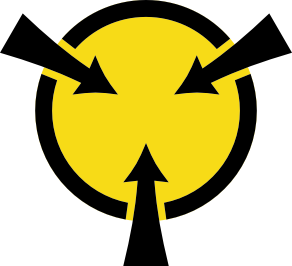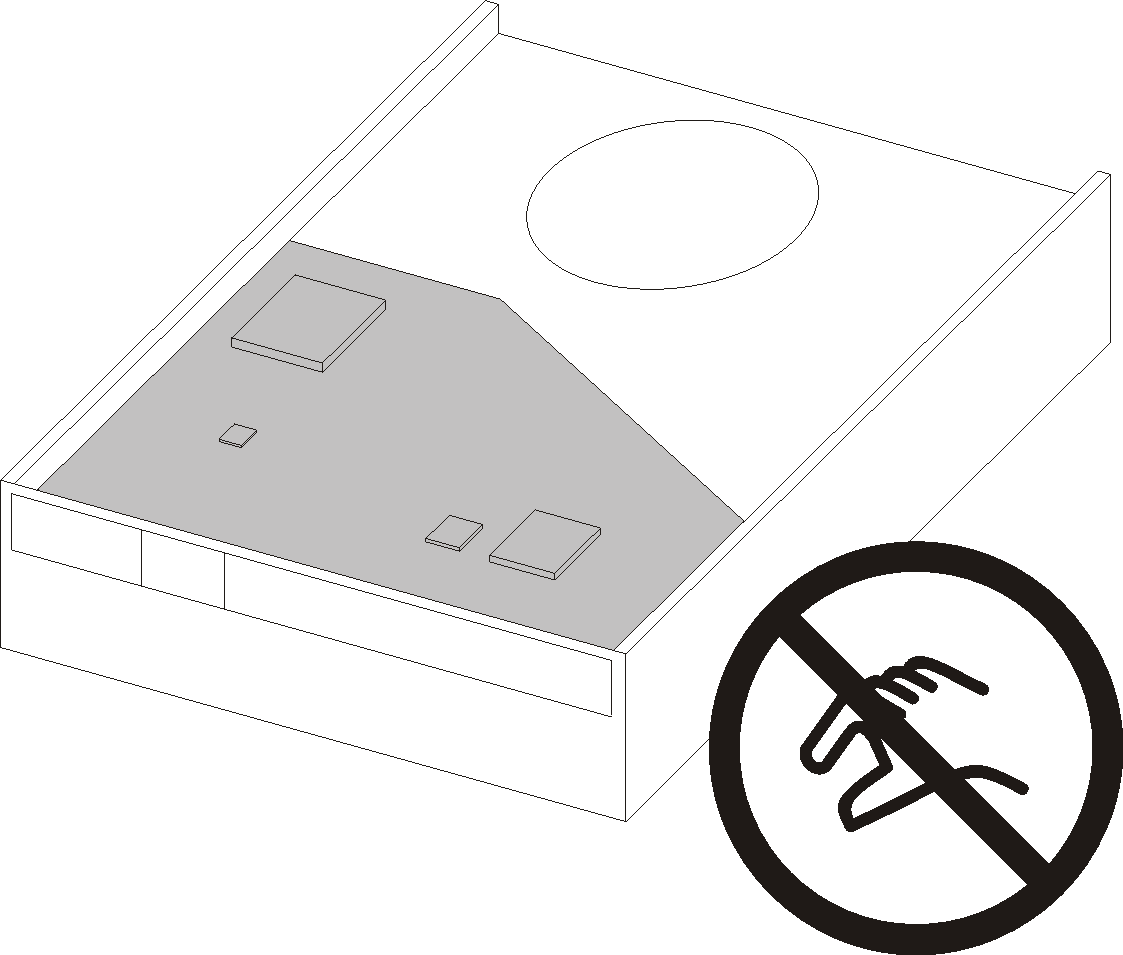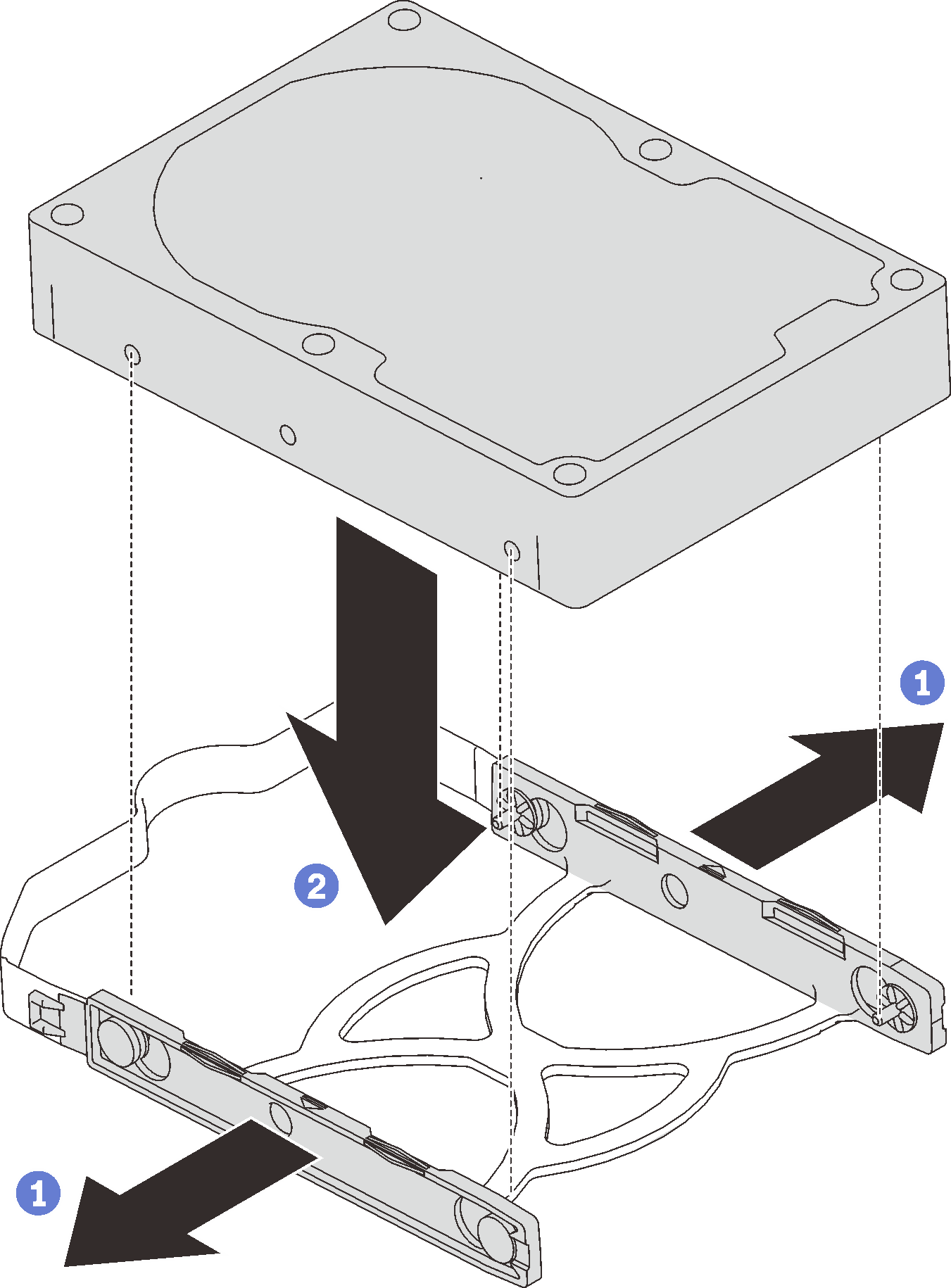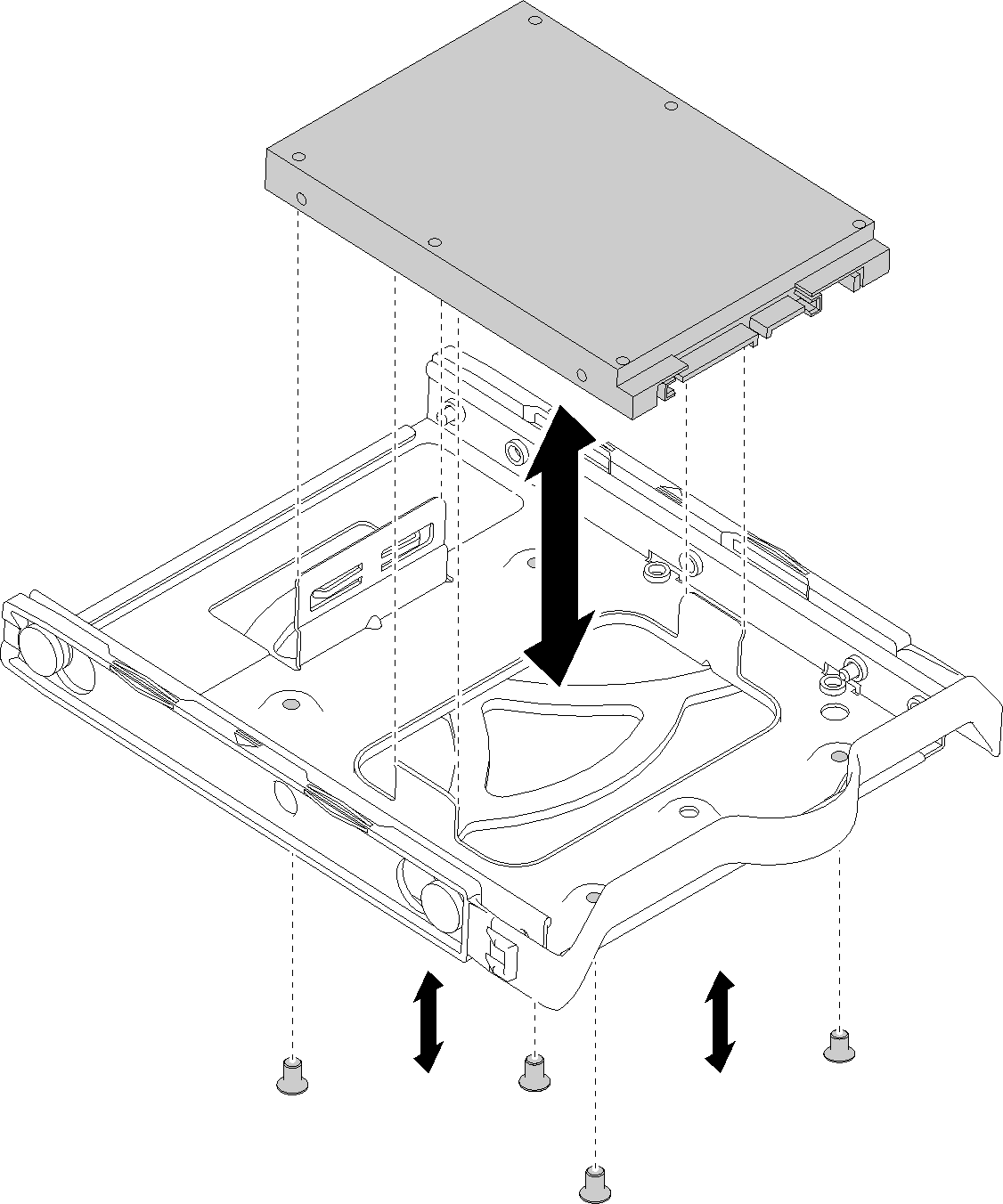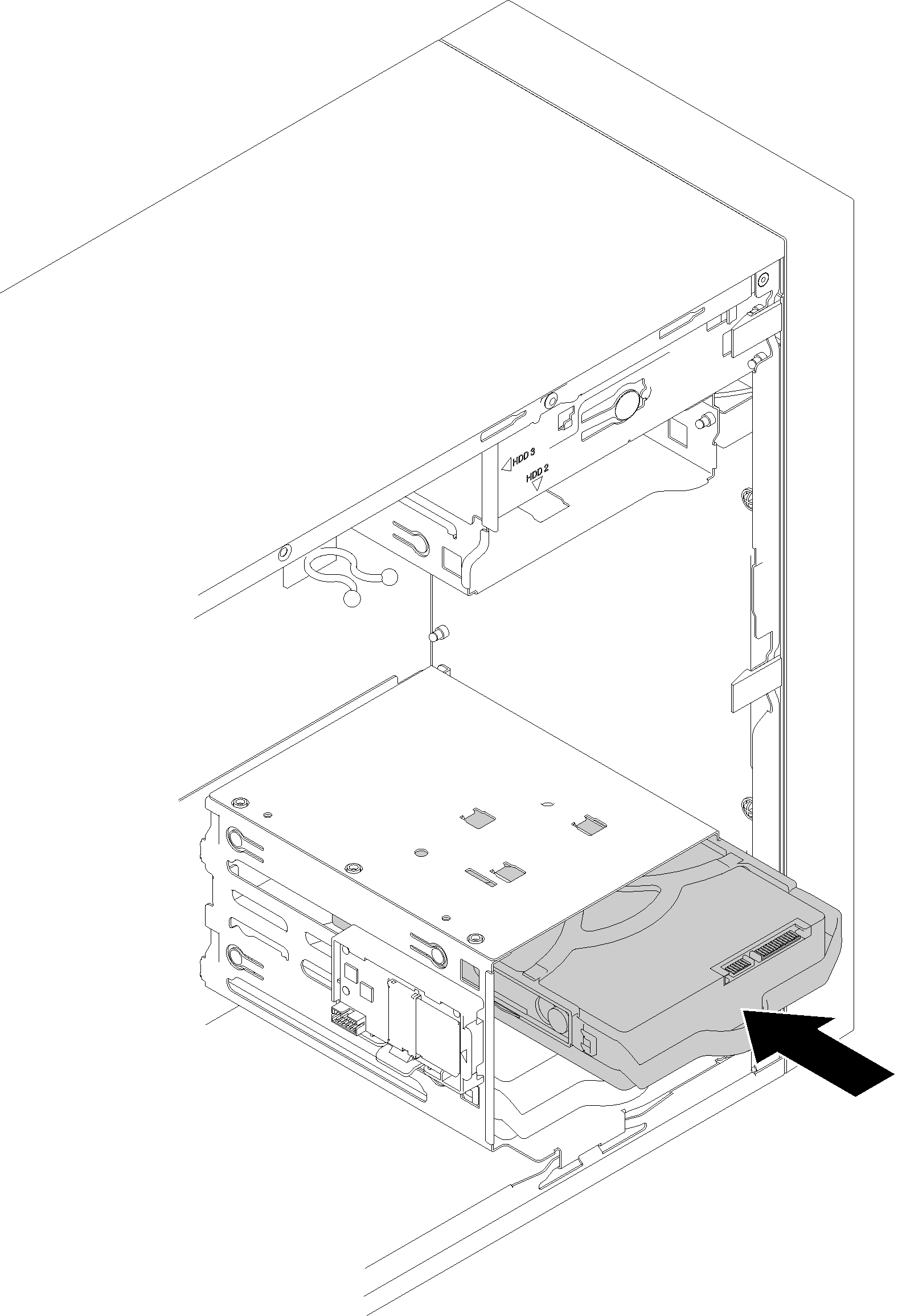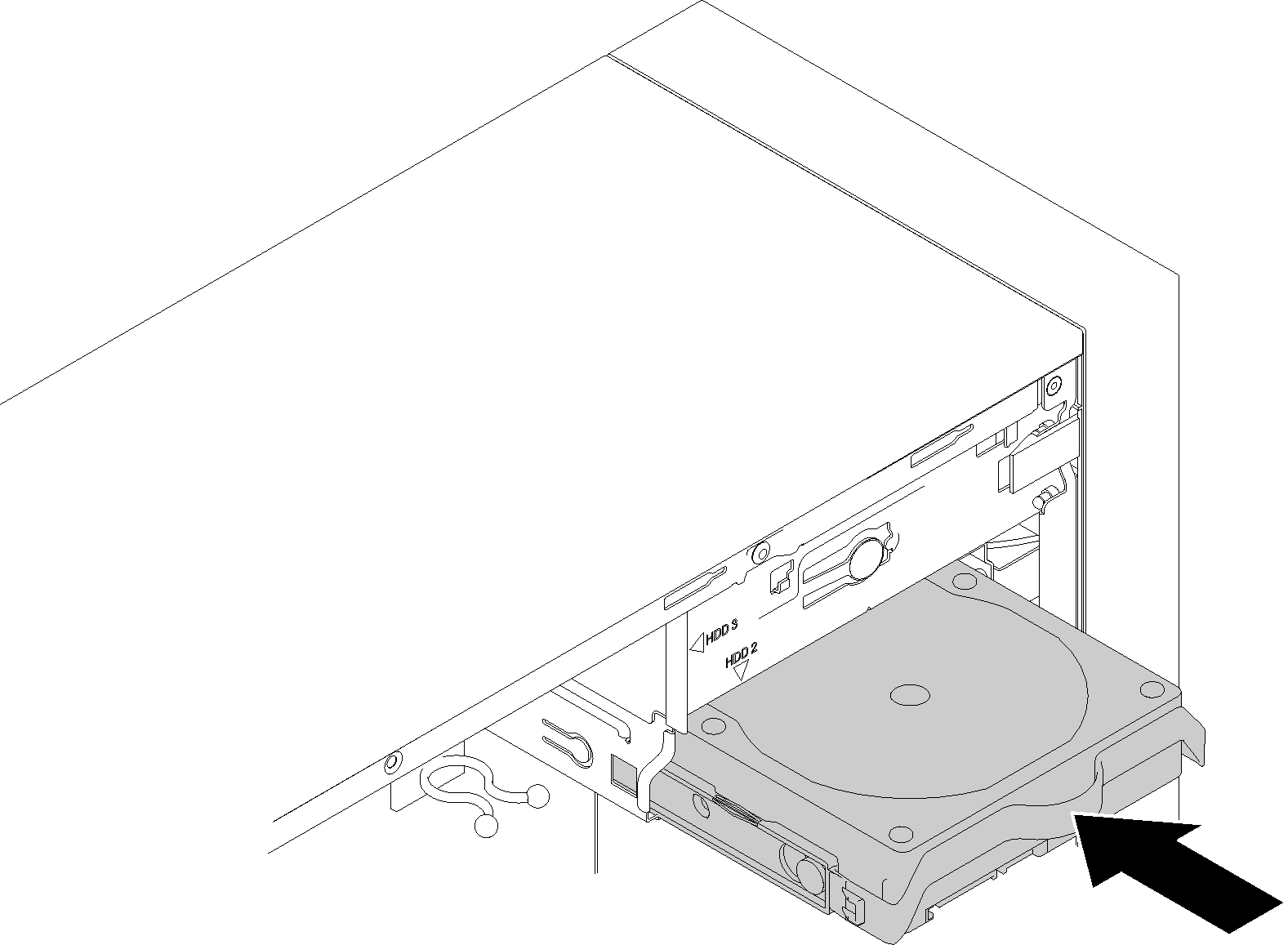Install a simple-swap drive (bay 1-3)
Follow this procedure to install a simple-swap drive.
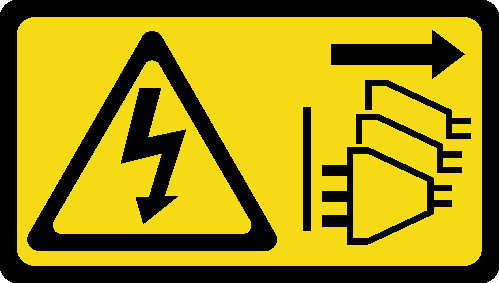
Before installing a simple-swap drive:
Make sure the type of drives to be installed is supported. Following are the types supported:
- 3.5-inch simple-swap drive
- 2.5-inch simple-swap drive
For a complete list of supported optional devices for the server, see:Lenovo ServerProven website
If there are more than one drives to be installed, determine installation order based on the following rules:
Start with solid-state drives, and proceed with hard-disk drives.
Start with the drive with the lowest capacity.
Start with bay 1, proceed to bay 2, and 3.
NoteDrives of different types and different capacities are allowed to be installed in one server, but not in the same RAID array. The drives in a single RAID array must be the same type and the same capacity. SeeRAID Setup for more details.
To install a simple-swap drive, complete the following steps:
After installing the simple-swap drive:
Install other drives if necessary.
Complete the parts replacement. See Complete the parts replacement.
Check the drive activity LED on the front panel to verify if the drives are operating correctly.
Table 1. Drive activity LED behavior Status Color Description Solid on Green The drives are active. Off None The drives are not active. Use the Lenovo XClarity Provisioning Manager Lite to configure the RAID if necessary. For more information, see:
Demo video