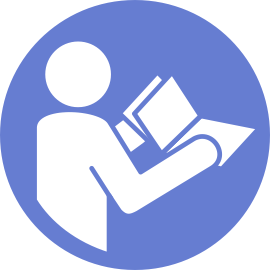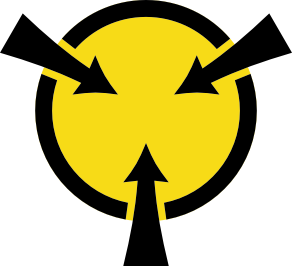Install a hot-swap drive
Use this information to install a hot-swap drive.
The following notes describe the type of drives that your server supports and other information that you must consider when you install a drive.
- Depending on your server models, your server supports the following drive types:
NVMe SSD
SAS/SATA SSD
SAS/SATA HDD
For a complete list of supported optional devices for the server, see:Lenovo ServerProven website
The drive bays are numbered to indicate the installation order (starting from number “0”). Follow the installation order when you install a drive. See Front view.
- You can mix drives of different types, different sizes, and different capacities in one system, but not in one RAID array. The following order is recommended when installing the drives:
Drive type priority: NVMe SSD, SAS SSD, SATA SSD, SAS HDD, SATA HDD
Drive size priority: 2.5 inch, 3.5 inch
Drive capacity priority: the lowest capacity first
The drives in a single RAID array must be the same type, same size, and same capacity.
- If the drive bay has a drive filler installed, remove it. Keep the drive filler in a safe place for future use.Figure 1. Drive filler removal
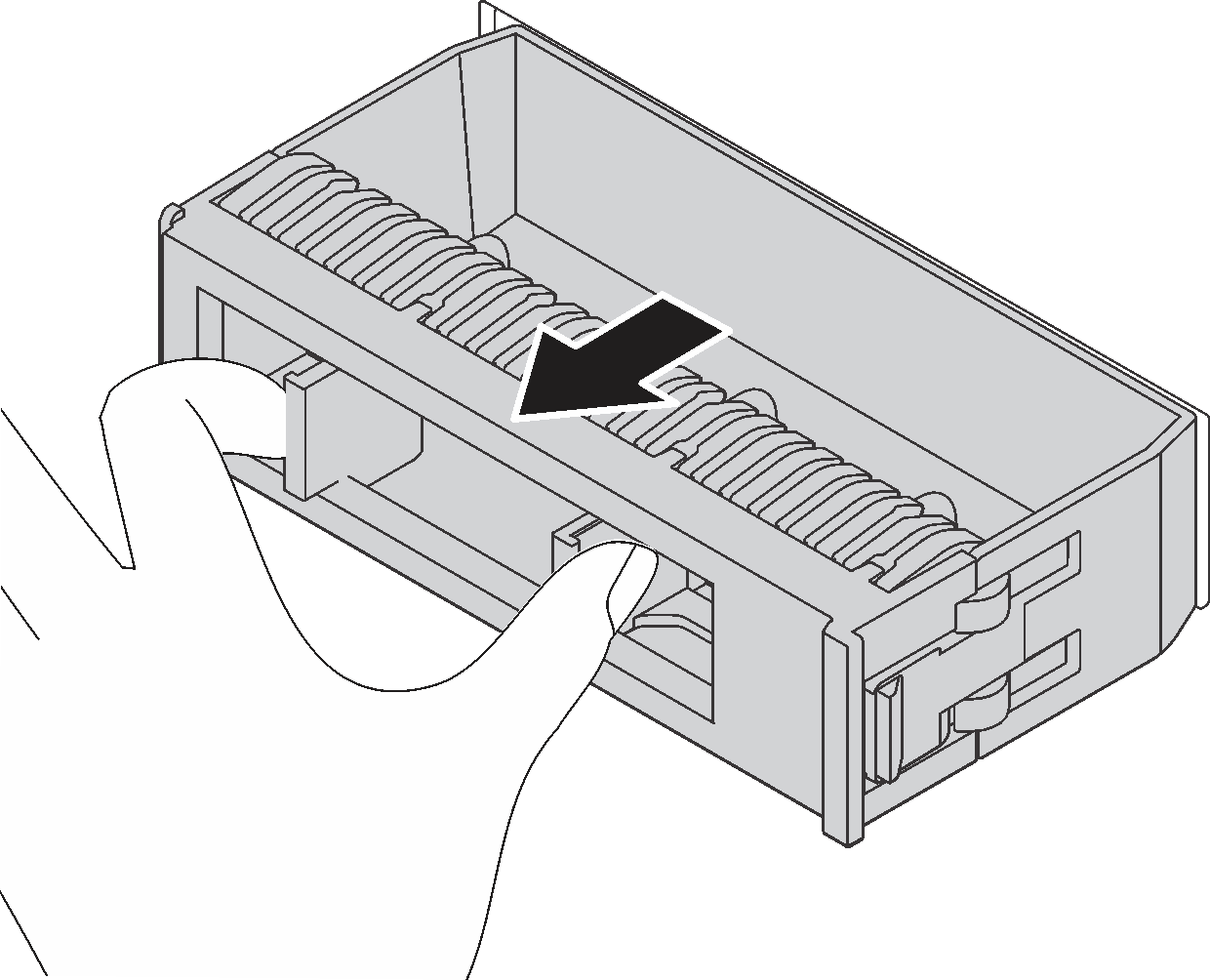
Touch the static-protective package that contains the new hot-swap drive to any unpainted surface on the outside of the server. Then, take the new hot-swap drive out of the package and place it on a static-protective surface.
To install a hot-swap drive, complete the following steps:
- A video of this procedure is available at YouTube
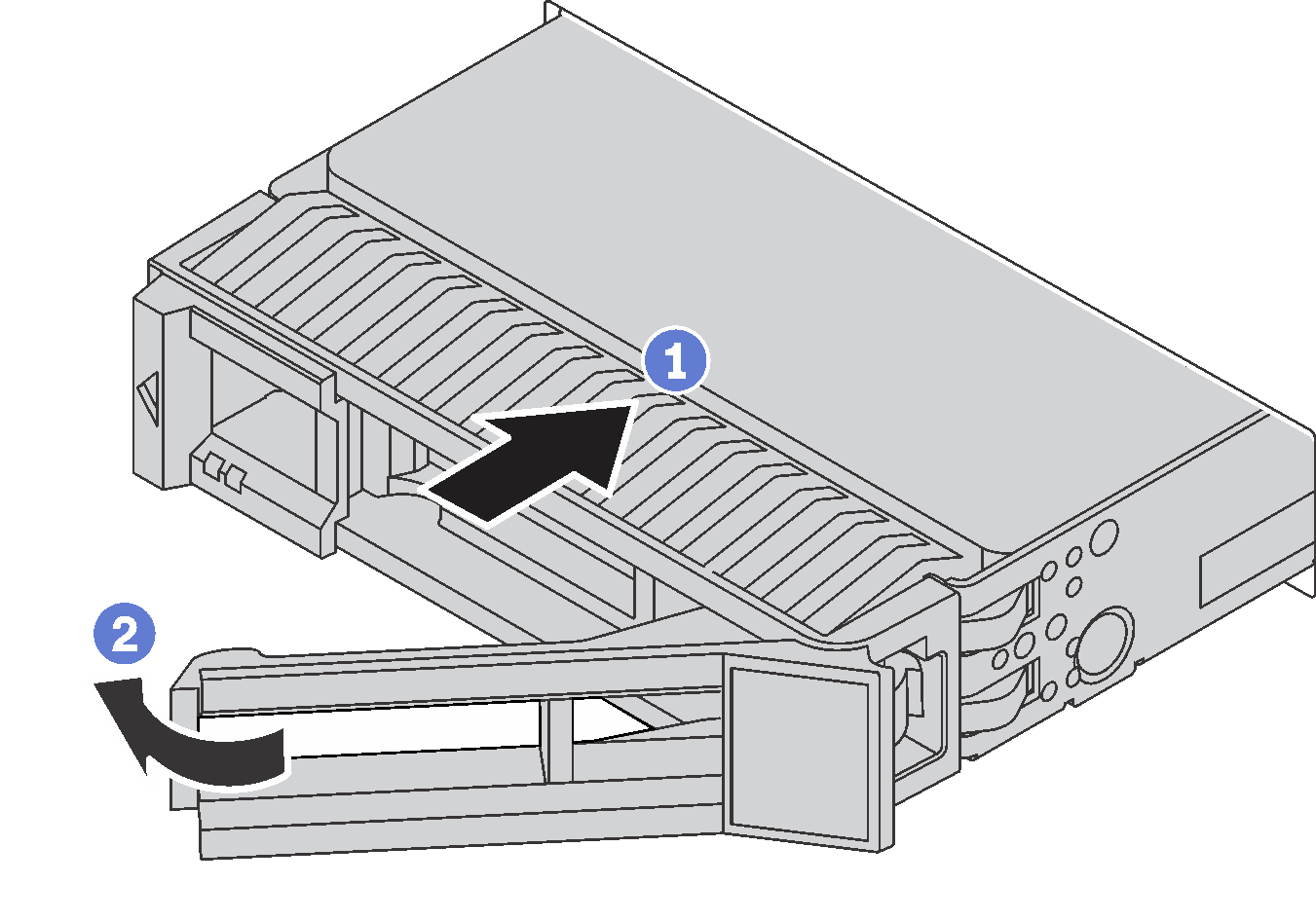
Continue to install additional hot-swap drives if necessary.
Complete the parts replacement. See Complete the parts replacement.
Close the front door.
Use the Lenovo XClarity Provisioning Manager to configure the RAID if necessary. For more information, see: http://sysmgt.lenovofiles.com/help/topic/LXPM/RAID_setup.html