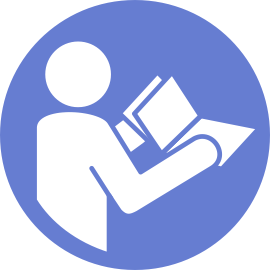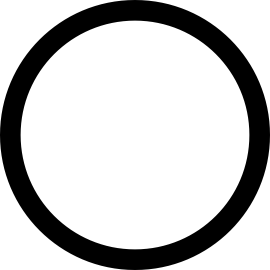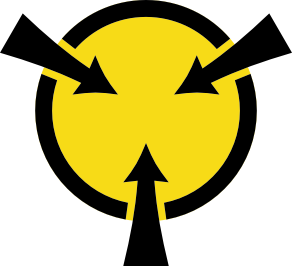Remove the system board
Use this information to remove the system board.
If the server is installed in a rack, extend the server from the rack.
Remove the server cover. See Remove the server cover.
Record where the cables are connected to the system board; then, disconnect all the cables.
AttentionTo avoid damaging the system board, make sure to follow the instructions inInternal cable routing when disconnecting cables from the system board. - Remove any of the following components that are installed on the system board and put them in a safe, static-protective place. See the related topics in Hardware replacement procedures.
System fans
DIMMs
PCIe adapters
M.2 backplane
Serial port module
CMOS battery
TCM/TPM (for Chinese Mainland only)
Intrusion switch
PHM
ImportantDo not disassemble the PHM.
To remove the system board, complete the following steps:
- A video of this procedure is available at YouTube
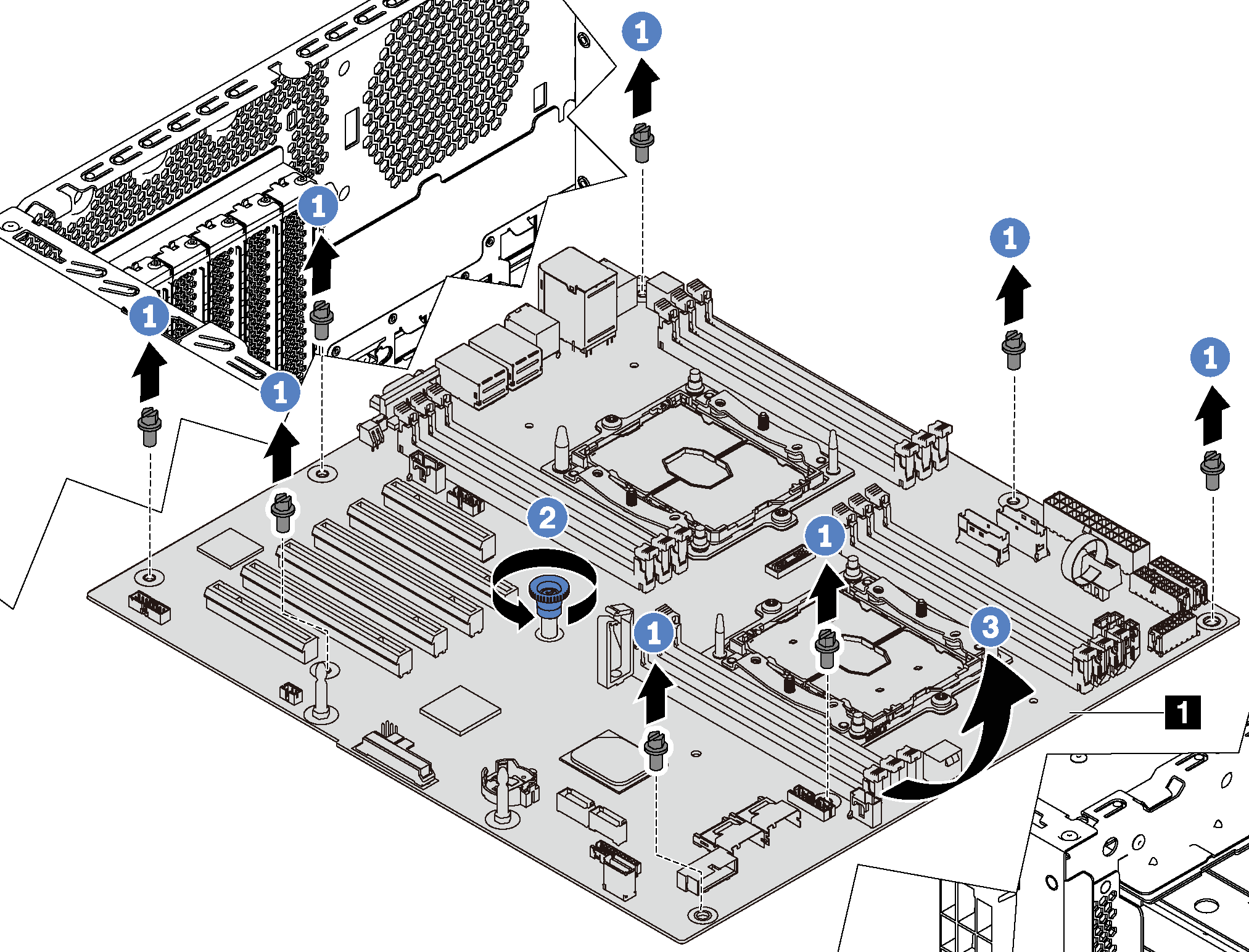
- Remove the eight screws that secure the system board. Put the screws in a safe place.
- Loosen the thumb screw.
- Gently lift the thumb screw and grasp the system board by its edge 1 to remove the system board in the direction as shown.
Take a dust cover from the CPU socket assembly on the new system board and orient it correctly above the CPU socket assembly on the removed system board.
Gently press down the dust cover legs to the CPU socket assembly, pressing on the edges to avoid damage to the socket pins. You might hear a click on the dust cover is securely attached.
Make sure that the dust cover is securely attached to the CPU socket assembly.