Prepare to replace power canister
You prepare to replace a power canister in a 60-drive controller shelf or drive shelf by collecting support data about your storage array and locating the failed component.
- From ThinkSystem System Manager, review the details in the Recovery Guru to confirm that there is an issue with the power canister and select Recheck from the Recovery Guru to ensure no other items must be addressed first.
- Check that the amber Attention LED on the power canister is on, indicating that the canister has a fault. Contact technical support for assistance if both power canisters in the shelf have their amber Attention LEDs on.
This task describes how to prepare to replace a power canister for the following controller shelves:
- DE4000H controller shelf (4U)
- DE6000H controller shelf (4U)
- DE600S drive shelf
You can replace a power canister while your storage array is powered on and performing host I/O operations, as long as the second power canister in the shelf has an Optimal status and the OK to remove field in the Details area of the Recovery Guru in ThinkSystem System Manager displays Yes.
While you perform this task, the other power canister supplies power to both fans to ensure that the equipment does not overheat.
Go to Remove failed power supply.
Give documentation feedback
 icon to the right of the
icon to the right of the 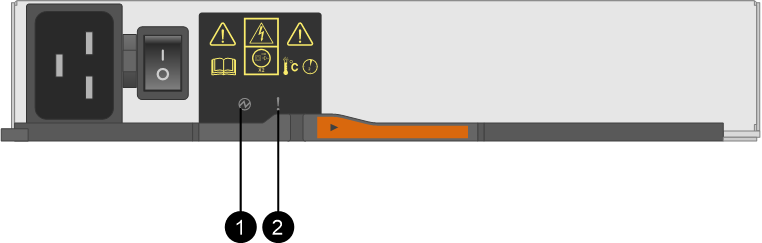
 Power LEDs. If it is
Power LEDs. If it is  Attention LED. If it is
Attention LED. If it is