Boot manager
Use this menu to choose boot order, boot parameters, and boot from a file.
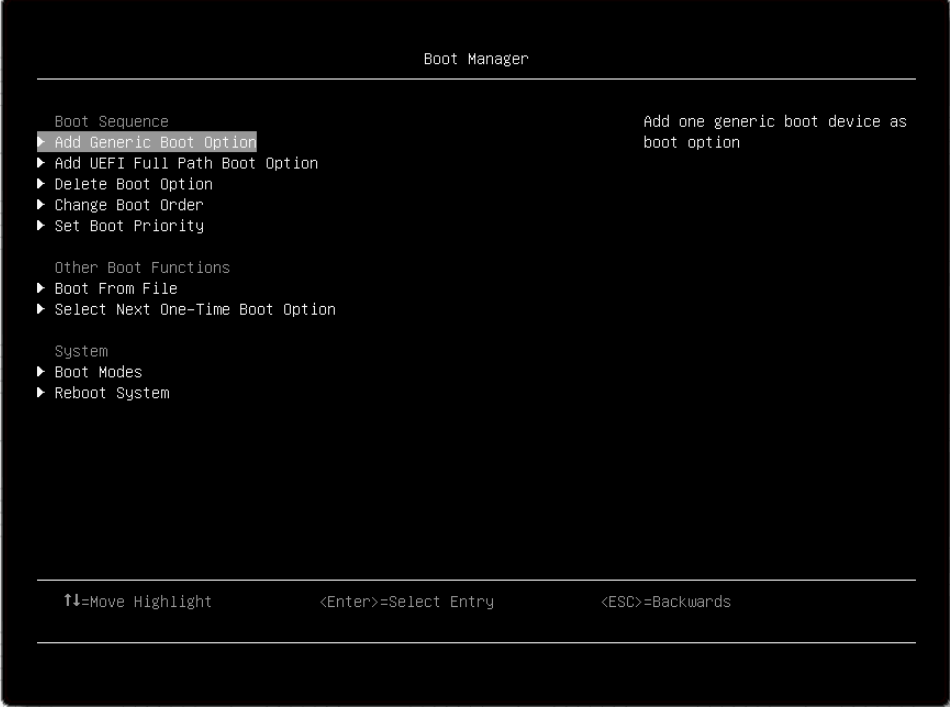
Add Generic Boot Option
Item | Options | Description |
USB Storage | N/A | VenHw(B2AD3248-4F72-4950-A966-CFE5062DB83A,04000000) |
Add UEFI Full Path Boot Option
Item | Options | Description |
Boot option File Path | N/A | File path for newly created boot option |
Input the Description | N/A | Specify name for the new boot option |
Select Device Path Option | Xxxx {xxxx-xxx-xxx…} | Select device path option. |
Commit Changes and Exit | N/A | Save changes and exit. |
Delete Boot Option
Item | Options | Description |
CD/DVD Rom |
| VenHw(B2AD3248-4F72-4950-A966-CFE5062DB83A,02000000) |
Hard Disk |
| VenHw(B2AD3248-4F72-4950-A966-CFE5062DB83A,01000000) |
Network |
| VenHw(B2AD3248-4F72-4950-A966-CFE5062DB83A,05000000) |
Commit Changes and Exit | N/A | Save changes and exit. |
Change Boot Order
Item | Options | Description |
Change the Order |
| Change the order. It would display the boot options in [Start Options] |
Commit Changes and Exit | N/A | Save changes and exit. |
Set Boot Priority
Item | Options | Description |
CD/DVD Priority | N/A | Set boot priority in the CD/DVD group if multiple devices exist in the system. |
Hard Disk Priority | N/A | Set boot priority in the Hard Disk group if multiple devices exist in the system. |
Network Priority | N/A | Set boot priority in the Network group if multiple devices exist in the system. |
USB Priority | N/A | Set boot priority in the USB group if multiple devices exist in the system. |
Boot From File
Boot the system from a specific file or device.
Select Next One-Time Boot Option
Item | Options | Description |
Boot Option |
| Select the one-time boot option for next boot. NONE is the default setting. |
Boot Modes
Item | Options | Description |
System Boot Mode |
| Drivers, option ROMs and OS loaders the “Boot Manager” attempt to boot. [UEFI Mode]: Run UEFI drivers and boot a UEFI OS loader. UEFI Mode is the default setting. [Legacy Mode]: Run option ROMs and boot a legacy OS. Note This setting will be forced to [UEFI Mode] when Legacy BIOS is disabled in System Settings->Legacy BIOS->Legacy BIOS. |
Infinite Boot Retry |
| Continuously retry the Boot Order. Ensure a bootable device is specified in “Boot Order”. Disable is the default setting. |
Prevent OS Changes To Boot Order |
| When set to "Enable", UEFI will remove the boot option which is created by OS or OS Installer from Boot Order List. Disable is the default setting. |
| Specify PCIe Slot For Network Boot | 255 | Restrict network boot to one particular NIC installed at the specified PCIe slot number 0-254.
|
Reboot Systems
Prompt to reboot the system. If Y is pressed, any setup changes will be lost and the system will reboot.