User security
Use this menu to set or change Power-On and Administrator passwords.
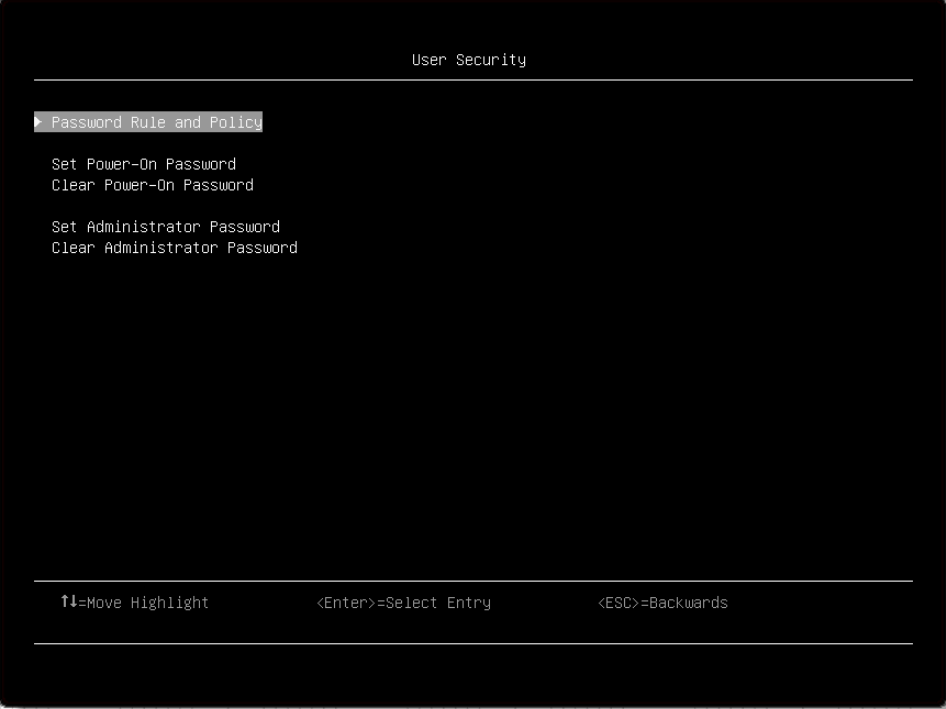
Item | Options | Description |
Password Rule and Policy | N/A | Set rule and policy. |
Set Power-On Password | N/A | Set the power-On password. The password can only contain the following characters (no white-space characters allowed): A-Z, a-z, 0-9, ~`!@#$%^&*()-+={}[]|:;"'<>,?/.\_ Must contain at least one letter Must contain at least one number Must contain at least 2 of the following combinations:
No more than 2 consecutive occurrences of the same character Must be at least 8 characters if doesn’t select other value in “Minimum password length” option. Note Click the button, pop-up message box will show up.
Press Enter to Continue
Please check the help for “Set Power-On Password” or “Set Administrator Password” settings.
Press Enter to Continue
Press Enter to Continue
Press Enter to Continue When IPMI command has no response, then pop out this message. |
Clear Power-On Password | N/A | Clear the Power-On password. Note Click the button, pop-up message box will show up.
Press Enter to Continue
Press Enter to Continue |
Set Administrator Password | N/A | Set the Administrator password. The password can only contain the following characters (no white-space characters allowed): A-Z, a-z, 0-9, ~`!@#$%^&*()-+={}[]|:;"'<>,?/.\_ Must contain at least one letter Must contain at least one number Must contain at least 2 of the following combinations:
No more than 2 consecutive occurrences of the same character Must be at least 8 characters if doesn’t select other value in “Minimum password length” option. Note Clicking the button, pop-up message box will show up.
Please check the help for “Set Power-On Password” or “Set Administrator Password” settings.
Press Enter to Continue
Press Enter to Continue
Press Enter to Continue
Press Enter to Continue When IPMI command has no response then pop out this message. |
Clear Administrator Password | N/A | Clear the Administrator password. Clicking the button, pop-up message box will show up.
Press Enter to Continue
Press Enter to Continue |
Password Rule and Policy
Item | Options | Function |
Minimum password length | 8~20 | Input a value from 8 to 20. The minimum number of characters that can be used to specify a valid password. |
Password expiration period | 0~365 | Input a value from 0 to 365. The number of days a password may be used before it must be changed. If set to 0 the passwords never expire. |
Password expiration warning period | 0~365 | Input a value from 0 to 365. The number of days before receiving a warning about the expiration of the password. If set to 0 the passwords never warned. |
Minimum password change interval | 0~240 | Input a value from 0 to 240. The number of hours that must elapse before changing a password. The value specified for this setting cannot exceed the value specified for the “Password expiration period”. If set to 0 the passwords may be changed immediately. |
Minimum password reuse cycle | 0~10 | Input a value from 0 to 10. The minimum number of times a unique password must be set before reusing a previous password. If set to 0 the passwords may be reused immediately. |
Maximum number of login failures | 0~100 | Input a value from 0 to 100. The number of login attempts that can be made with an incorrect password before the user account is locked out. The account is locked out for the time specified in “Lockout period after maximum login failures”. If set to 0 accounts are never locked. The failed login counter is reset to zero after a successful login. |
Lockout period after maximum login failures | 0~2880 | Input a value from 0 to 2880. The number of minutes that must pass before a locked out user can attempt to login. Entering a valid password does not unlock the account during the lockout period. If set to 0 the accounts will not be locked out even if the “Maximum number of login failures” is exceeded. |