BMC Settings
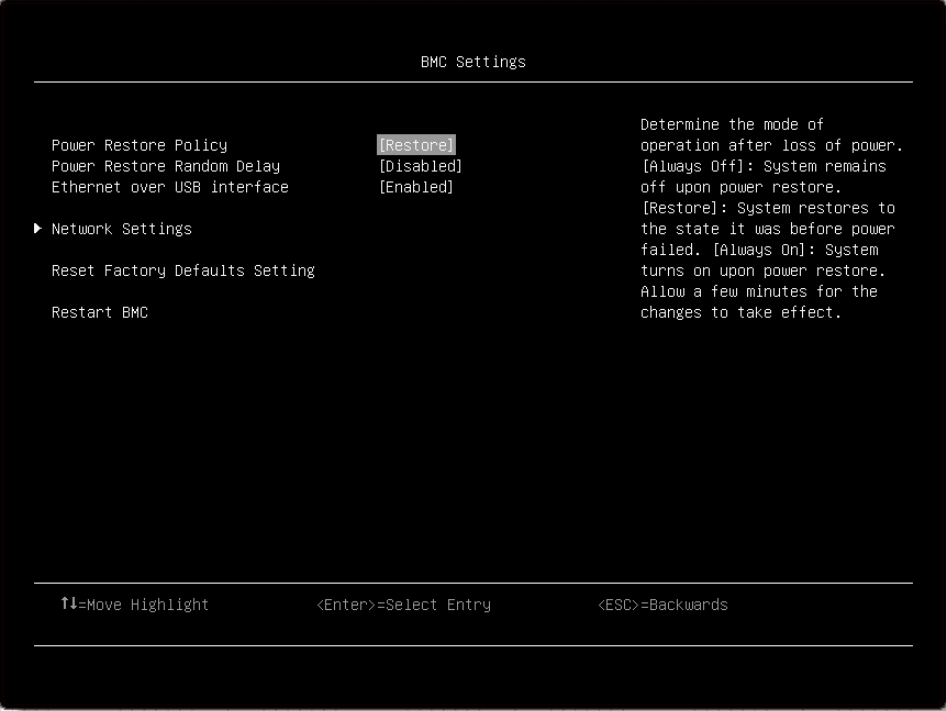
Item | Options | Description |
Power Restore Policy |
| Determine the mode of operation after loss of power. [Always Off]: System remains off upon power restore. [Restore]: System restores to the state it was before power failed. [Always On]: System turns on upon power restore. Allow a few minutes for the changes to take effect. Note This option is configuration-dependent, and this item cannot restore to default value by using the "load default" option in Setup. |
| Power Restore Random Delay |
| Provide a random delay of 1 to 15 seconds for Power On. If system state was on before power failed, the system will delay Power On once power is restored. Note
|
Ethernet over USB interface |
| [Enabled] will make the xClarity Essentials in-band update utility available. [Disabled] will prevent xClarity Essentials and other applications running on the server from requesting the BMC to perform tasks. Note After you modify related settings of |
Network Settings | N/A | Configure the network of the management controller. |
Reset Factory Defaults Setting | N/A | Restore all management controller settings to factory defaults, including network configuration and credentials. The management controller will be restarted automatically. |
Restart BMC | N/A | Restart the BMC. |
All settings under BMC page could not reset to default with Load Default Settings. Please use Reset Factory Defaults Setting to reset to default setting in this page.
Network settings
Item | Options | Description |
Network Interface Port |
| Select the System Management Network Interface Port. Note This option is configuration-dependent. |
Shared NIC on | Dedicated | Select the shared NIC port. Note This item is only on when "Network Interface Port" is [Shared], and this option is configuration-dependent. |
Fail-Over Rule |
| Control fail-over types allowed. Note This item is only on when "Network Interface Port" is [Dedicated], and this option is configuration-dependent. |
Network Setting |
| The item is selectable when Fail-Over Rule is enabled to onboard port or optional card. |
Burned-in MAC Address | N/A | |
Hostname | N/A | Change the host name. The new name should be within 1 to 63 characters. |
DHCP Control |
| Configure DHCP Control or manually configure a static IP address. Fallback will use static IP address if DHCP fails. Select Static IP to enter IPV4 address manually. |
IP Address | x.x.x.x | Enter an IP address in dotted-decimal notation. When an invalid IP address is input, the following popup message is displayed:
|
Subnet Mask | x.x.x.x | Enter the subnet mask in dotted-decimal notation. When an invalid IP address is input, the following popup message is displayed:
|
Default Gateway | x.x.x.x | Enter the default gateway in dotted-decimal notation. When an invalid IP address is input, the following popup message is displayed:
|
IPv6 |
| Enable/Disable IPv6 support on management port. |
Local Link Address | N/A | |
VLAN Support |
| Enable/Disable VLAN Support to specify the 802.1q VLAN ID on the management port network device. |
| VLAN ID | 1 | VLAN ID Range is 1-4094. Note This item only on VLAN Support is enabled. Note Enter an invalid VLAN ID, the following popup message will display: ERROR Invalid Input Range Ok |
Advanced Setting for BMC Ethernet | N/A | Provide advanced settings for BMC Ethernet. |
UEFI Setup does not cache the previous shared NIC settings, so after changing "Network Interface Port" to [Dedicated] and enabling "Failover to Shared NIC" with "Independence" mode, you need to change "Network Interface Port" back to [Shared] and configure the network settings for failover to shared NIC.
Advanced Settings for BMC Ethernet
Item | Options | Description |
Autonegotiation |
| [No]: Can manually choose the Data rate and Duplex mode. [Yes]: There is no manual configuration needed. Note
|
Data rate Note This item is only displayed when Autonegotiation is |
| Set the amount of data to be transferred per second over LAN connection. Note
|
Duplex Note This item is only displayed when Autonegotiation is |
| Set the type of communication channel used in the network. [Full]: Allow data to be transferred in both directions at once. [Half]: Allow data to be transferred in either one direction or the other, but not both at the same time. Note
|
Maximum Transmission Unit | 1500 | Specify the maximum size of a packet (in bytes) for the network interface. The valid range is 68–1500. |