User Security
This menu allows you to set or change Power-On and Administrator passwords.
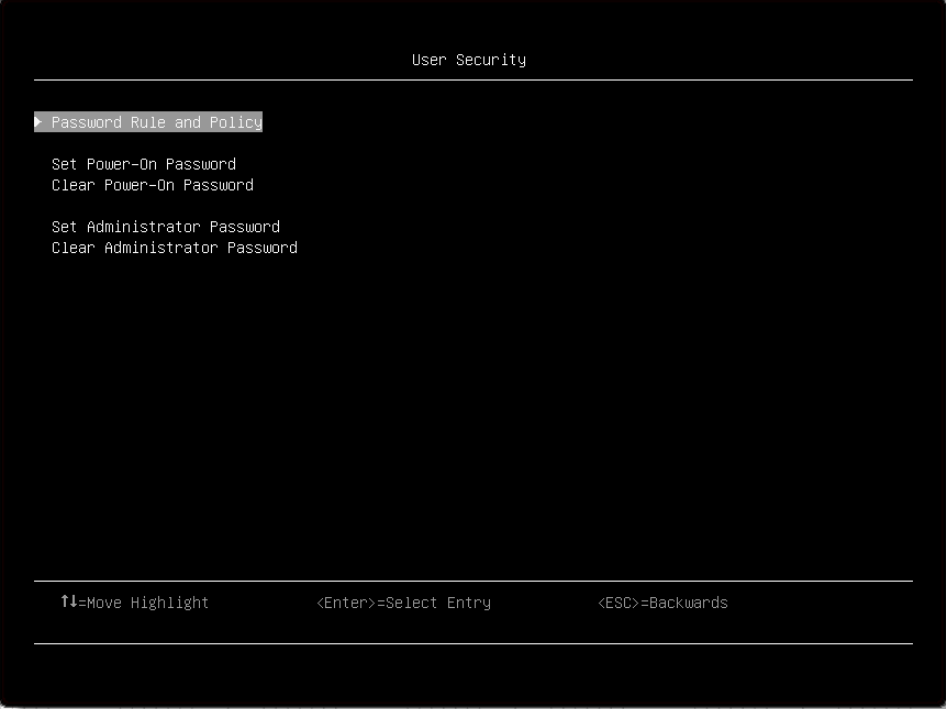
Item | Options | Description |
Password Rule and Policy | N/A | Set the password rule and policy. |
Set Power-On Password | N/A | Set the power-on password. The password can only contain the following characters (excluding white-space characters): A-Z, a-z, 0-9, ~`!@#$%^&*()-+={}[]|:;"'<>,?/.\_ Must contain at least one letter. Must contain at least one number. Must contain at least 2 of the following:
No more than 2 consecutive occurrences of the same character Must be at least x characters set in "Minimum password length", or 8 characters if "Minimum password length" is not set. Note Click the button, a pop-up message box will show up.
Press Enter to continue
Please check the help for "Set Power-On Password" or "Set Administrator Password" settings.
Press Enter to Continue
Press Enter to Continue
Press Enter to Continue When IPMI command has no response, then pop out this message. |
Clear Power-On Password | N/A | Clear the Power-On password. Note Click the button, a pop-up message box will show up.
Press Enter to Continue
Press Enter to Continue |
Set Administrator Password | N/A | Set the Administrator password. The password can only contain the following characters (no white-space characters allowed): A-Z, a-z, 0-9, ~`!@#$%^&*()-+={}[]|:;"'<>,?/.\_ Must contain at least one letter Must contain at least one number Must contain at least 2 of the following:
No more than 2 consecutive occurrences of the same character Must be at least x characters set in "Minimum password length", or 8 characters if "Minimum password length" is not set. Note Click the button, a pop-up message box will show up.
Please check the help for "Set Power-On Password" or "Set Administrator Password" settings.
Press Enter to Continue
Press Enter to Continue
Press Enter to Continue
Press Enter to Continue When IPMI command has no response then pop out this message. |
Clear Administrator Password | N/A | Clear the Administrator password. Clicking the button, pop-up message box will show up.
Press Enter to Continue
Press Enter to Continue |
Password Rule and Policy
Item | Options | Function |
Minimum password length | 8–20 | Input a value from 8 to 20. It indicates the minimum number of characters of a valid password. The length value will take affect right after the value get changed. Please “Save Setting” from Main Menu if would like to keep setting after system reboot. |
Password expiration period | 0–365 | Input a value from 0 to 365. The number of days a password may be used before it must be changed. If set to 0, the passwords never expire. |
Password expiration warning period | 0–365 | Input a value from 0 to 365. The number of days before receiving a warning about the expiration of the password. If set to 0, the passwords will never be warned. |
Minimum password change interval | 0–240 | Input a value from 0 to 240. The number of hours that must elapse before changing a password. The value specified for this setting cannot exceed the value specified for "Password expiration period". If set to 0, the passwords can be changed immediately. |
Minimum password reuse cycle | 0–10 | Input a value from 0 to 10. The minimum number of times a unique password must be set before reusing a previous password. If set to 0, the passwords can be reused immediately. The reuse cycle value will take affect right after the value get changed. Please “Save Setting” from Main Menu if would like to keep setting after system reboot. |
Maximum number of login failures | 0–100 | Input a value from 0 to 100. The number of login attempts that can be made with an incorrect password before the user account is locked out. If set to 0, the account will never be locked. The login failure counter is reset to zero after a successful login. |
Lockout period after maximum login failures | 0–2880 | Input a value from 0 to 2880. The number of minutes that must pass before a locked out user account can attempt to login. Entering a valid password does not unlock the account during the lockout period. If set to 0, the account will not be locked out even if the "Maximum number of login failures" is exceeded. |
F12 One Time Boot Device
| Item | Options | Description |
| Legacy Mode |
| Override the “System Boot Mode” specified in the “Boot Mode” menu. ”Set Option ROM Execution Order” setting under the “Devices and I/O Ports” menu may still affect boot ordering. Some network cards' legacy PXE boot option need have "PCI 64-Bit Resource Allocation” as "Disable" in the "Device and I/O Ports" menu. Note When select this item, the page will be refreshed to show legacy group:
|
| List of UEFI Boot Options | N/A | Enter in specified Boot Device. |