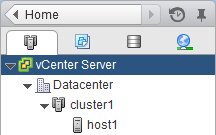Provisioning datastores
Provisioning a datastore creates a logical container for your virtual machines and their VMDKs. You can provision a datastore, and then attach the datastore to a single host, to all of the hosts in a cluster, or to all of the hosts in a datacenter by using the Lenovo Datastore Provisioning Wizard.
- To provision a datastore on a storage virtual machine (SVM) that is directly connected to Virtual Storage Console (VSC), you must have added the SVM to VSC by using a user account that has the appropriate privileges, not the default vsadmin user account or vsadmin role.
- To create an NFSv4.1 datastore, you must have enabled NFSv4.1 at the SVM level.
If you want to… Enter the following command… Enable NFSv4.1 vserver nfs modify -vserver vserver_name -v4.1 enabled Disable NFSv4.1 vserver nfs modify -vserver vserver_name -v4.1 disabled - If you use NFS or iSCSI and the subnet is different between your ESXi hosts and your storage system, the NFS settings or iSCSI settings in the kaminoprefs preferences file must include the ESXi host subnet masks.
This preferences file is also applicable to virtual datastore creation.
- If you have enabled VASA Provider and you want to specify storage capability profiles for your NFS datastores or VMFS datastores, then you must create one or more storage capability profiles.
The Provision datastore menu enables you to specify a storage capability profile for the datastore, which helps in specifying consistent service level objectives (SLOs) and simplifies the provisioning process. You can specify a storage capability profile only if you have enabled VASA Provider. The virtual appliance for VSC, VASA Provider, and SRA supports the following protocols:
- NFSv3 and NFSv4.1
- VMFS5 and VMFS6
VSC can create a datastore on either an NFS volume or a LUN:
- For an NFS datastore, VSC creates an NFS volume on the storage system, and then updates the export policies.
- For a VMFS datastore, VSC creates a new volume (or uses an existing volume, if you selected that option), and then creates a LUN and an igroup.