Rear view
The following illustrations show the connectors and LEDs on the rear of the server.
The following illustration shows the connectors on the rear of the server.
Figure 1. Rear view of server
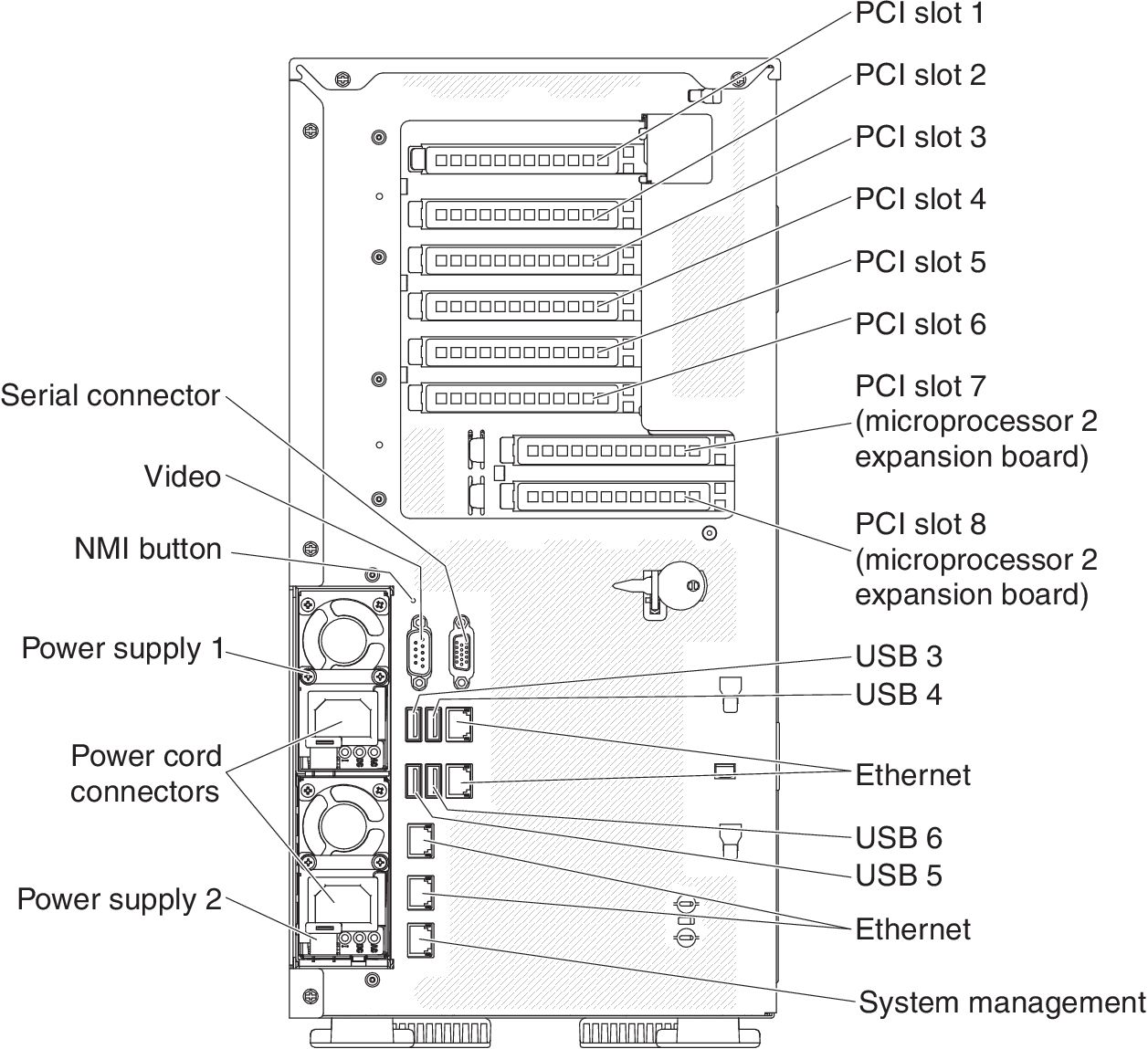
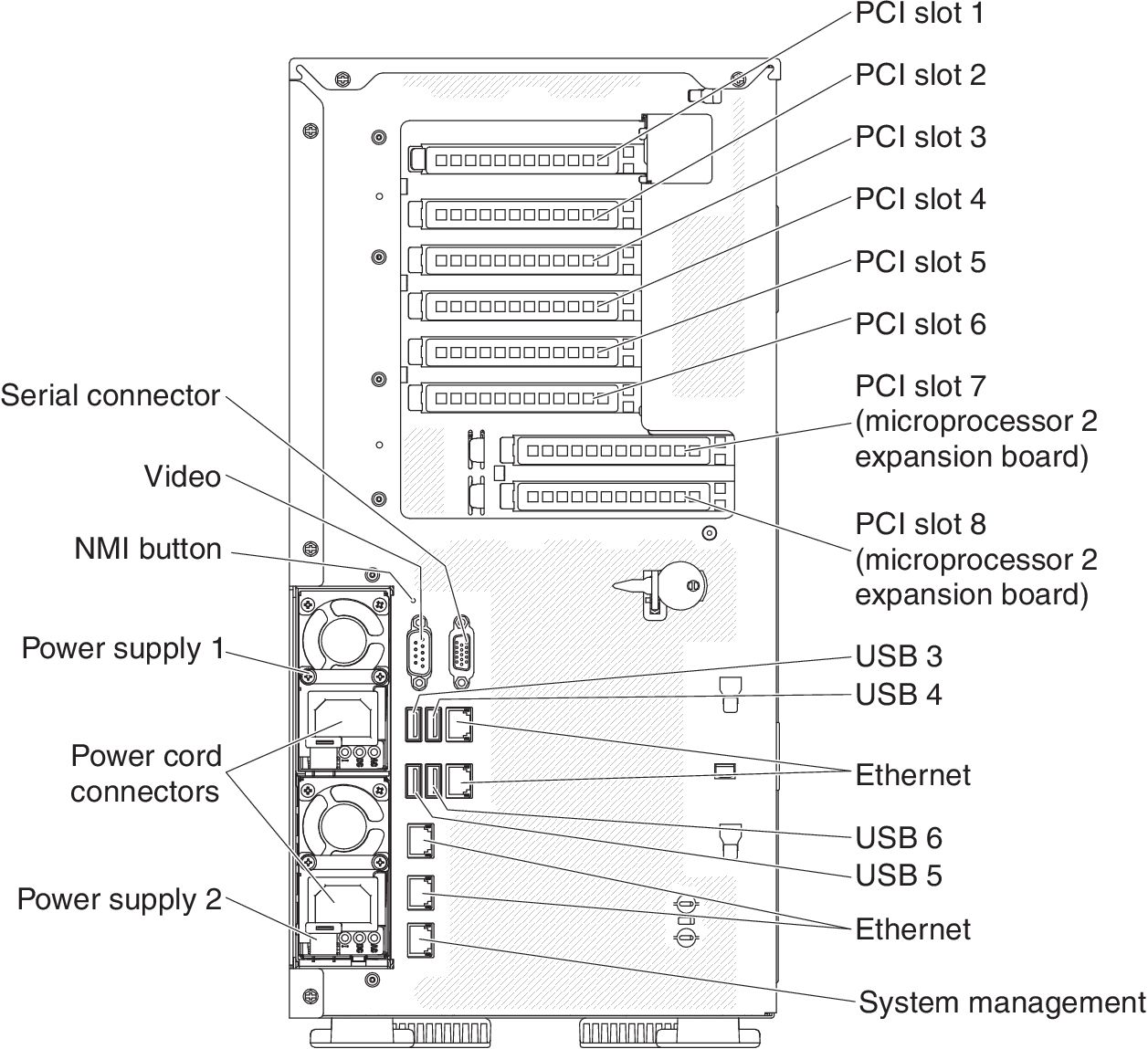
- NMI button: Press this button to force a nonmaskable interrupt to the microprocessor. It allows you to blue screen the server and take a memory dump (use this button only when directed by the Lenovo service support). You might have to use a pen or the end of a straightened paper clip to press the button.
- PCI slot 1: Insert a half-length, full-height PCI Express adapter or a PCI-X interposer card into this slot.
- PCI slot 2: Insert a half-length, full-height PCI Express adapter into this slot.
- PCI slot 3: Insert a full-length, full-height PCI Express adapter into this slot.
- PCI slot 4: Insert a full-length, full-height PCI Express adapter into this slot.
- PCI slot 5: Insert a full-length, full-height PCI Express adapter into this slot (support 225W GPU).
- PCI slot 6: Insert a full-length, full-height PCI Express adapter into this slot.
- PCI slot 7: Insert a full-length, full-height PCI Express adapter into this slot (support 225W GPU).
- PCI slot 8: Insert a full-length, full-height PCI Express adapter into this slot.
- Power connector: Connect the power cord to this connector.NotePower supply 1 is the default/primary power supply. If power supply 1 fails, you must replace it immediately.
- Video connector: Connect a monitor to this connector.NoteThe maximum video resolution is 1600 x 1200 at 75 Hz.
- Serial connector: Connect a 9-pin serial device to this connector. The serial port is shared with the Integrated Management Module II (IMM2). The IMM2 can take control of the shared serial port to redirect serial traffic, using Serial over LAN (SOL).
- USB connectors: Connect a USB device, such as a USB mouse or keyboard to any of these connectors.
- Systems-management Ethernet connector: Use this connector to connect the server to a network for full systems-management information control. This connector is used only by the Integrated Management Module II (IMM2). A dedicated management network provides additional security by physically separating the management network traffic from the production network. You can use the Setup utility to configure the server to use a dedicated systems management network or a shared network.
- Ethernet connectors: Use either of these connectors to connect the server to a network. When you enable shared Ethernet for IMM2 in the Setup utility, you can access the IMM2 using either the Ethernet 1 or the system-management Ethernet connector.
The following illustration shows the LEDs on the rear of the server.
Figure 2. The LEDs on the rear of the server
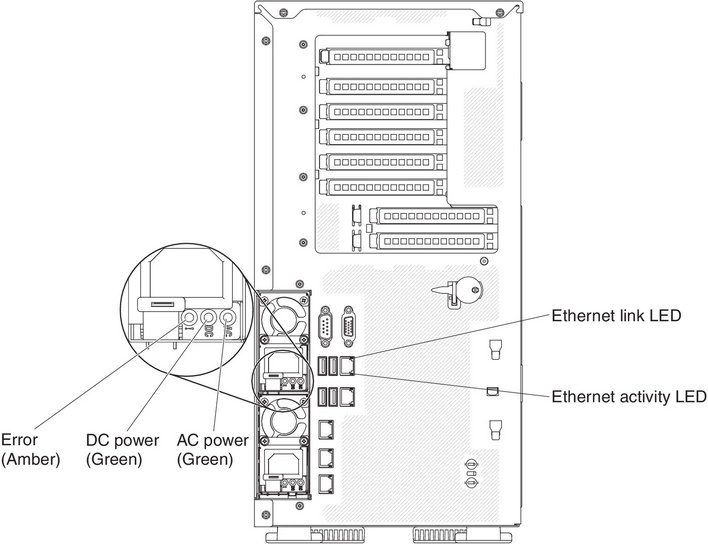
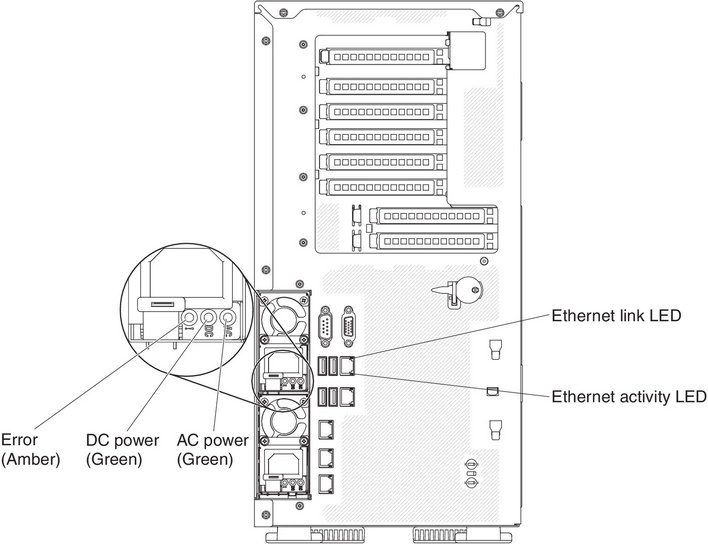
- Ethernet activity LEDs: When these LEDs are lit, they indicate that the server is transmitting to or receiving signals from the Ethernet LAN that is connected to the Ethernet port.
- Ethernet link LEDs: When these LEDs are lit, they indicate that there is an active link connection on the Ethernet port.
- AC power LED: Each hot-swap power supply has an ac power LED. When the ac power LED is lit, it indicates that sufficient power is coming into the power supply through the power cord. During typical operation, the ac power LED is lit.
- DC power LED: Each hot-swap power supply has a dc power LED and an ac power LED. When the dc power LED is lit, it indicates that the power supply is supplying adequate dc power to the system. During typical operation, both the ac and dc power LEDs are lit.
- Power-supply error LED: When the power-supply error LED is lit, it indicates that the power supply has failed.NotePower supply 1 is the default/primary power supply. If power supply 1 fails, you must replace the power supply immediately.
Give documentation feedback