Light path diagnostics panel
The following illustration shows the optional advanced light path diagnostics panel.
The light path diagnostics panel is available on the top of the advanced operator information panel. For additional information about the light path diagnostics and LEDs on the light path diagnostics panel, see Light path diagnostics and Light path diagnostics LEDs.
Figure 1. Light path diagnostics panel
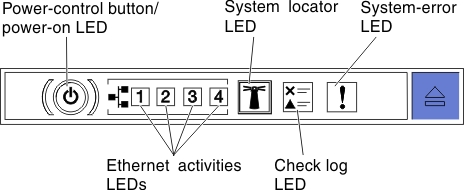
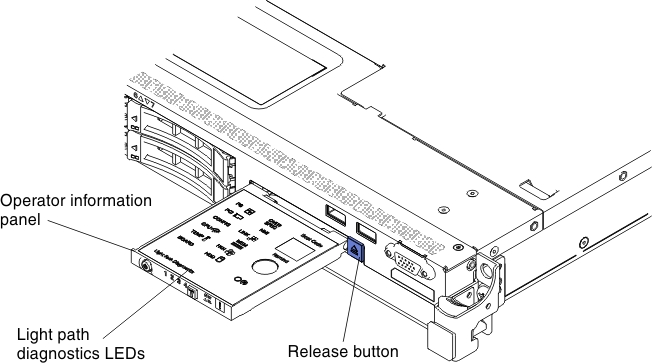
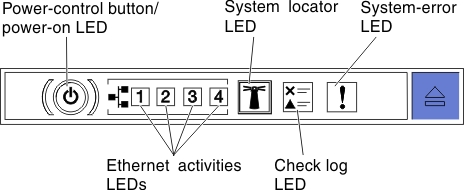
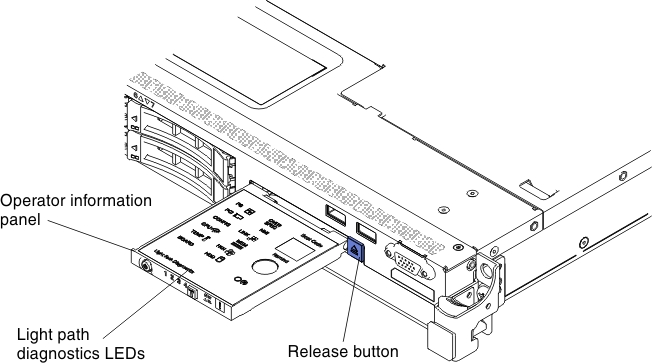
To access the optional advanced light path diagnostics panel, push the blue release button on the advanced operator information panel. Pull forward on the unit until the hinge of the operator panel is free of the server chassis. Then pull down on the unit, so that you can view the light path diagnostics panel information.
Note
When you slide the optional advanced light path diagnostics panel out of the server to check the LEDs, do not run the server continuously with light path diagnostics panel outside of the server. The panel should only be outside of the server a short time. The optional advanced light path diagnostics panel must remain in the server when the server is running to ensure proper cooling.
The following illustration shows the LEDs and controls on the light path diagnostics panel.
Figure 2. LEDs and controls on the light path diagnostics panel
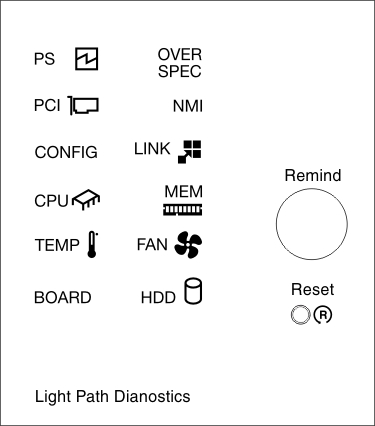
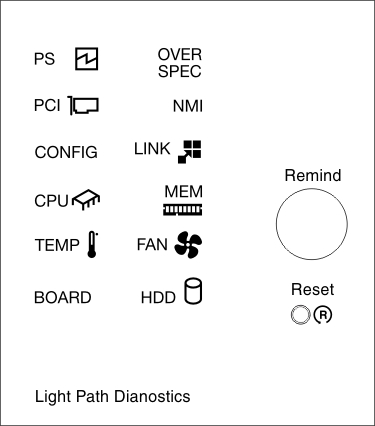
- Remind button: This button places the system-error/Check Log LED on the front panel into Remind mode. In Remind mode, the system-error LED flashes once every 2 seconds until the problem is corrected, the server is restarted, or a new problem occurs.
By placing the system-error LED indicator in Remind mode, you acknowledge that you are aware of the last failure but will not take immediate action to correct the problem.
- Reset button: Press this button to reset the server and run the power-on self-test (POST). You might have to use a pen or the end of a straightened paper clip to press the button.
Give documentation feedback