Replacing a RAID adapter battery/flash power module
Use this information to replace a RAID adapter battery/flash power module.
To install a RAID adapter battery/flash power module in the server, complete the following steps:
- Read the safety information that begins on Safety and Installation guidelines.
- Turn off the server and peripheral devices and disconnect all power cords and external devices.
- Remove the top cover (see Removing the top cover).
- Install the ServeRAID adapter on the system board (see Replacing an adapter) or install the ServeRAID adapter on the riser card and install the riser-card assembly in the server (see Replacing an adapter).
- If the flash power modules are located behind the full-height, full-length adapters, remove the two shipping brackets first.Figure 1. Shipping bracket removal

- Align the battery/flash power module with the slot and push the battery into the battery/flash power module holder and make sure that the holder retains the battery/flash power module securely.Figure 2. RAID adapter battery/flash power module installation
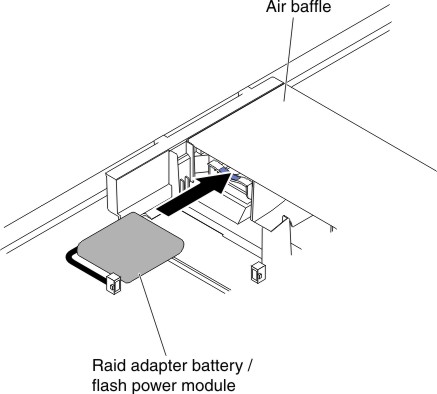
- Connect the battery/flash power module cable to the RAID adapter battery/flash power module connector.AttentionMake sure that the cable is not pinched and does not cover any connectors or obstruct any components on the system board.
- Reinstall the riser-card assemblies if you have remove them. See Replacing an adapter in a riser-card assembly.Attention
- Make sure that the cable is not pinched and does not cover any connectors or obstruct any components on the system board.
- Make sure the wire cables are routed in the proper locations without blocking the retention brackets installation.
- Reinstall the top cover (see Replacing the top cover).
- Slide the server into the rack.
- Reconnect the power cords and all external cables, and turn on the server and peripheral devices.
Give documentation feedback