Front view
This section contains information about the controls, LEDs, and connectors on the front of the server.
The following illustration shows the controls, LEDs, and connectors on the front of the server.
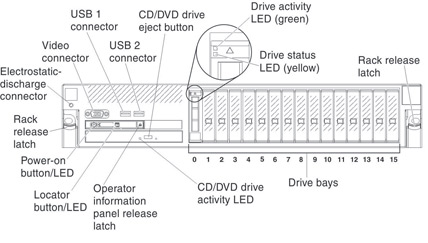
- Rack release latches: Press the latch on each front side of the server to slide the server out of the rack.
- Electrostatic-discharge connector: Connect an electrostatic-discharge wrist strap to this connector when you work with static-sensitive devices.
- Drive status LEDs: These LEDs are on SAS or SATA hard disk drives and solid state drives. When one of these LEDs is lit, it indicates that the drive has failed. When this LED is flashing slowly (one flash per second), it indicates that the drive is being rebuilt. When the LED is flashing rapidly (three flashes per second), it indicates that the controller is identifying the drive.
- Drive activity LEDs: These LEDs are on SAS or SATA hard disk drives and solid state drives. Each hot-swap drive has an activity LED, and when this LED is flashing, it indicates that the drive is in use.
- CD/DVD eject button: Press this button to release a DVD or CD from the CD/DVD drive.
- CD/DVD drive activity LED: When this LED is lit, it indicates that the CD-RW/DVD drive is in use.
- Operator information panel: This panel contains controls and LEDs that provide information about the status of the server. For information about the controls and LEDs on the operator information panel, see Operator information panel.
- Operator information panel release button: Press the blue release button and pull out the light path diagnostics panel to view the light path diagnostics LEDs and buttons. See Light path diagnostics, Light path diagnostics, and Light path diagnostics LEDs for more information about light path diagnostics.
- Video connector: Connect a monitor to this connector. The video connectors on the front and rear of the server can be used simultaneously.NoteThe maximum video resolution is 1600 x 1200 at 75 Hz.
- USB connectors: Connect a USB device, such as a USB mouse, keyboard, or other device, to any of these connectors.
Give documentation feedback