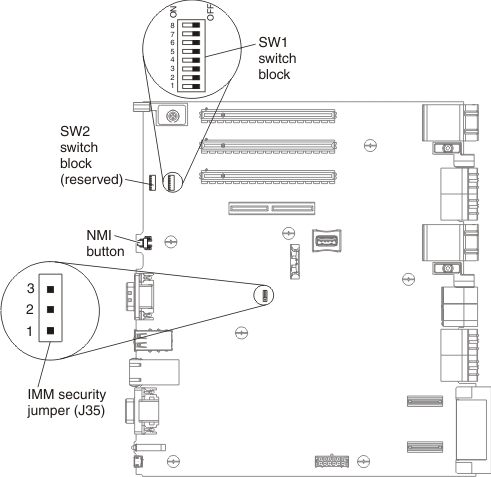Recovering from a UEFI update failure or UEFI image corruption
This topic provides instructions on how to recover from a UEFI update failure or UEFI image corruption.
Important: Some cluster solutions require specific code levels or coordinated code updates. If the device is part of a cluster solution, verify that the latest level of code is supported for the cluster solution before you update the code.
- In-band method: Recover the server firmware, using either the SW1 switch block (Automated Boot Recovery) and a server Firmware Update Package Service Pack.
- Out-of-band method: Use the IMM web interface to update the firmware, using the latest server firmware update package.
- Download the server firmware update from the World Wide Web.
- Contact your service representative.
To download the server firmware update package from the World Wide Web, go to the Lenovo Data Center Support website.
The flash memory of the server consists of a primary bank and a backup bank. You must maintain a bootable UEFI firmware image in the backup bank. If the server firmware in the primary bank becomes corrupted, you can either manually change the position of switch 7 on the SW1 switch block to ON (see Starting the backup server firmware for more information), or in the case of image corruption, this will occur automatically with the Automated Boot Recovery function.
In-band manual recovery method
To recover the server firmware and restore the server operation to the primary bank, complete the following steps:
In-band automated boot recovery method
- Boot the server to an operating system that is supported by the firmware update package that you downloaded.
- Perform the firmware update by following the instructions that are in the firmware update package readme file.
- Restart the server.
- At the firmware splash screen, press F3 when prompted to restore to the primary bank. The server boots from the primary bank.
Out-of-band method: See the IMM2 documentation (Integrated Management Module II User's Guide) at the Integrated Management Module II User’s Guide .
For more information about UEFI-compliant firmware, go to Understanding Drivers, BIOS, UEFI and Firmware.